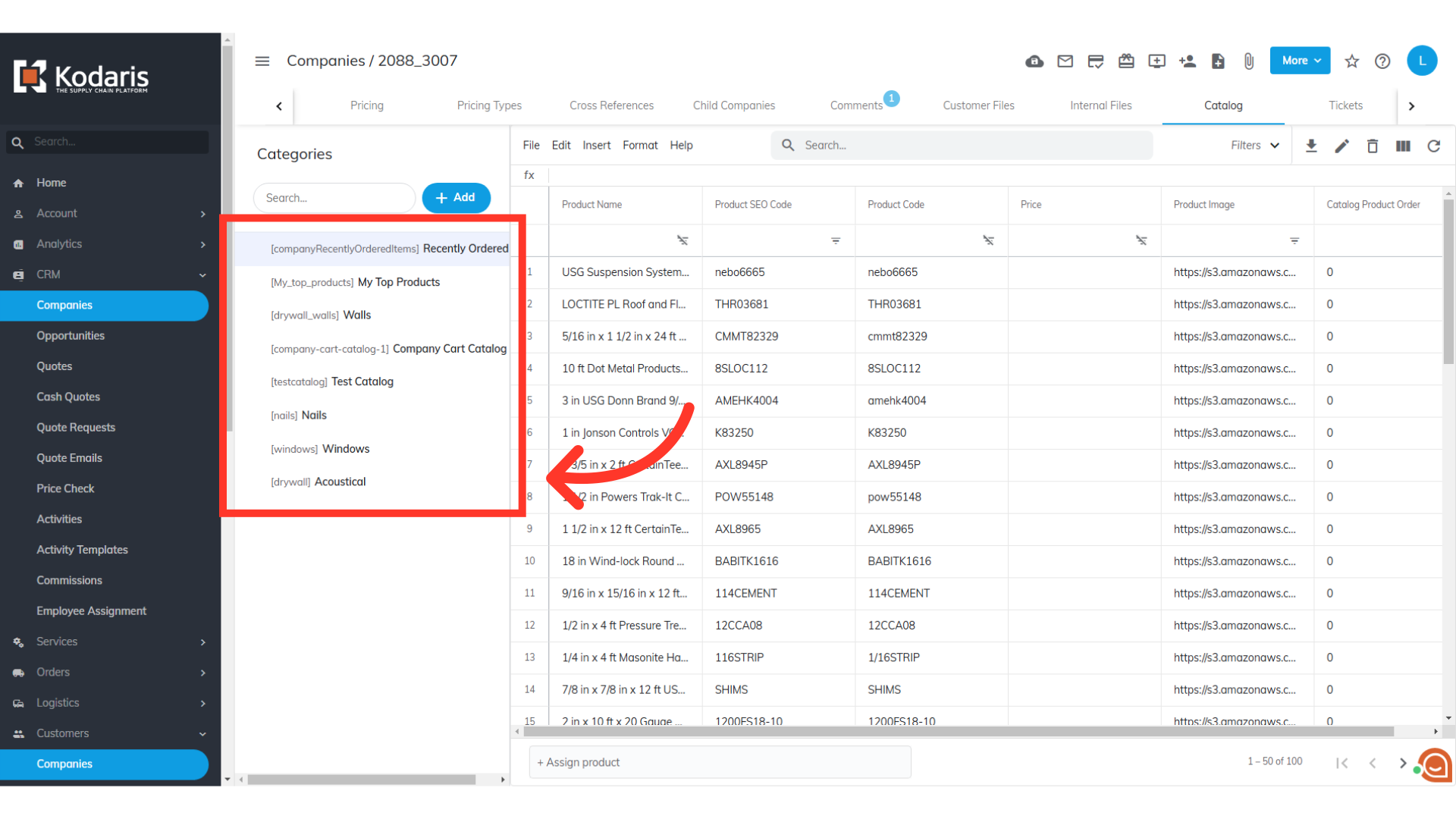To mass update company catalogs using the External ID by importing, navigate to "Customers" in the operations portal.
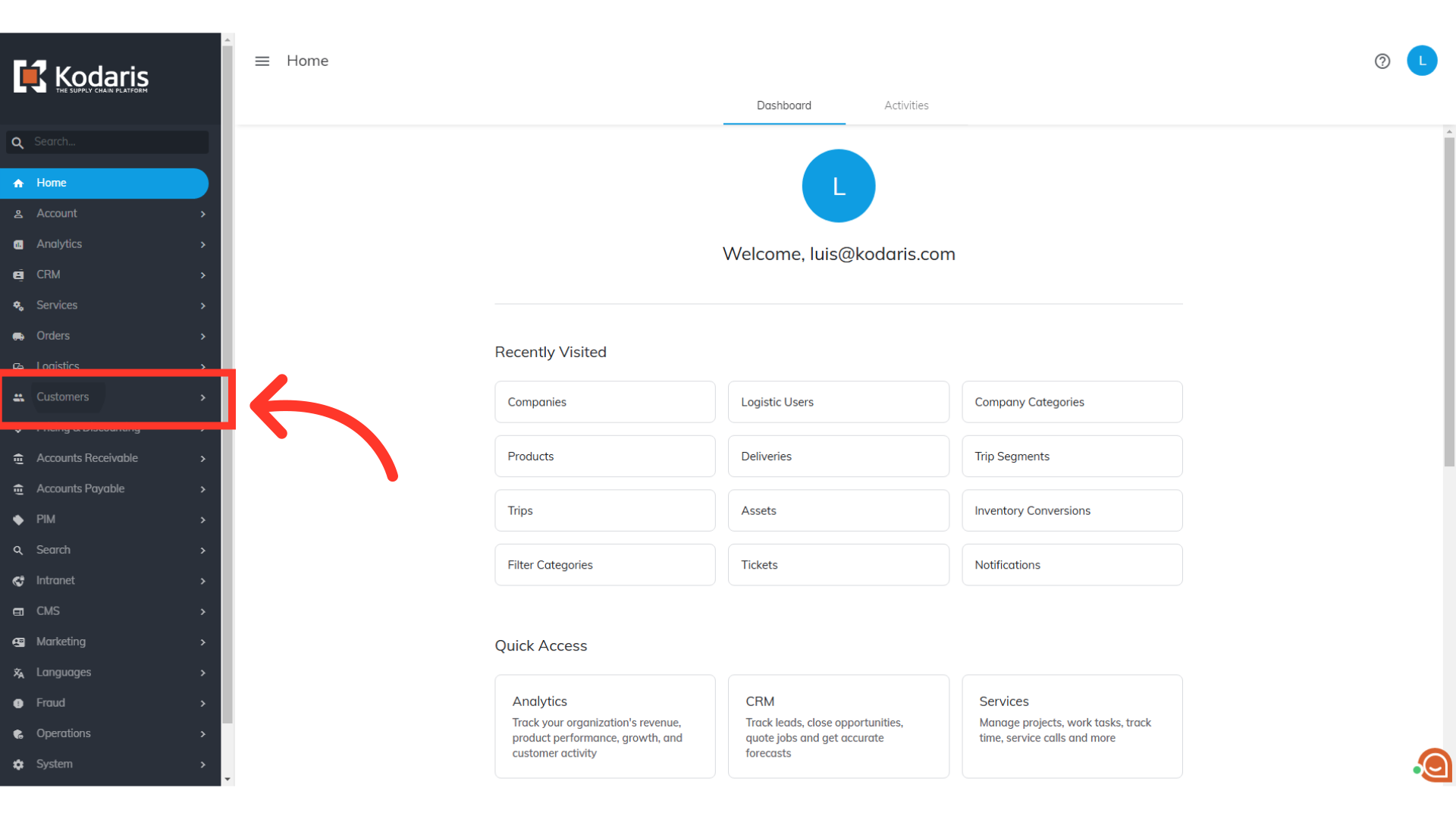
Next, go to "Company Categories". In order to access "Company Categories" you will need to be set up either as an "administrator" or a "superuser", or have the appropriate roles: companyCategoryView, and companyCategoryEdit along with "importEdit" and "importView". These last two roles are needed for importing.
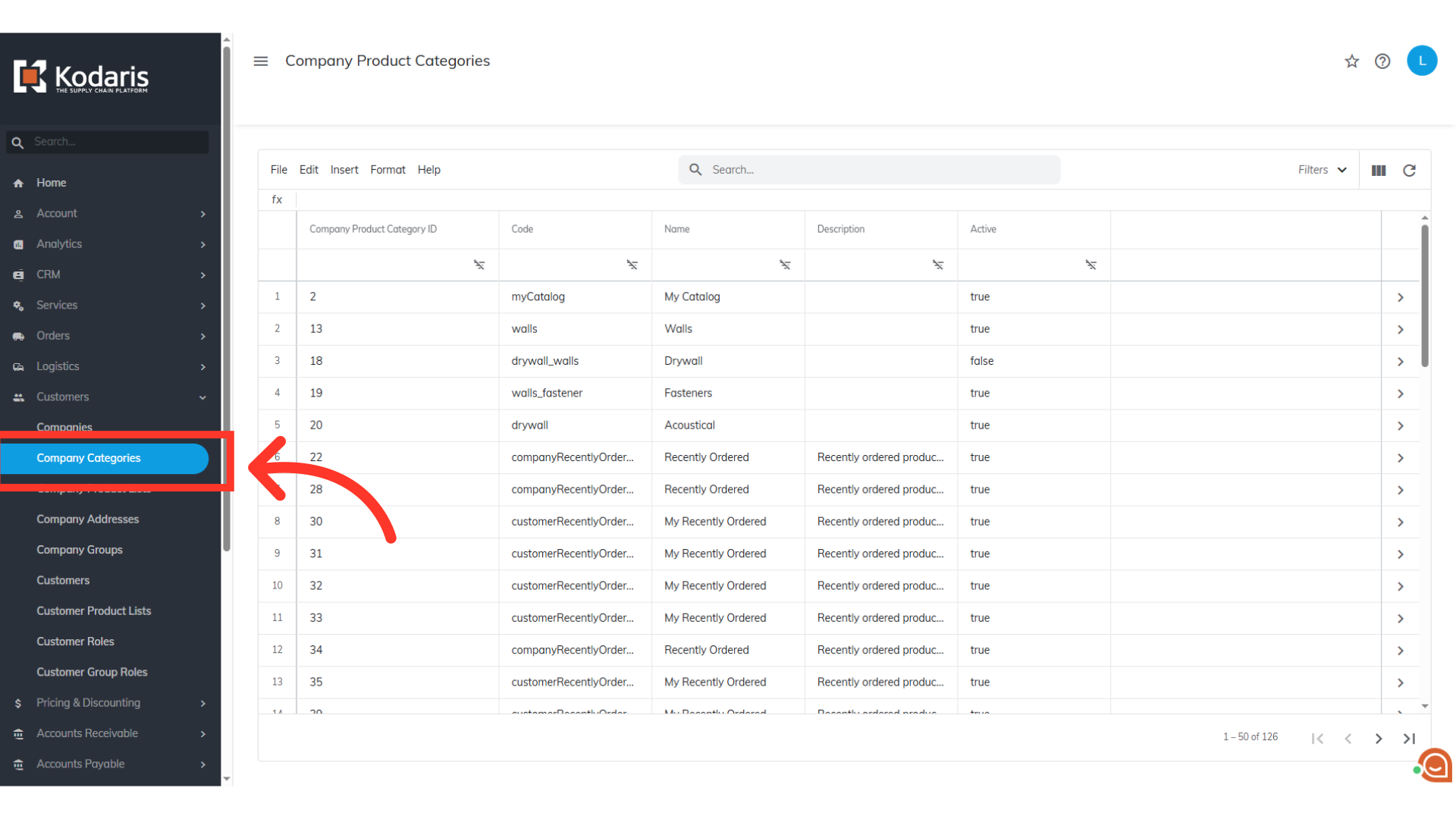
Click "Show/Hide Columns" icon.
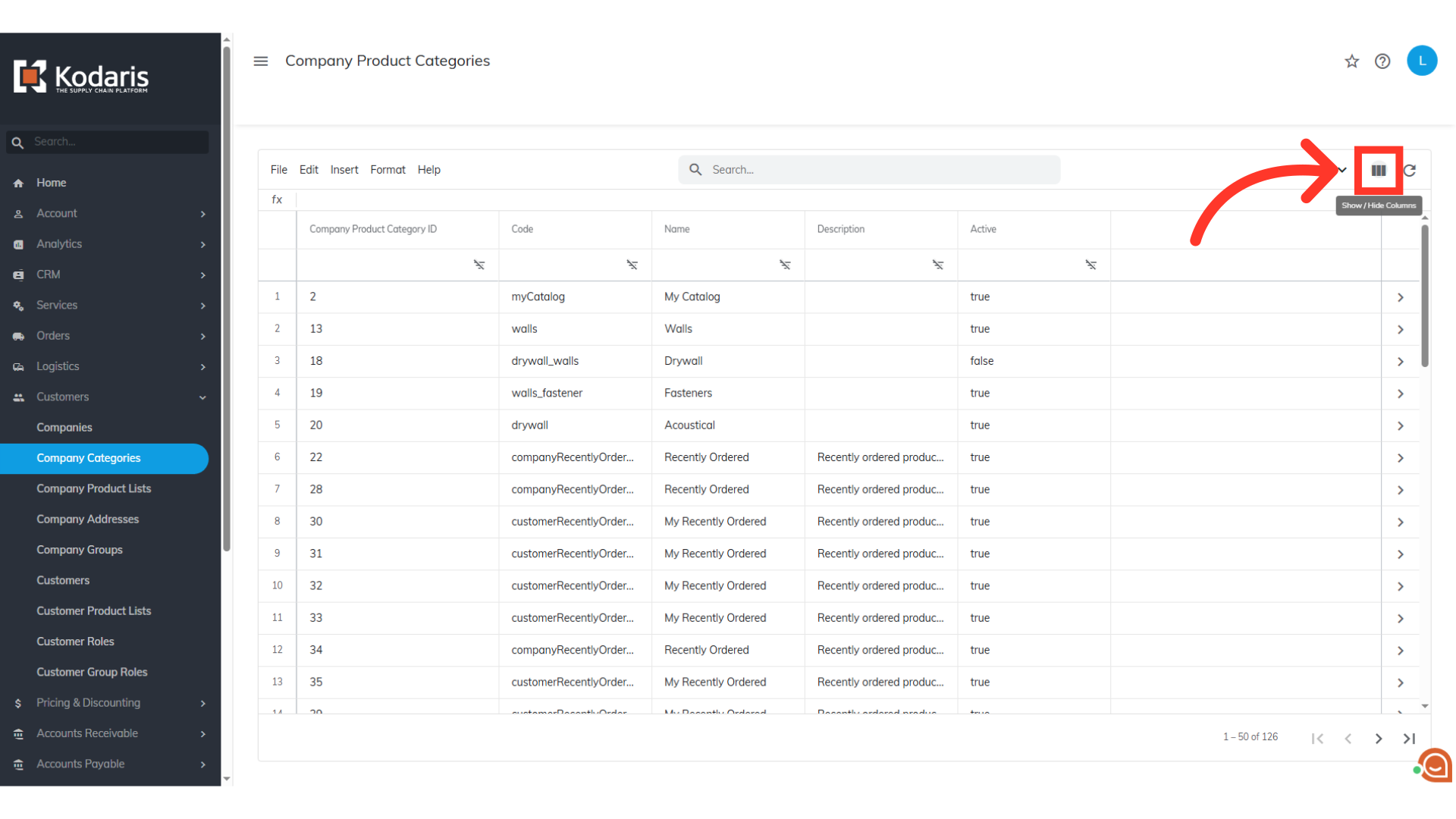
To prepare for importing company catalogs using the External ID, ensure your screen displays the "External ID", "Code", "Company Code", and "Name" columns. You can also add additional columns if needed. To remove column data that is not needed, just uncheck the columns you don't need.
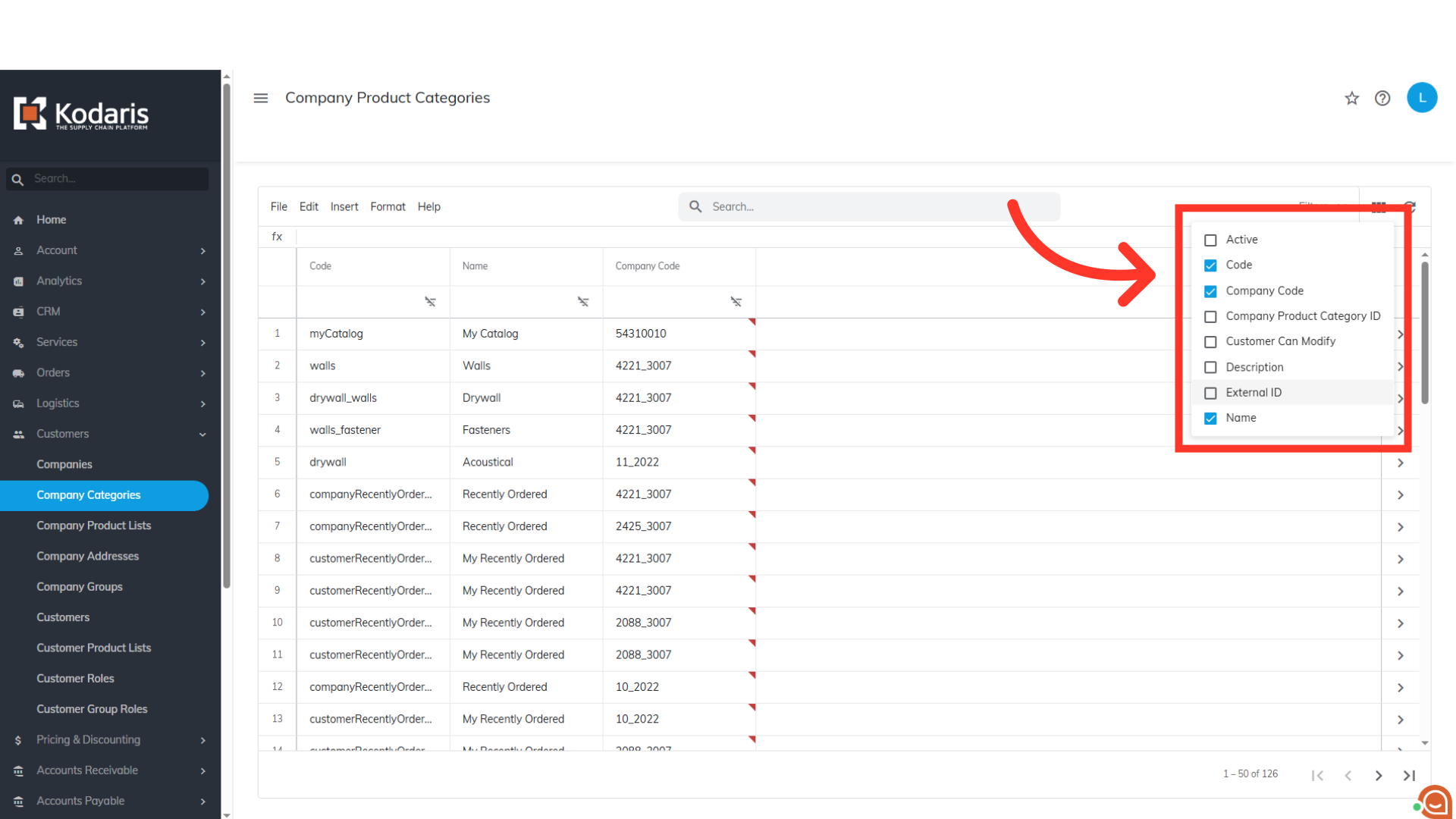
You can also filter on specific data in the grid before exporting by using the search bar.
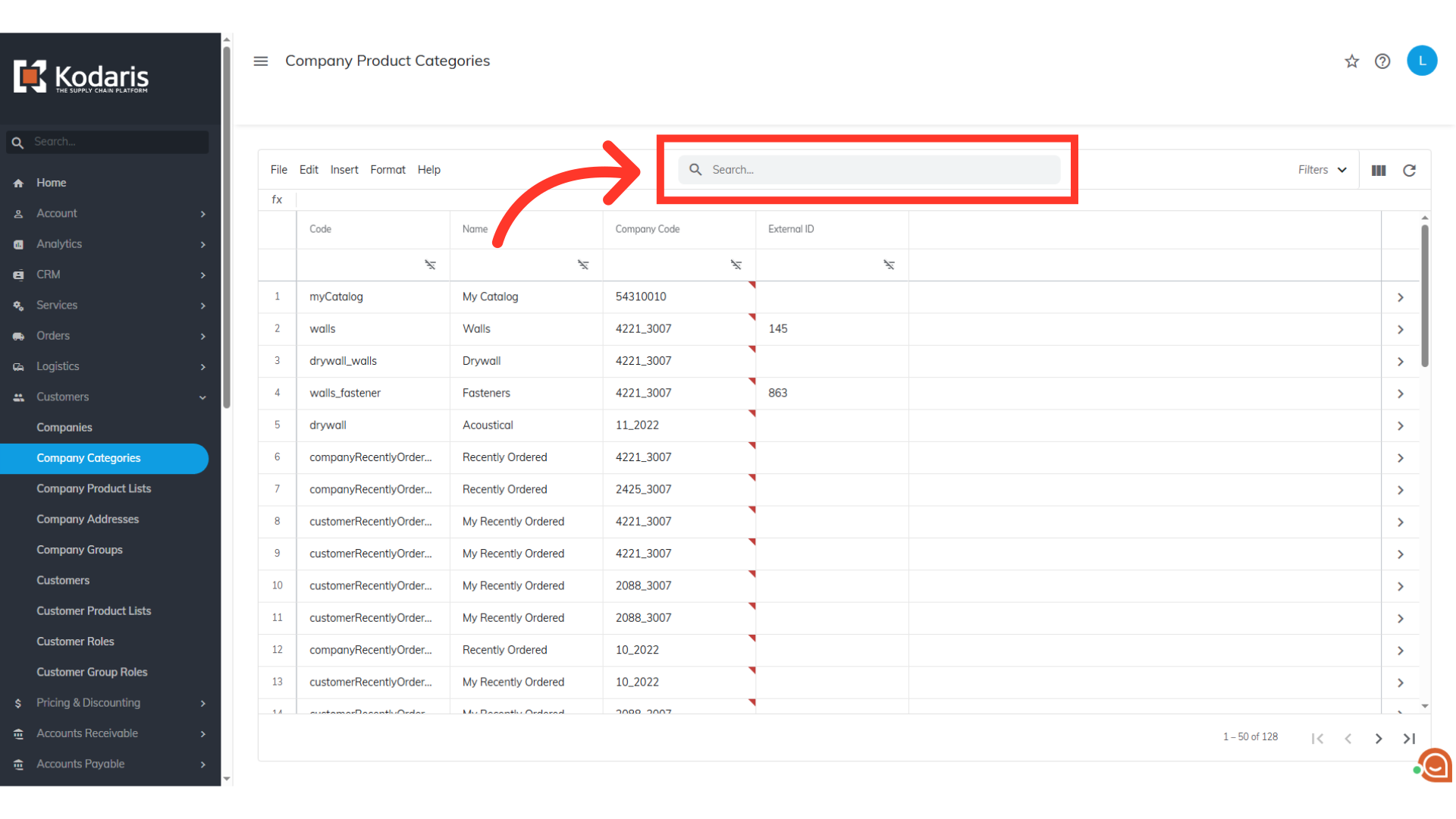
When you are ready to export, click "File" from the menu
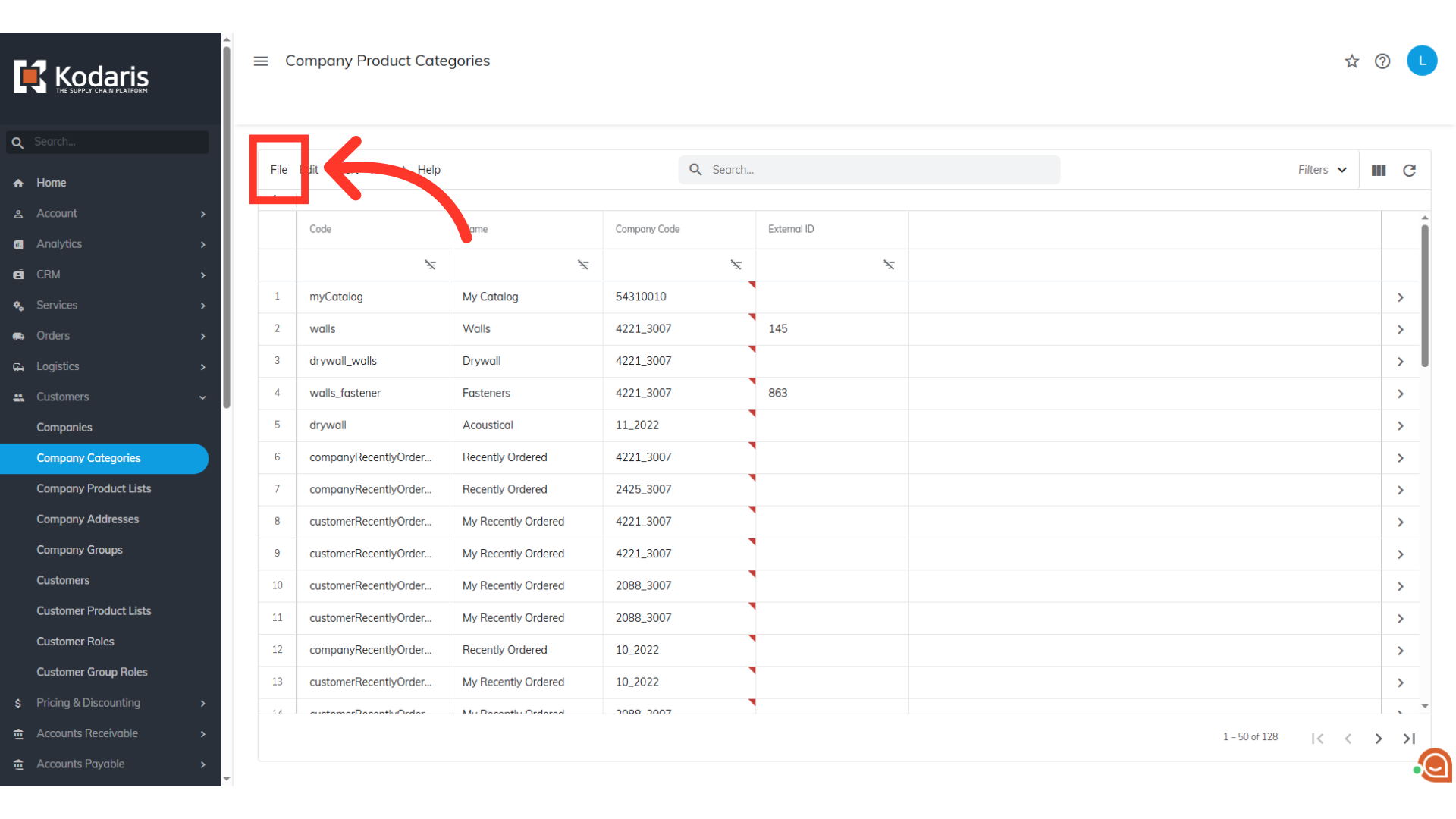
Select the Export option. This export will have the needed header row and data that will be used for importing back into the portal.
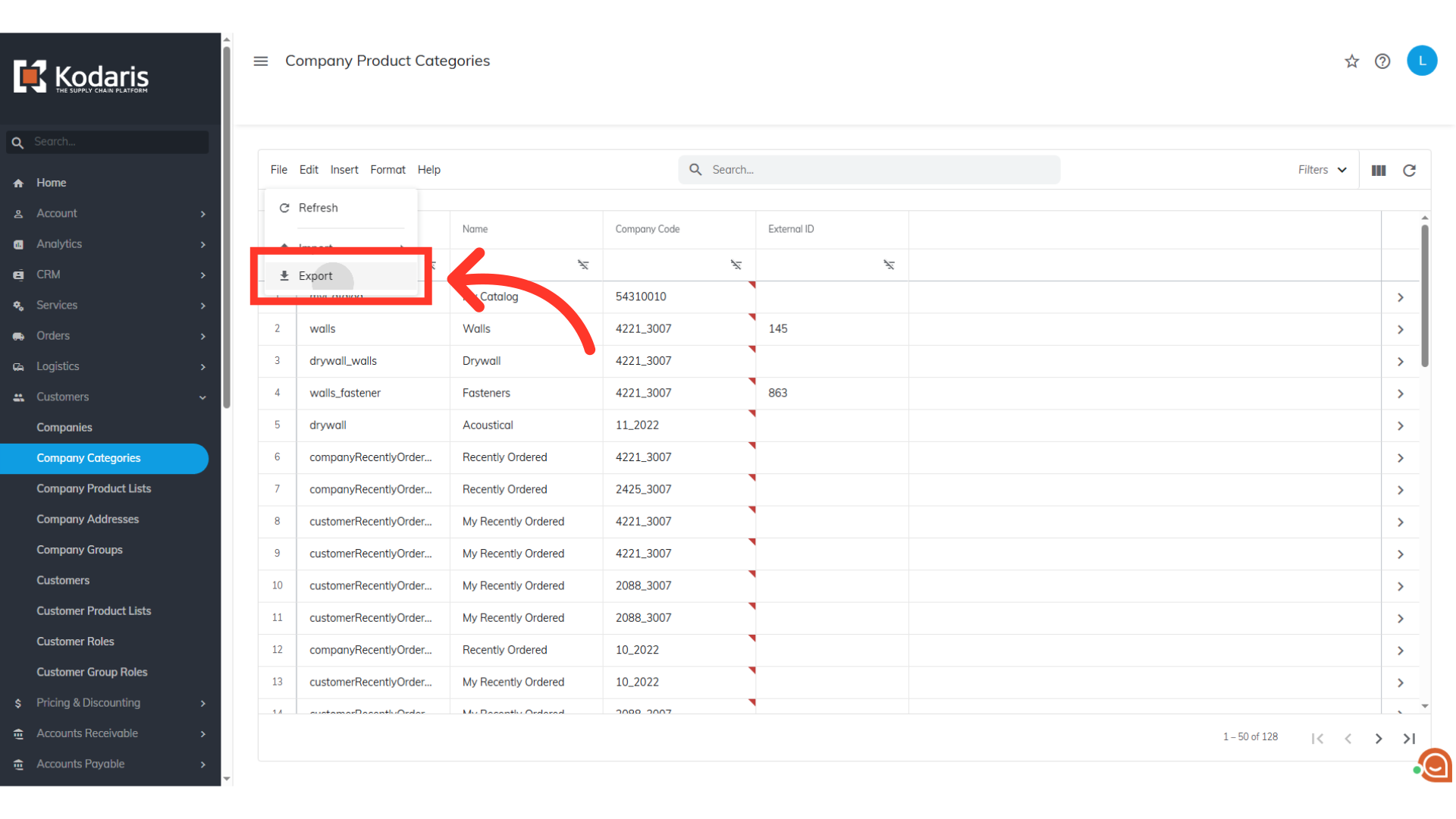
Type in your desired filename for your CSV file.
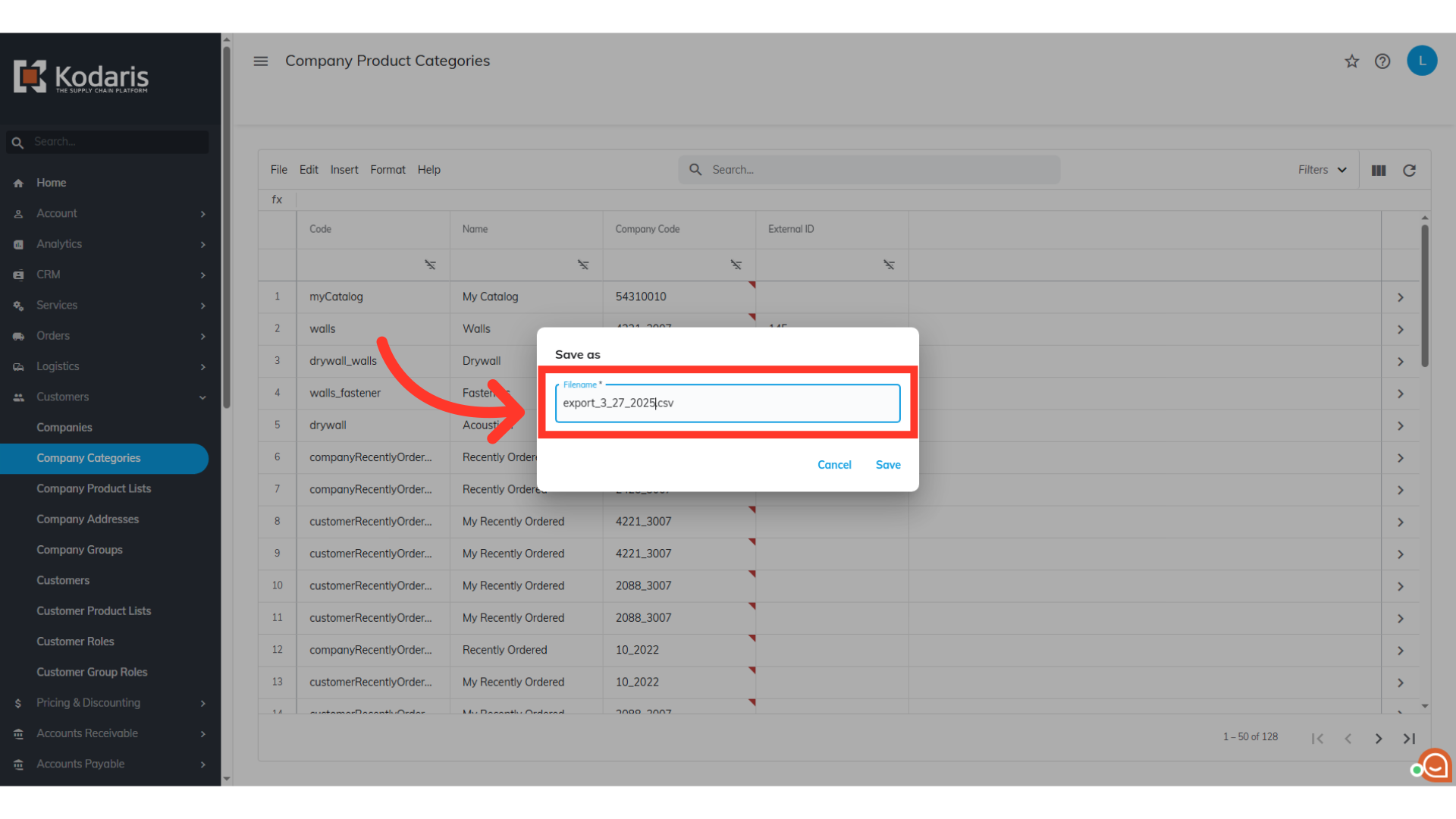
Then, click on the "Save" button
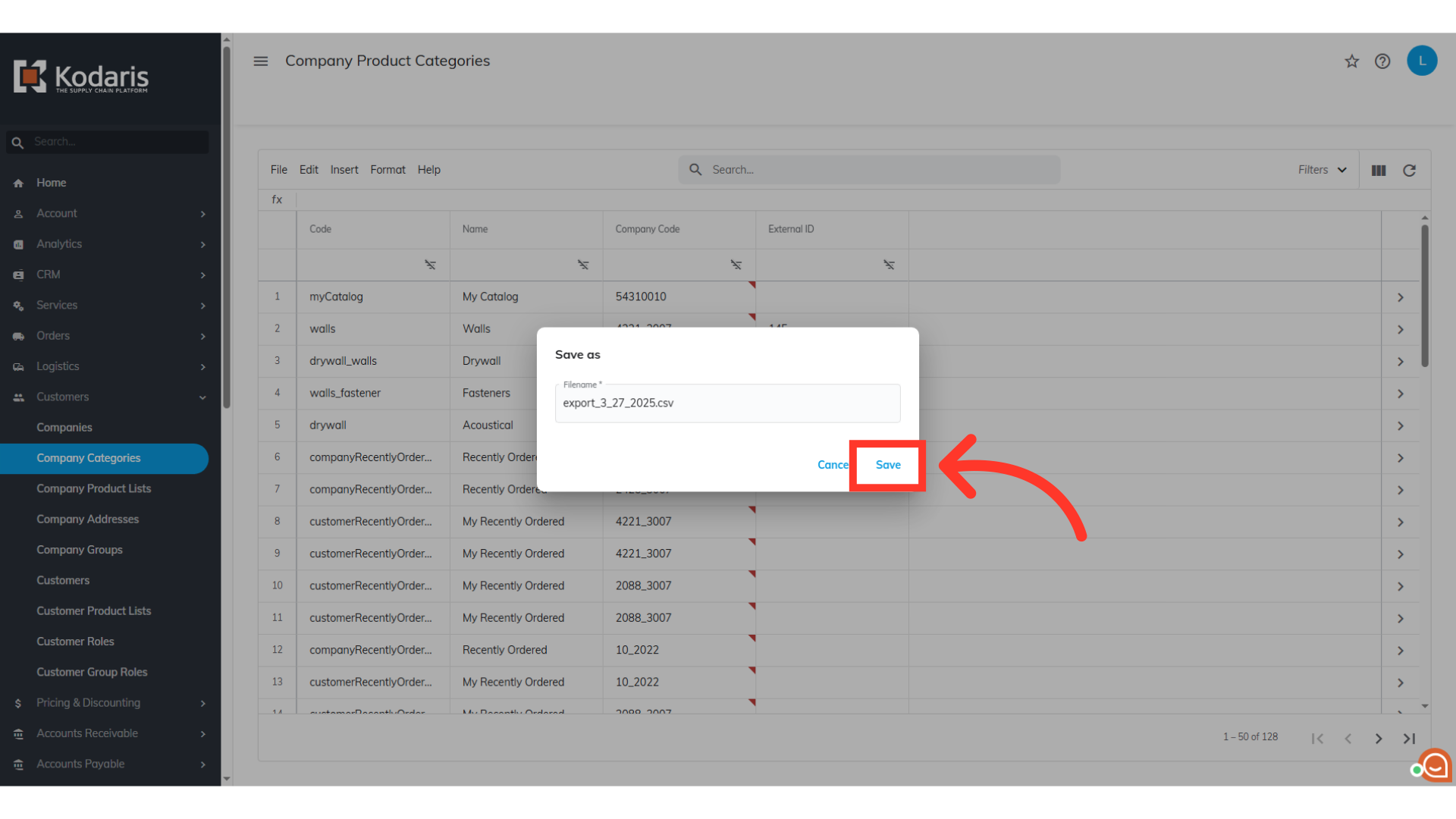
You can see in this sample export that we have the header row that is needed to import data, and also the exported data from the data grid.
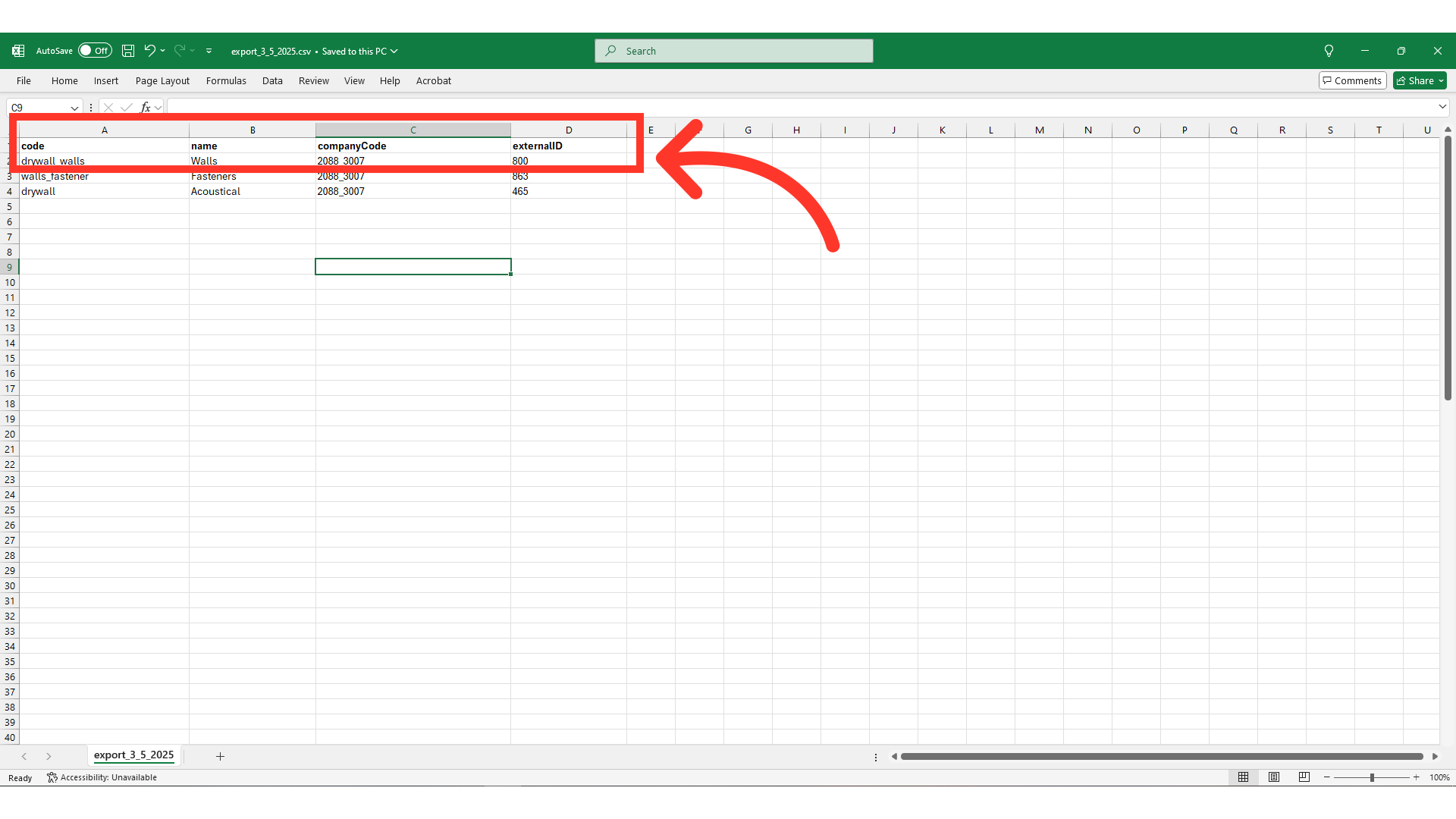
"externalID" is a unique code to link products to a company catalog. It is not needed for creating a catalog but will be required later for importing products by external ID to the catalog. This code can be anything you choose, as long as it is unique.
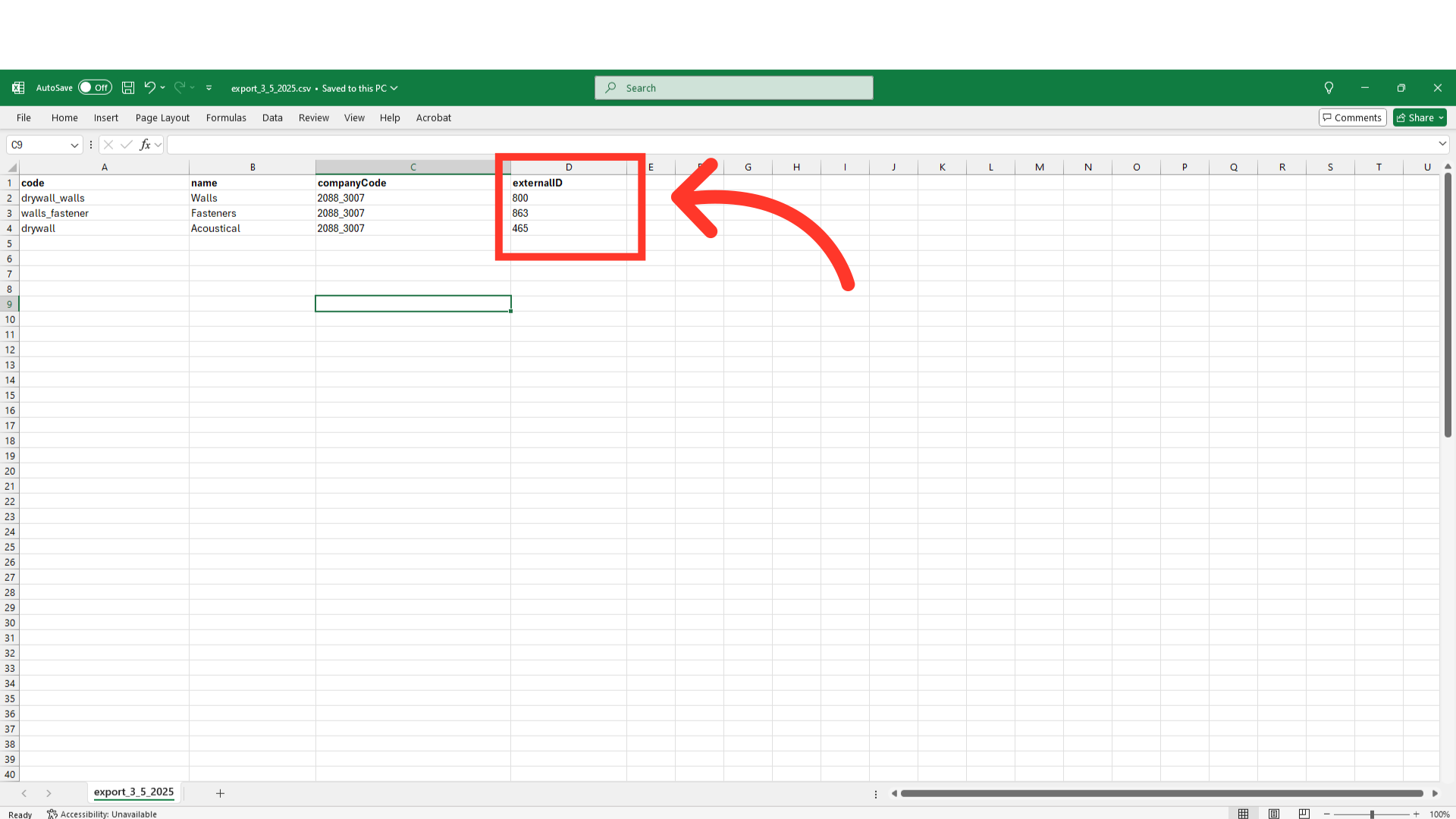
"code" is a unique identifier for the catalog. It's required for importing and can be specified or created during the import process. This code must be unique for each company.
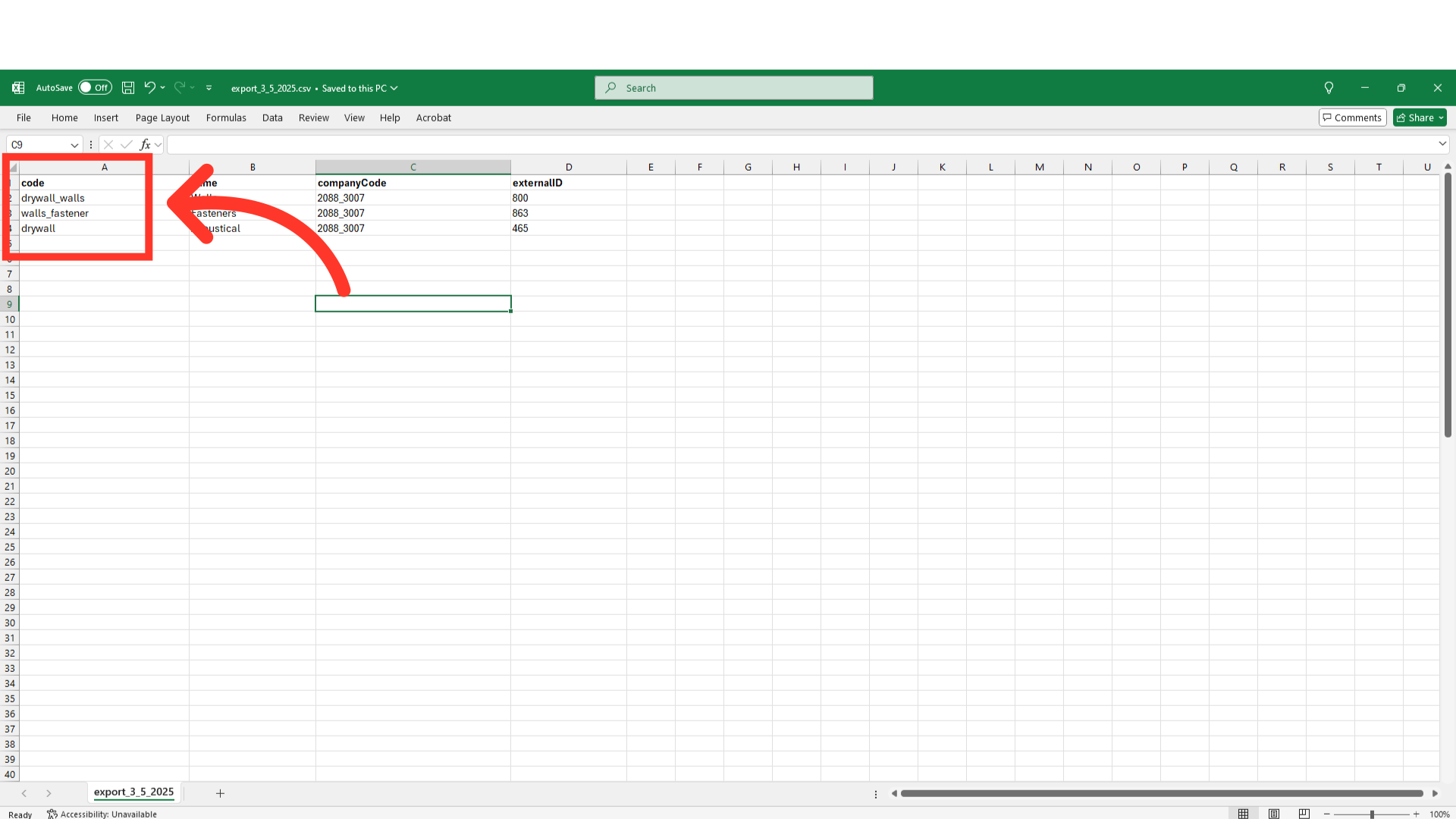
"companyCode" must match an existing company code in the system. This links the catalog to a specific company and is required for import.
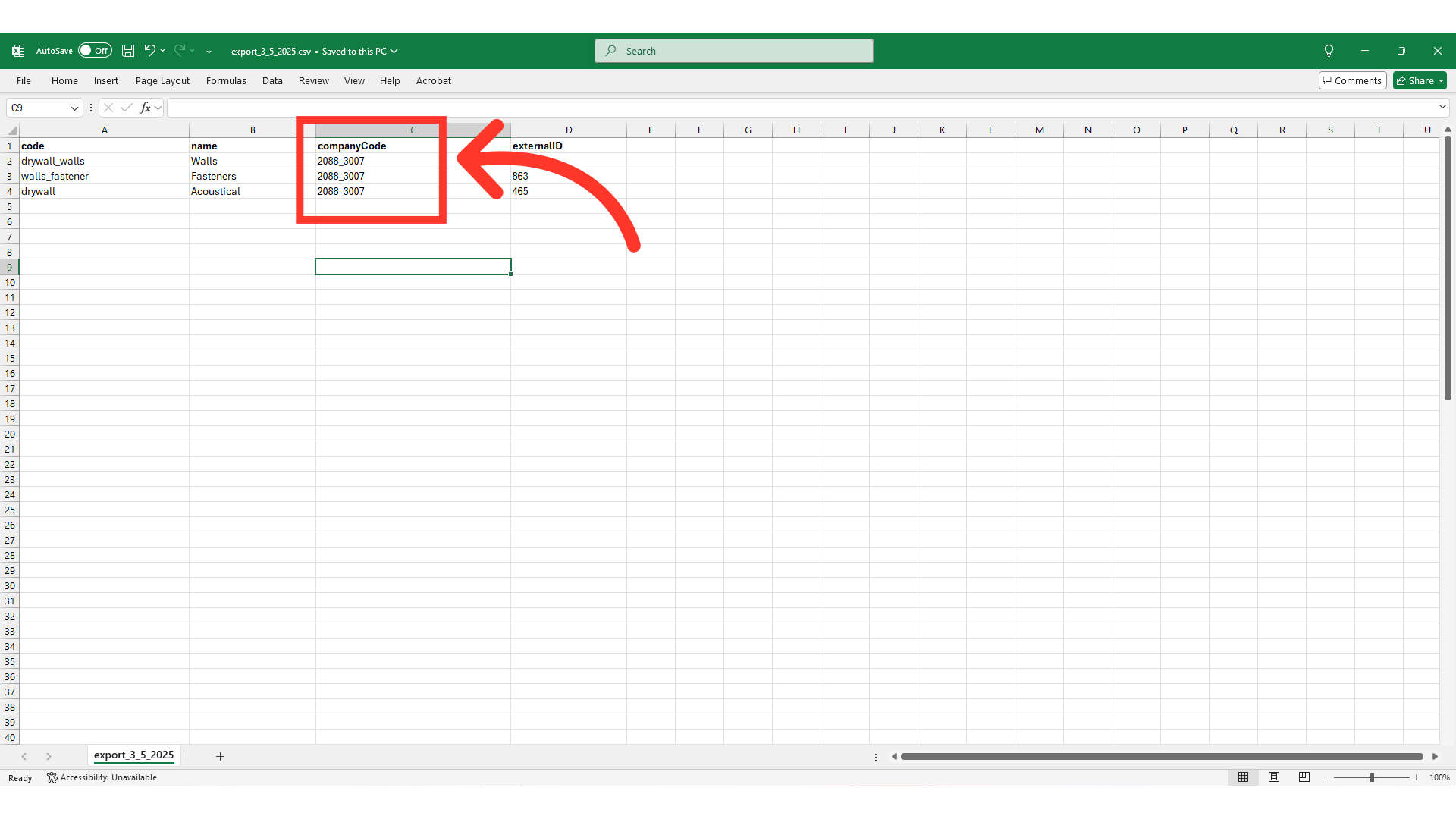
"name" is an identifier for the catalog. It can be specified or created during import and does not need to be unique.
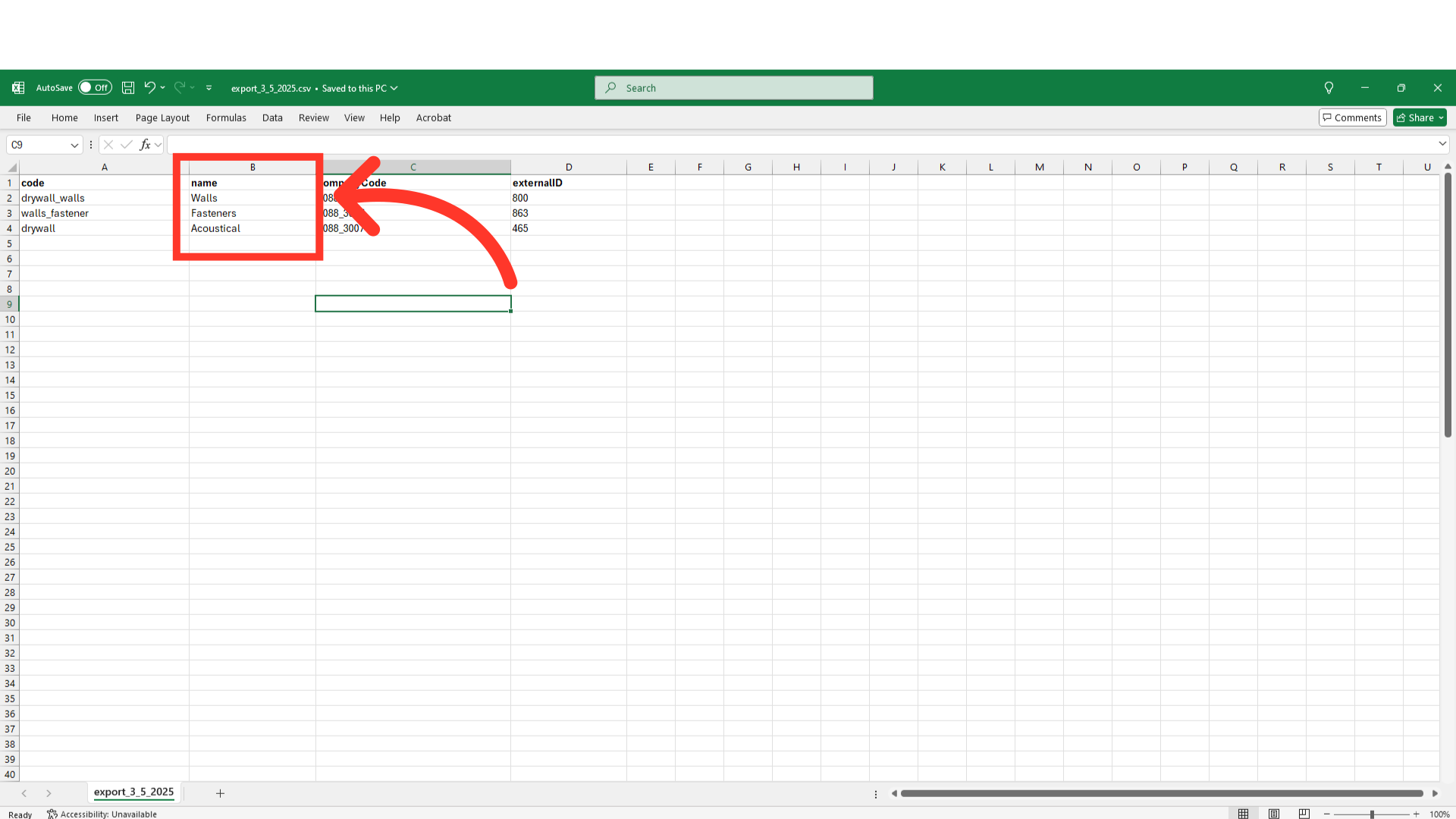
After completing the necessary updates, save the spreadsheet as a ".CSV" file for import. Ensure the spreadsheet contains only the data intended for updating the system. Deleting data from a cell will result in that information being removed from that field in the system after importing.
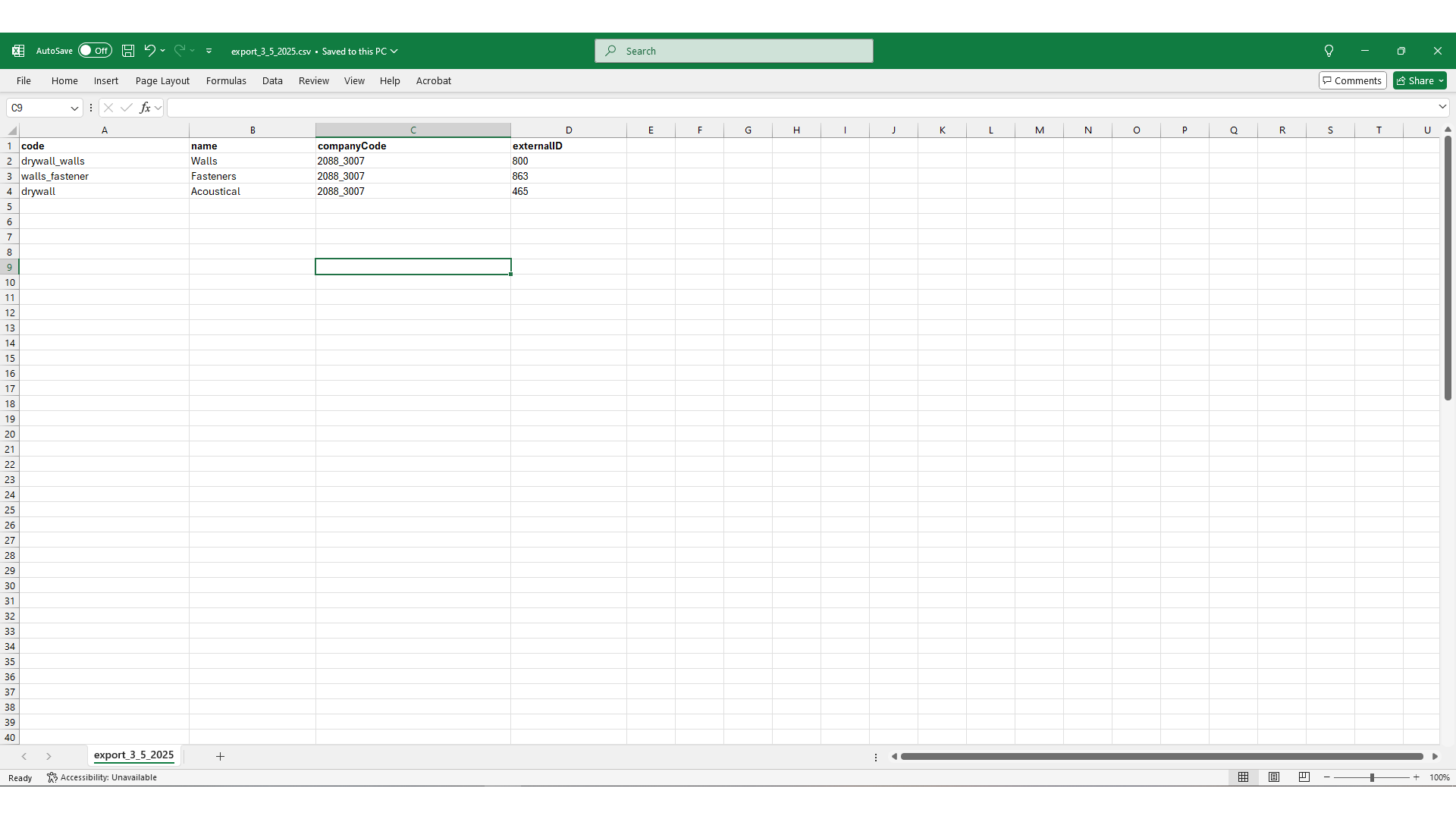
Next, you are now ready to import your file, select "File".
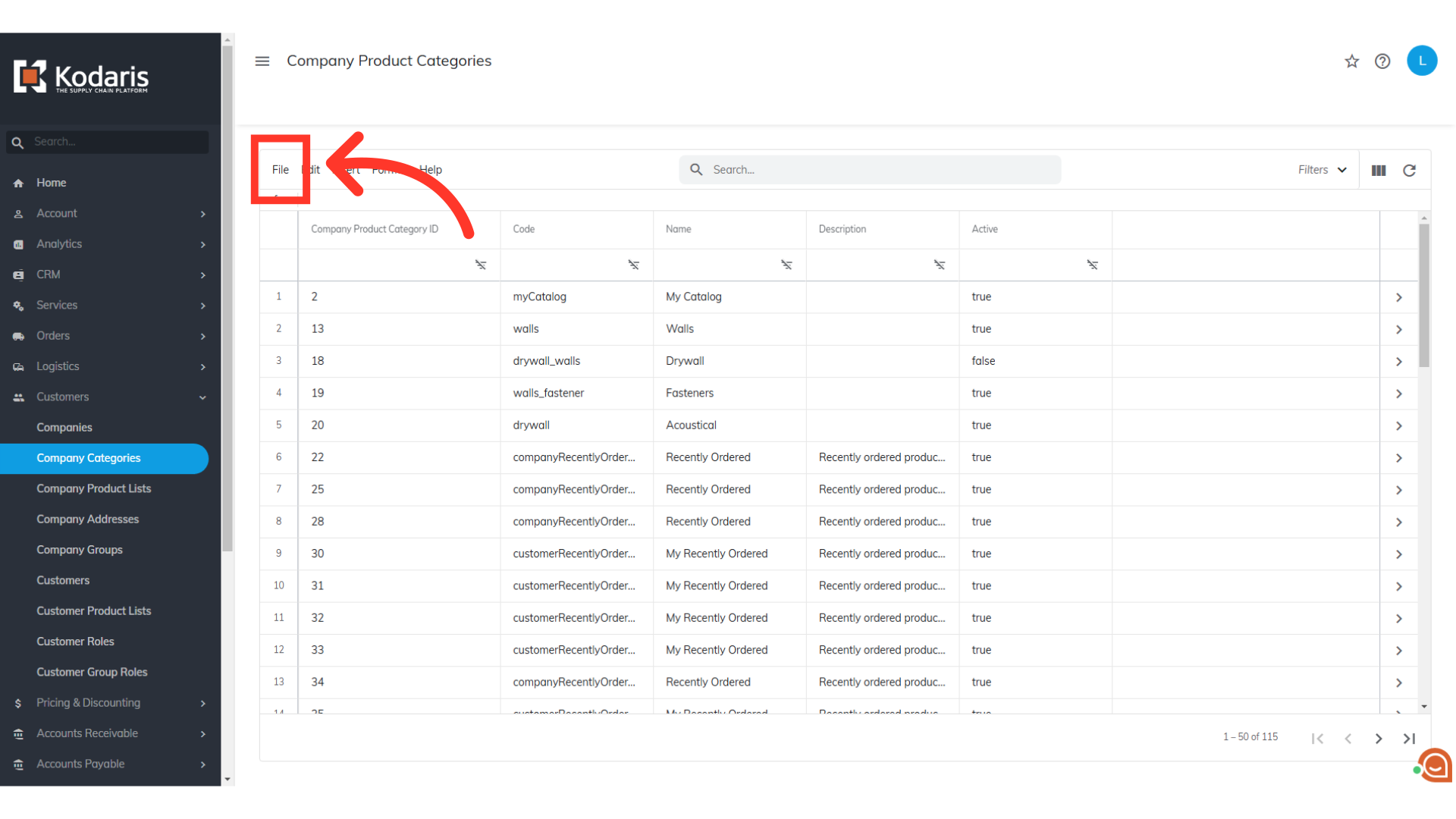
Then, go to "Import". Choose your preferred import option.
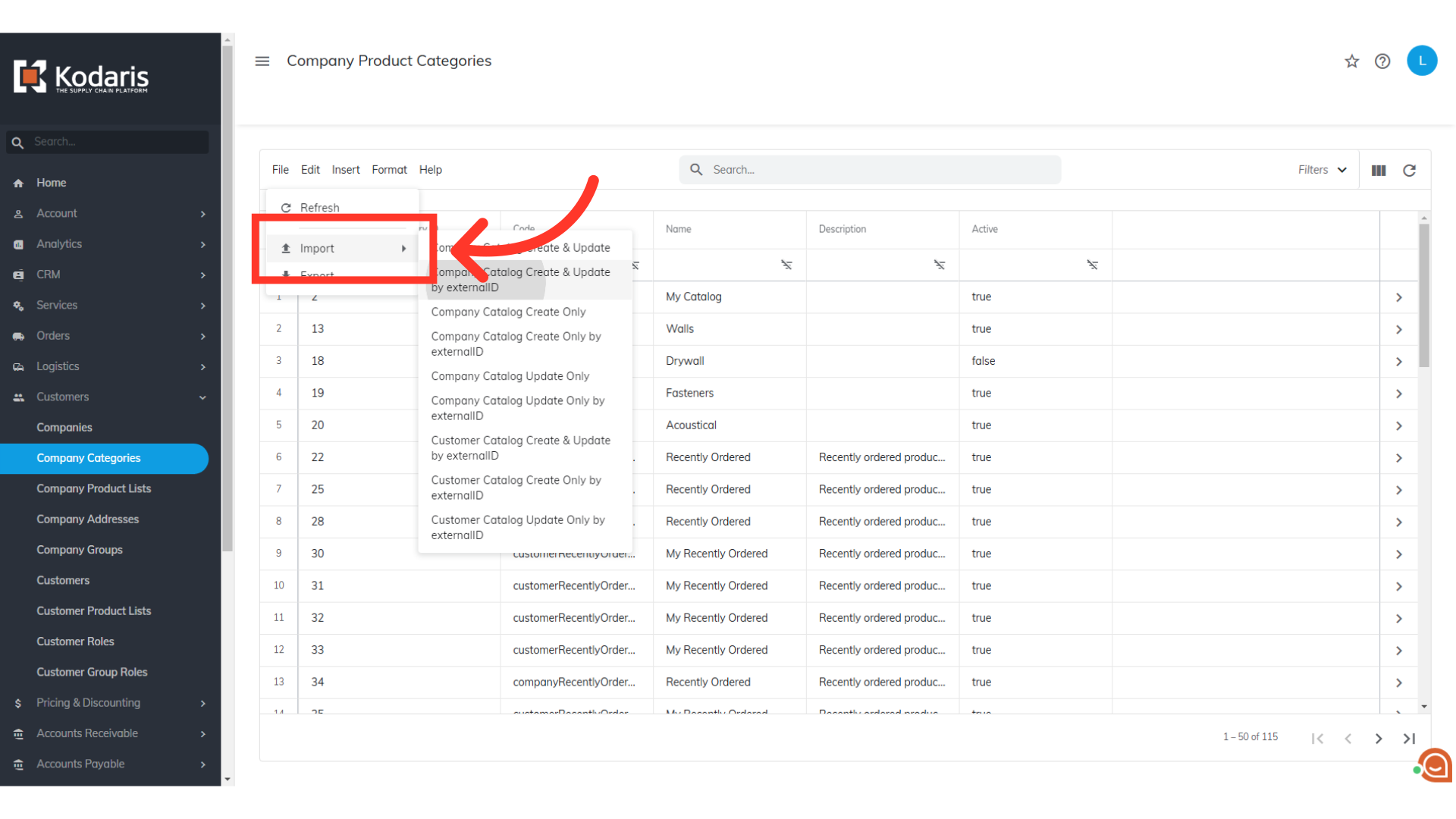
"Company Catalog Create & Update by externalID" uses the External ID to find catalogs to update by import. If an External ID does not exist in the system, but has been included in the spreadsheet, a new catalog will be created.
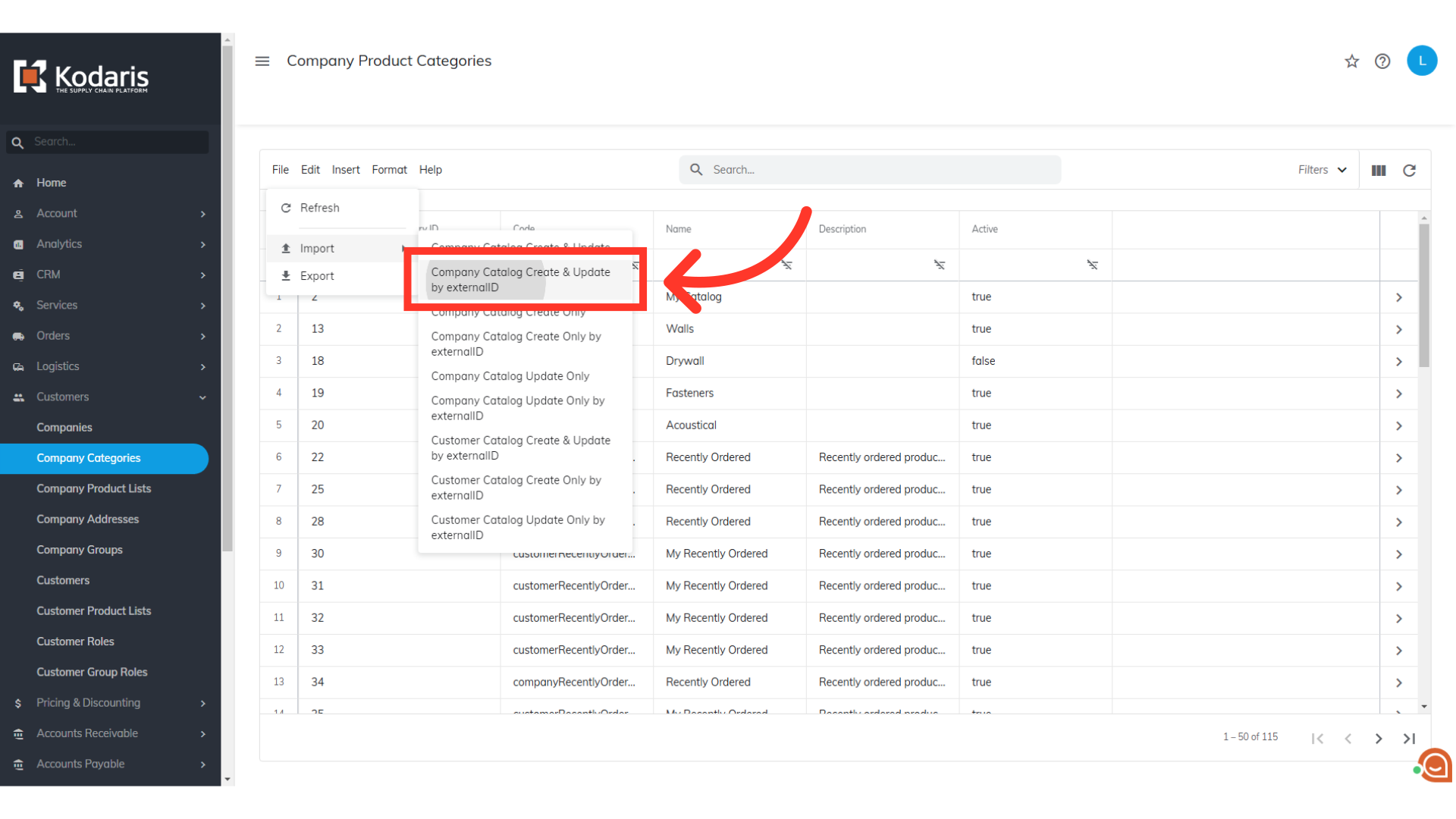
"Company Catalog Create Only by externalID" is for creating new company catalogs using a new External ID. If the spreadsheet contains an External ID that already exists in the system, that information in the spreadsheet will be ignored.
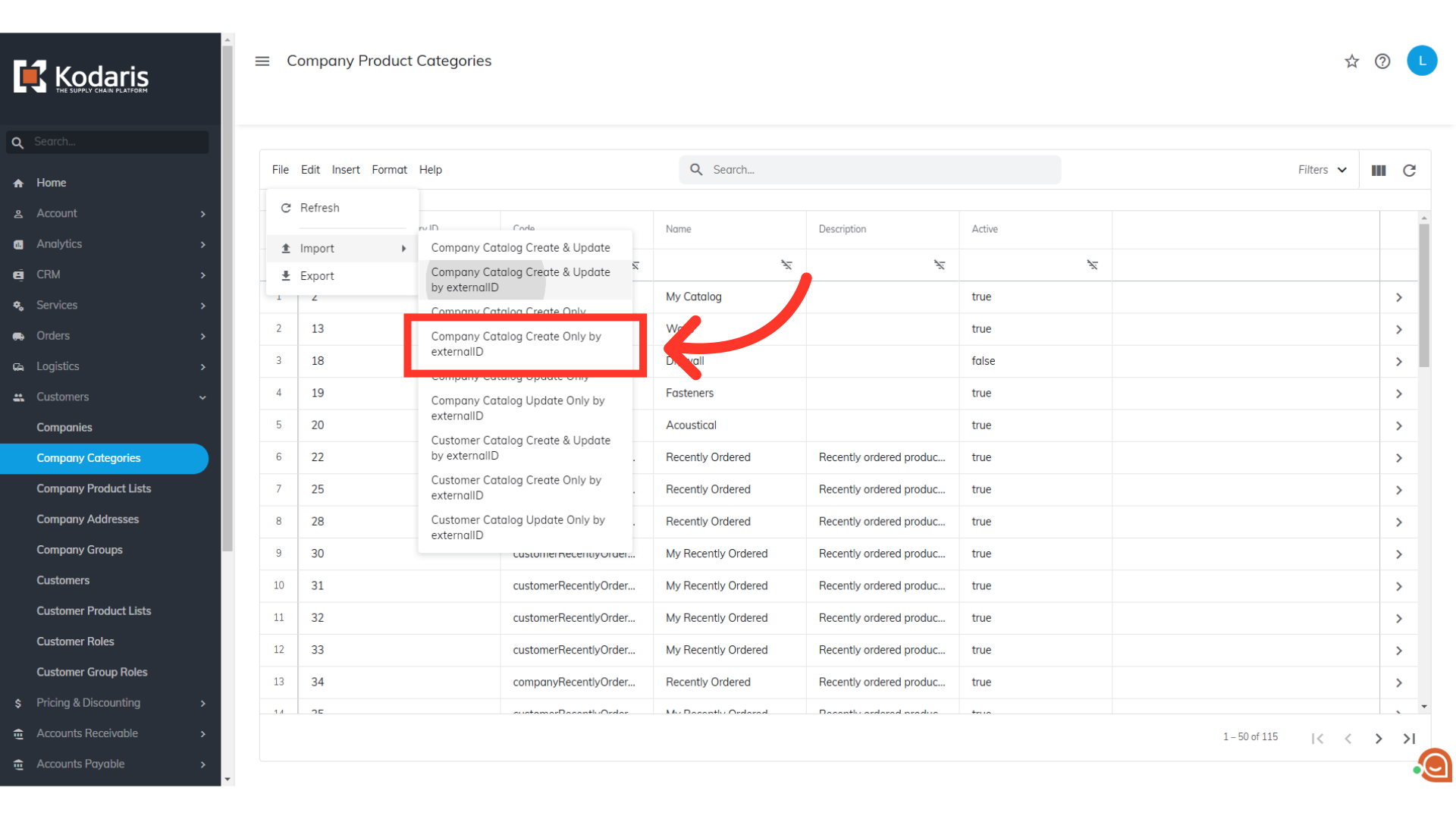
"Company Catalog Update Only by externalID" is for updating existing company catalog information using the External ID in the spreadsheet. Only catalogs with existing External ID will be updated. Rows that contain External ID values that do not match existing catalogs will be skipped.
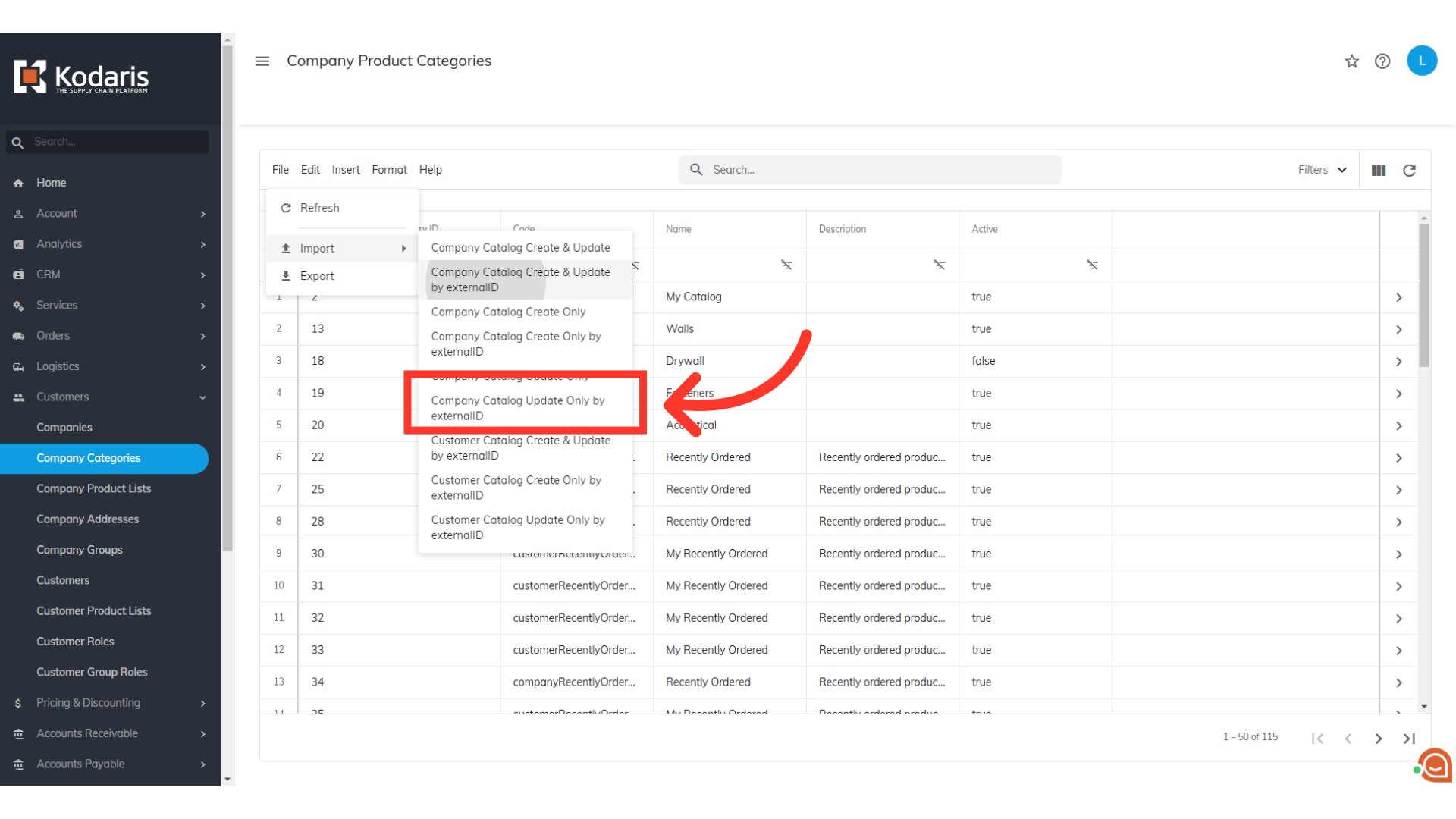
Since we would like to create and update company catalogs by externalID's with this import, select "Company Catalog Create & Update by externalID".
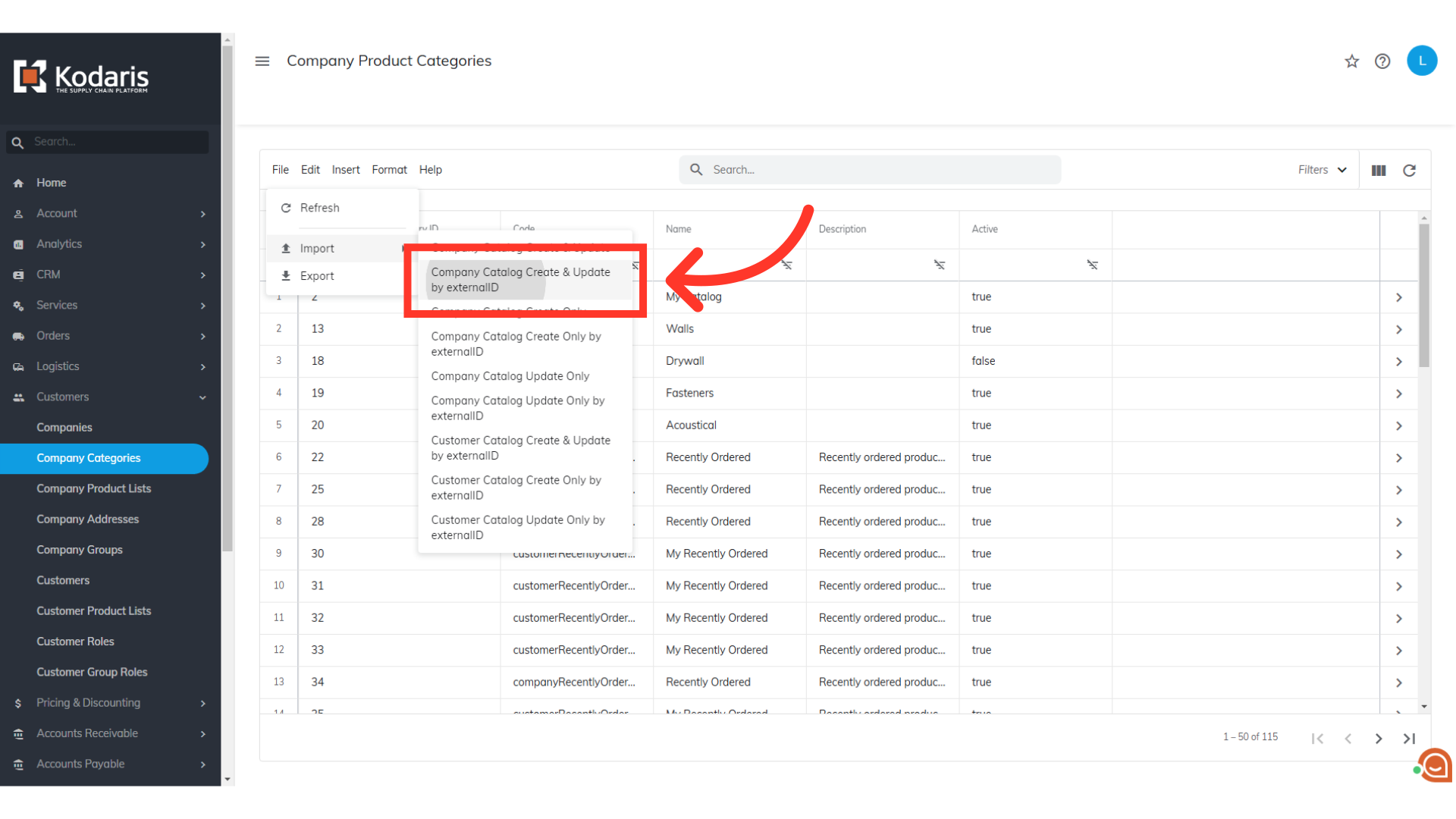
You will be asked to upload a CSV file from your computer. Select the correct file, as imports are irreversible. The import will run in the background. Allow a few minutes for the data to be imported, and note that larger imports may take longer.
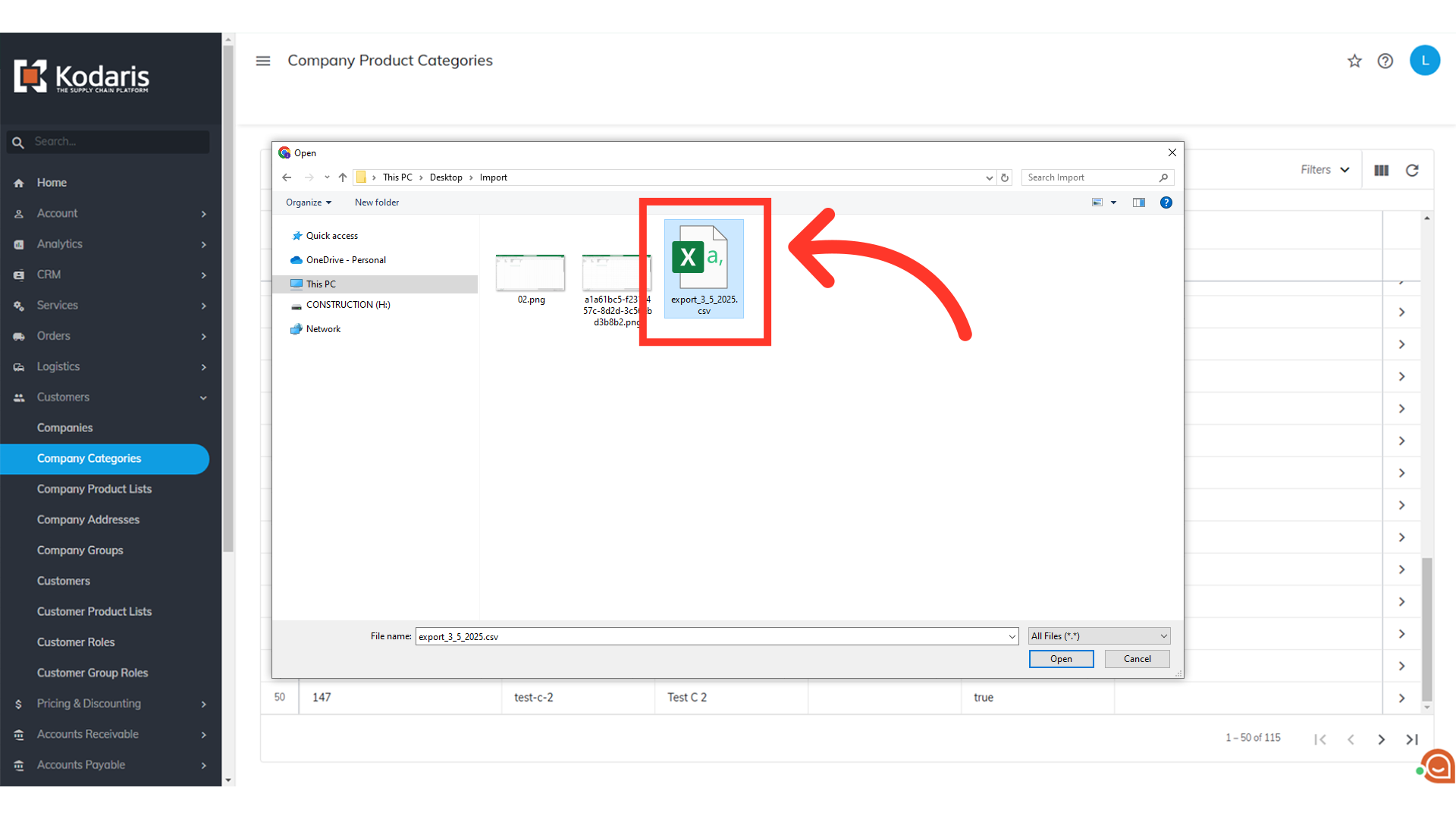
An email report will be generated once your import is successful.
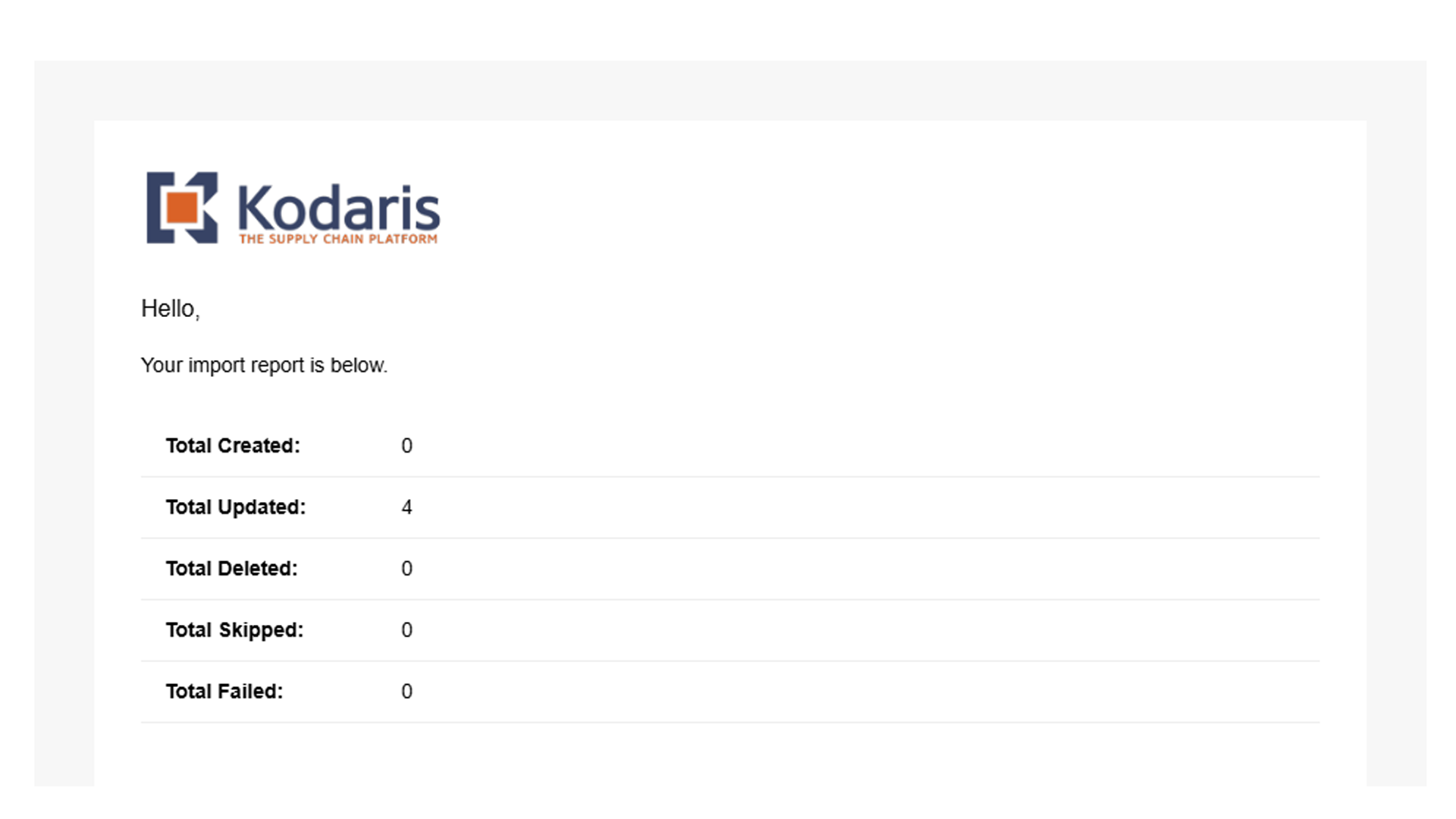
When the import is done, refresh "Company Categories" screen. The new catalog will appear in the list.
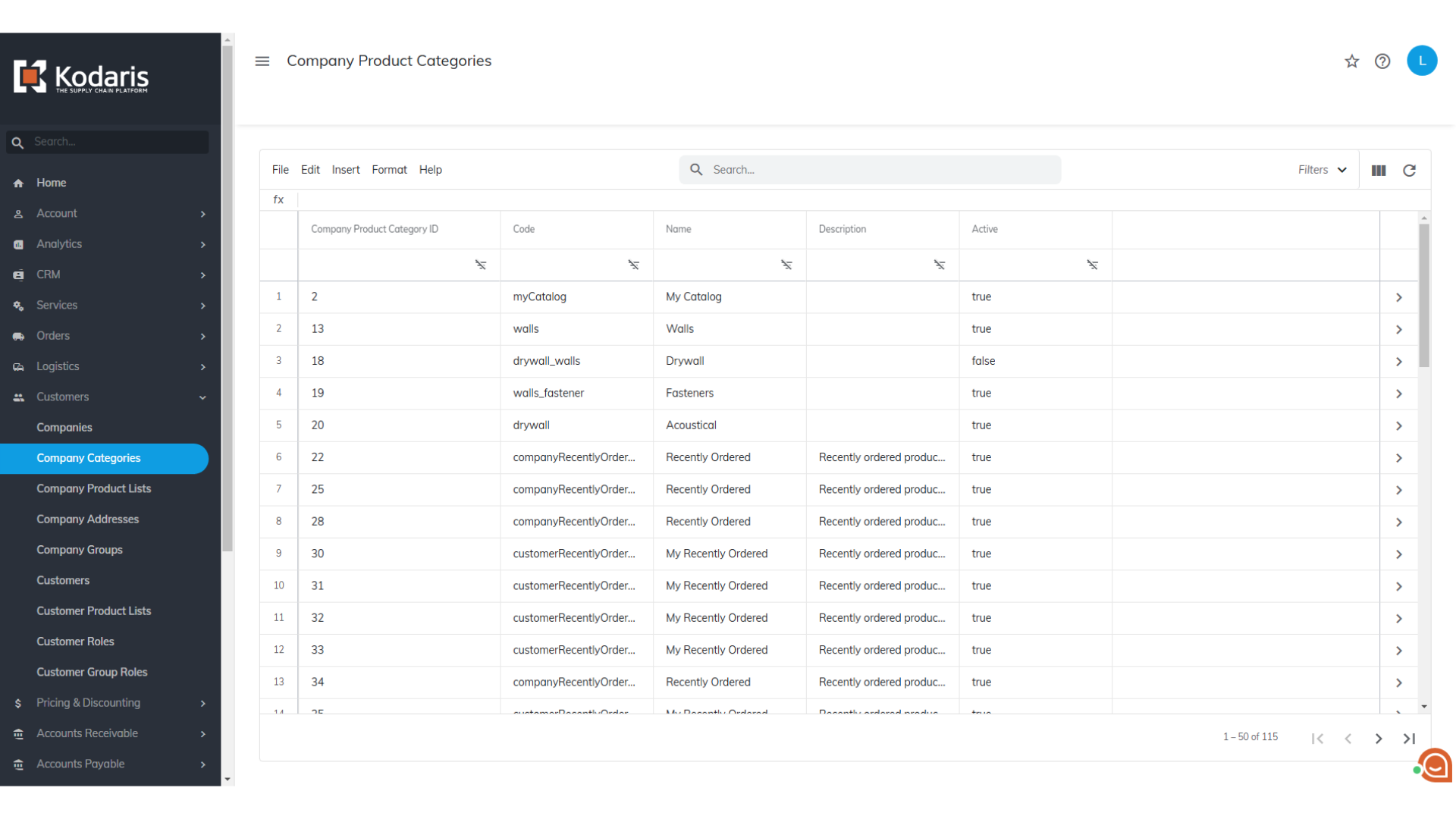
The new catalog will also appear on the company's catalog screen.