To automatically assign your employees to companies in Kodaris, there are settings that you can configure that the system will use in order to determine which employees get assigned to a company. To start, navigate to "CRM" in the Operations Portal.

Then, select "Employee Assignment". In order to access "Employee Assignment" you will need to be set up either as an "administrator" or a "superuser", or have the appropriate roles: "settingEdit" and "settingView".

We'll leave the "Auto-Assign Employees to Companies" set to "No" until you have all your criteria set up.

Proceed to the "Assign By" section. Click the dropdown to see the options.

Choose the criteria that determines whether an employee is assigned to a company. If you choose "Inside Sales Rep", any employee that is an inside sales rep of a company will be auto-assigned to that company. If you choose "Outside Sales Rep", any employee that is an outside sales rep of a company will be auto-assigned to that company. If you choose "Inside or Outside Sales Rep", any employee that is an outside or an inside sales rep of a company, will be auto-assigned to that company.
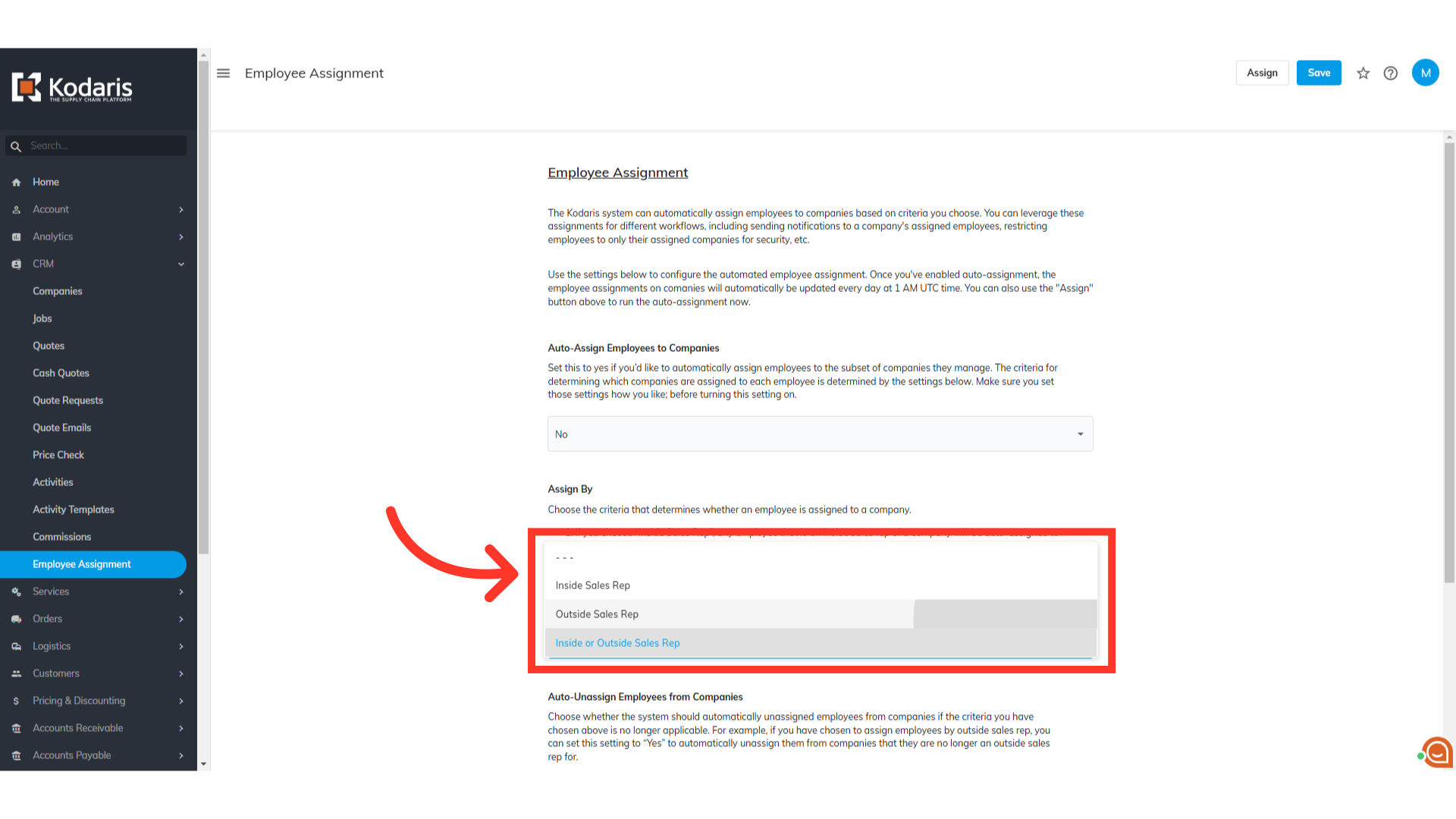
Next, is the Auto-Unassign Employees from Companies section. Click on the dropdown button to see the options.

Choosing "Yes" will automatically unassigned the Outside Sales Rep from companies that they are no longer an Outside Sales Rep for. This will make sure that the employee is always assigned to the companies that he is an Outside Sales Rep for. Choosing "No" will do the opposite.

The last thing to configure is Notifications. Choose which notifications you’d like auto-assigned employees to receive for the companies they are assigned to. The system will automatically subscribe the employees to these notifications when it assigns them to the companies.

Now that all the criteria have been set up, go back to "Auto-Assign Employees to Companies" section. Click the dropdown button and select "Yes".

Click "Save" to update changes. Once you've enabled auto-assignment, the employee assignments on companies will automatically be updated once a day.

You can also manually trigger auto-assignment by clicking on the "Assign" button.

To affirm the action, click "Confirm".

A message "Auto-assignment has been successfully started and you will receive an email once it finishes" will appear.

Go to the "Companies >Data" screen to confirm which employee is set as Outside Sales Rep to the company. In this example, GJ is the outside sales rep code of the employee, and that employee will be assigned.

The Outside Sales Rep has been assigned. The manually assigned sales-rep will also appear in the Assignees section of the Companies Details page.
