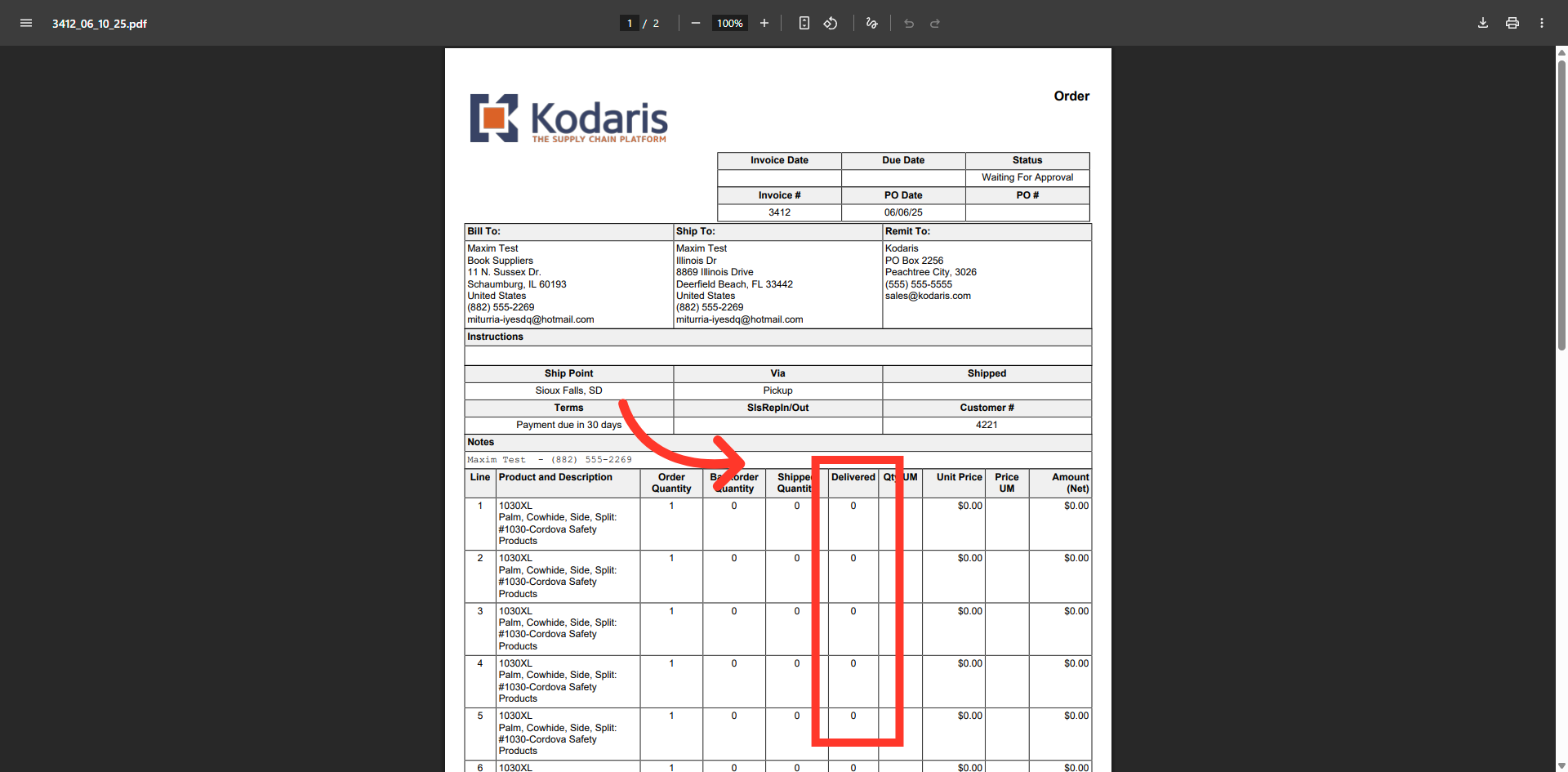You are able to download multiple proof of deliveries from one company. To do this, navigate to "Customers" section the Operations Portal.

Click "Companies". In order to access "Companies" you will need to be set up either as an "administrator" or a "superuser", or have the appropriate roles: "companyView and companyEdit", or "crmCompanyView and crmCompanyEdit". Just a reminder, "crmCompanyView and crmCompanyEdit" access only allows employees to view companies that are assigned to them.
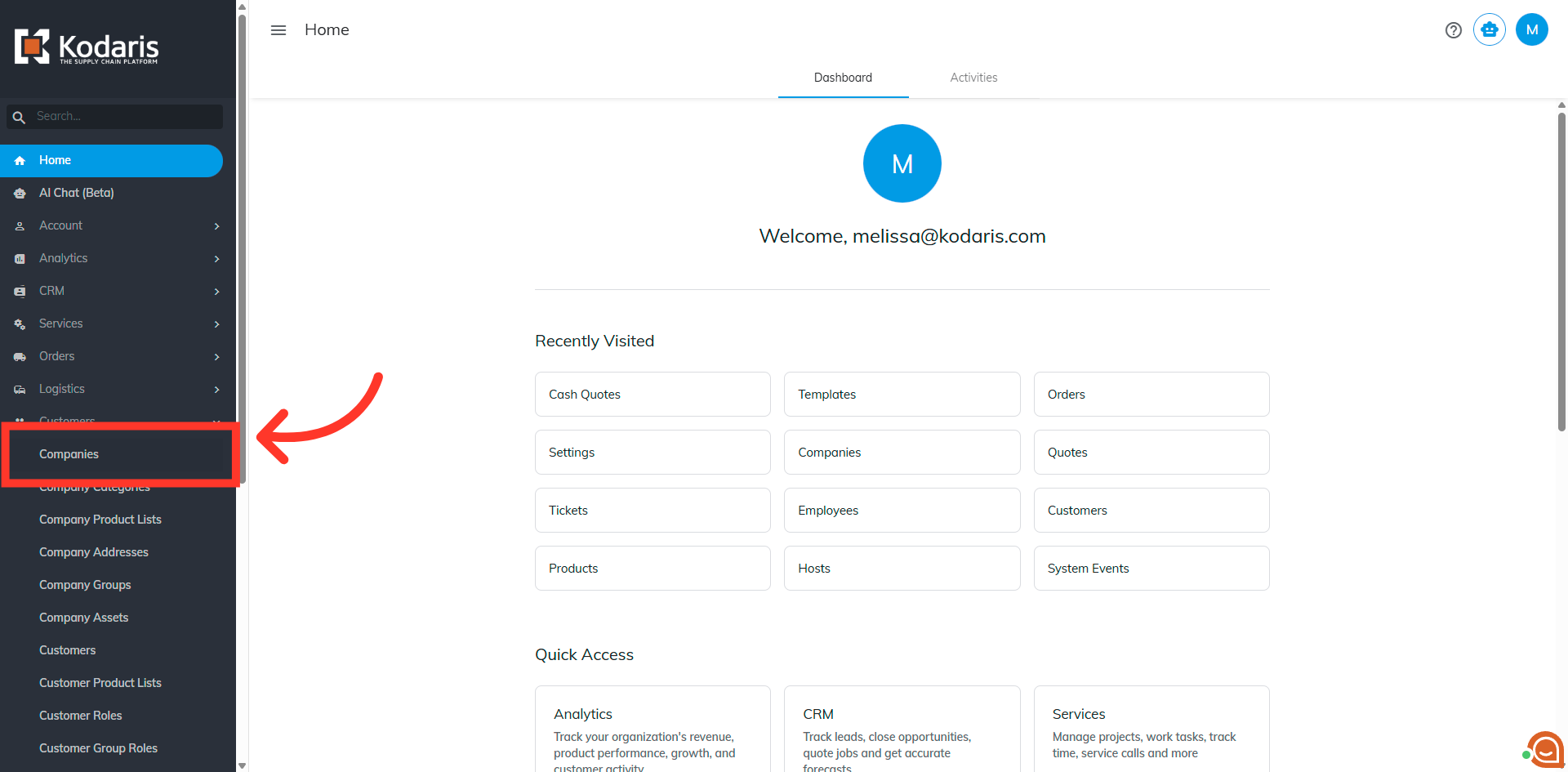
Search for the company by typing in the company name or code in the "Search..." field.
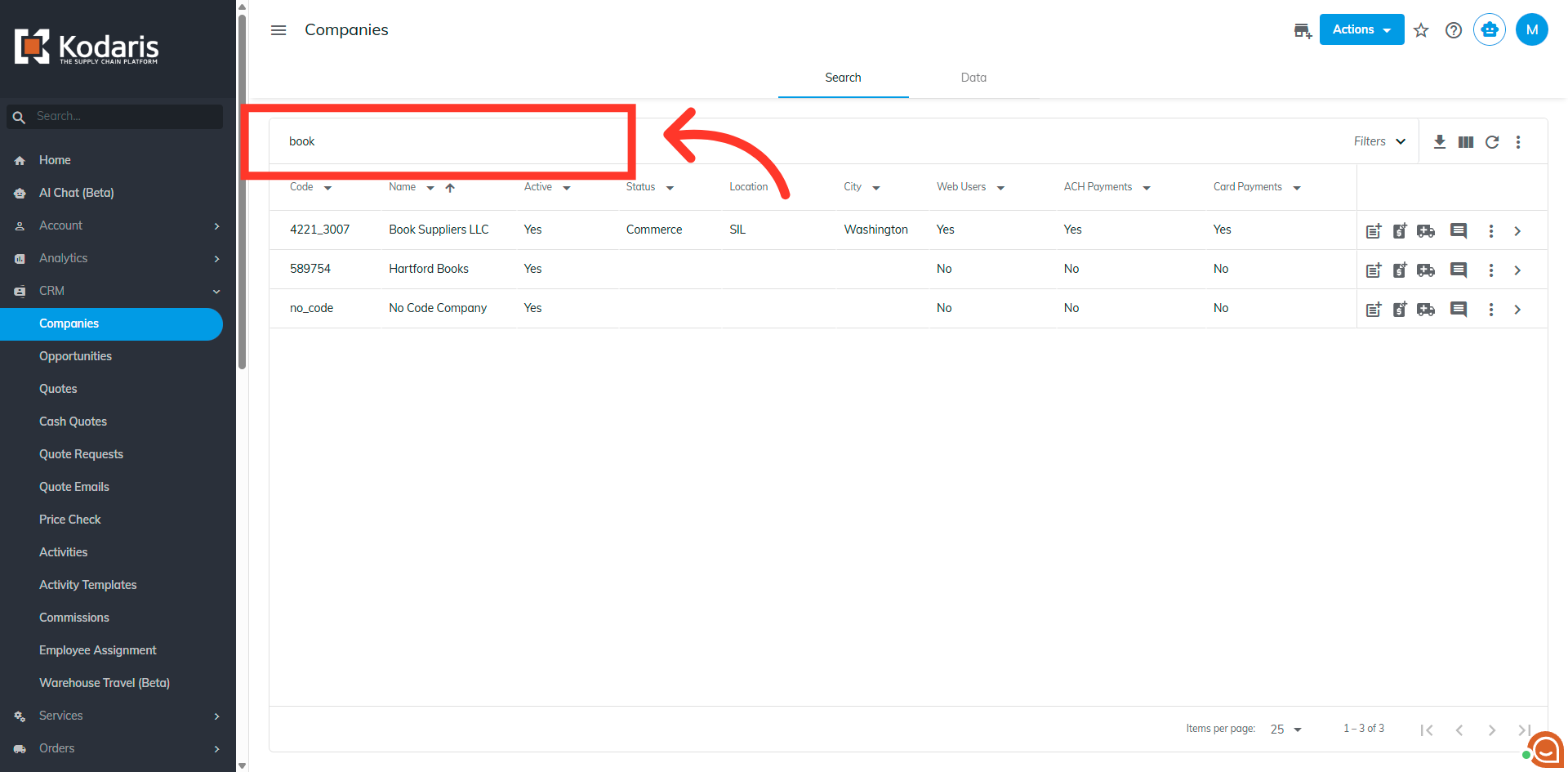
Click the more details icon

In the tabs section, click "More".
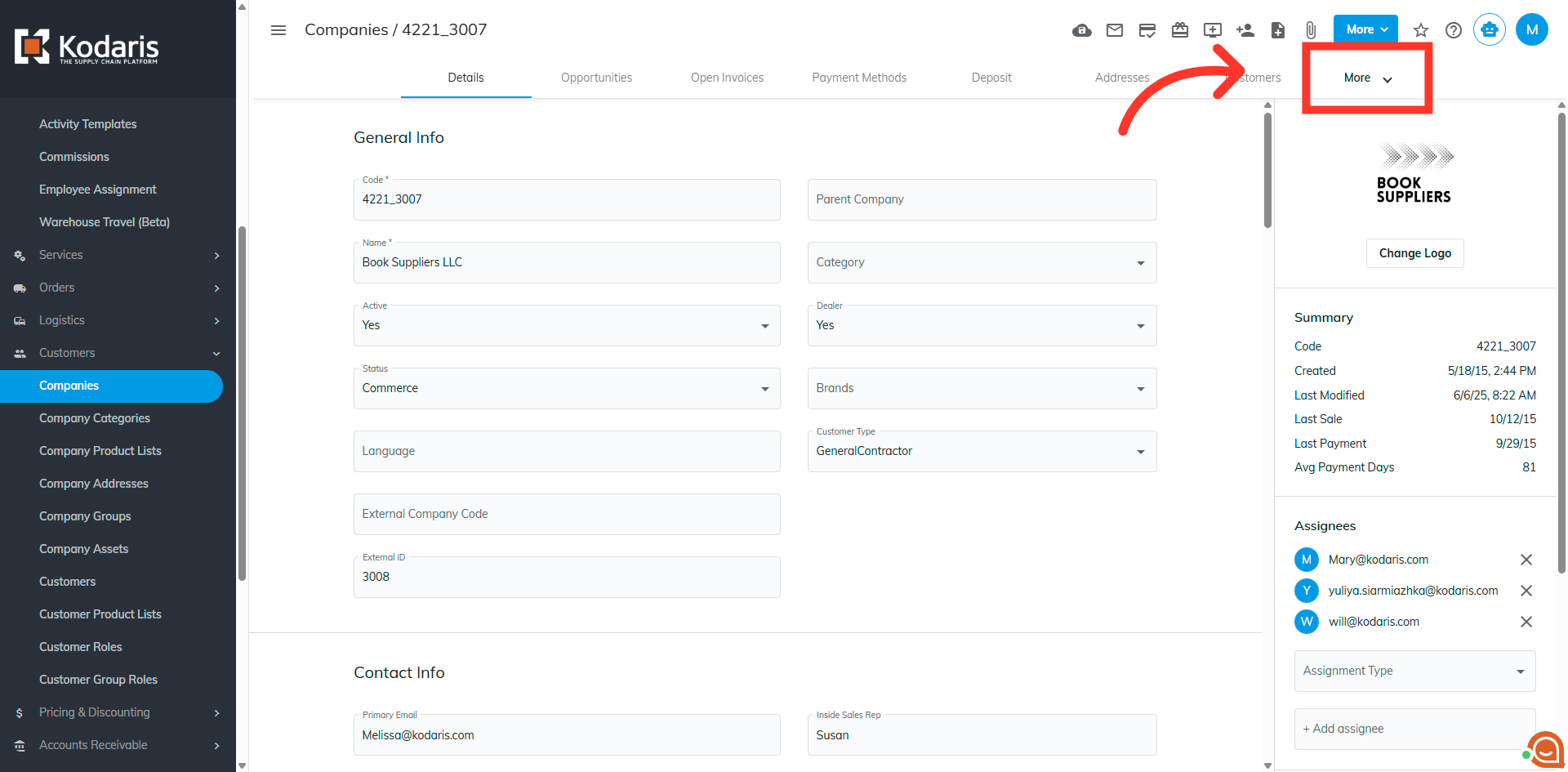
Then, select "Orders".
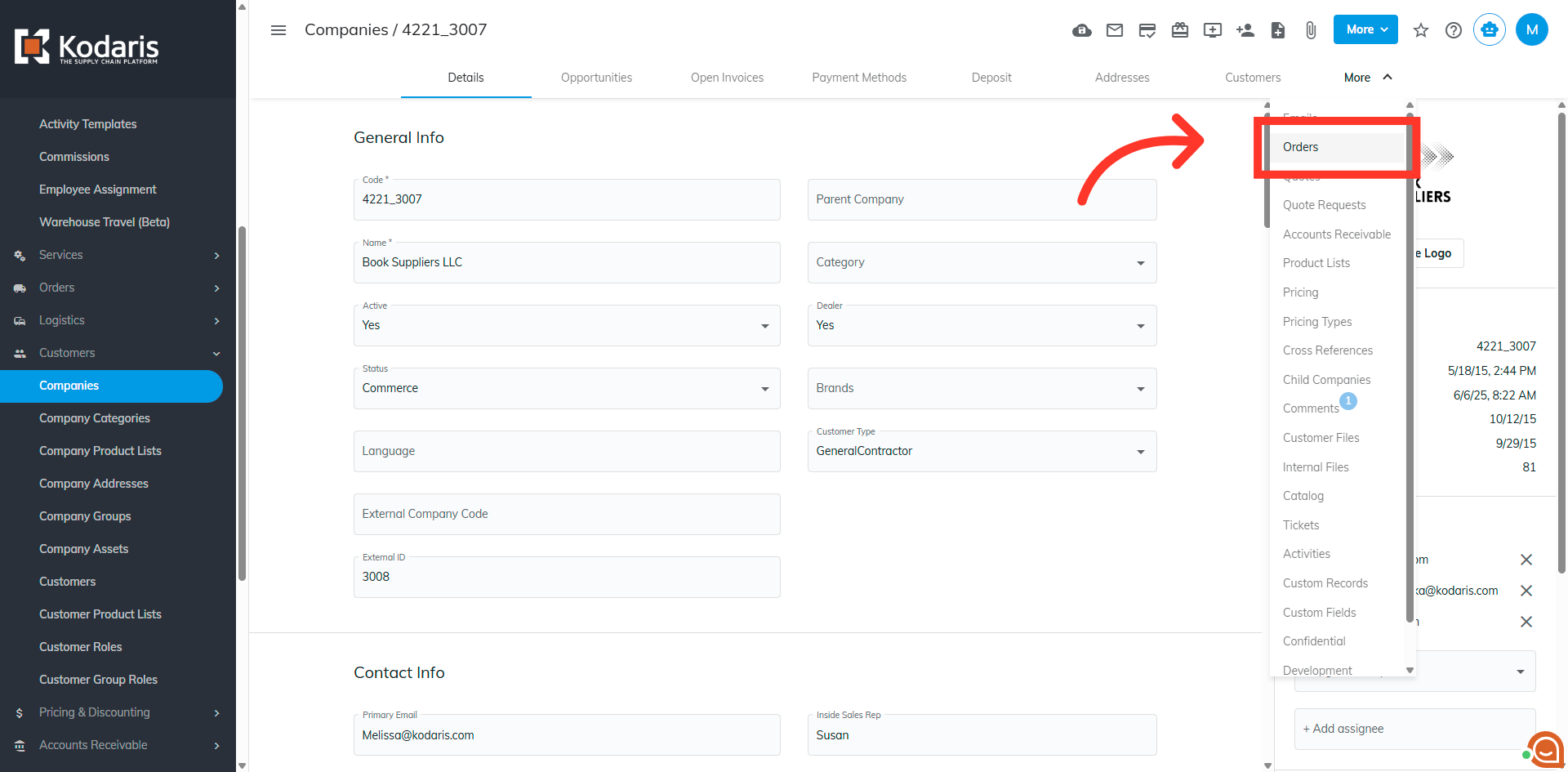
Select all the orders that you want to generate a proof of delivery for by clicking the checkbox.

Click the "More" button.
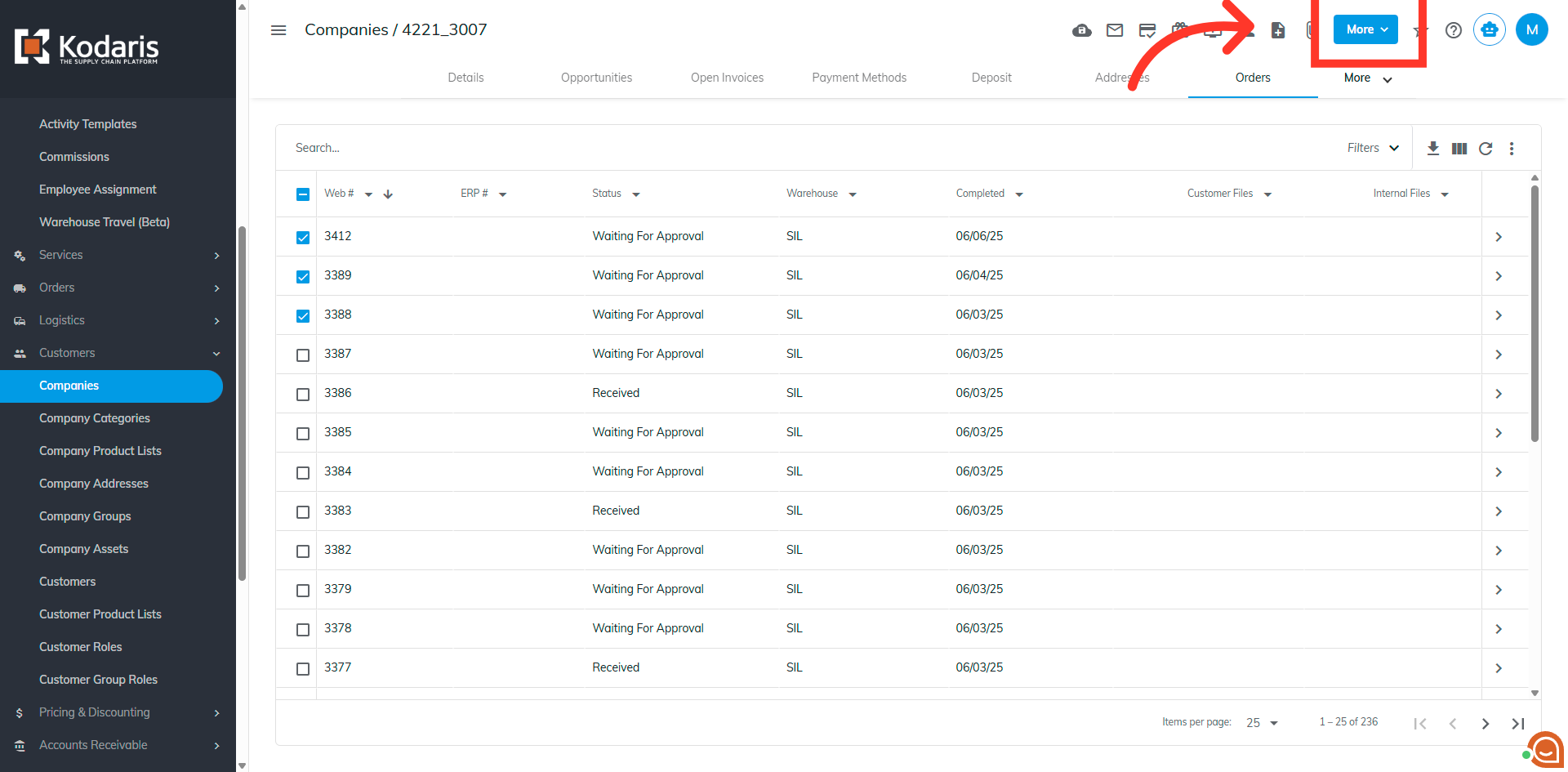
You can either select "Download selected orders as customer PDF files" or "Download selected orders as internal PDF files". For this example, we will select "Download selected orders as internal PDF files".
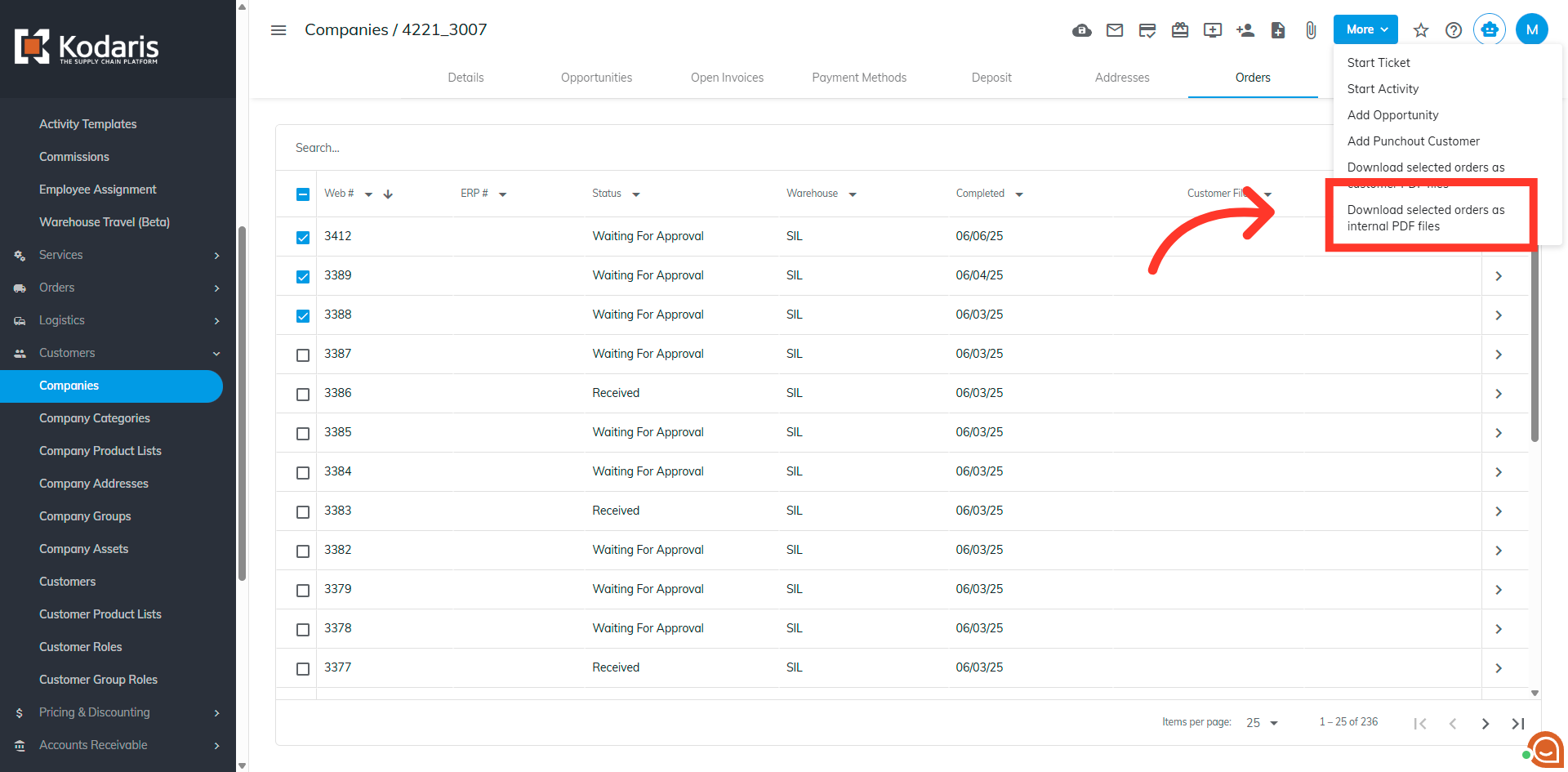
Click the "Display proof of delivery" field.
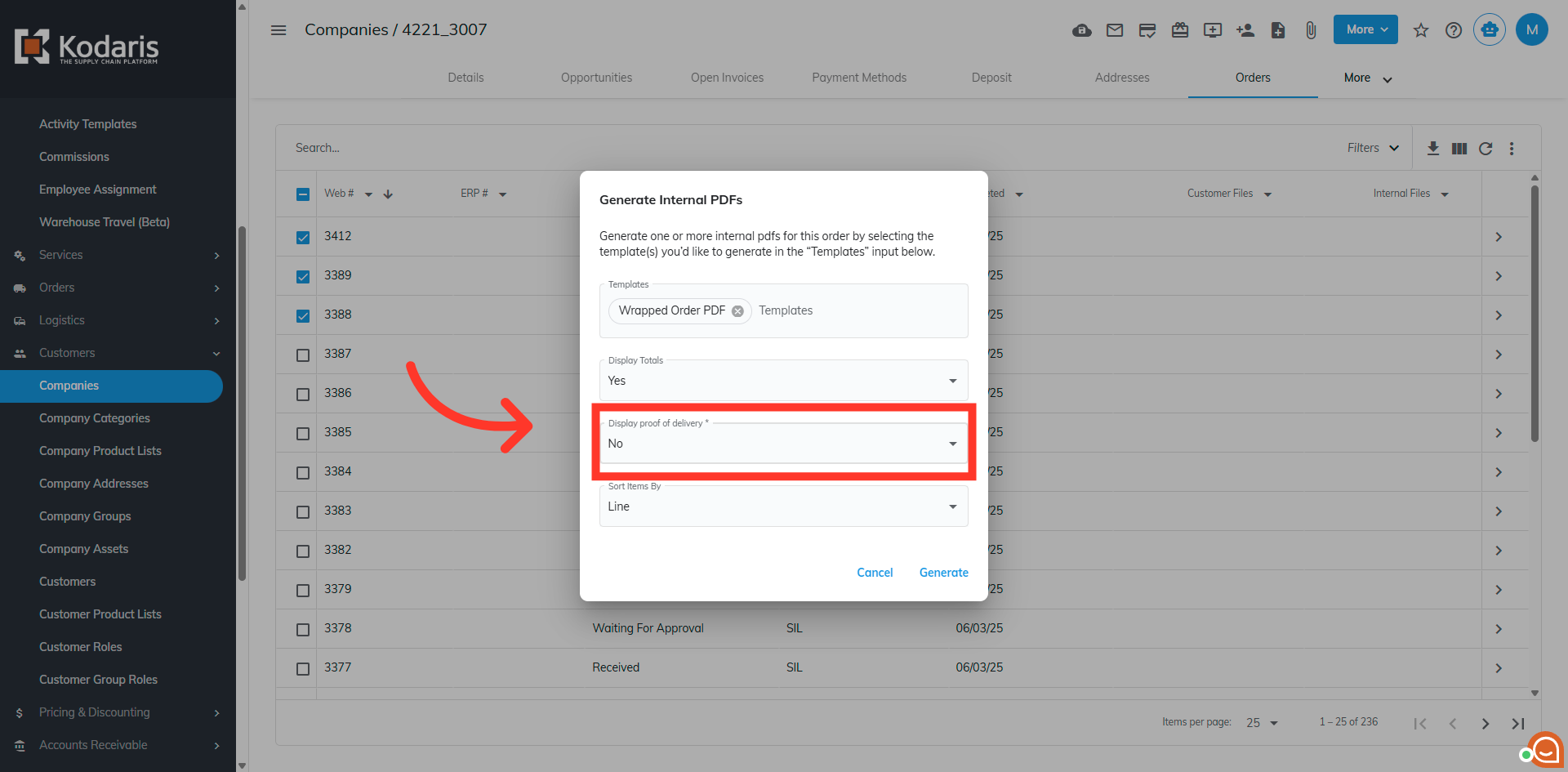
Click "Yes".

Click "Generate". This will download the selected pdfs in a zip file and will be saved to your computer.
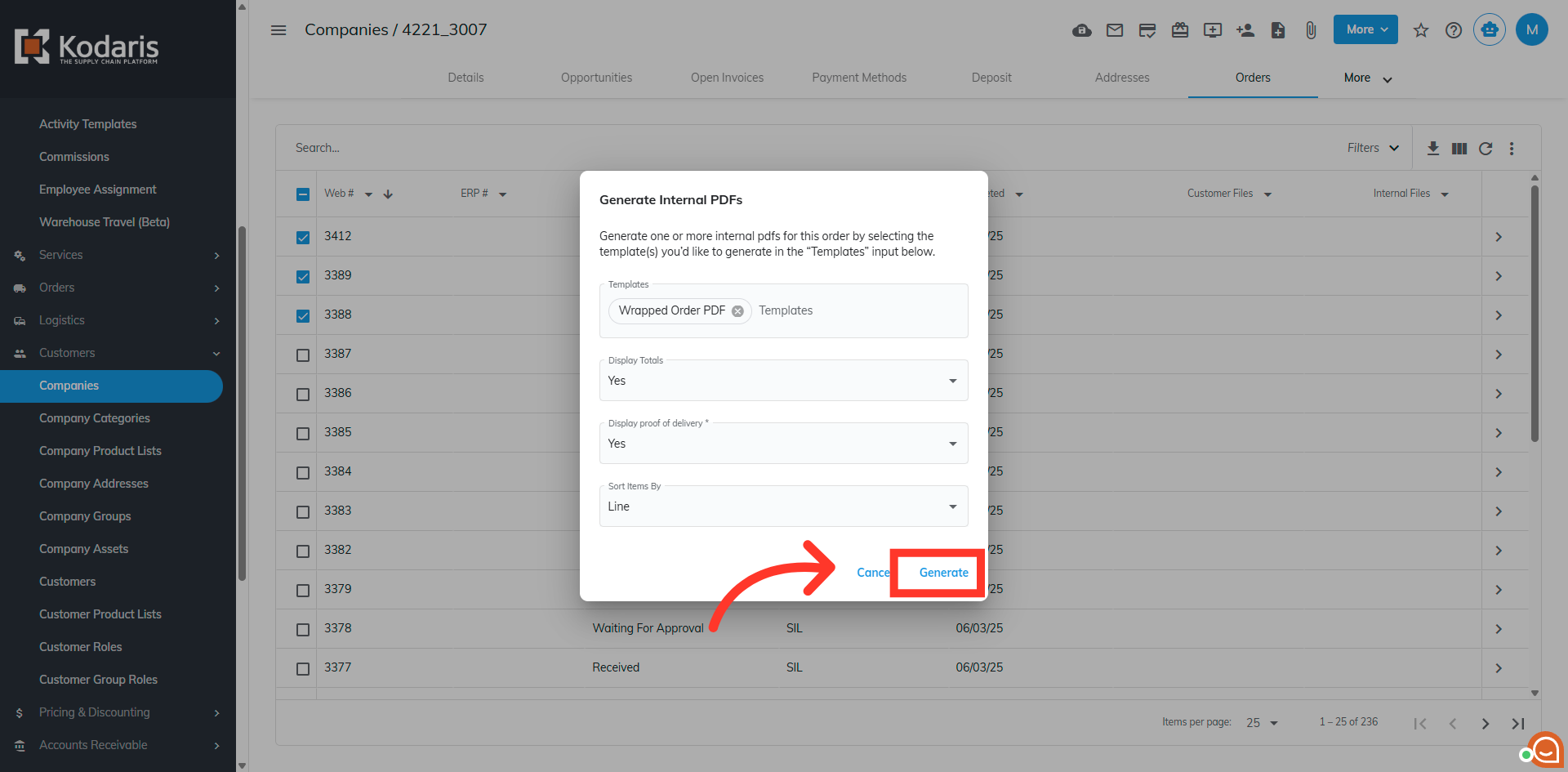
Check that the "Delivered" column will be displayed in the downloaded PDFs.