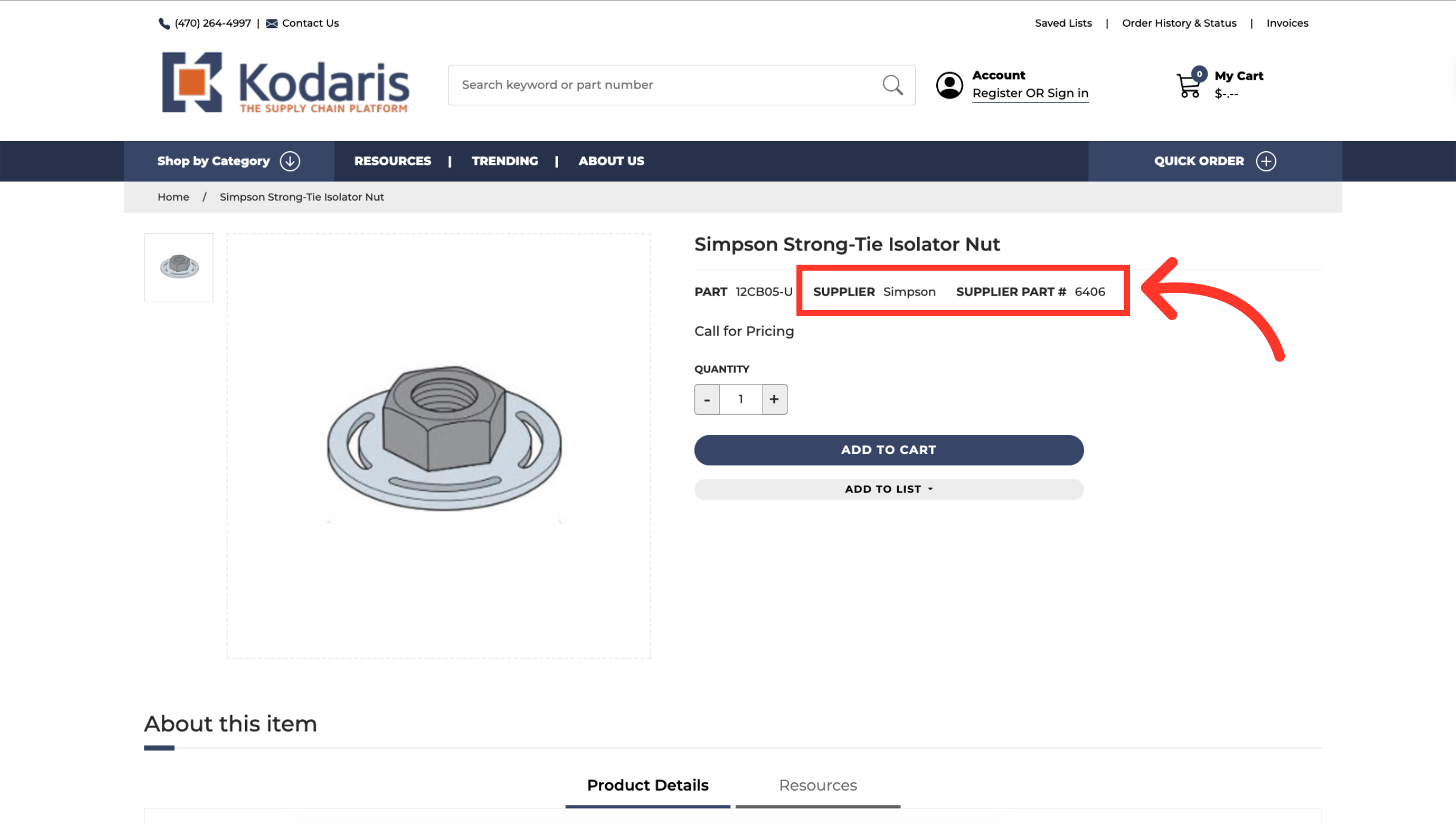To update the Supplier Code and Supplier Part Number on a product, navigate to "PIM" in the operations portal. You can also update this information by using the data grid - which acts like an embedded spreadsheet, or mass update products by importing. This documentation will show how to update products by using the product details screen, which can be helpful if you have a few products to update.
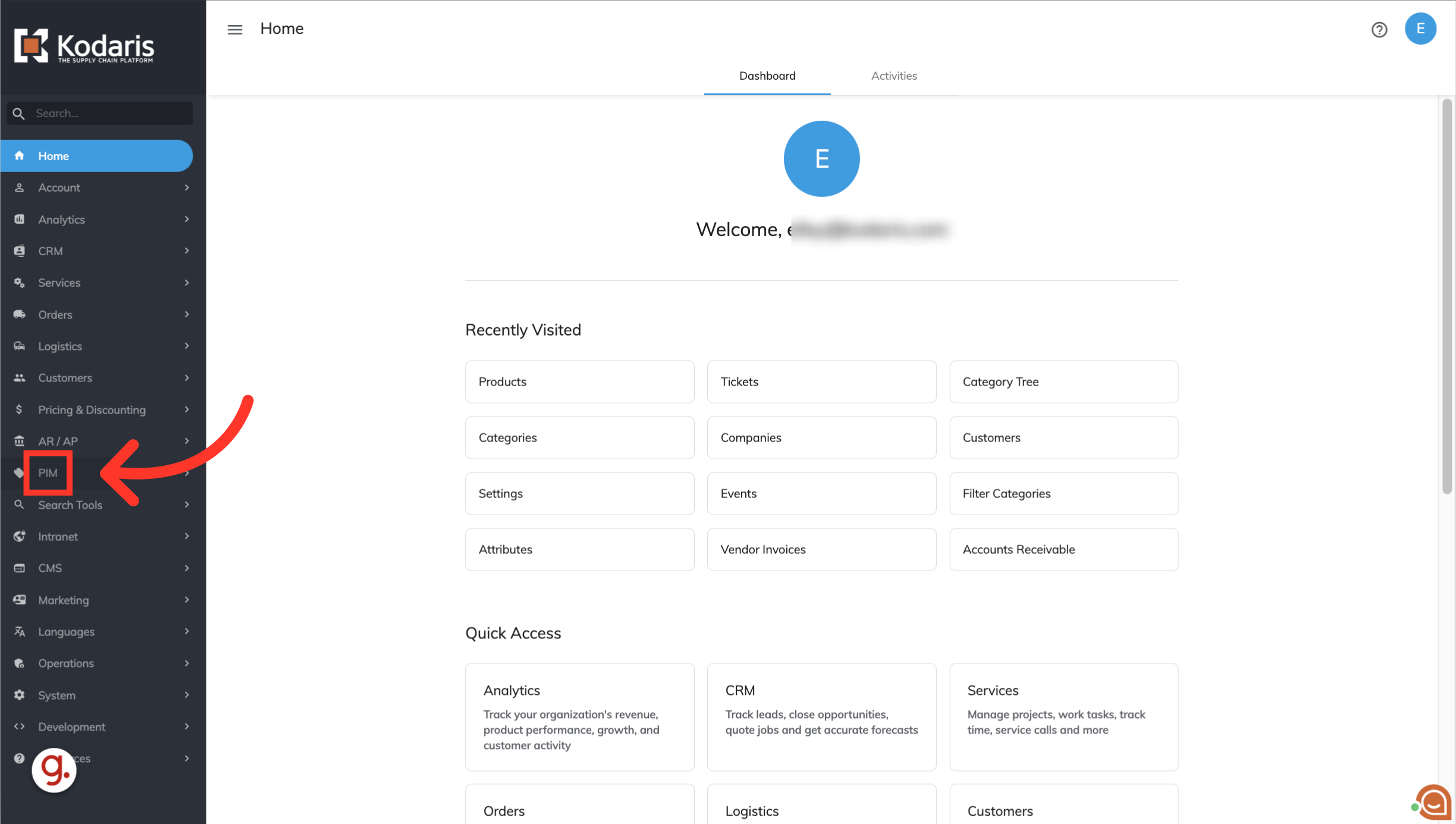
Click "Products". In order to access and edit products, you will need to be assigned the role of "administrator" or "superuser", or have the roles of: "productView" and "productEdit".

You can browse through the list of products shown or search for products by entering a product code, name, or keyword in the "Search" field.

Once you have found the product you would like to update, click the more details icon to view the product details.

Scroll down until you see the "Manufacturer Code" field.

Enter the data you would like to use for the Manufacturer Code information. This data will be visible to customers on your website.
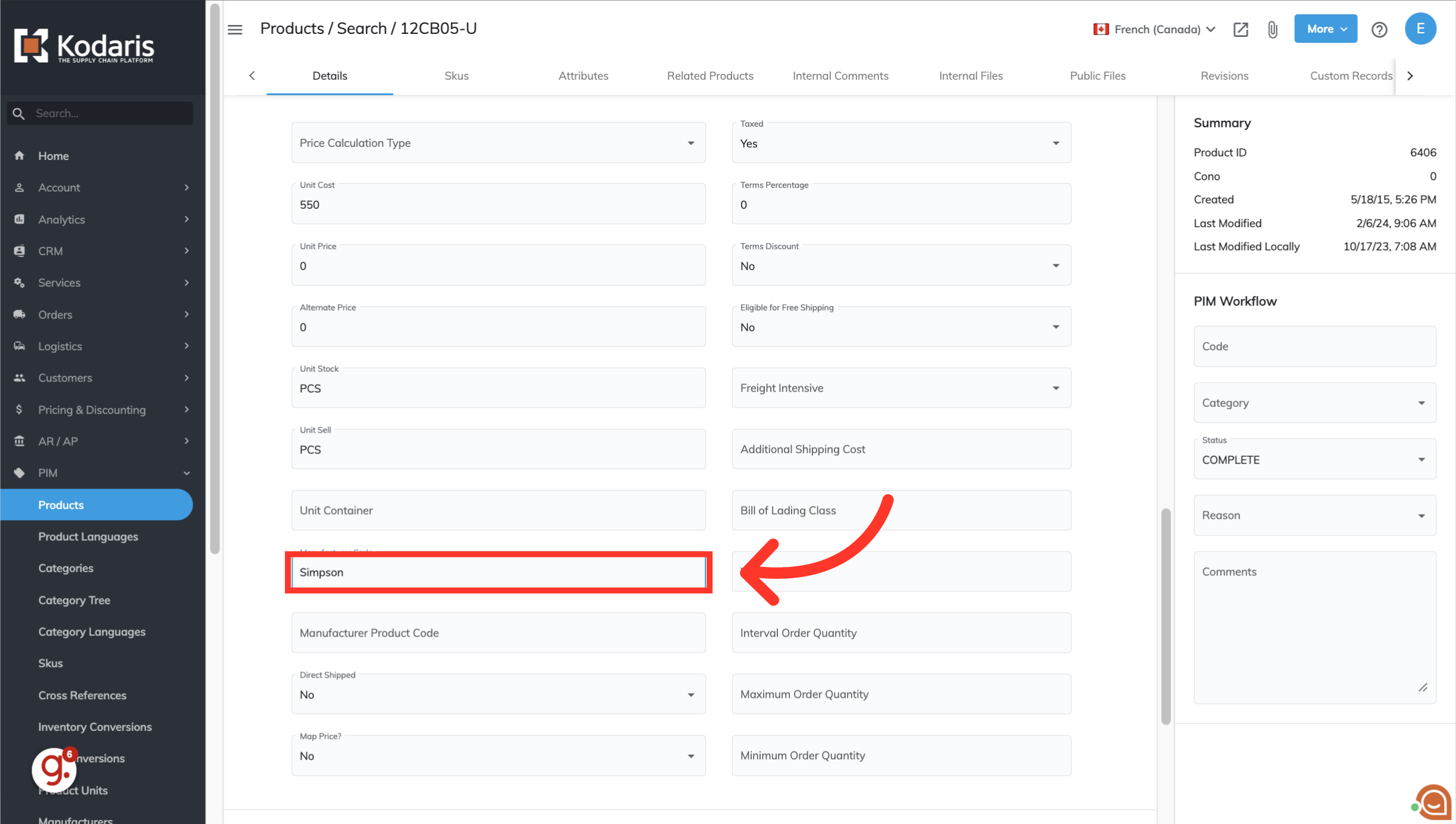
The next field below Manufacturer Code is for the "Manufacturer Product Code".

Enter the data you would like to use for the Manufacturer Product Code information. This data will be visible to customers on your website.
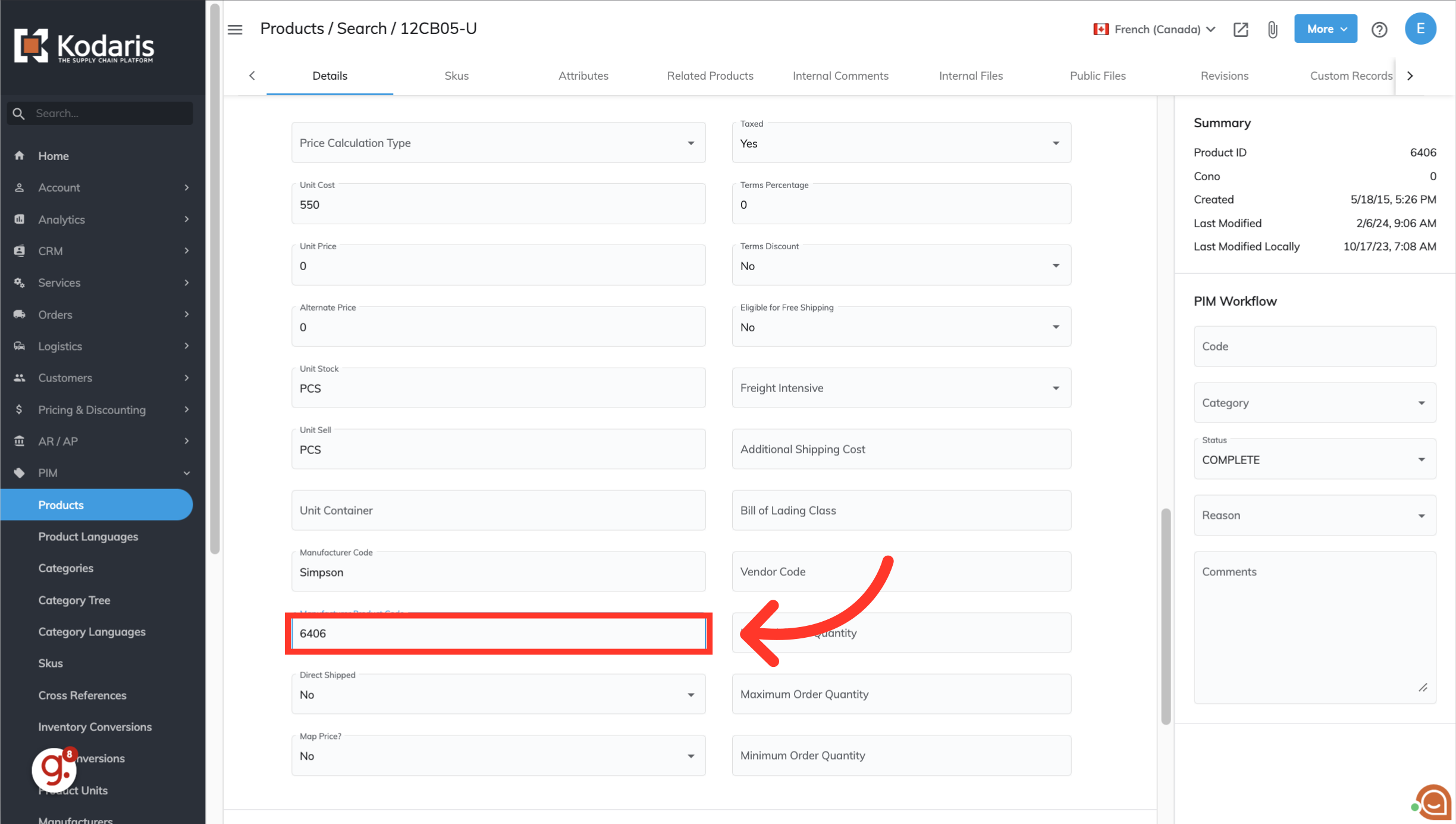
To view the updates, click the "Preview on Website" icon.

You can now see that both the "Supplier" and Supplier Part Number" have been updated on the product page.