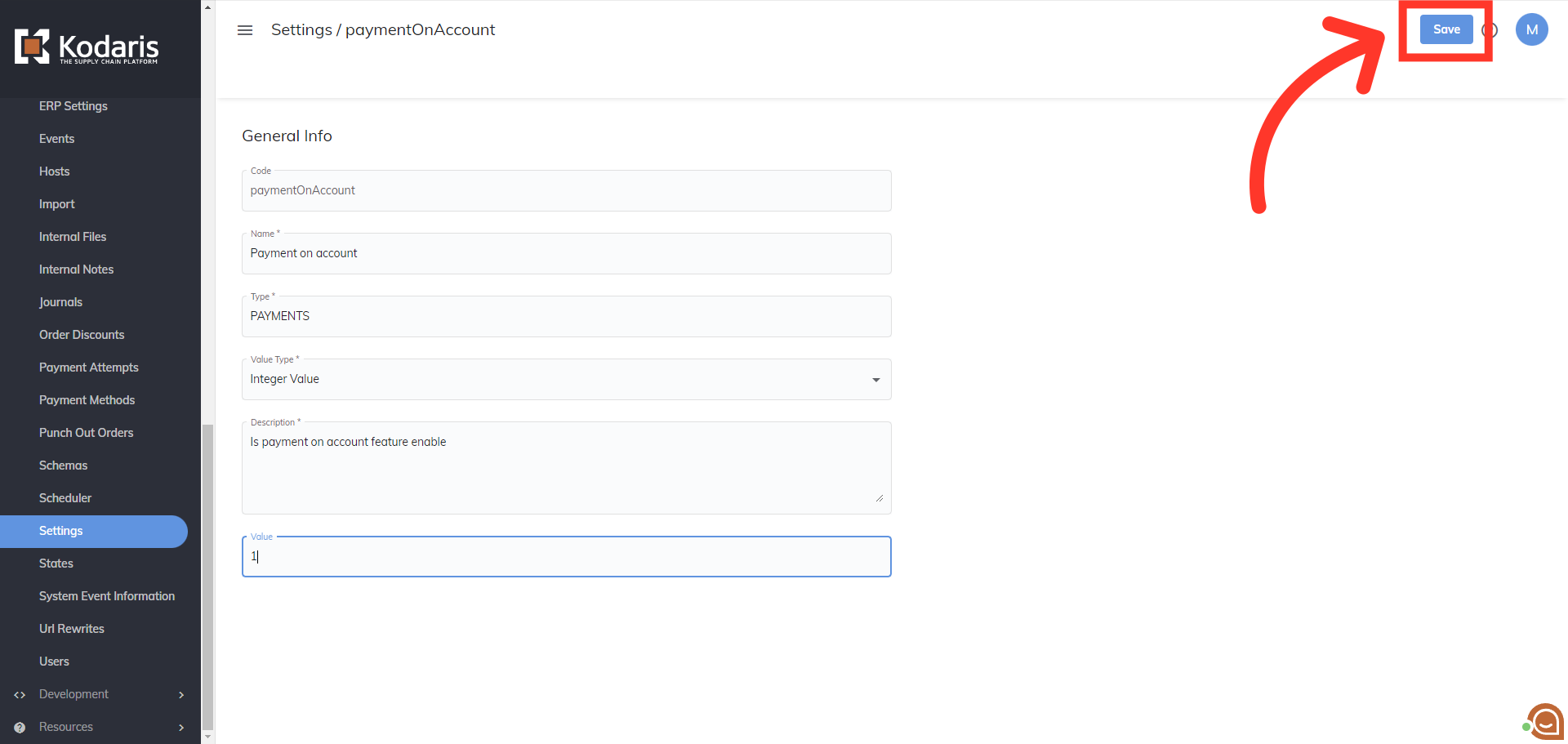Let's walk through enabling the deposit feature in the customer portal. We will start by navigating to the "System" section in the Operations Portal.
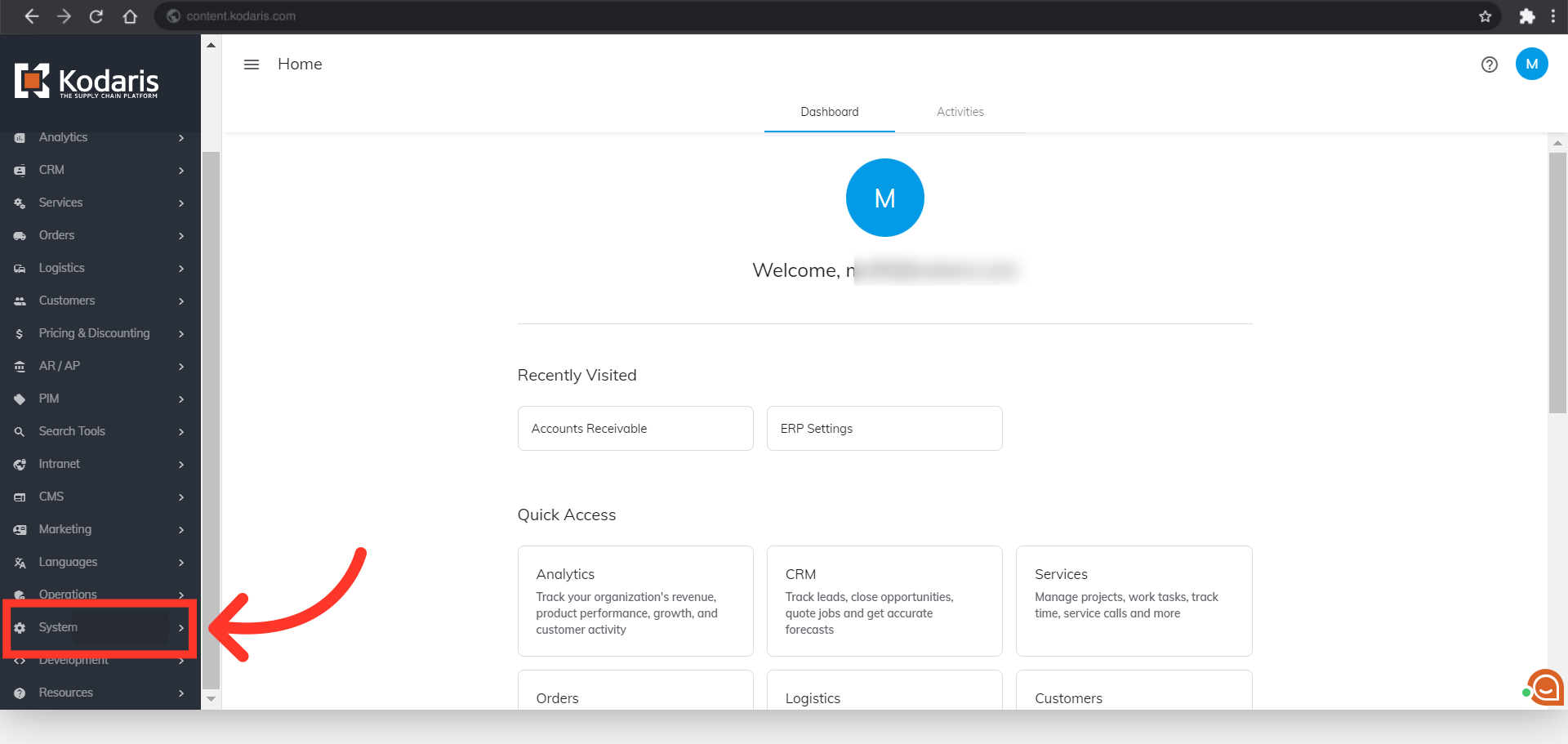
Then, click "Settings". To access and edit settings, you will need to be set up either as an “administrator” or a “superuser”, or have the following roles: “settingEdit” and “settingView”.
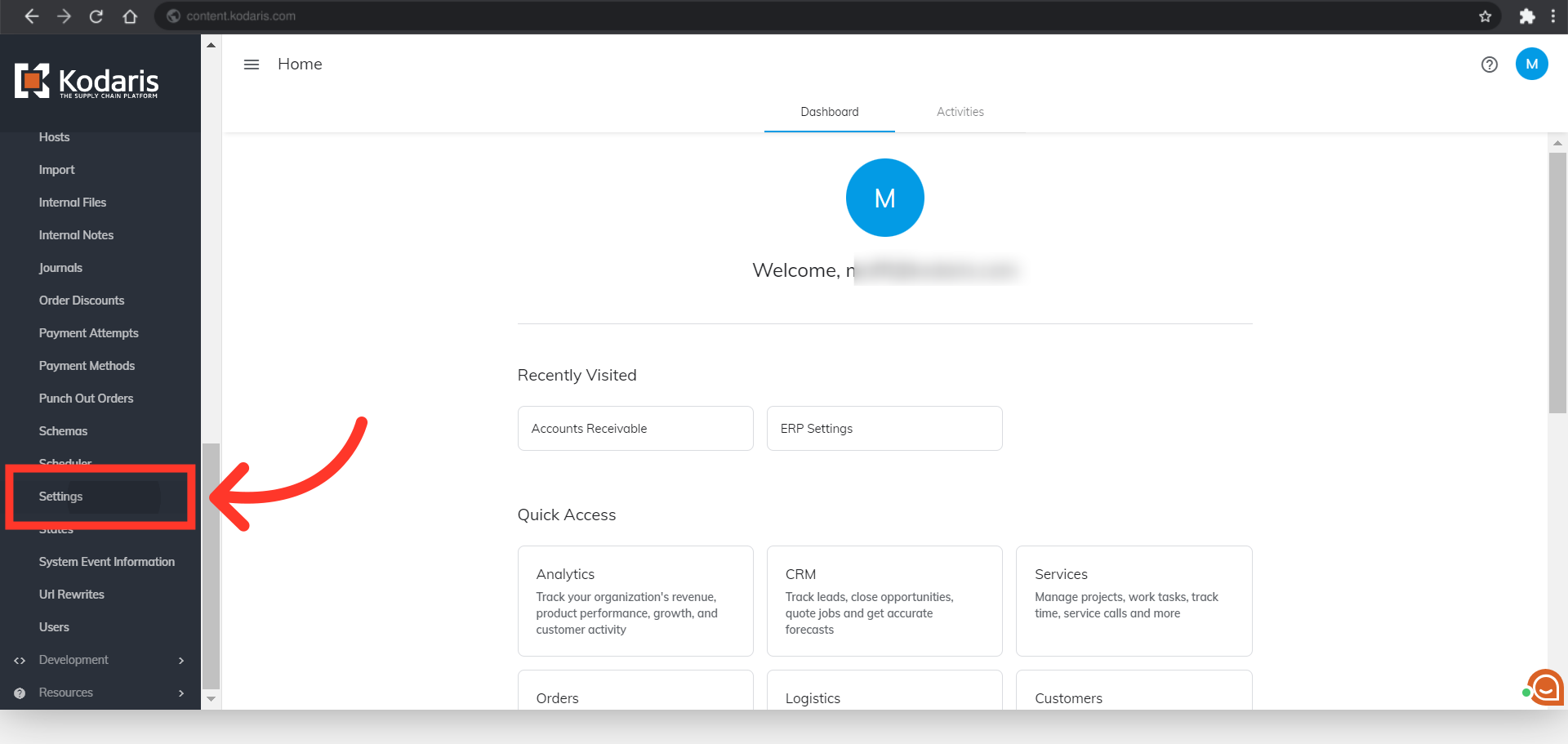
Search for the "paymentOnAccount" setting.

Click on the more details icon to go into the setting's details.
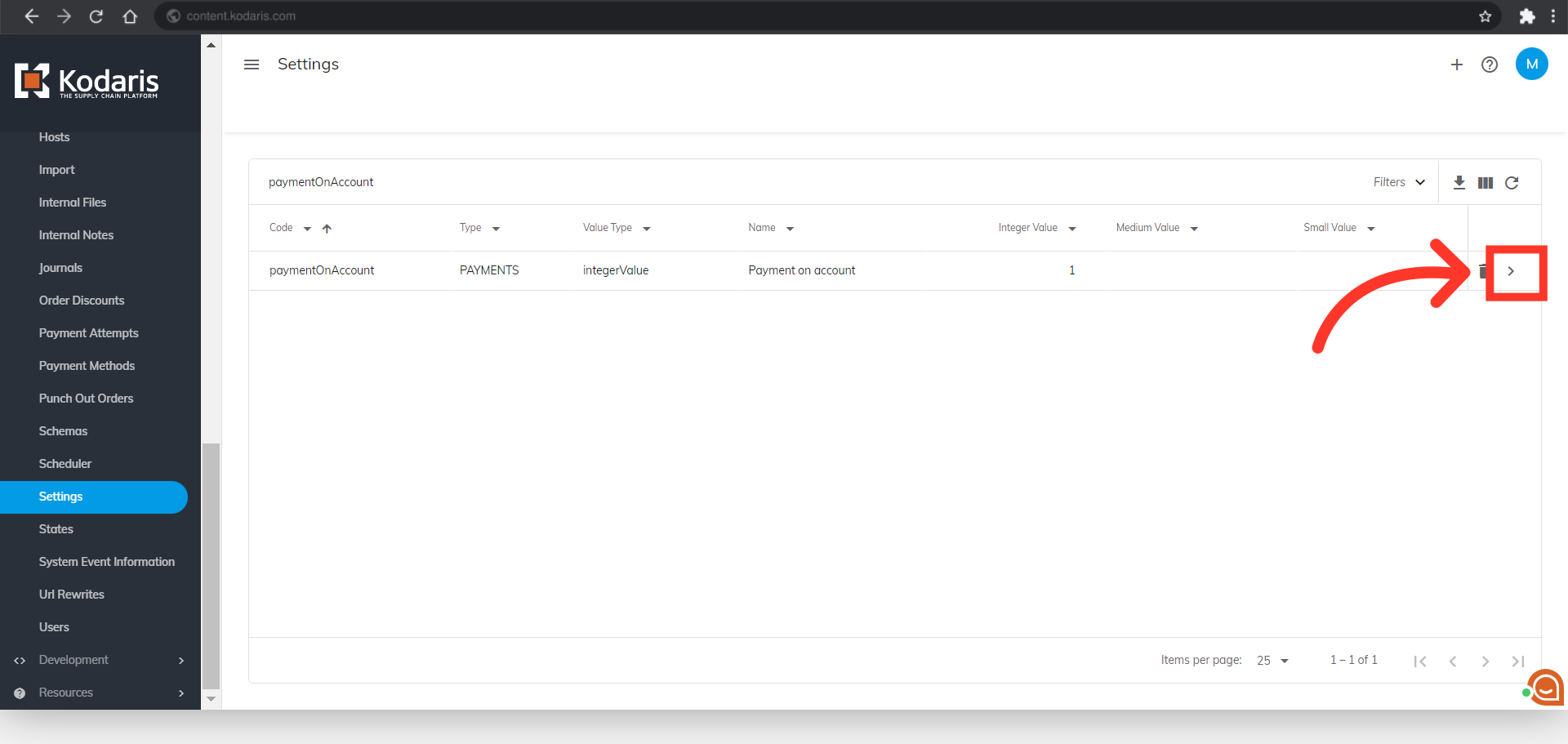
Click the "Value" field and update the value to "1".

Then, click the "Save" button to save your changes. Now that you have enabled the deposit feature, it will be available to all customers. In order for customers to access this feature, they will need to be assigned the accounts payable role.