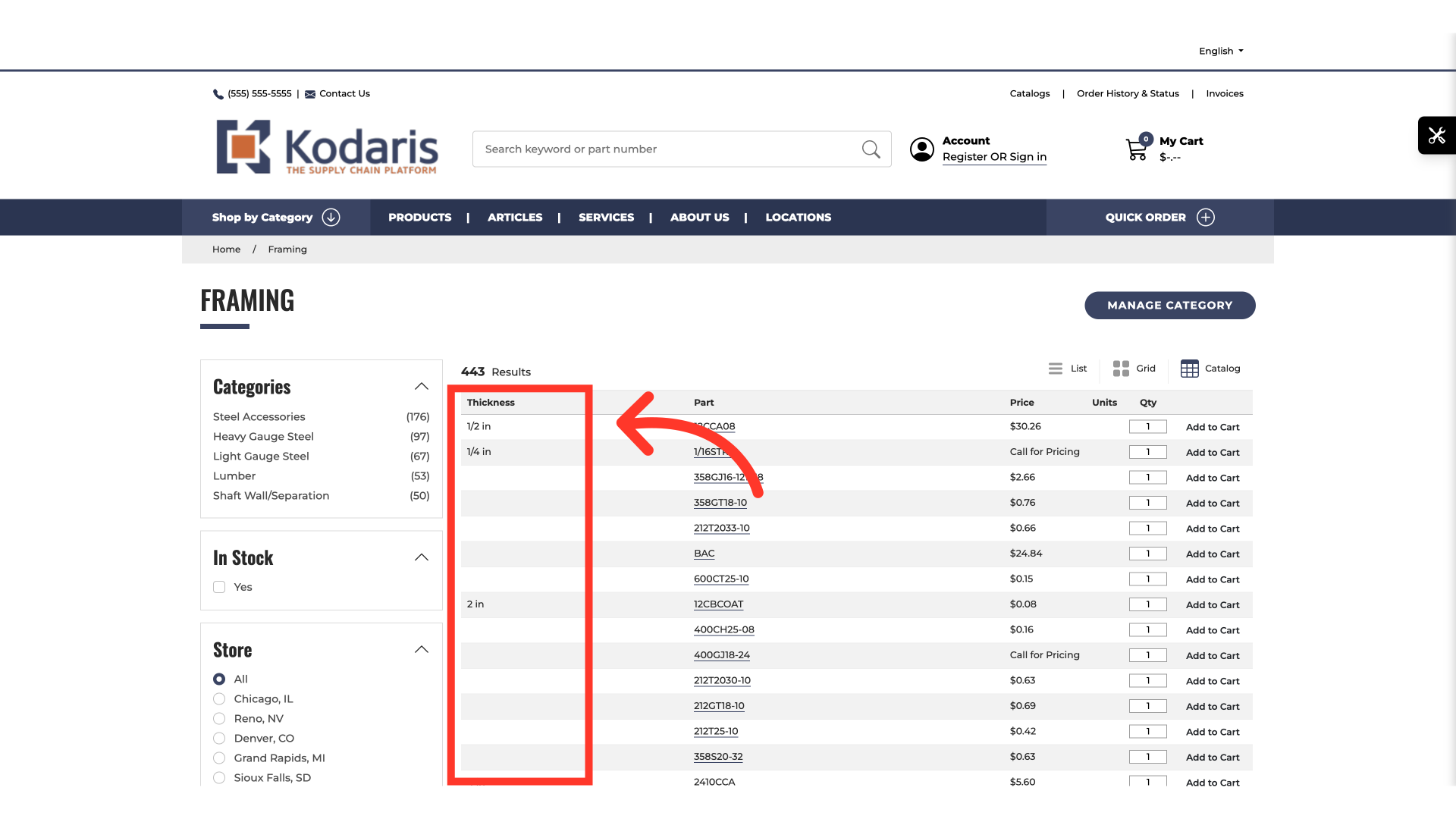The operations portal offers the ability to display product attributes directly on the product catalog view. This is particularly helpful if your customers would like to scan a list of items at a glance in a catalog format. To enable this view, navigate to "PIM" in the operations portal.

Then, go to "Filter Categories". In order to access and update “Filter Categories” you will need to be set up either as an “administrator” or a “superuser”, or have the roles of: “facetGroupView” and “facetGroupEdit”.

Click on the “Show / Hide Columns” icon.

Click on the “Product Display” checkbox to add it to the data grid.

Search for the Filter Category you would like to display.
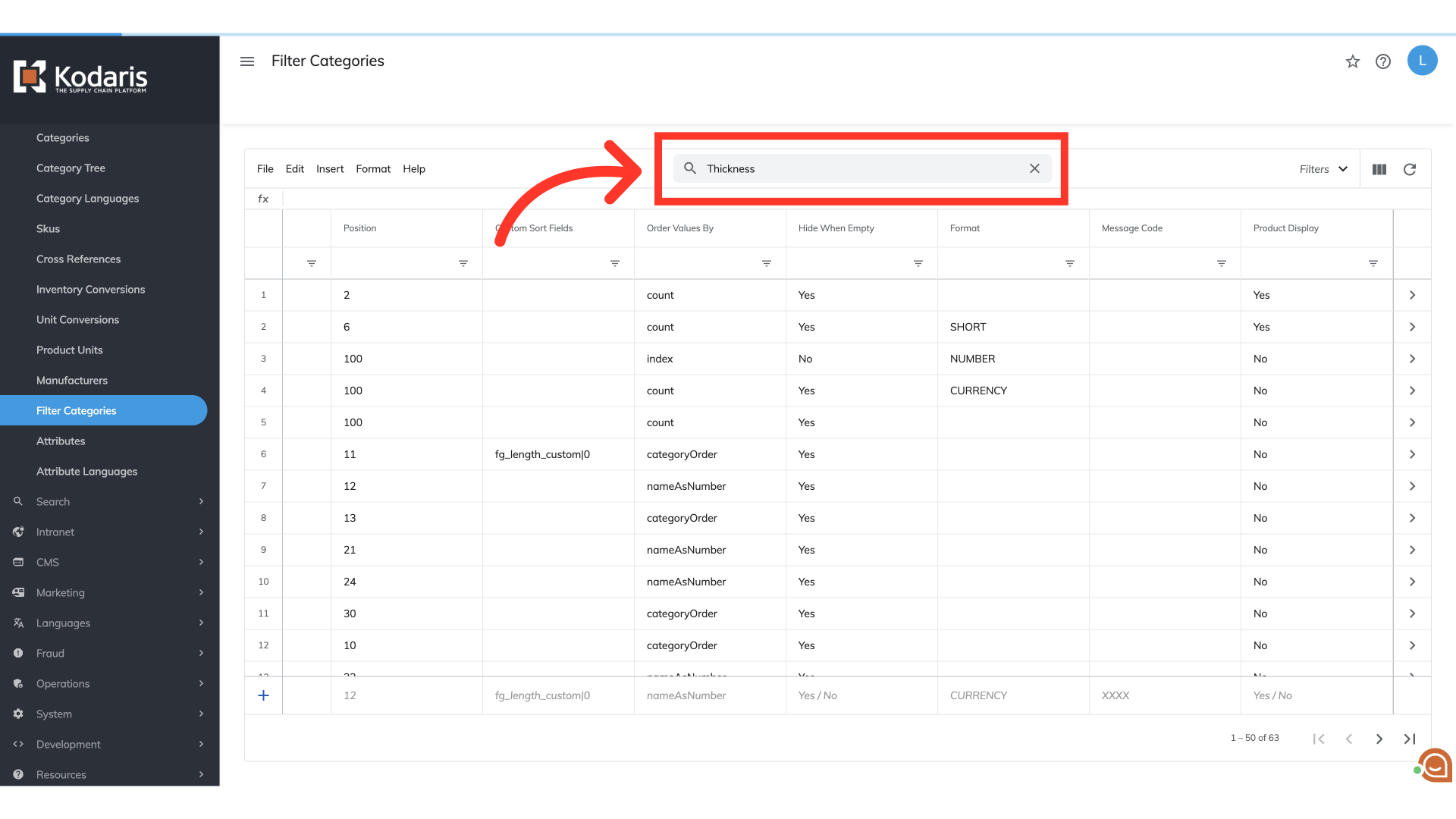
Change the value to "Yes" on the "Product Display" column of the chosen Filter Category.

Navigate to your commerce site and go to the "Product Category" you would like to view.
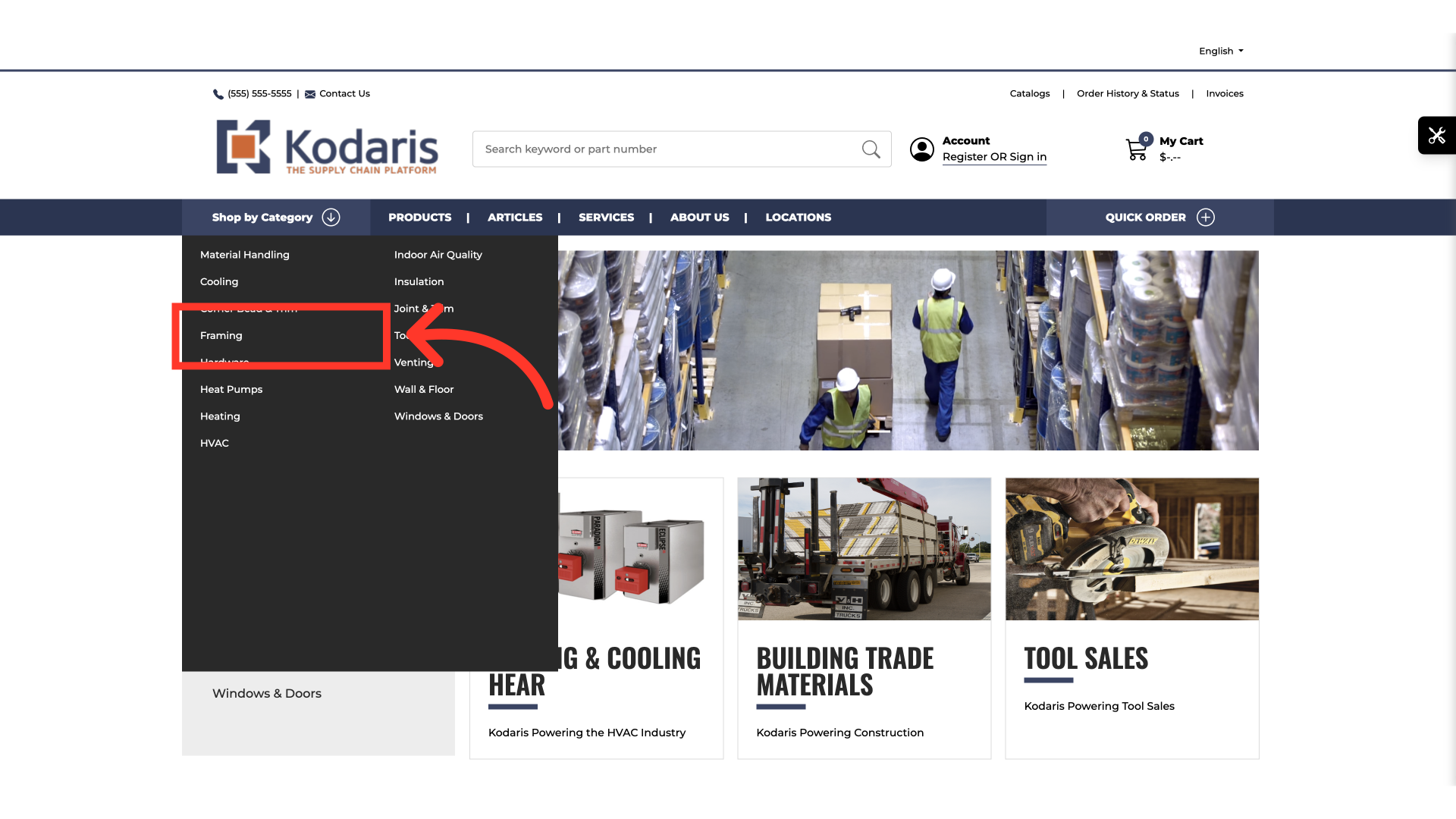
Click on the “Product Catalog View” icon.

You can now view the chosen filter category in the product catalog view. Note: Attributes will need to be assigned to products in order to view the data.