When paying for an order on behalf of a customer in the operations portal, you can specify the payment type on the payment screen. The two payment type options are SALE and AUTHONLY. To do this, navigate to "Orders" in the Operations Portal.

Click "Orders". In order to access and update, and pay for "Orders" you will need to be set up as a "superuser" or "administrator" or have the roles of: "orderEdit", "orderView", and "dispatch".

Search for the order to be paid in the search bar.

Click the order's more details icon.

Click the "Pay Order" icon.
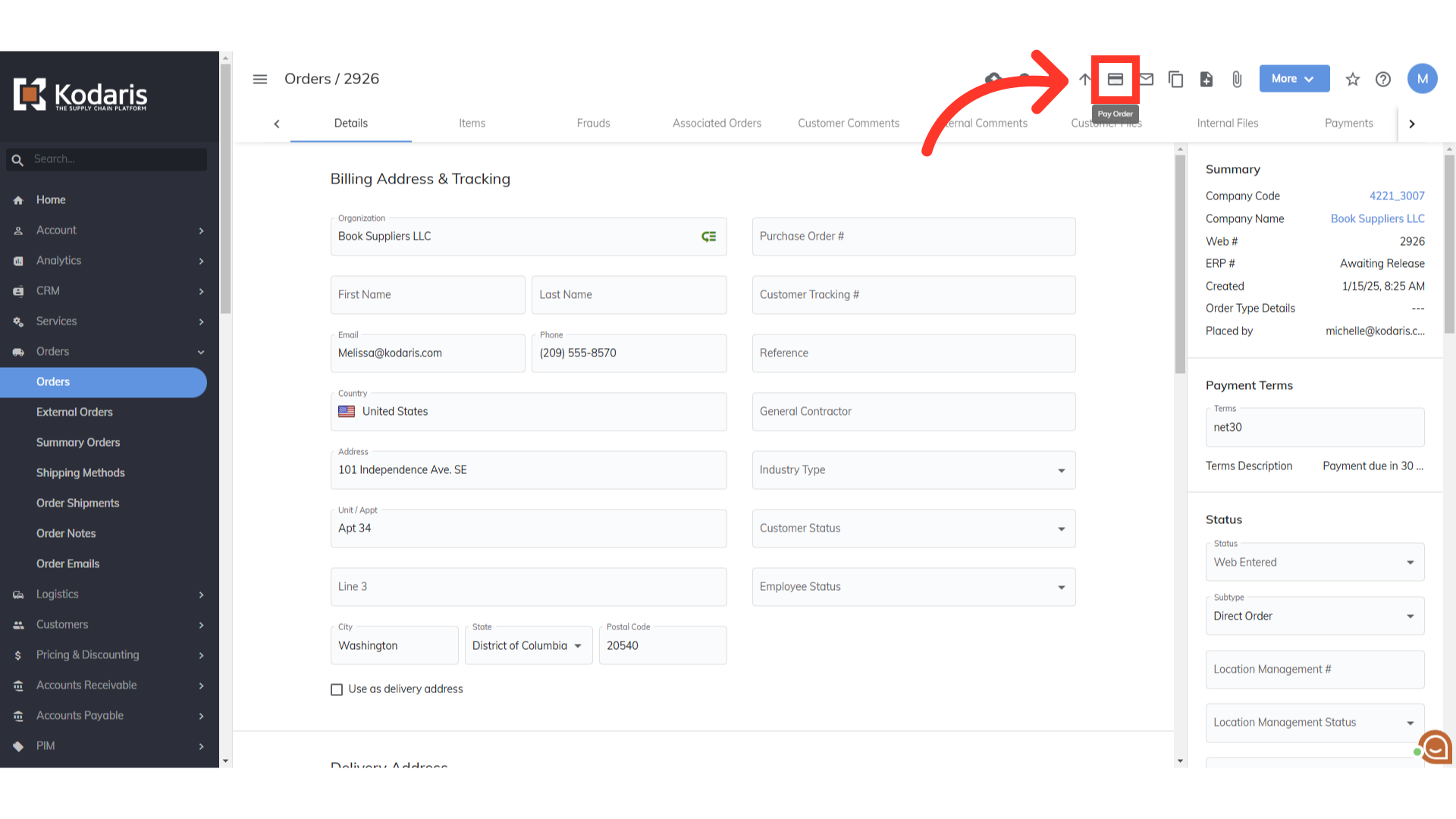
This feature provides the ability to select the payment type as "Sale" or "Auth Only". To process a payment amount, select SALE and enter the amount to charged to the customer's card. If the company's policy is to authorize the customer's card for the full amount of a purchase order that will be delivered to the customer in several orders, select AUTHONLY to authorize the full amount of the purchase order. Note that AUTHONLY does not process a payment amount on the customer's card, but instead reserves credit availability on the customer's card for future payment.

Fill in the required information and click the "Pay" button to pay the order.

Successful Web Order Payment will be recorded under the order's payments tab.
