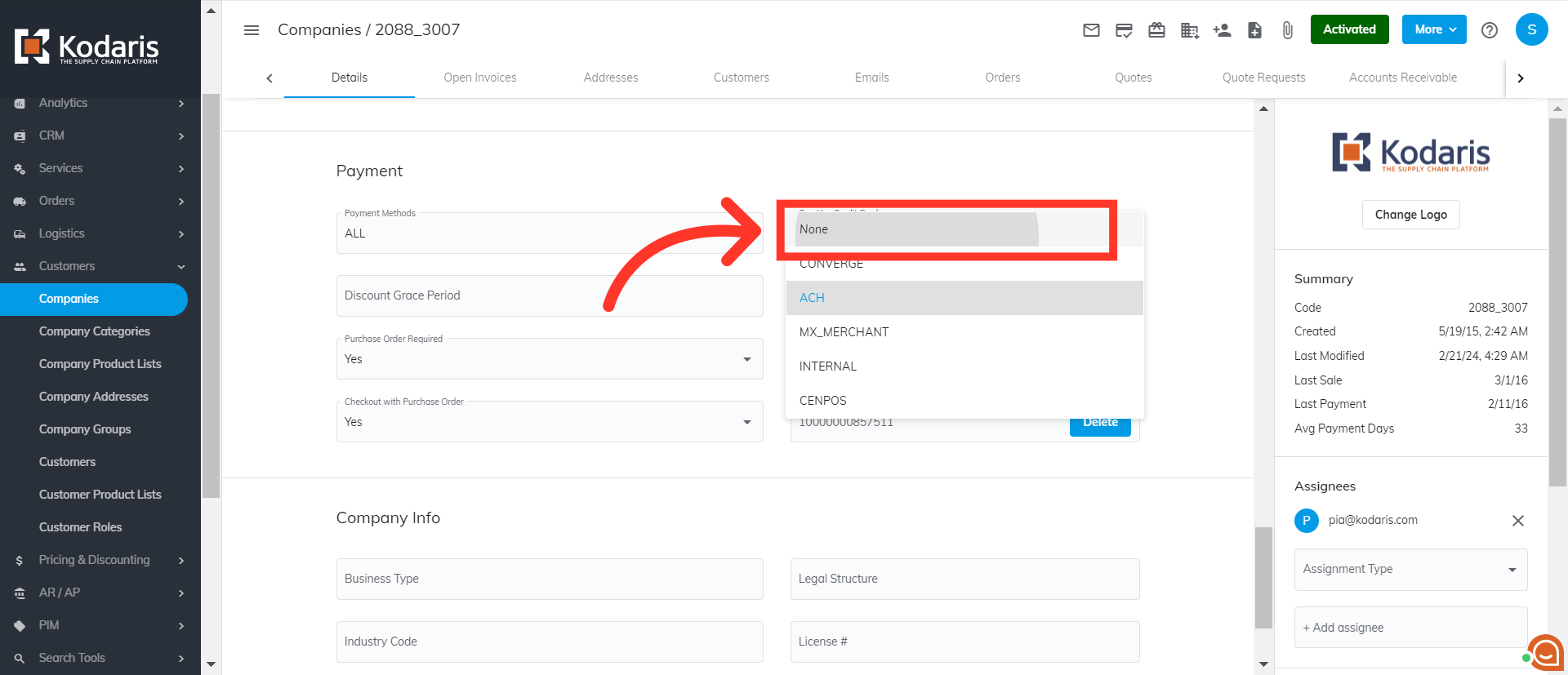Navigate to "Customers" section in the Operations Portal.

Then, click "Companies".

On the Companies screen, you can simply browse the list or search for the company by entering the company name or a keyword in the "Search..." field.

You can also use the column filters to narrow down companies.

Once you find the company, click the more details icon.

Here on the company's Details screen, scroll down until you see the Payment section. Then, click on the "ACH Payment System" dropdown.
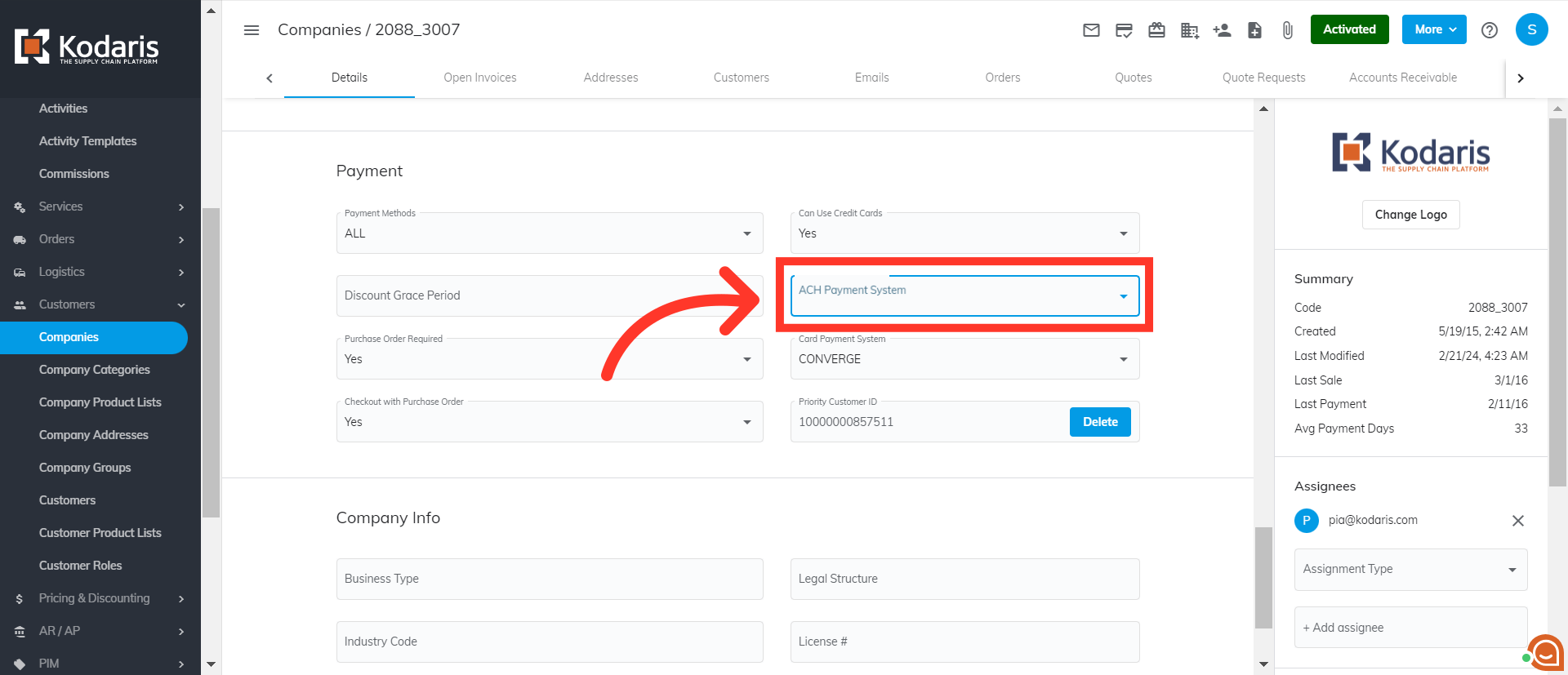
Select the provider you are integrated with.

Now that the company has been enabled for ACH payments, customers will need to be assigned the accounts payable role in order access payment methods. Once the role is assigned, ACH payments will be available as an option when the customer adds a payment method in the Customer Portal.

If you wish to remove the ACH option from the customer's payment methods, you just need to go back to the company's Details screen in the Operations Portal. Then, click on the "ACH Payment System" dropdown.
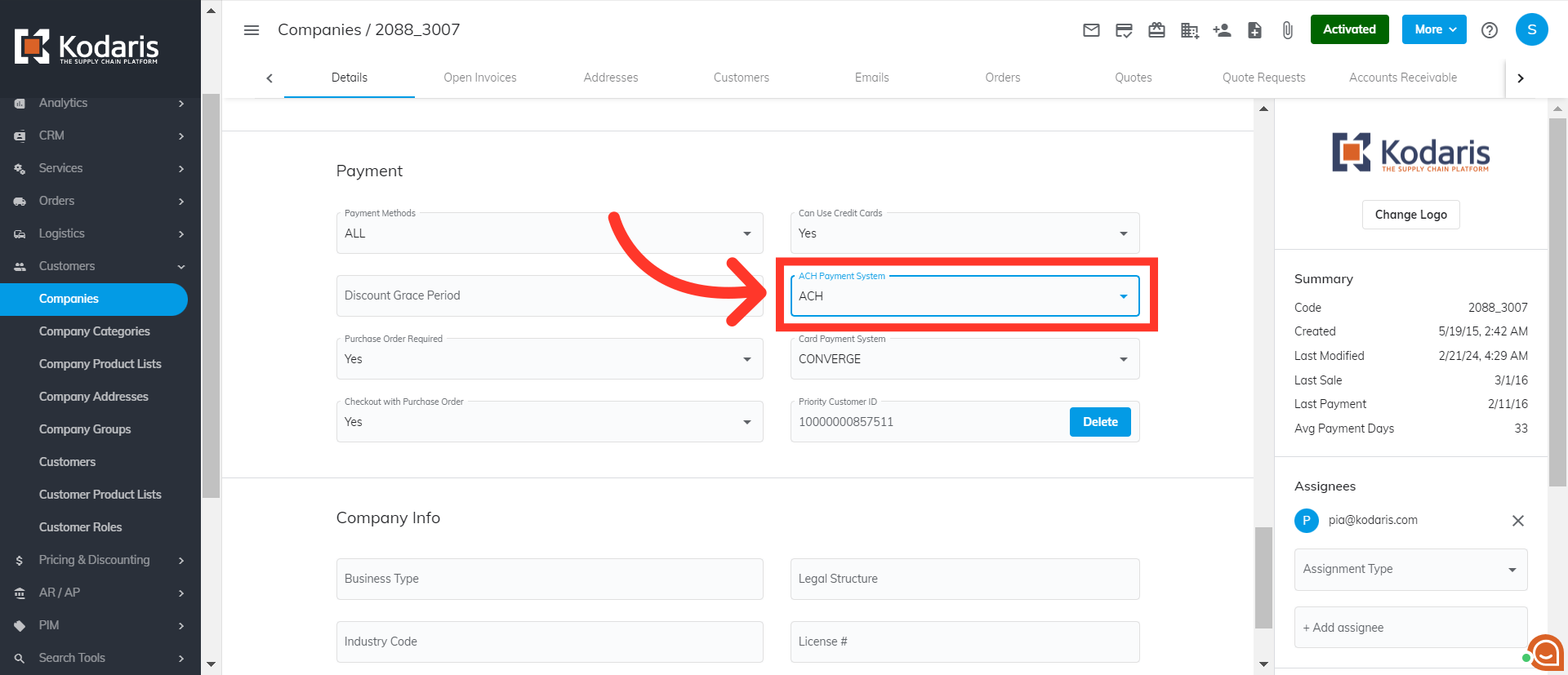
After that, select "None" from the options. Now, ACH is no longer an option when customer adds a payment method.