If a customer is locked out due to multiple failed login attempts, you have the ability to manually unlock their account. Start by navigating to the "Customers" section in the Operations Portal.

Then, click on the "Customers" page. In order to access "Customers", you will need to be set up either as an "administrator" or a "superuser", or have the roles of: “customerView” and “customerEdit”.

Search for the customer in the "Search" field by entering a name or email address.
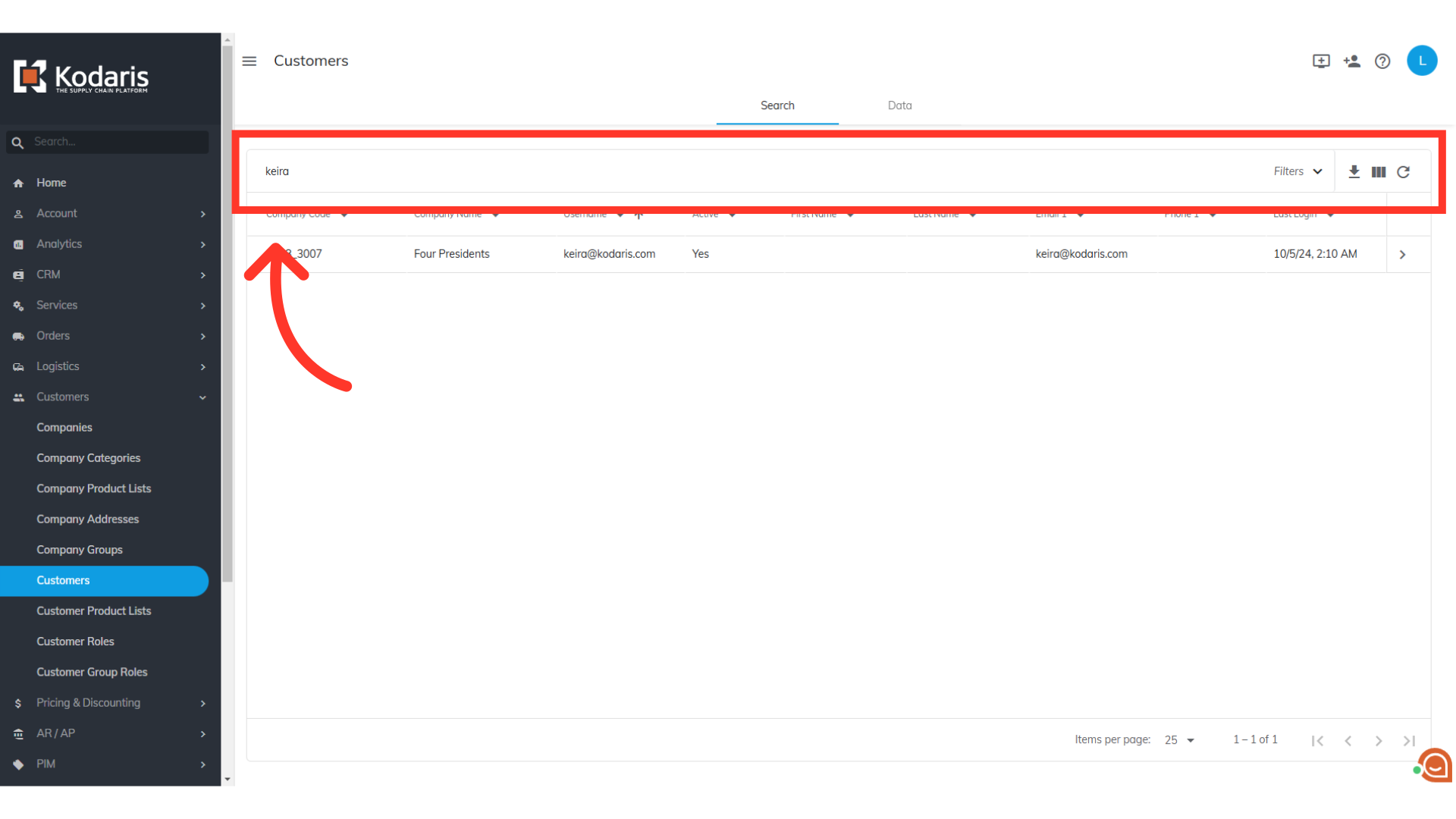
Now, go to the customer's details screen by clicking its more details icon.
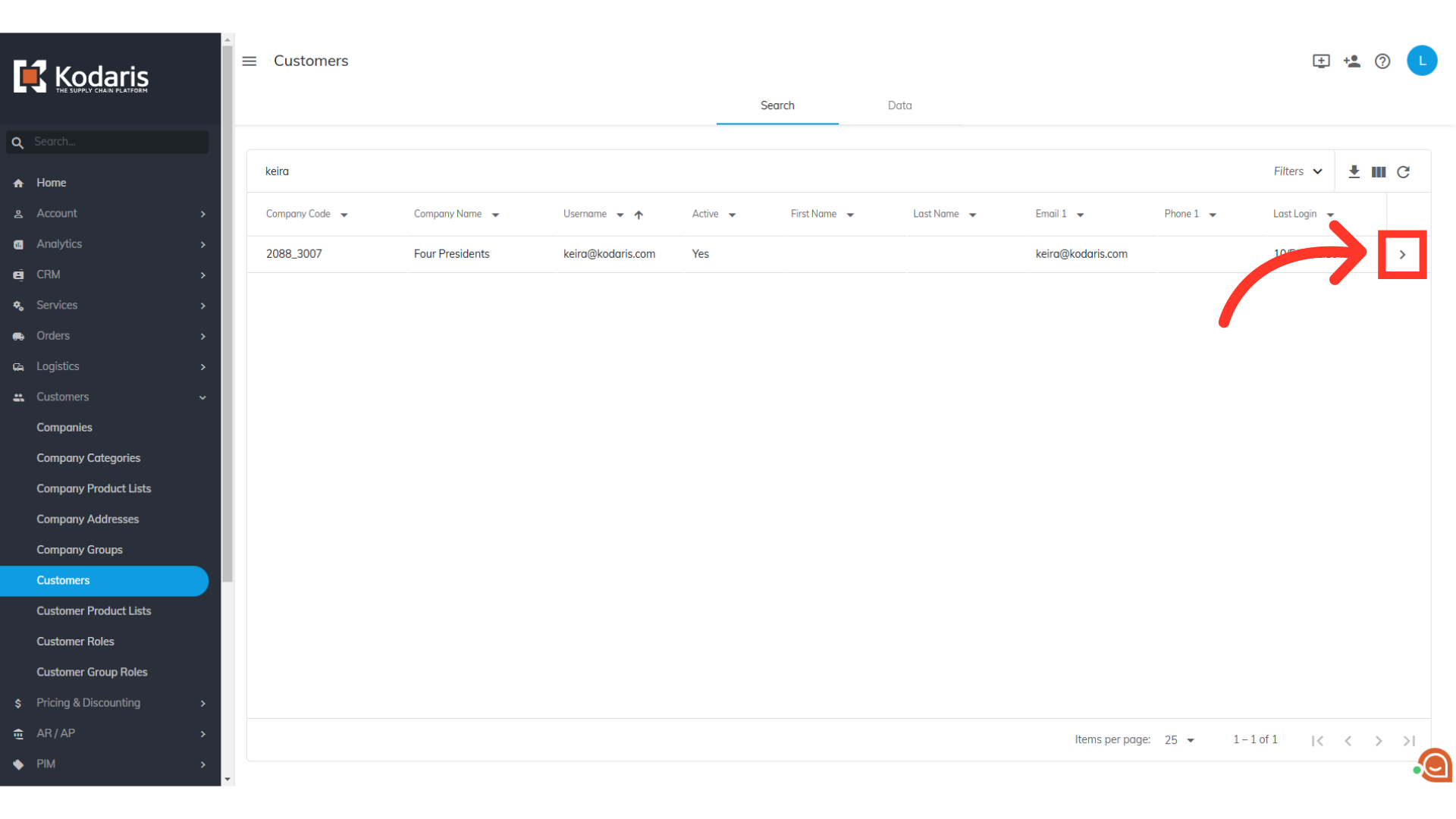
In this section, you can verify if the account has been locked out. You can also view the number of failed login attempts and the date of which their lockout expires.
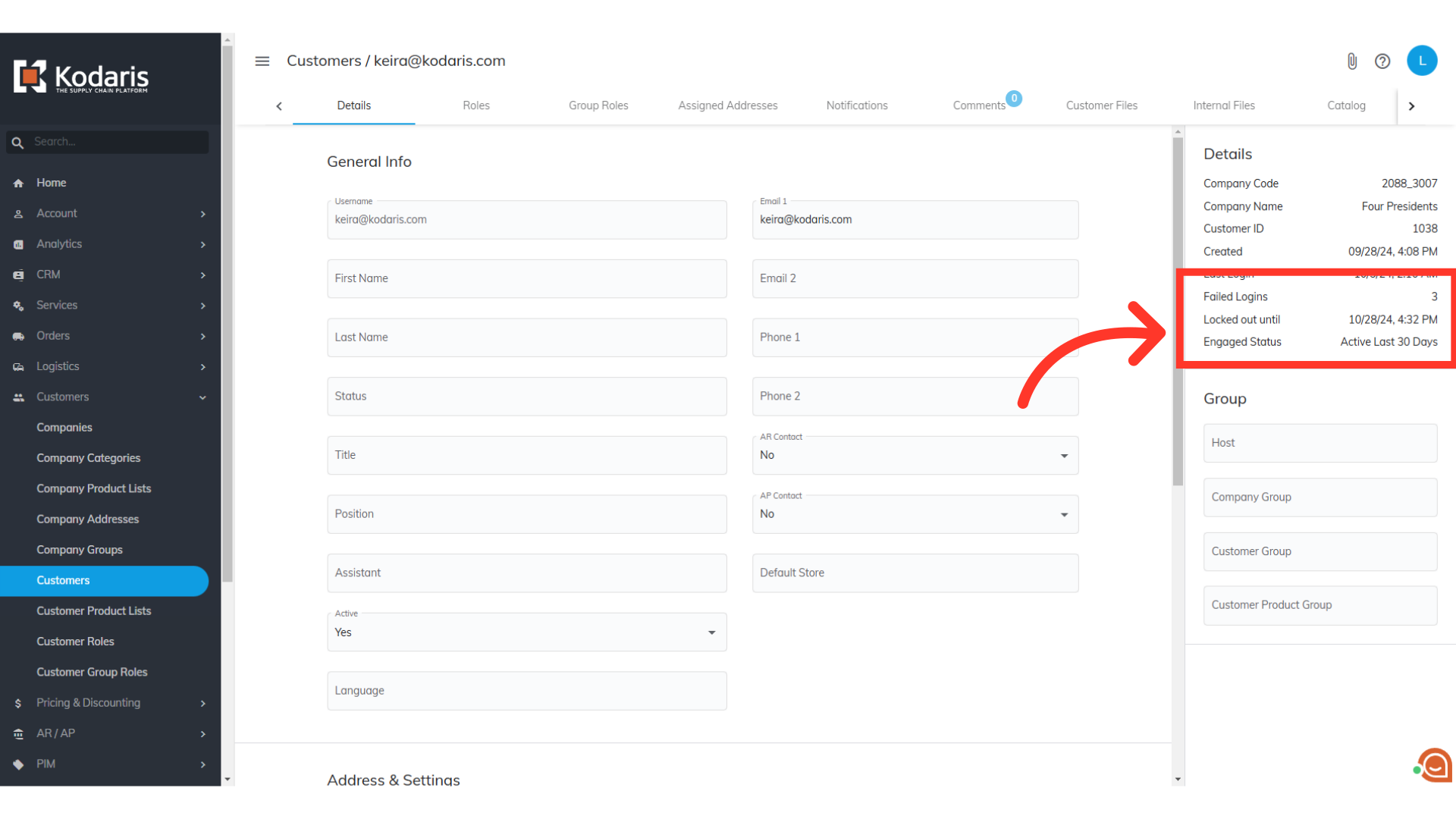
Scroll down to go to the "Authentication" section at the bottom of the page and clear the date from the "Locked Out Until" field.

The "Lock Out Until" status will also be cleared, indicating that the account is no longer locked. Your customer can now log in using their valid credentials.
