Updating product information can be done in many different ways in the portal, and there are several ways to streamline the process depending on how you would like to work with your product
Using the product details screen to update is just one way of updating products and is helpful if you have a handful of products to work on or prefer this view of the product information.

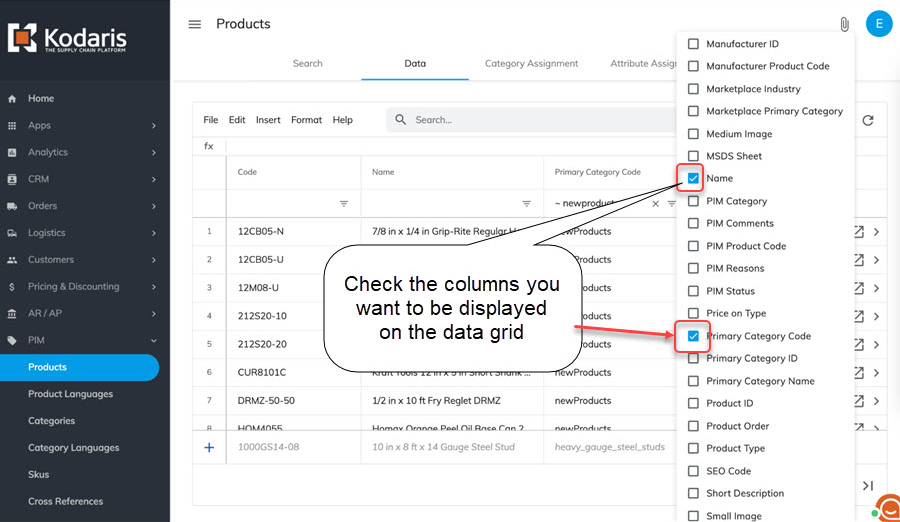
You can also select the columns you would like to see be choosing the "Show / Hide Columns" icon. If you reference the same columns every time it may be helpful to save your column selection for future use.
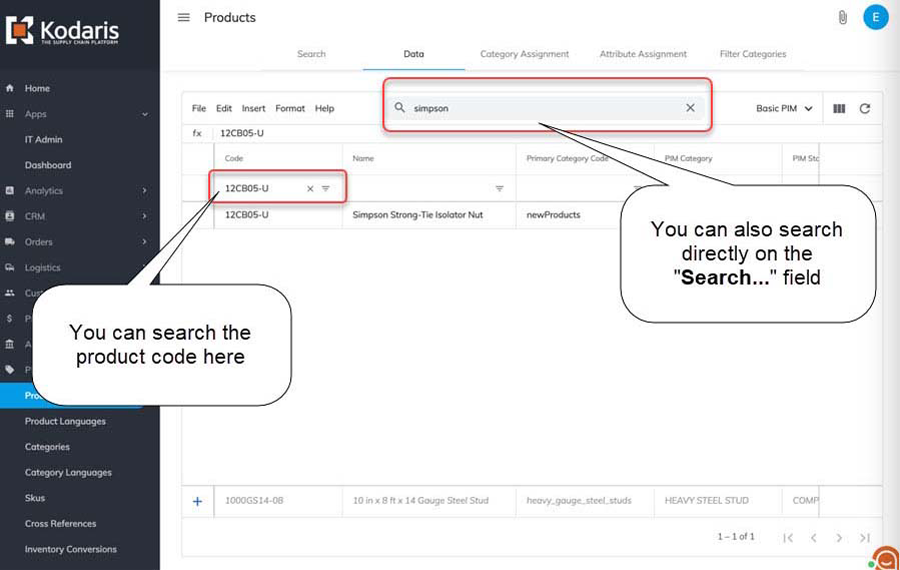
There are several ways to find the products that you need to update. One way is to search on the product code. You can also search by keyword, name, or any data point that will pull up the correct product or like products to update.
If products in a particular category needs to be updated, you can also sort on that specific category. The example above uses a product code to pull up the desired product.


Updating the info here is simple - just click into a field and edit. If you have the option for a dropdown, you will select the correct option for your use. Any fields or dropdown that can be updated are autosaved once you click out the option.
Once you have updated the product with the desired information, you have the option to view the product on the commerce site by clicking the "Preview on website" icon.
