To show proof of delivery when generating PDF Cash Quotes, navigate to the "CRM" section in the operations portal.

Click "Cash Quotes". In order to access "Cash Quotes", you will need to be set up either as an “administrator” or a “superuser”, or have the following roles: “orderView” and “orderEdit”.

Search for the cash quote.

Click the more details icon.
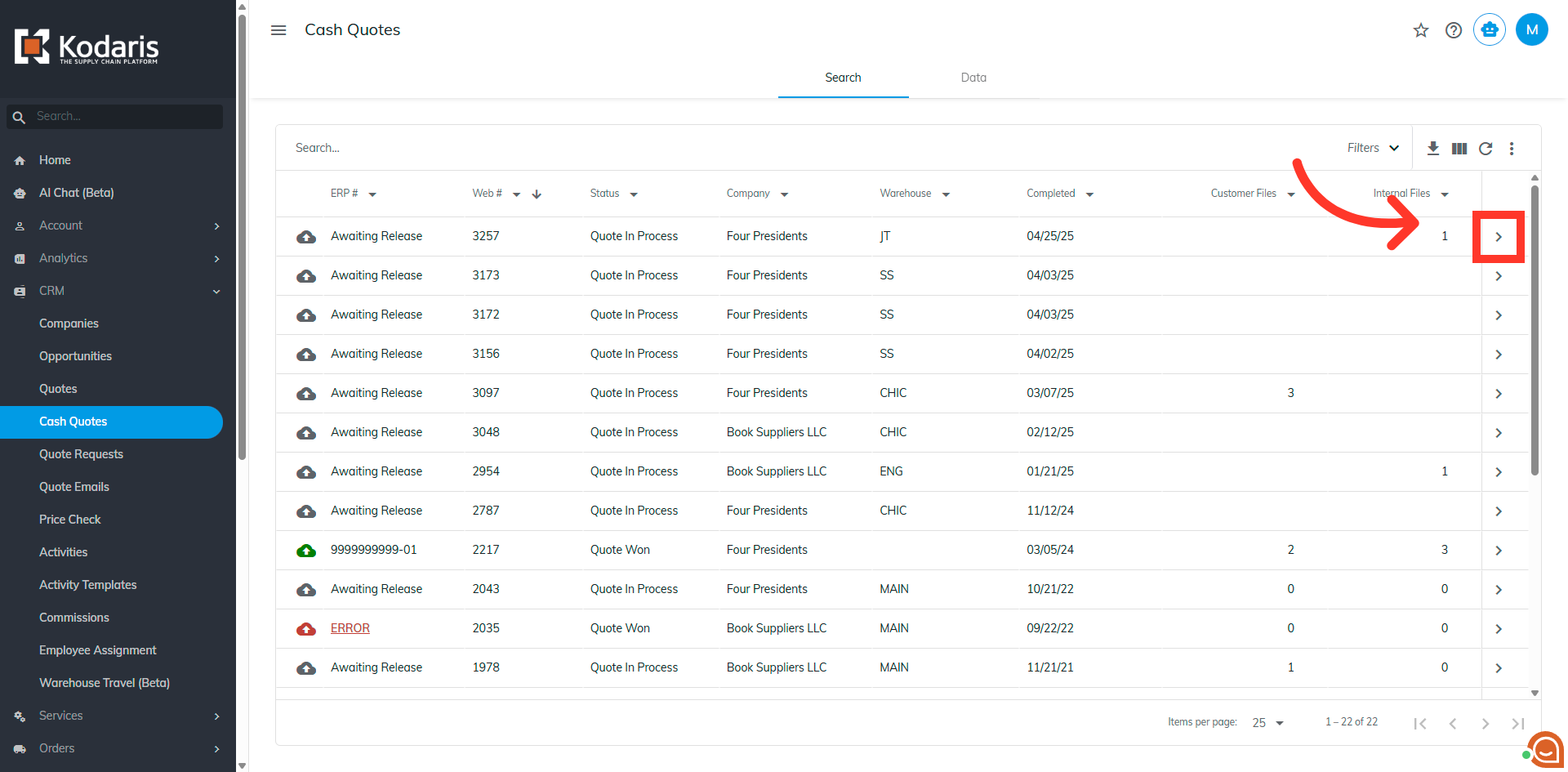
Click the "Generate File" icon.
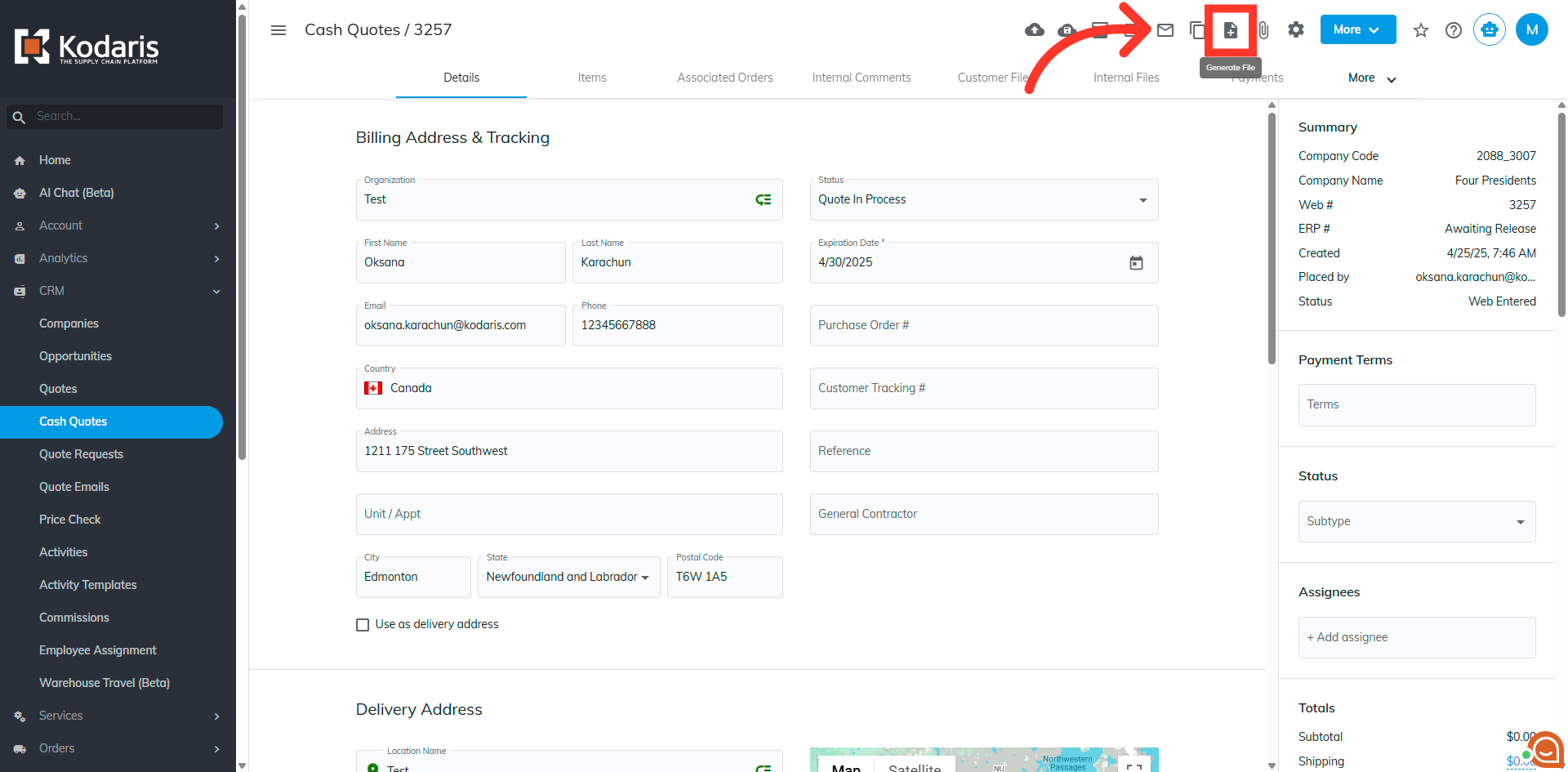
You can either select "Customer PDF" or "Internal PDF". For this example, we will select "Internal PDF". If selecting "Customer PDF", the file will be downloaded to customer files, and will be viewable by the customer. If selecting "Internal PDF", the file will be downloaded to internal files, and will only be viewable internally.

Click the "Display proof of Delivery" dropdown.

Select "Yes".

Click the "Generate" button.

The generated file will be saved under the "Internal Files" tab.

Click the "Download" icon if you want to save the file on your computer.
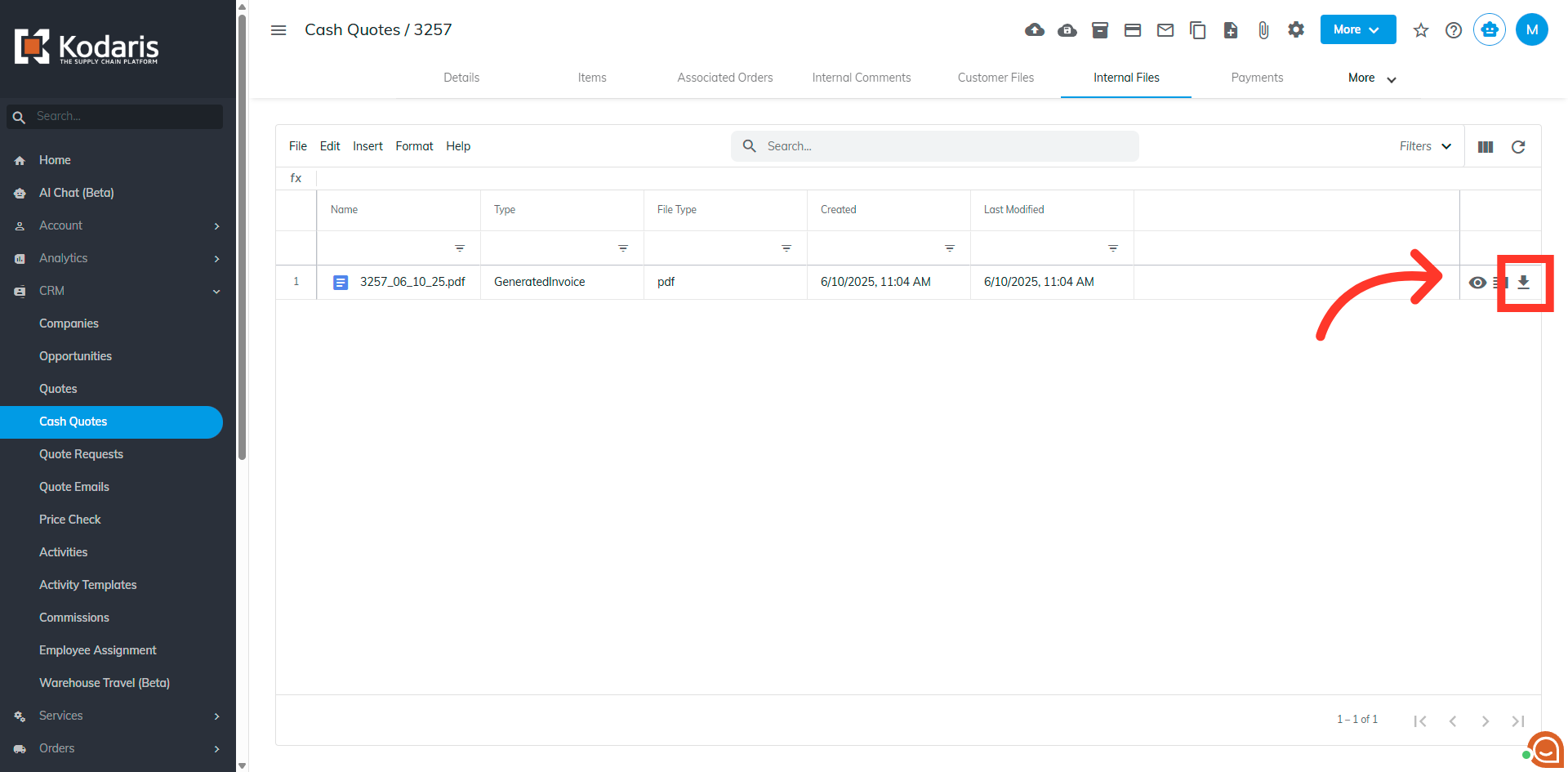
Preview the file by clicking the "Preview" icon.

Check that the "Delivered" column will be displayed in the generated PDF.
