Navigate to "Customers" section in the Operations Portal.

Then, click "Companies". In order to access "Companies" you will need to be set up either as an "administrator" or a "superuser", or have the appropriate roles of: "companyView, companyEdit" , "customerView", and "customerEdit".

Search for the company that you will want to manually create the product list.

Click on the "More Details" icon to view the company details.

On the list of tabs, click "More" to view other tab option.

Then, select the "Product Lists".

To manually add a product list, enter the product list name on the "Add a row" section at the bottom of the screen.
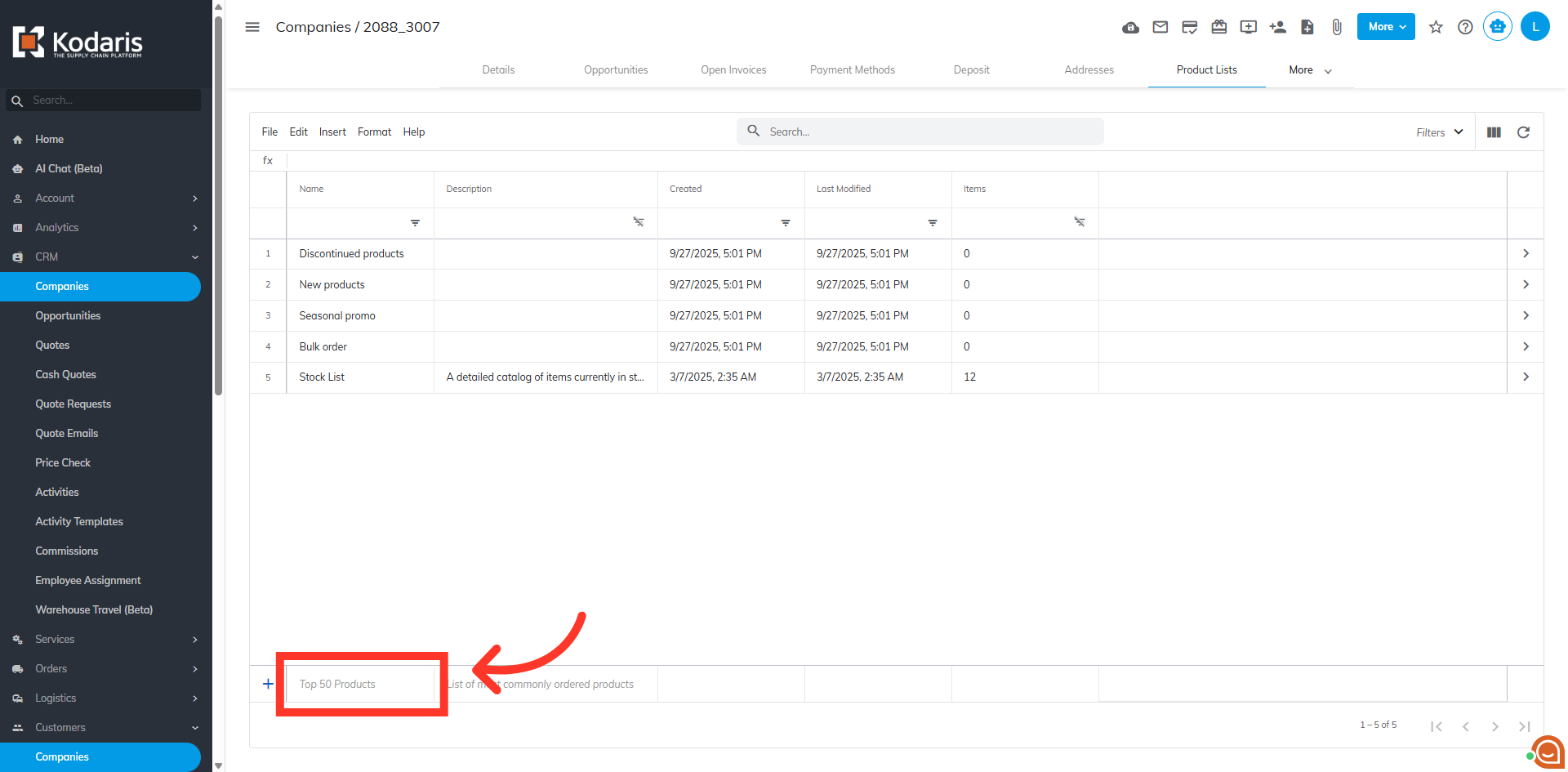
If you want to add a description, you can enter the information in the "Description" row. The "Description" is optional.

Then, hit "Enter" to save your newly created product list in the grid.
