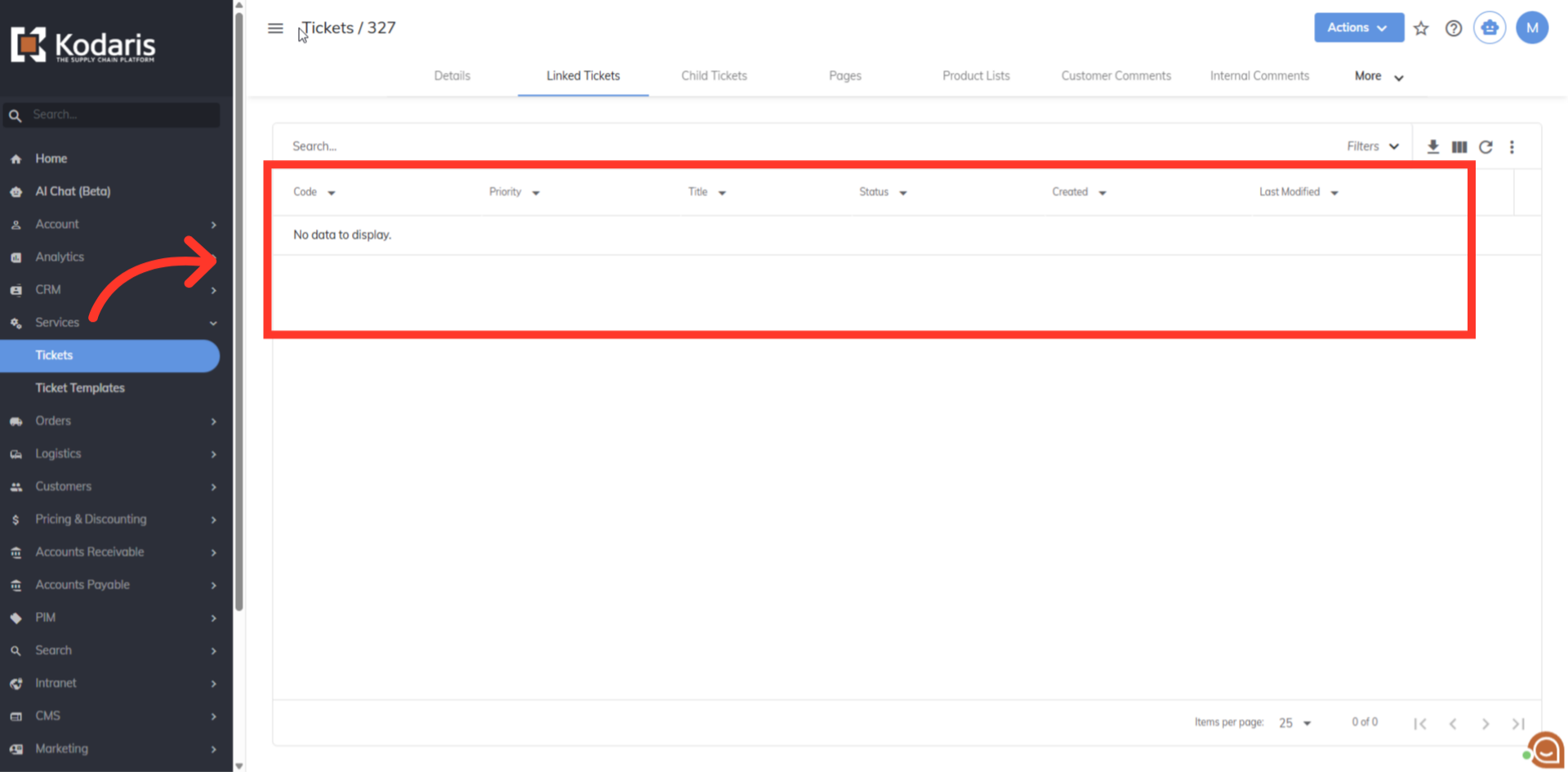Navigate to the "Services" section in the Operations Portal.

Then, click "Tickets". In order to access "Tickets" you will need to be set up either as an "administrator" or a "superuser", or have the appropriate roles: "ticketView" and "ticketEdit".
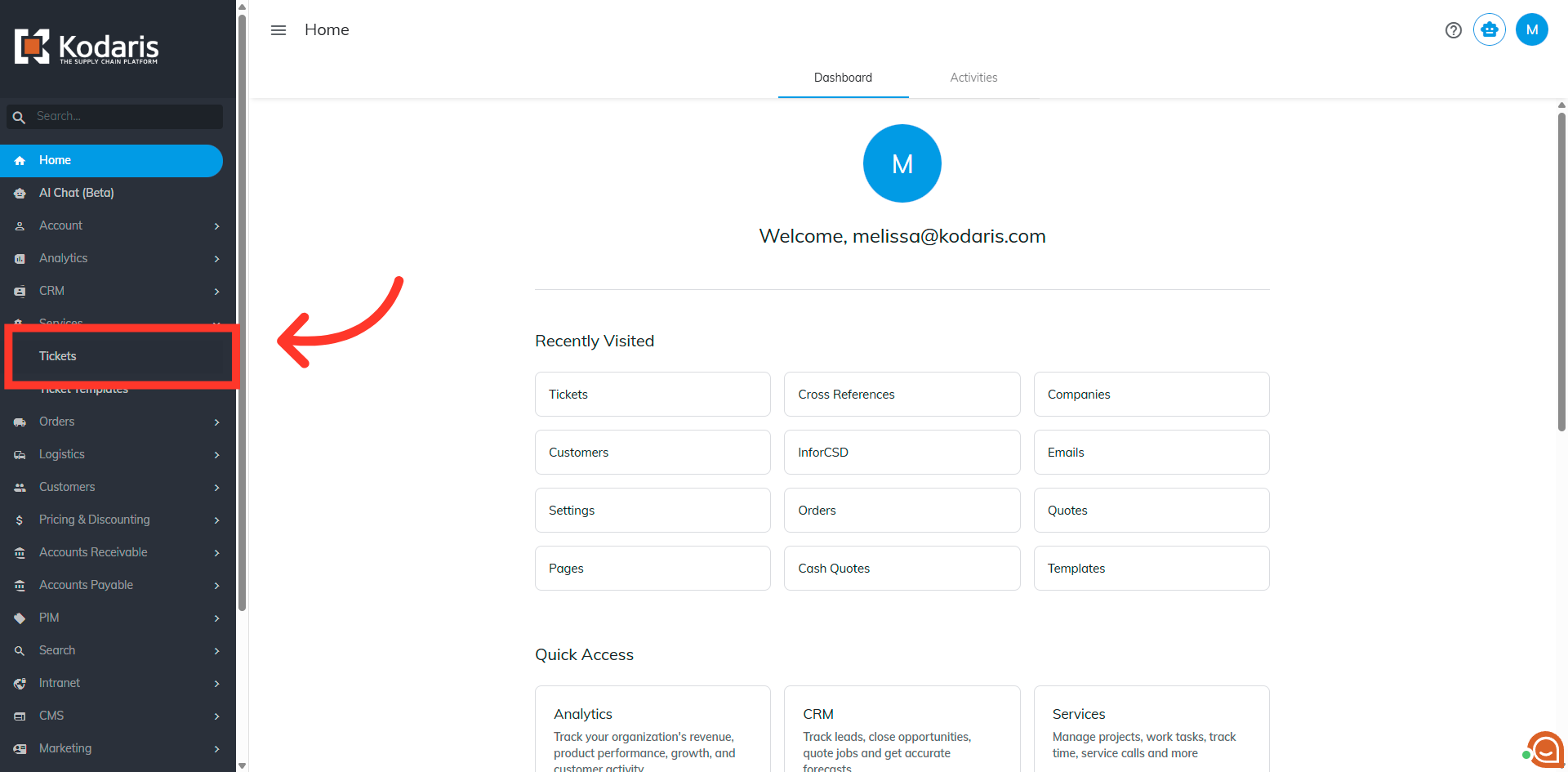
Click the more details icon to go to the details page of the ticket.
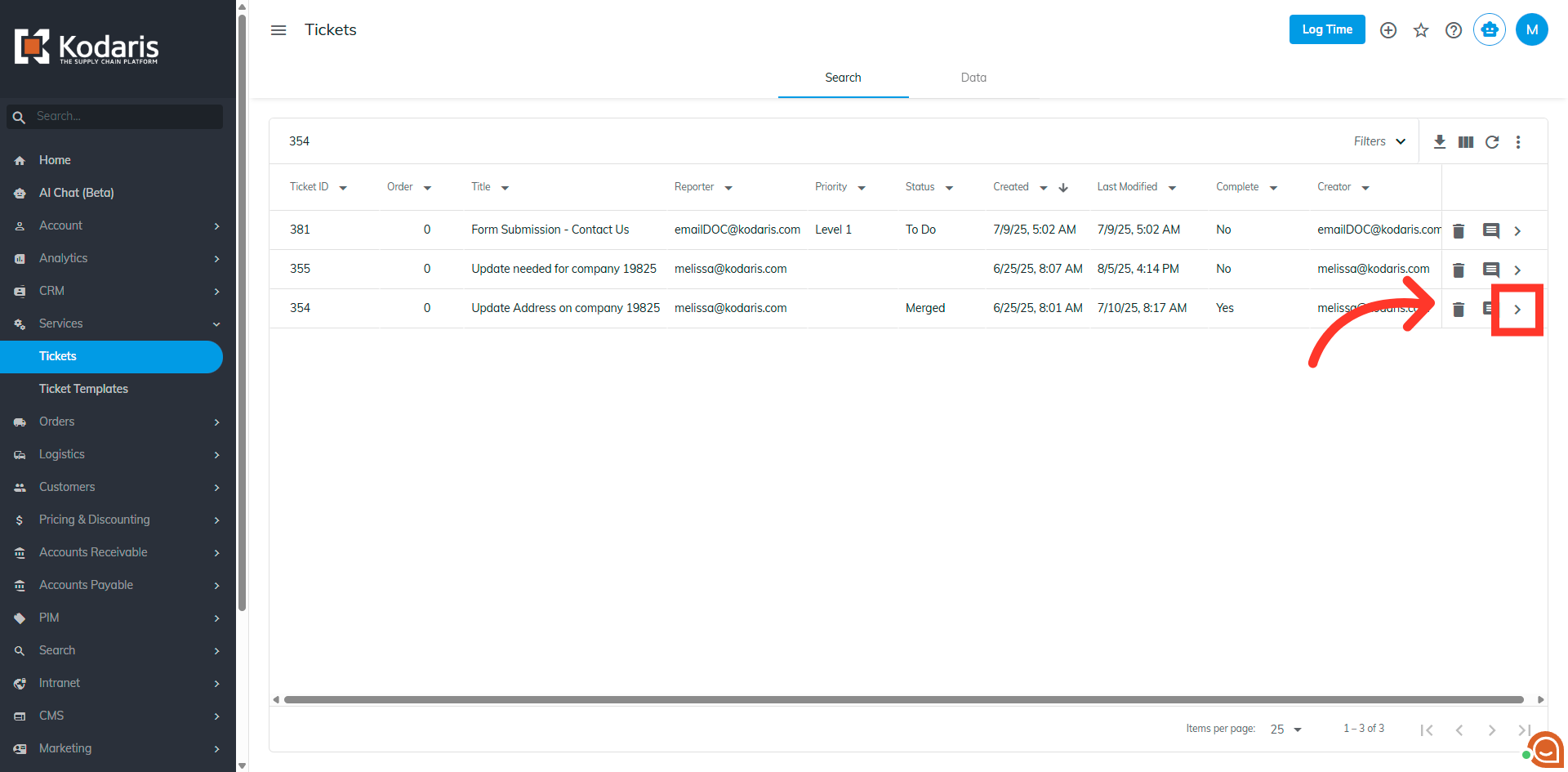
Go to the "Linked Tickets" tab.

All tickets currently associated with the selected ticket are shown here. Click the "Unlink" button of the ticket you want to unlink.

"Ticket unlinked" message will appear once the ticket has been unlinked.

The linked ticket will no longer appear as a linked ticket.