Distributors often supply complementary parts or tools that are commonly purchased together. For example, if a customer is viewing a power drill, the complementary products might include drill bits, screwdriver bits, batteries, and/or chargers.
In cases like this, it can be helpful for the customer to see supporting or related products when viewing the original product they intend to purchase.
To provide an opportunity for distributors to surface complementary products on their websites, Kodaris Commerce offers a Related Products feature that can be implemented on your product pages.
This feature allows you to add a section titled "Related Products" on individual product pages and select which product(s) you want to highlight. Each product added to this section will showcase the part number, product name, and product image, if available. It will also have a button that leads users to the product listing on your website. Because this feature is specific to each product and not generalized, you have the ability to manage these details on a product level, enabling you to strategically market your inventory.

Choosing to include a "Related Products" section on your product pages can benefit your customers in many ways such as educating them on the types of items that are frequently purchased together, which can build confidence in ordering and reduce the need for future returns. It also provides a modern and seamless online shopping experience by making purchasing even more convenient for the buyer.
While there are many benefits for your customers, cross promoting related products can directly support business goals, too, like increasing sales, lowering return rates, and improving customer experience.
Managing the Related Products feature is simple and straightforward in the Operations Portal.
When adding related products, you have two options. The first option is to manually add the related products to individual parent products. This can be done by typing in the product’s code and selecting it from a list of autopopulated products.
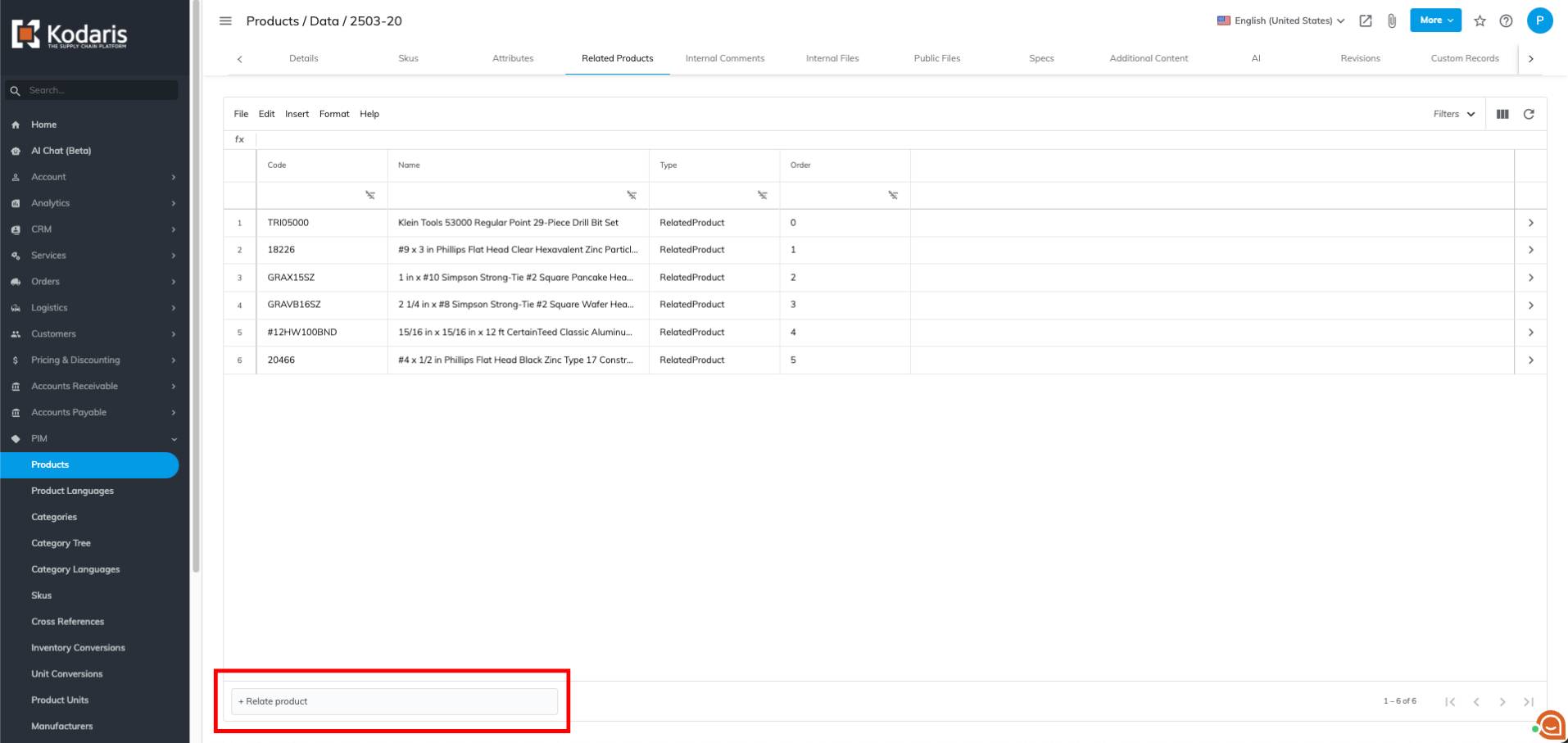
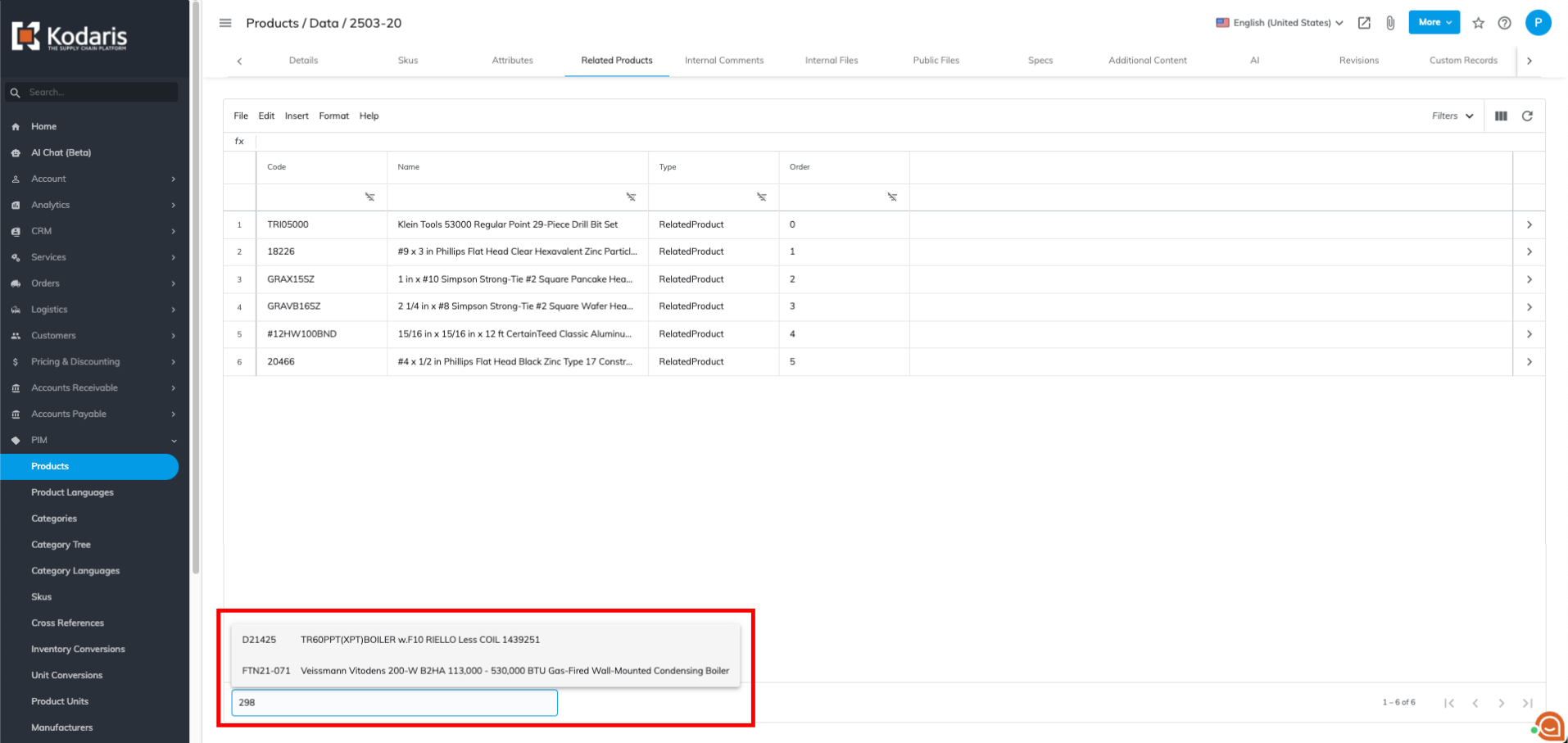
Another option you have is to import related products in bulk for many parent products at once using a .CSV file.
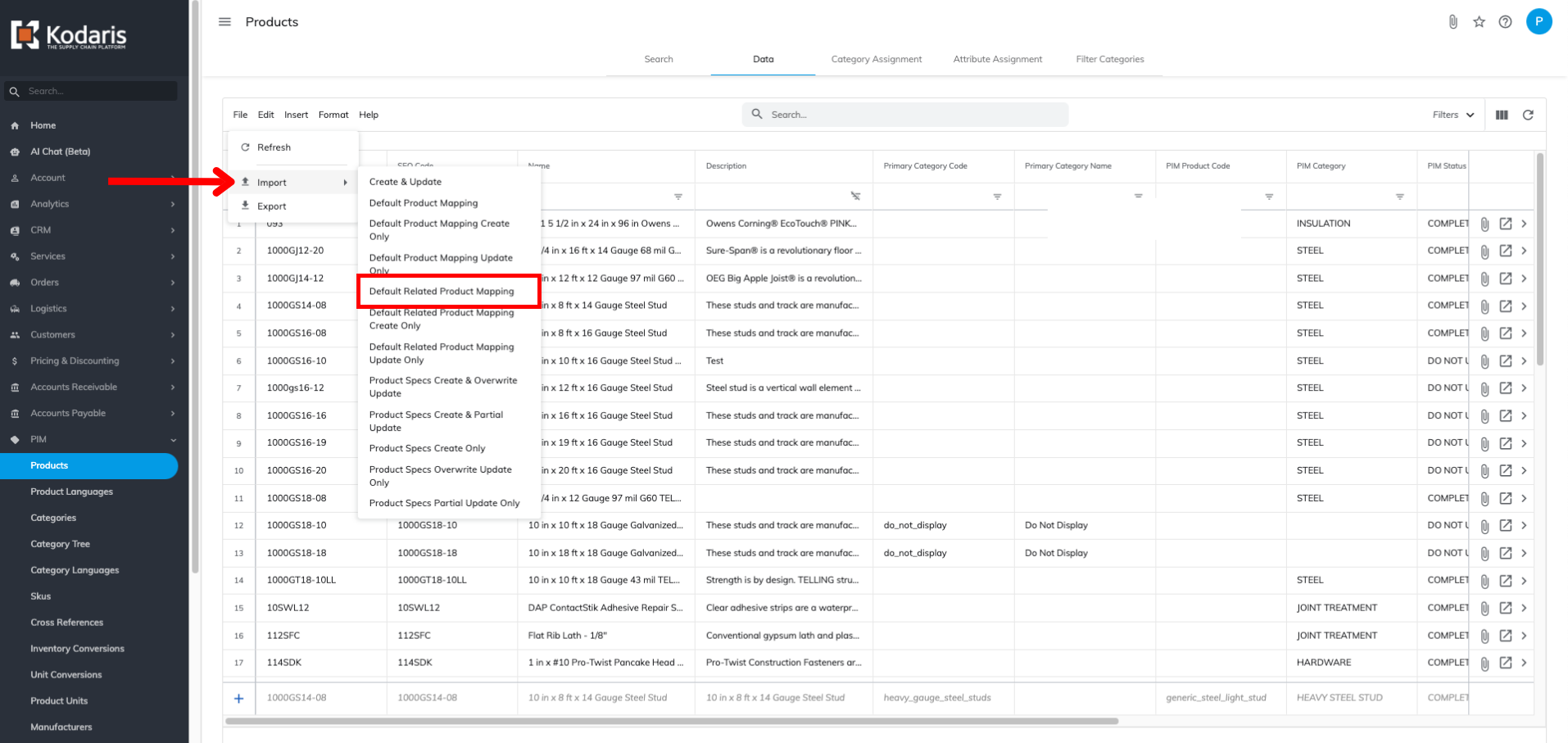
Whether you choose to manually add or import this data, your website will be updated in near real-time after the products are added or the import has run.
Where the "Related Products" section is displayed on your product pages depends on your website template but can be customized. By default, it will be arranged under the "About This Item" section.

When products are added, they will be available in a scrollable carousel format. When adding related products via the Operations Portal, you also have the option to manage the order in which the products are displayed to your customers.
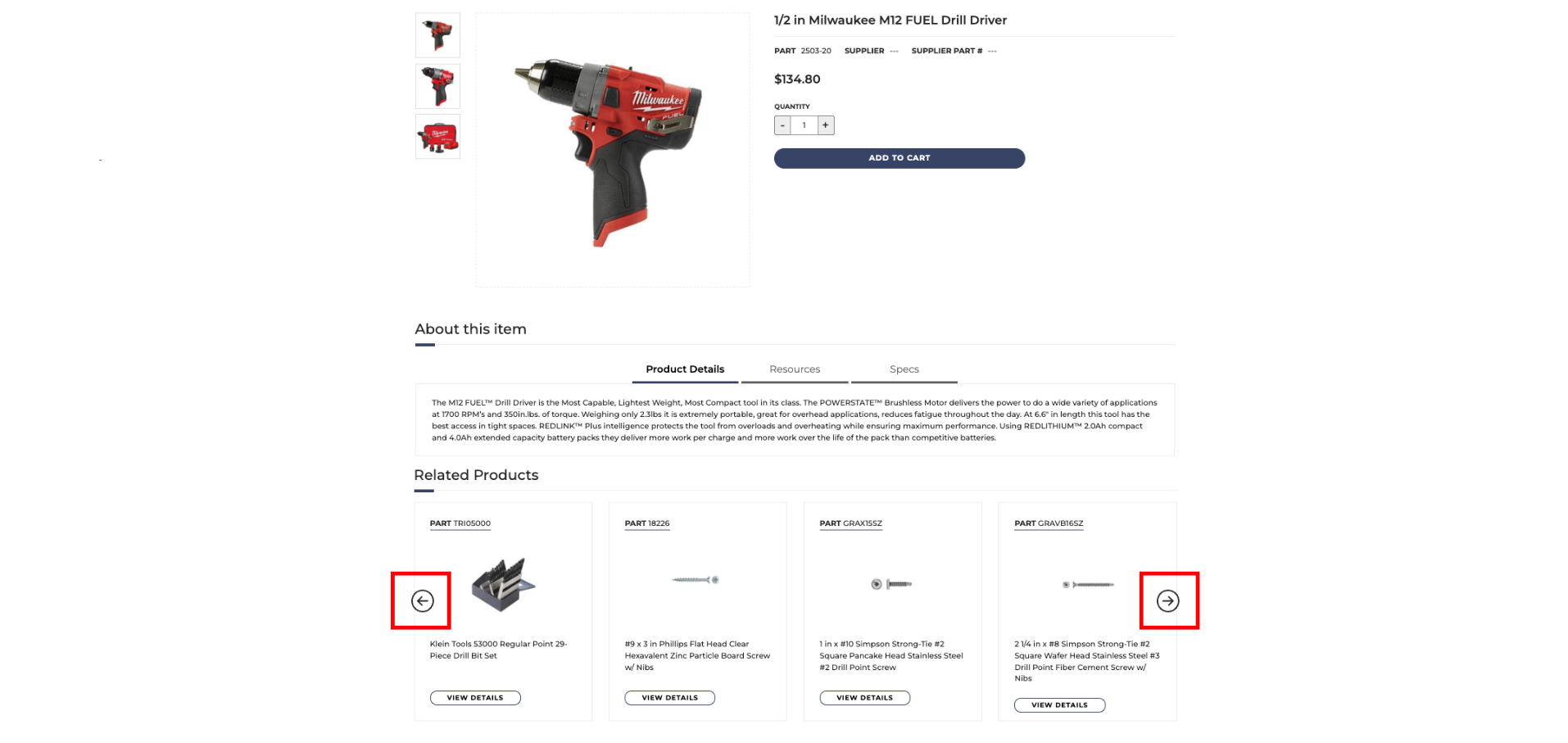
After related products are added to a product page, you can always remove, add, and edit products at any time.