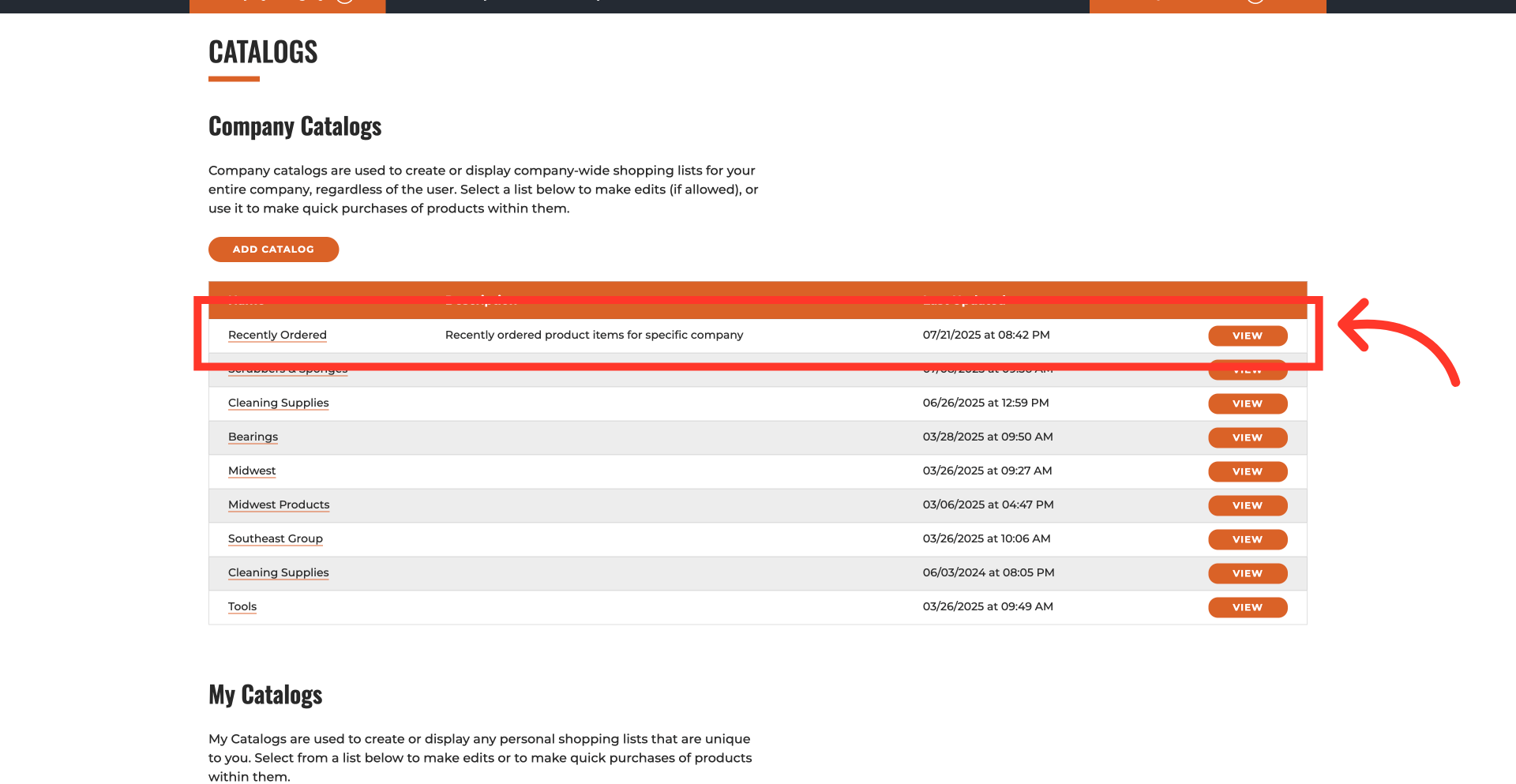To configure the system to automatically generate and update "Recently Ordered" catalog for customer accounts daily, based on their past order history, use the search bar or navigate to the "Settings" screen within the "Systems" section of your operations portal. In order to access "Settings" you will need to be set up either as an "administrator" or a "superuser", or have the appropriate roles: "settingEdit," and "settingView"
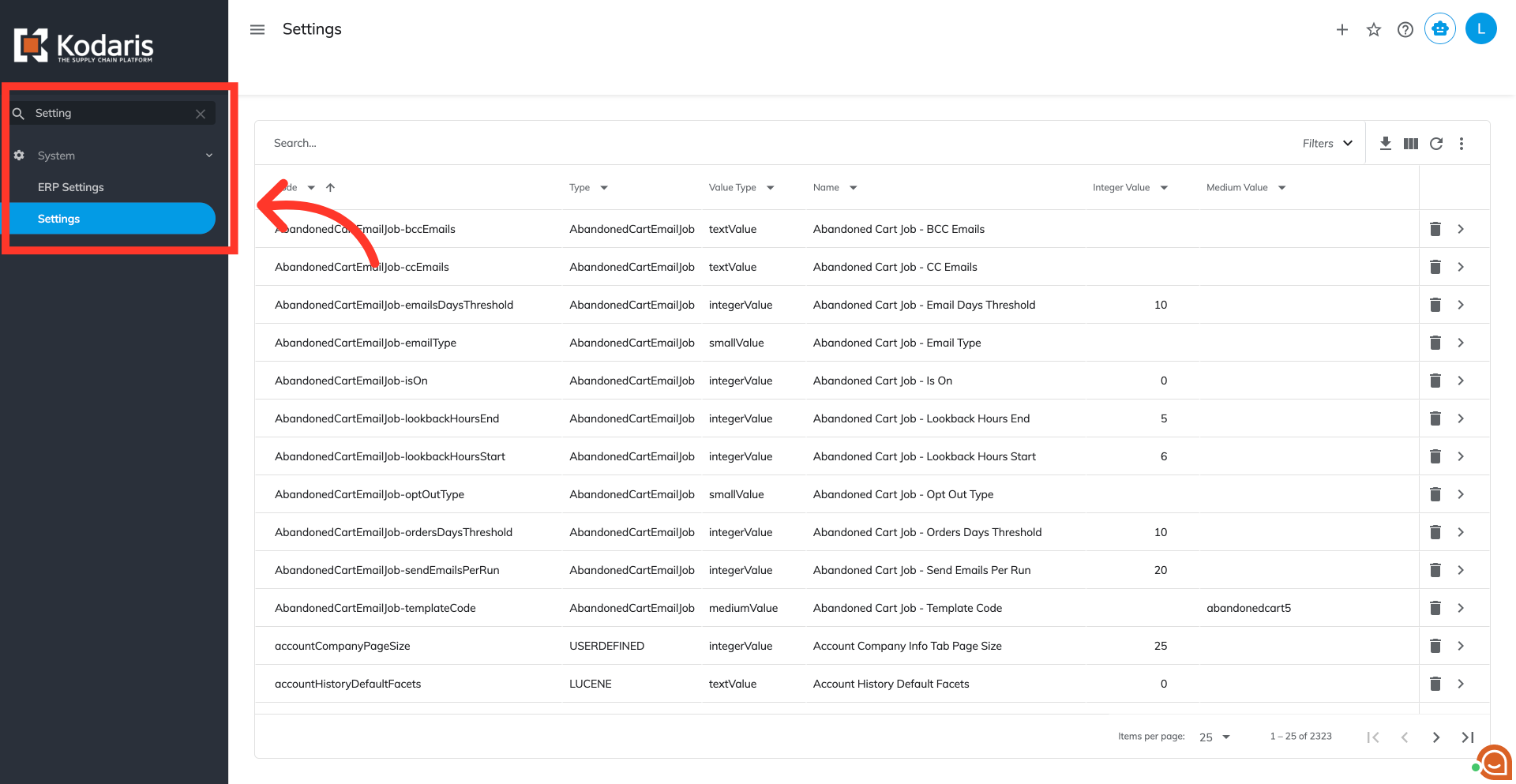
Use the search bar to search for the setting named "Job Populate Recently Order Item" setting.
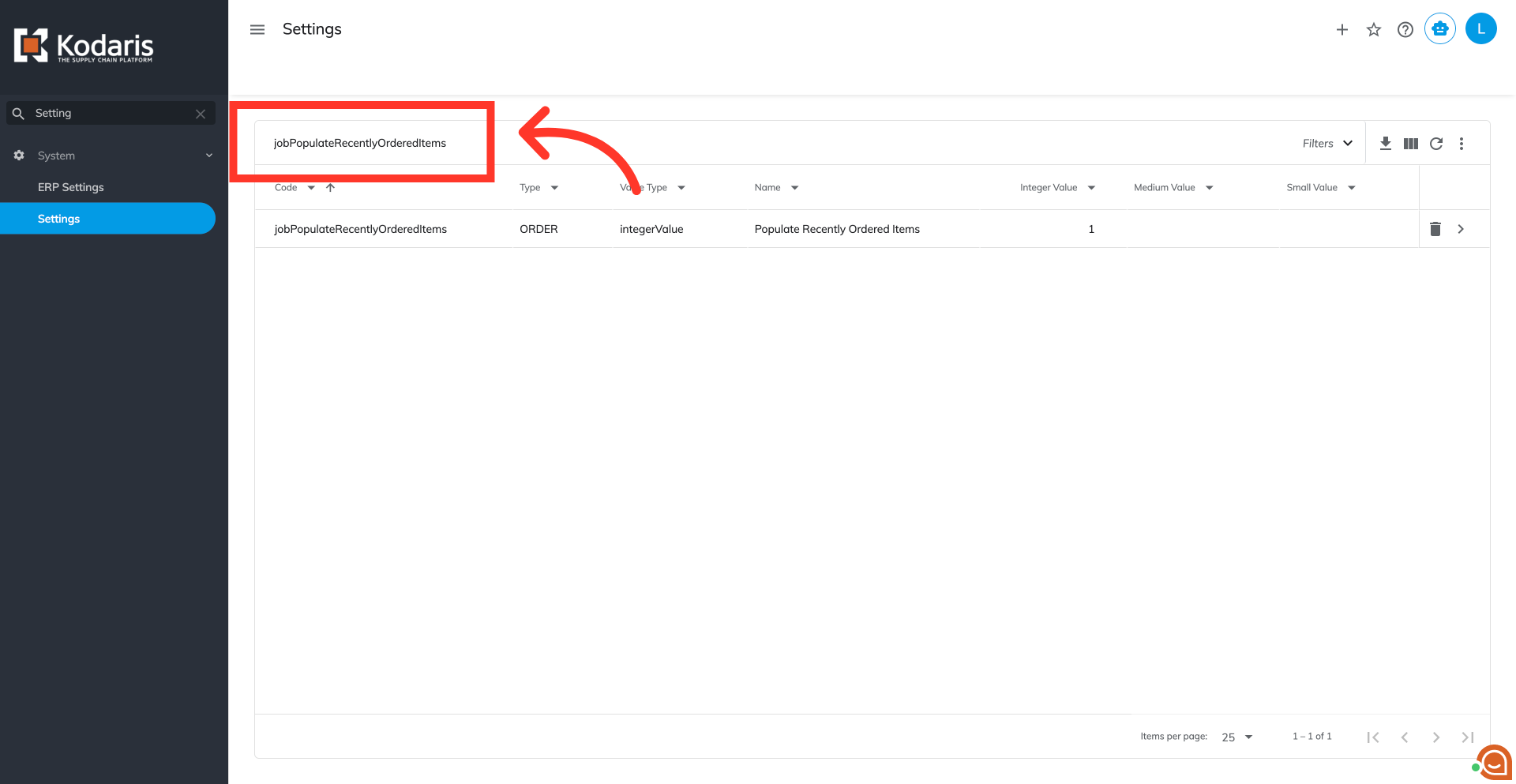
Click the more details icon.
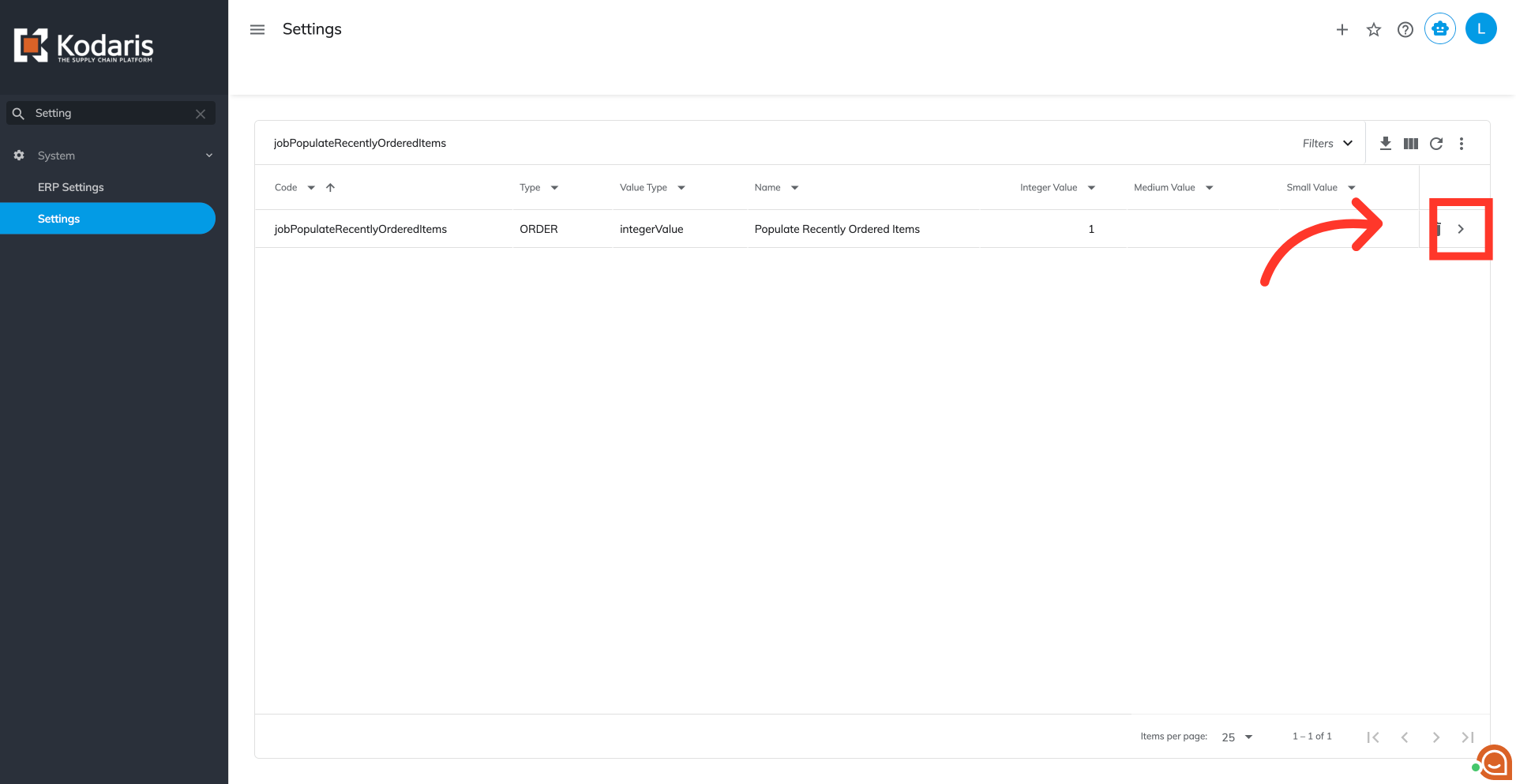
To enable the system to automatically update recently ordered catalogs for customers daily, set the "Value" field to 1.
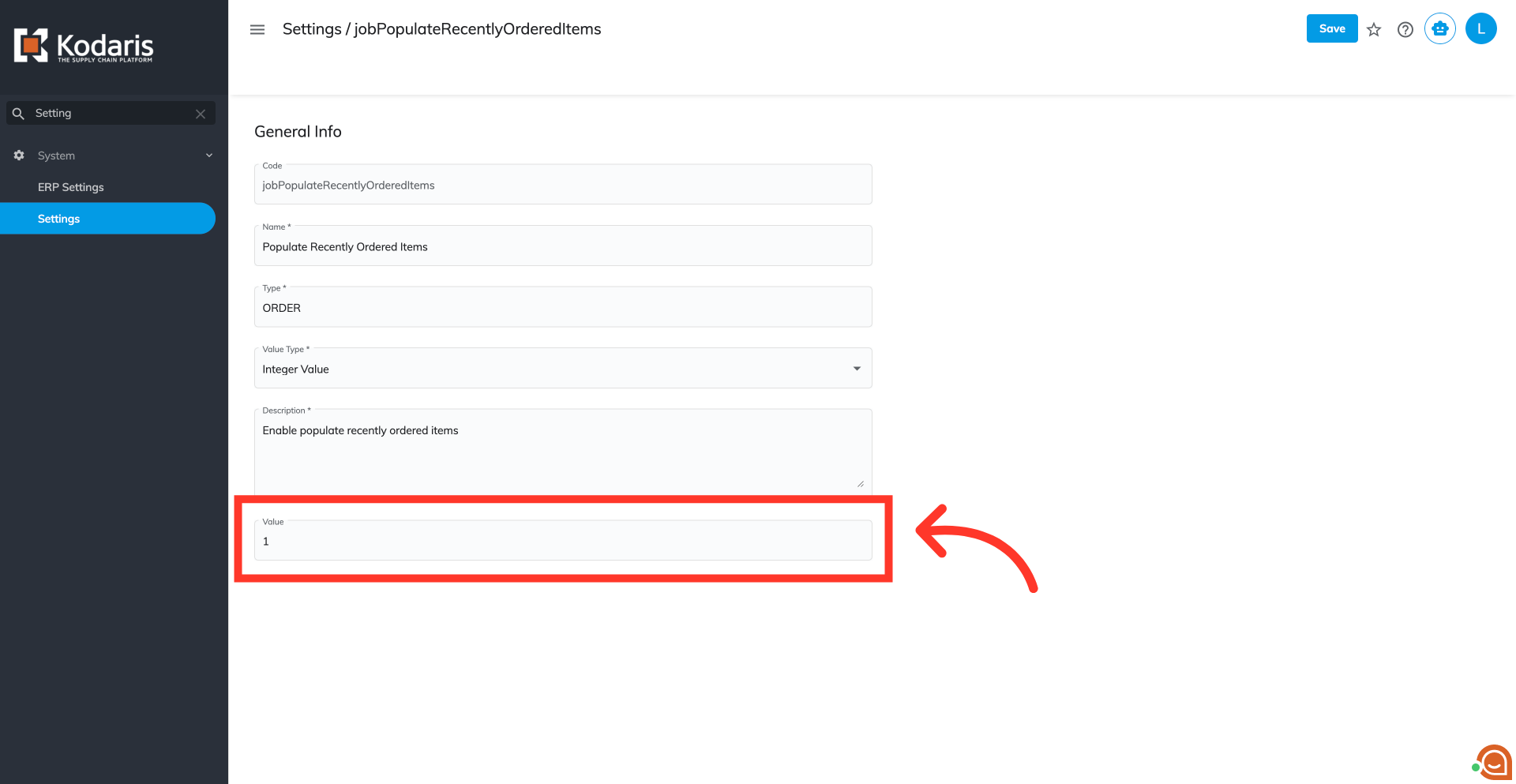
Then, click Save to confirm the update.
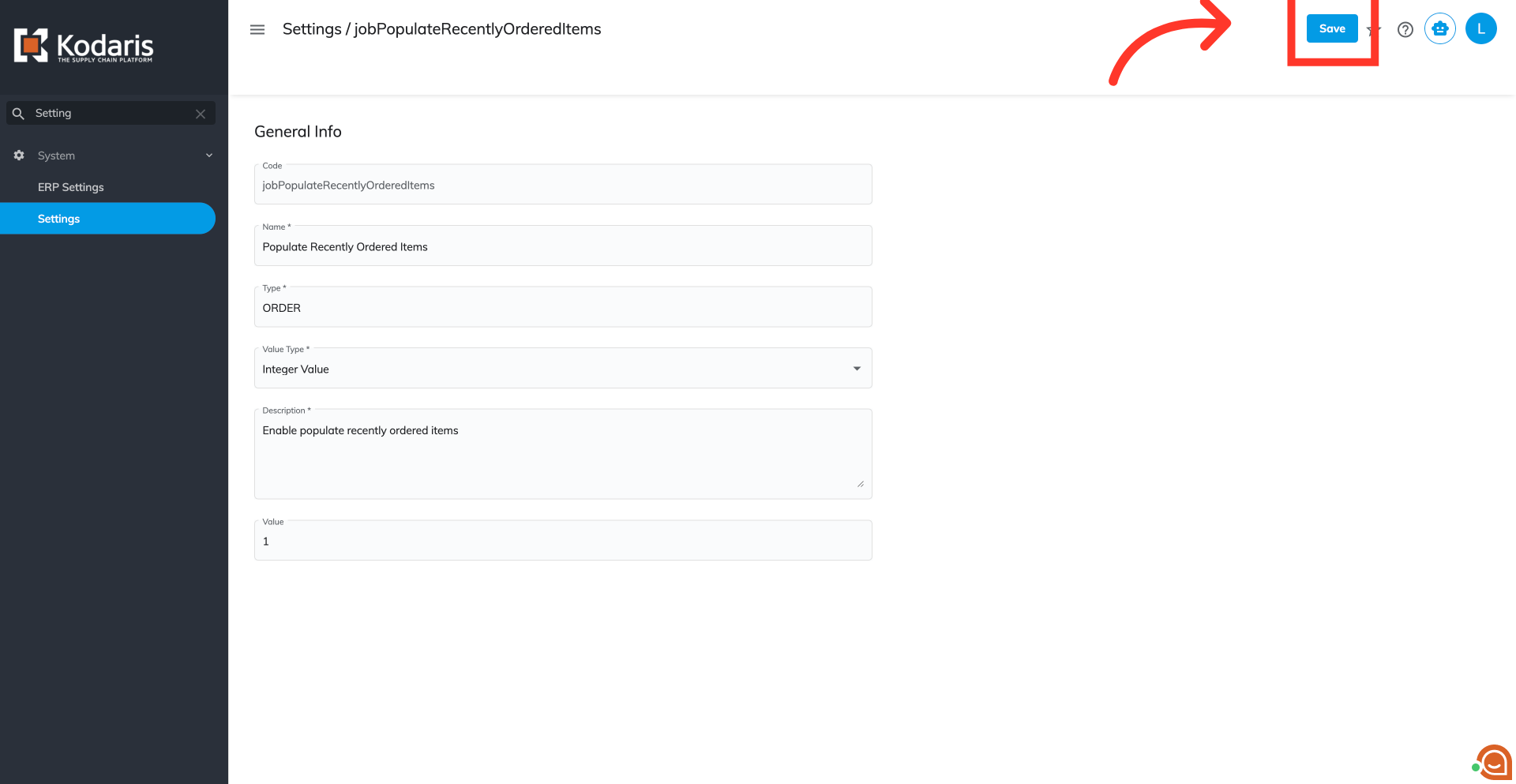
If the "Recently Ordered" catalog hasn't been initialized before, you must manually generate it. This involves specifying a historical date range for order data to populate the catalog with past purchases. This is a one-time process to set up the catalog before automatic generation takes over. In your operations portal, navigate to the "Companies" screen within the "Customers" or "CRM" section. In order to access "Companies" you will need to be set up either as an "administrator" or a "superuser", or have the appropriate roles: "companyView," "crmCompanyView," "companyEdit," "crmCompanyEdit," and "dispatch"
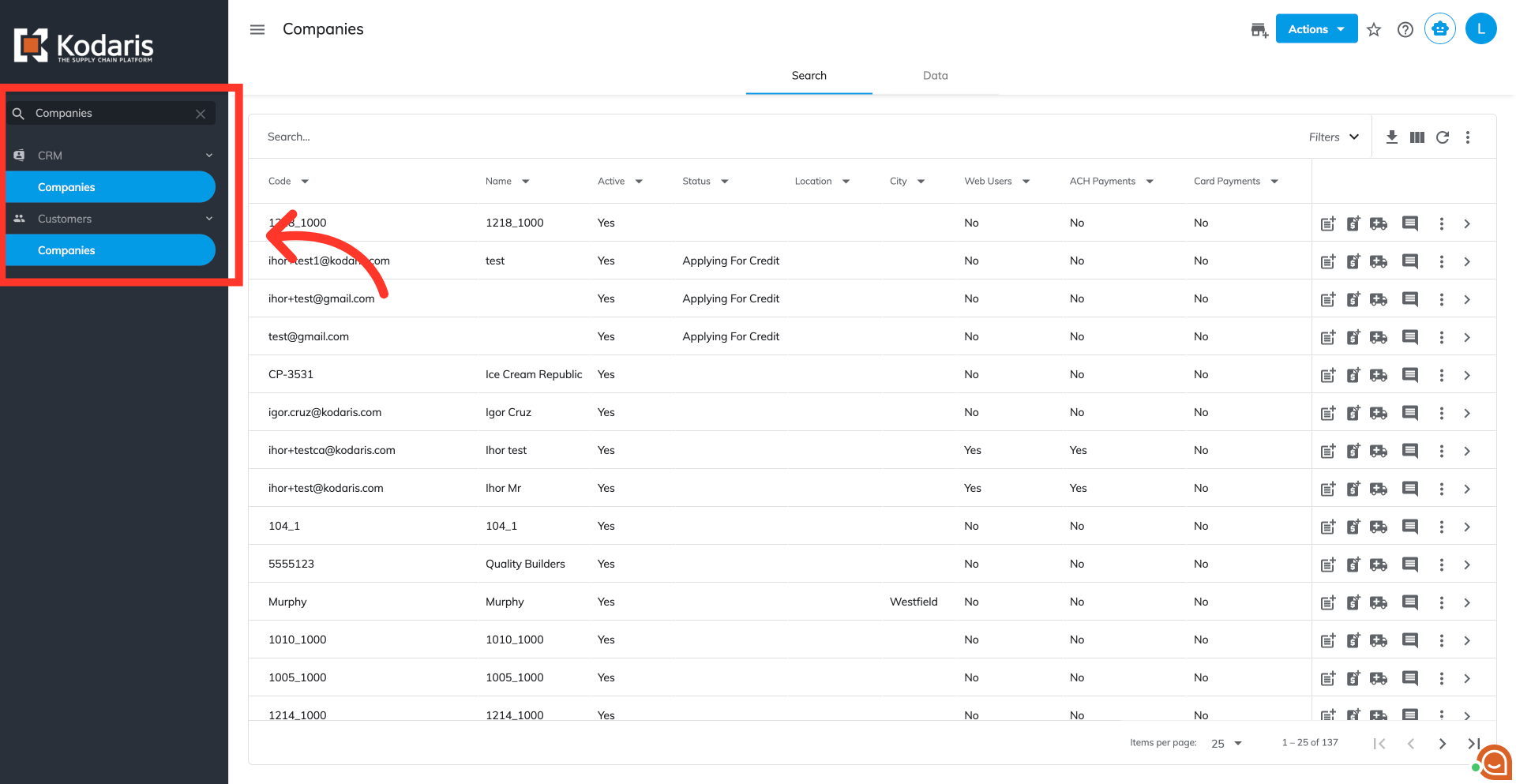
Click the "Actions" button.
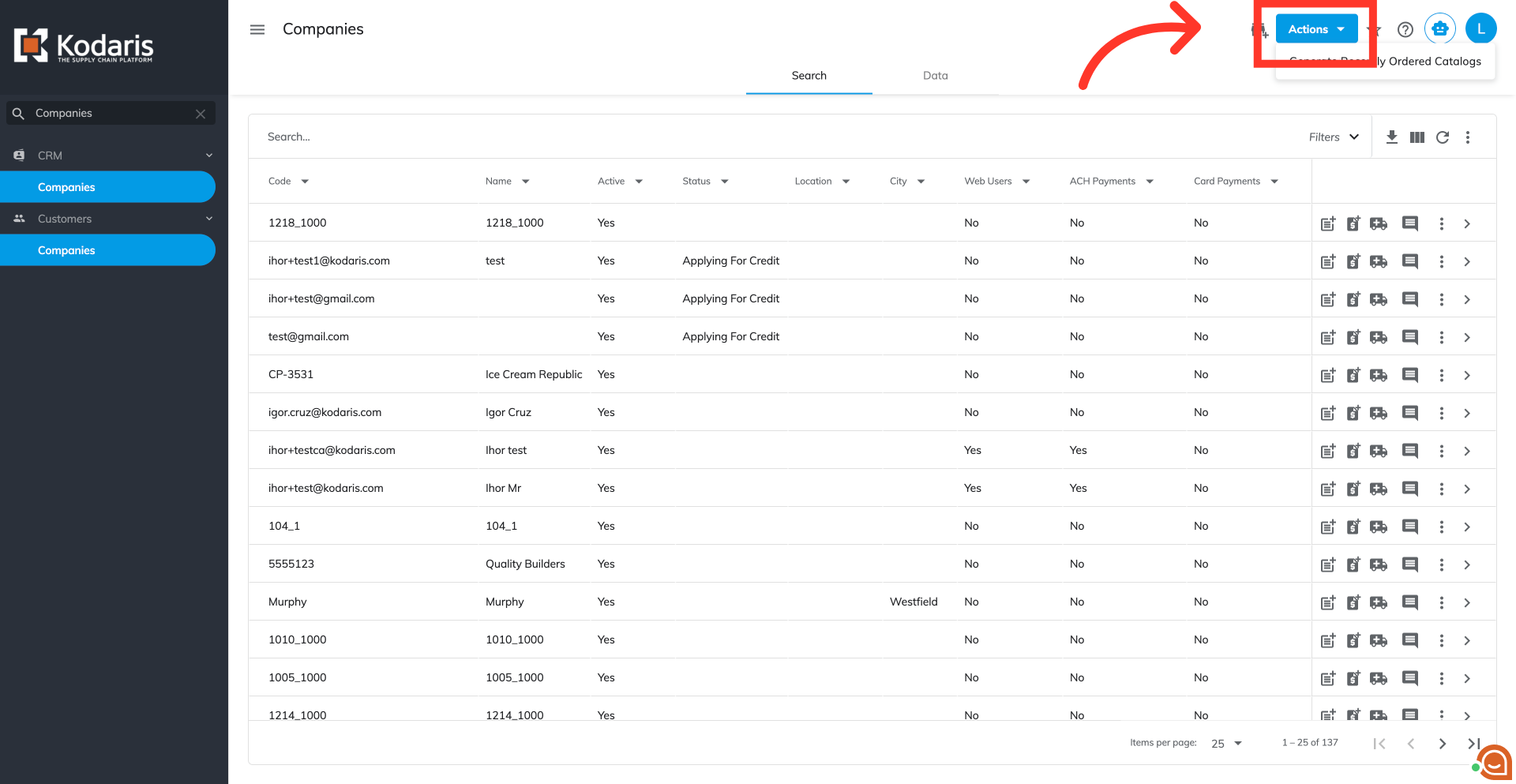
Select "Generate Recently Order Catalogs"
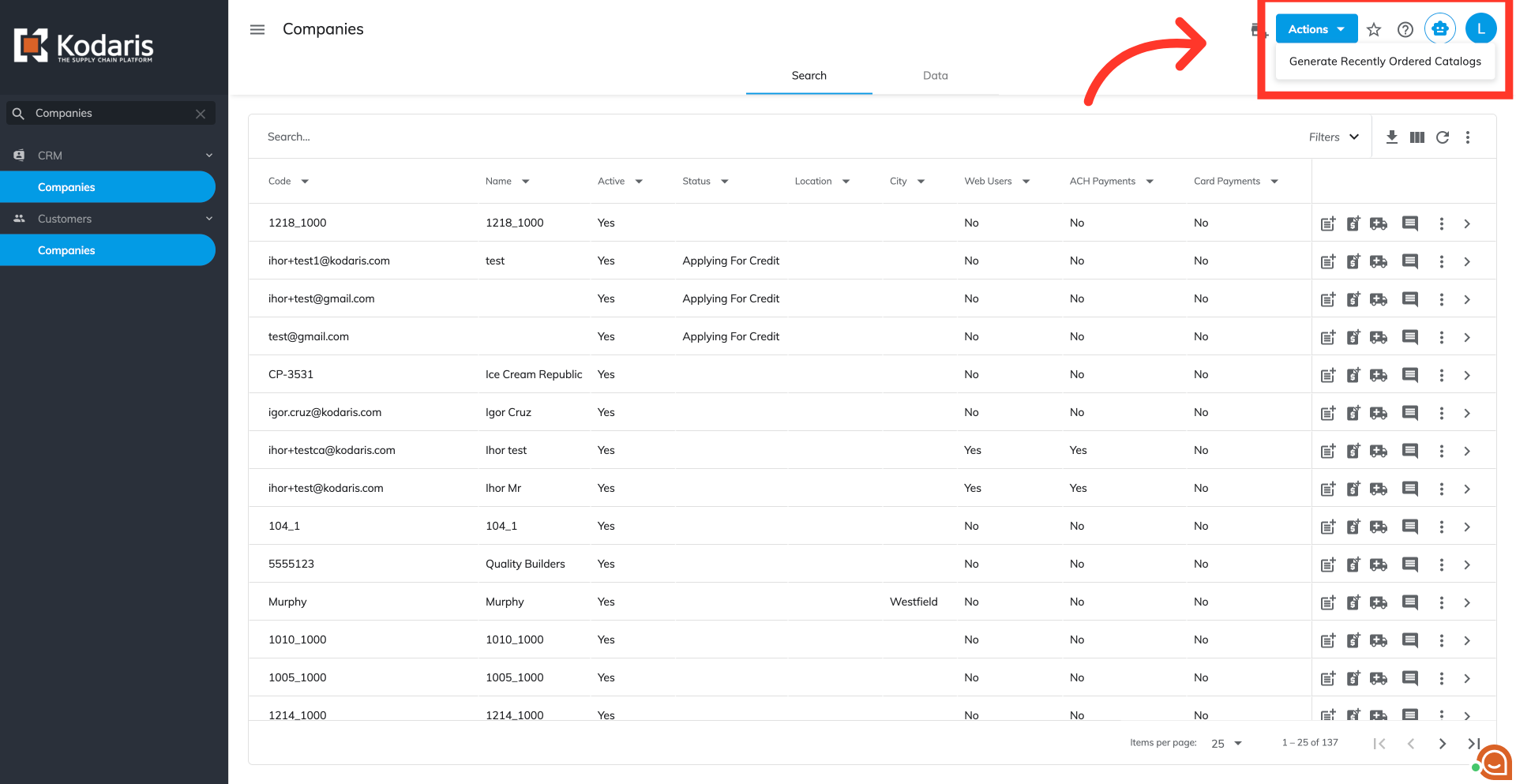
Enter a date range. A specified date to the current date, to specify which past orders the system should consider when generating recently purchased items for these catalogs.
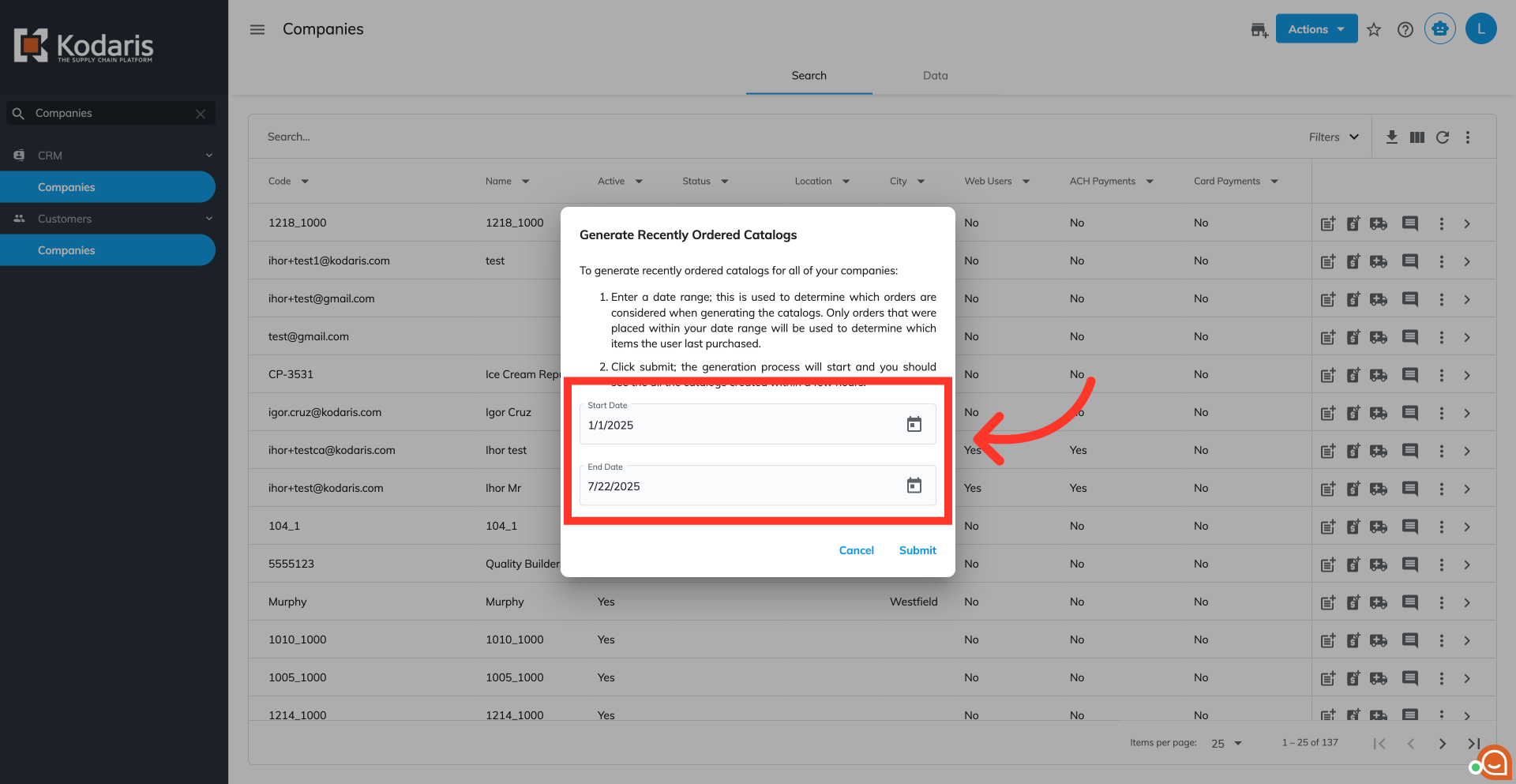
Then, click on the "Submit" button.
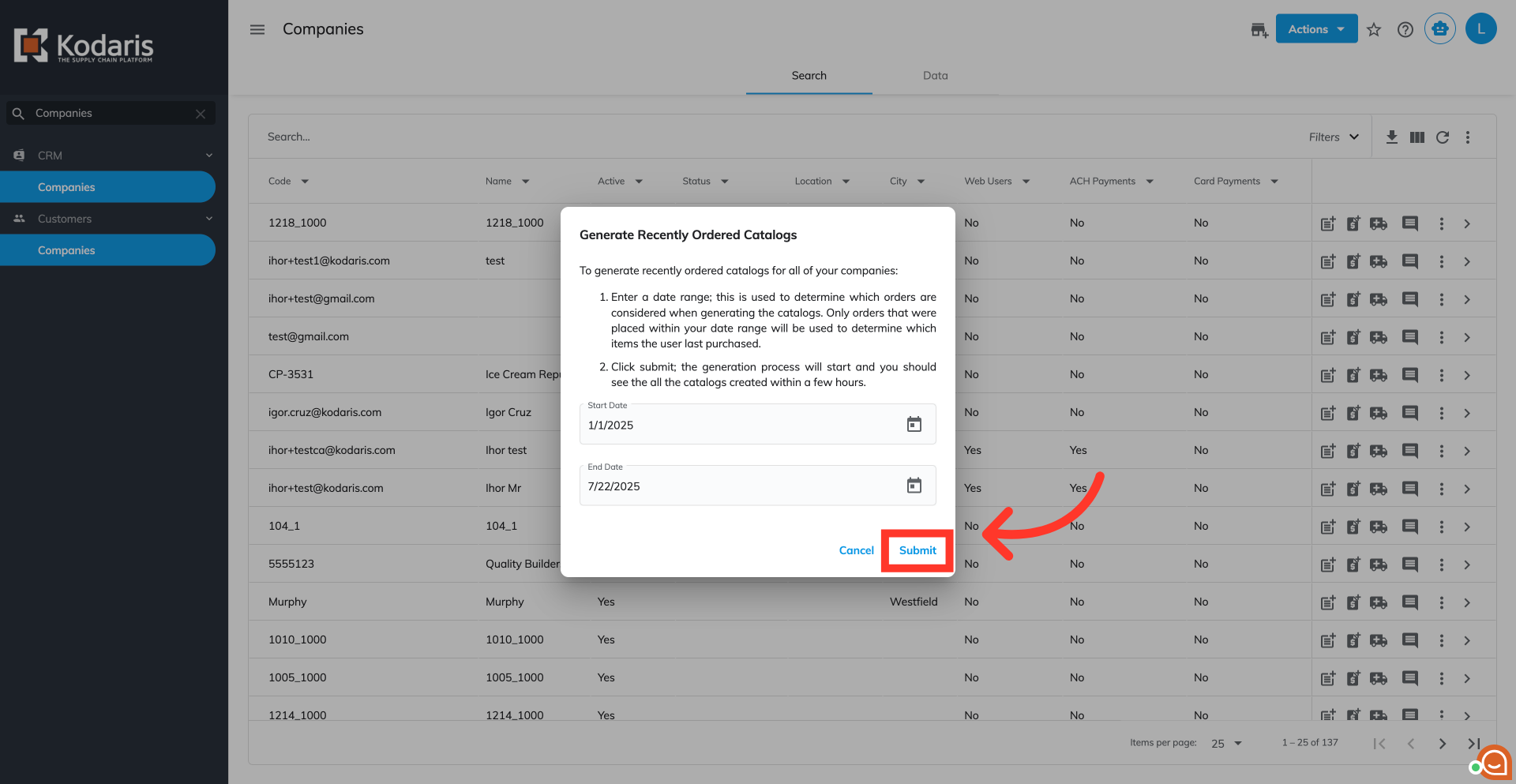
A notification will appear upon submission and the generation process will begin.
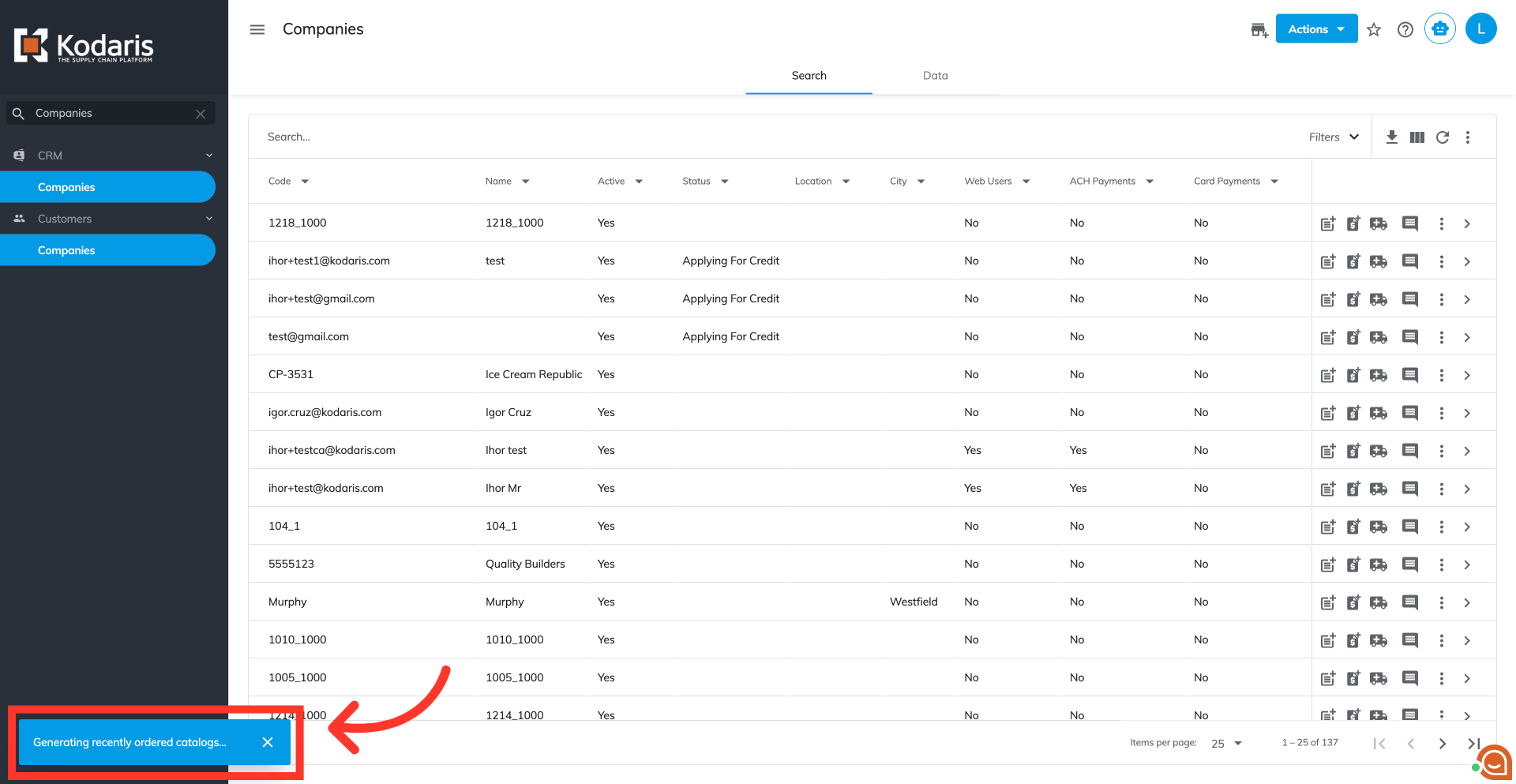
The generation process will take some time. To verify the "Recently Ordered" catalog is set up on your customer's site, check the "Company Catalogs" section of the "Catalogs" screen.