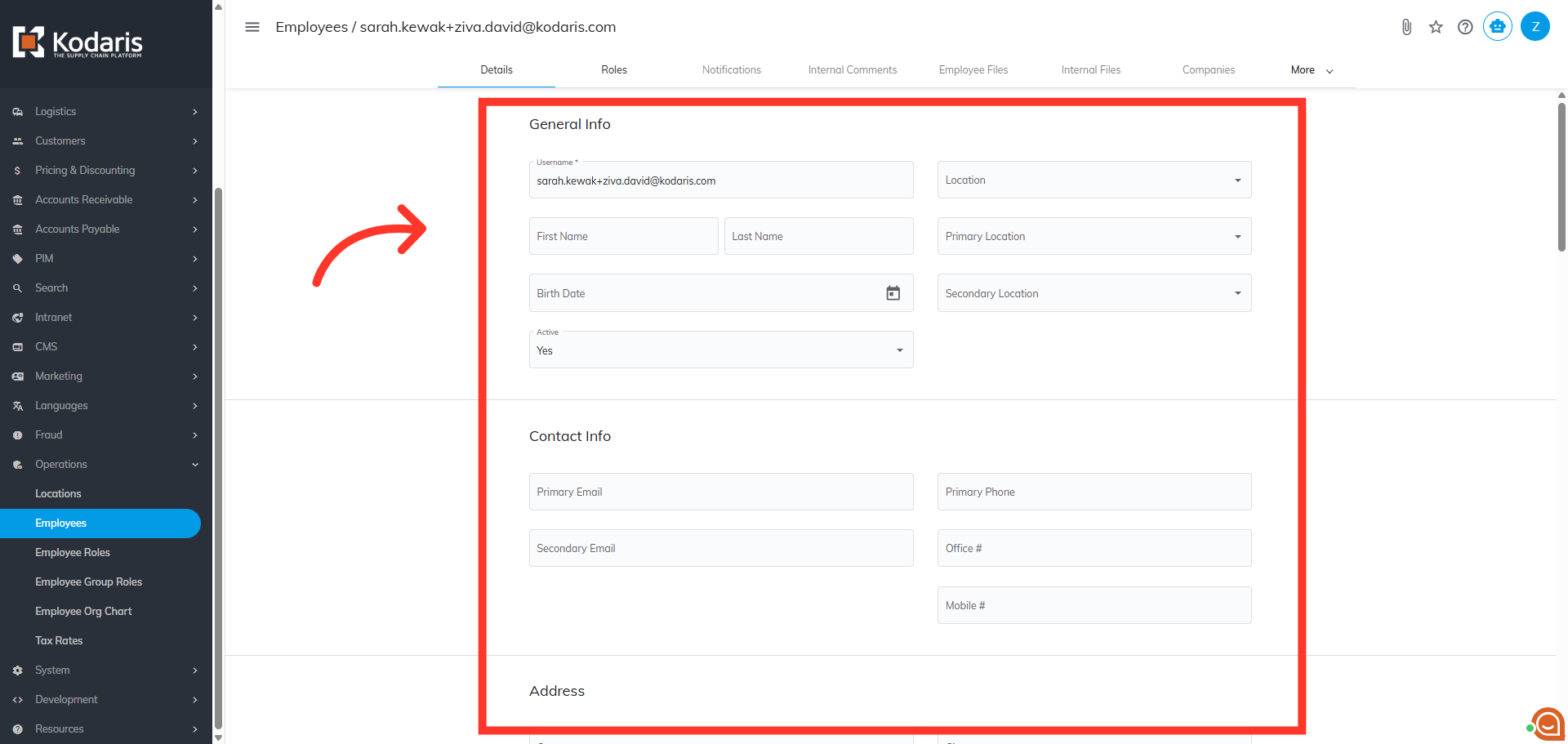To add a new employee and send a welcome email that allows the user to set a password and gain access, navigate to the "Operations" section in the Operations Portal.

Next, click "Employees". In order to access and update "Employees" you will need to be set up as a "superuser" or have the roles of: "administratorEdit" and "administratorView".

Click the "Add Employee" icon on the upper right hand corner.

In the "Add Employee" dialog box, add a valid email address for the employee in the "user field". This field is required and the value entered will be the user name used to log into the Operations Portal.

The "Roles" field is not required to add an employee, but you can already assign roles to the user at this point. For the purpose of this document, we will populate "customerView".

In the "Template" field enter "employeeAccountActivation-EJS". This template is what sends the email to the employee and prompts them to sign in. This field is not required to add an employee.
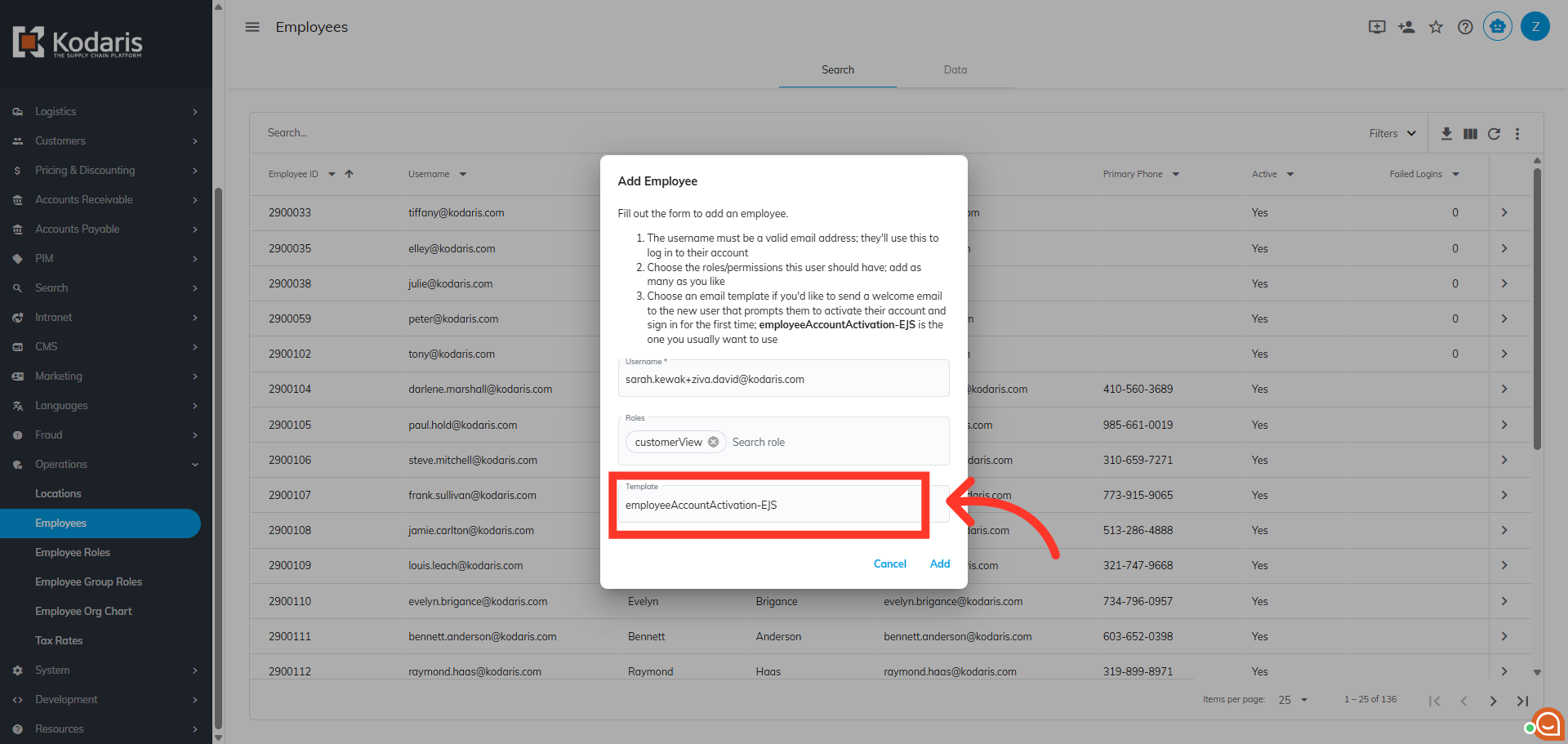
Click "Add" to create the employee account.
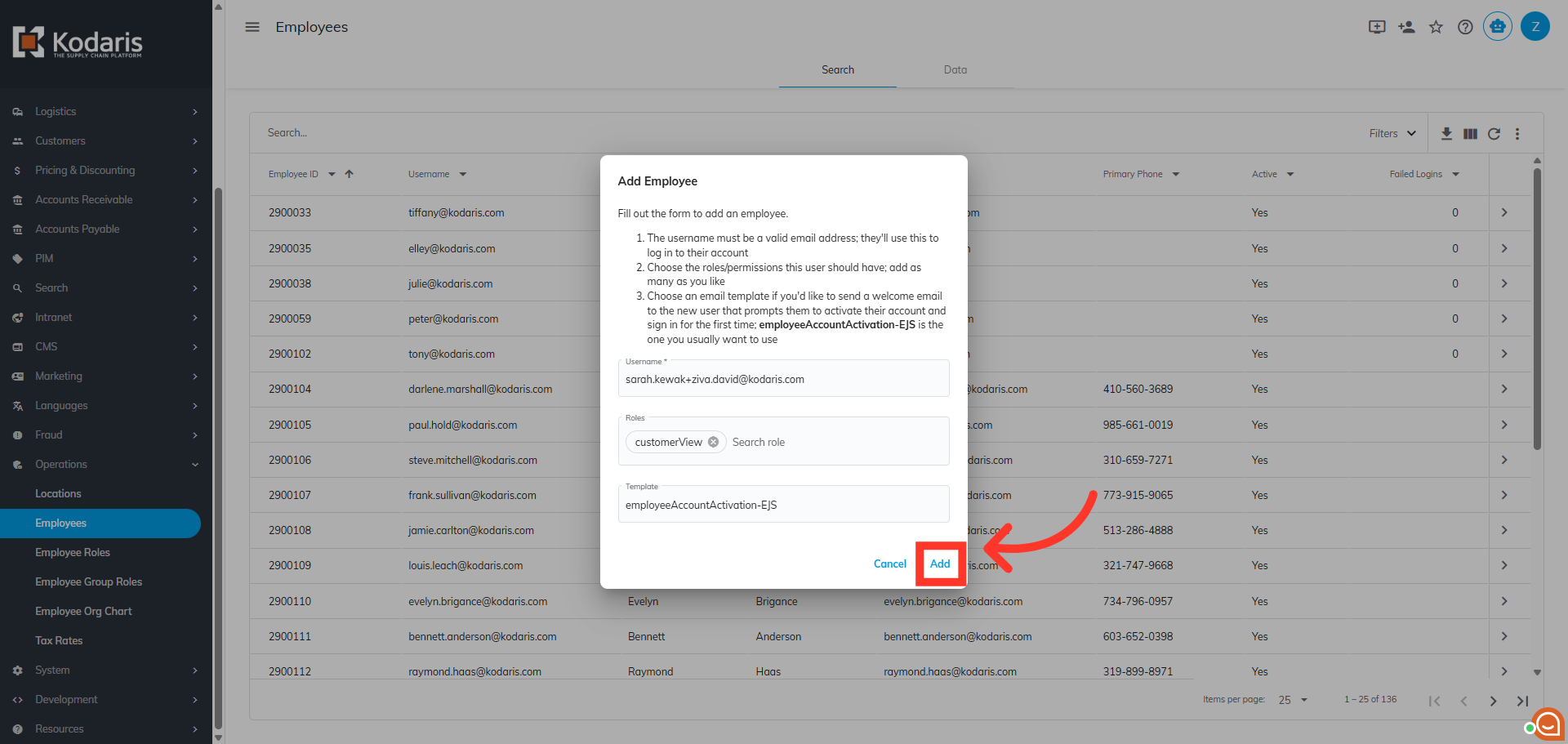
Once employee has been successfully added, you will be redirected to the "Details" tab. You can add additional information such as first and last name and contact information here.