If you use Jira by Atlassian, have an integration with Kodaris and would like to create a Jira ticket from an existing Kodaris ticket, first navigate to the "Services" section in the operations portal.

Click "Tickets". In order to access and update "Tickets" you will need to be set up either as an "administrator" or a "superuser", or have the roles of: "ticketView" and "ticketEdit".

Search for a ticket in the search bar

Click the more details icon.

Click the "Actions" button.

Select the "Create JIRA Ticket" option.
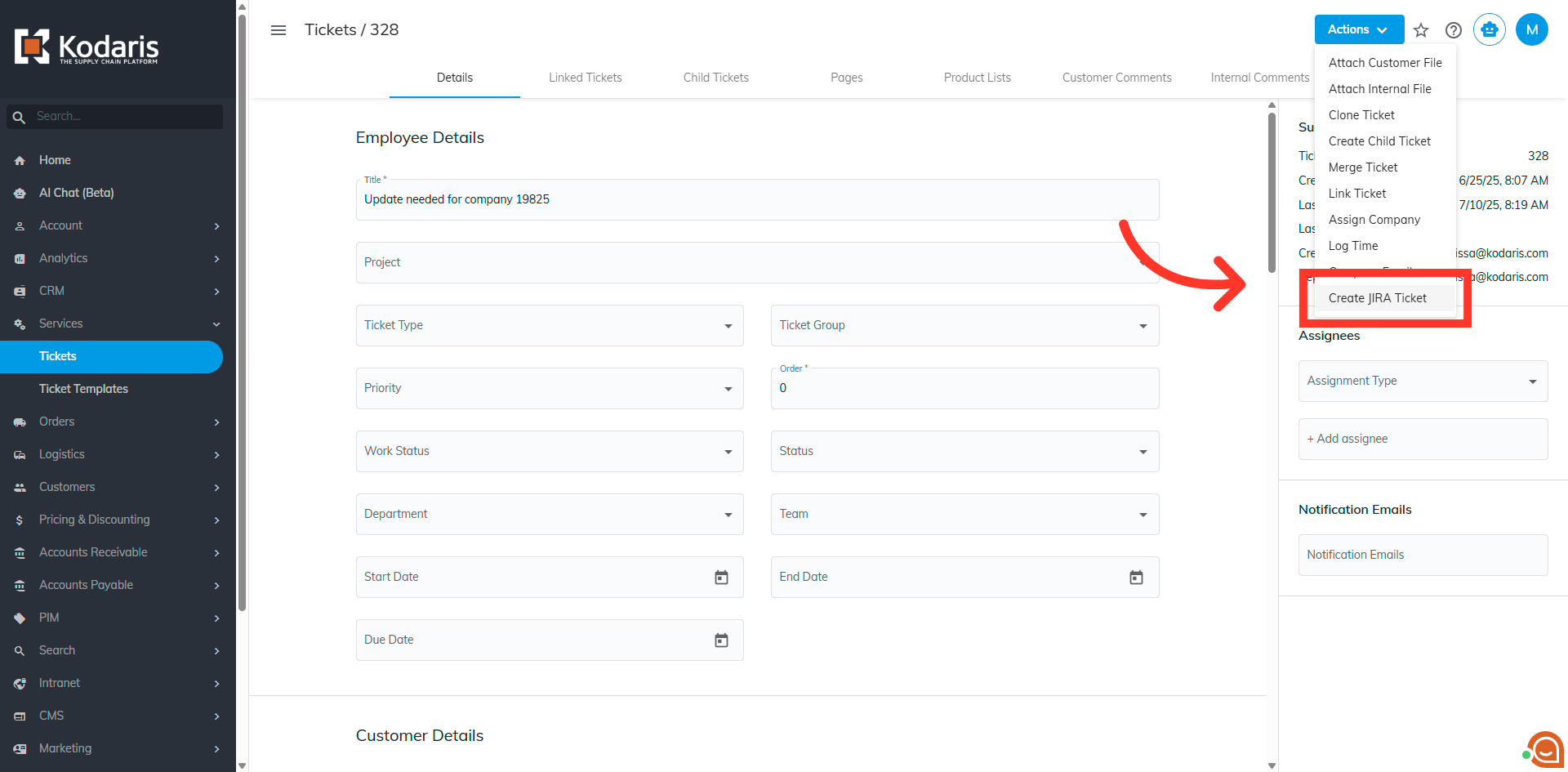
You will get a success message with the Jira number and a hyperlink to view the ticket in Jira.

Click "View" to view the ticket in Jira.
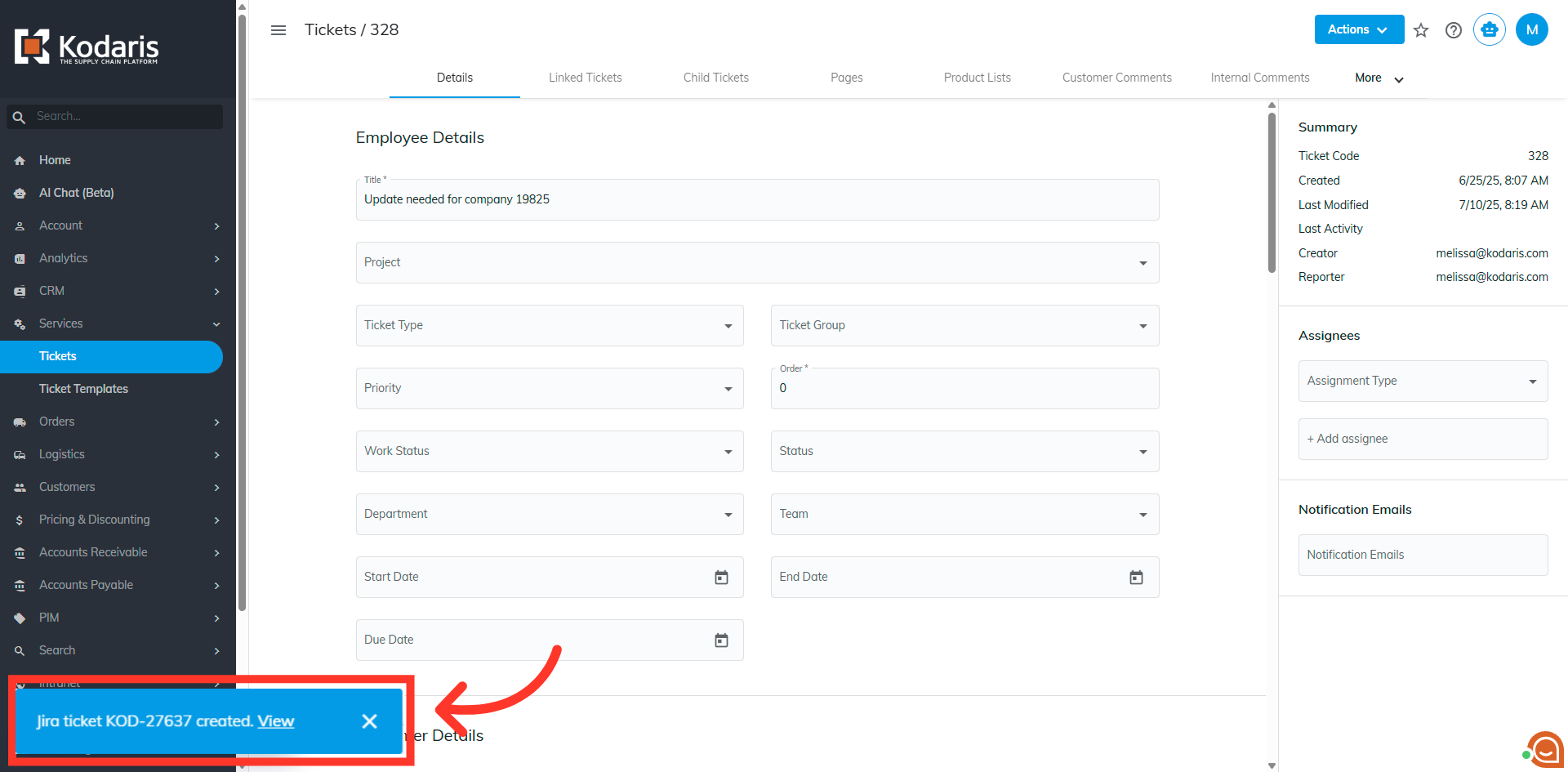
The Jira ticket number will also be automatically added to the internal comments.
