The Kodaris Operations Portal is where your team will log in to work with all of the Kodaris modules that you have enabled. The Operations Portal works similarly to an ERP “lite” program.
In the images below, this account has all permissions enabled for example purposes. Keep in mind that you will be able to set up your account and your team members’ accounts based on what settings and permissions you want to enable per user account.
The Accounts Receivable tab shows all your company’s AR records. These records come directly from your ERP or even in Kodaris if you use Kodaris invoicing. Kodaris is ERP agnostic, so there’s a variety of ways we can integrate with your chosen ERP.
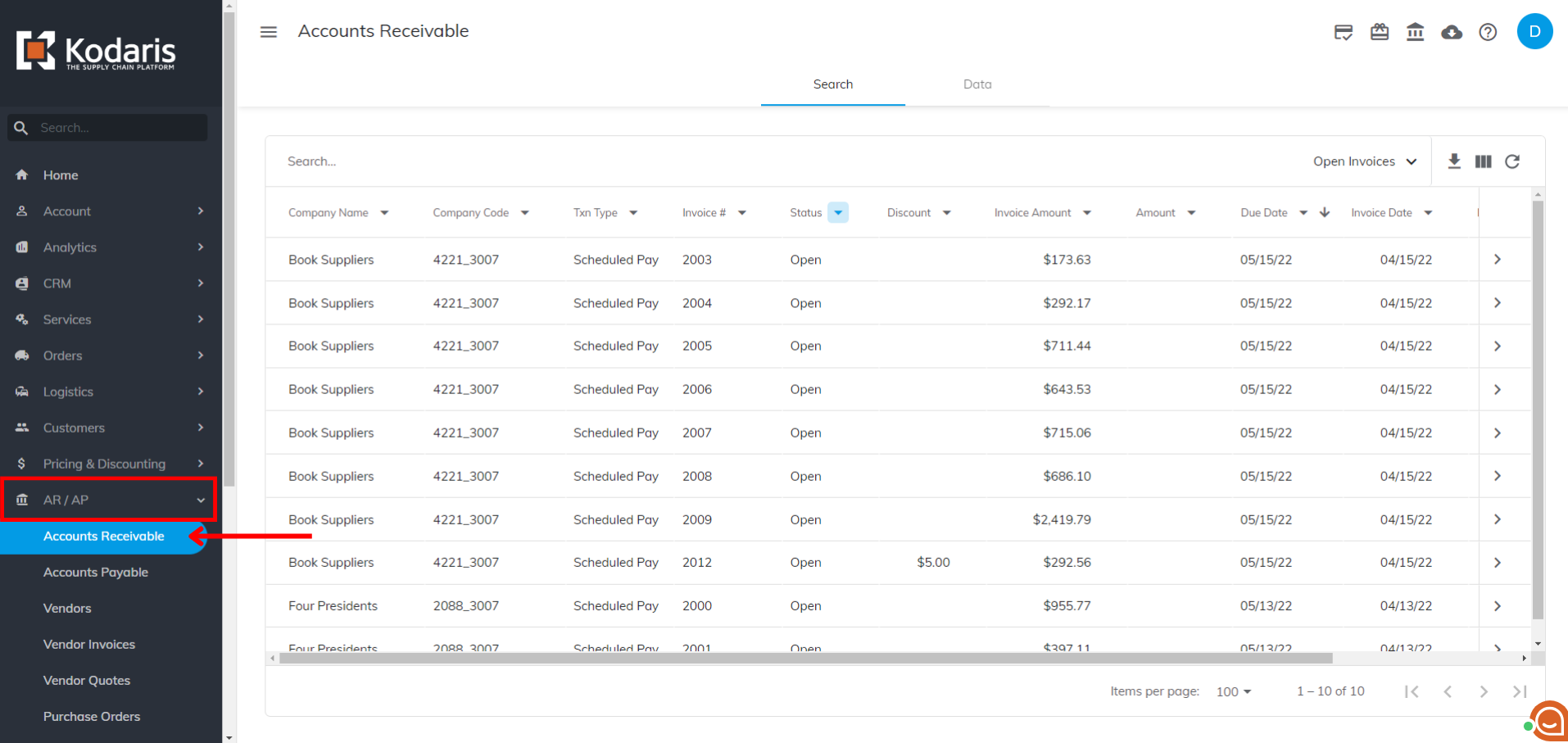
You’ll notice that the screen is formatted in a grid. In a later documentation page, we will cover how to configure the grid.

The grid itself has many adjustable, moveable columns. We will discuss the functions of these columns in other Explore pages, but one that we want to cover now is Transaction Type or Txn Type.

If you click the drop-down arrow next to “Txn Type”, you’ll see the different labels shown. Keep in mind these might look different depending on your ERP data, but most of the types will be the same as what your ERP uses.

There will be a few transaction types that are specific to Kodaris that we create as AR records. For example, you’ll notice “Web Account Payment”, “Web Order Payment”, and Convenience Fee”. These are created by Kodaris to track payments being made in Kodaris. Your ERP will have corresponding records as we automate payments and cash applications to your ERP.
All accounts receivable records are searchable within the Kodaris Operations Portal, including your ERP records.
To search for a record, leverage the search bar at the top of the grid. You can search by a myriad of things, like company name, company code, invoice number, invoice amount, due date, etc.

Aside from seeing AR records in the main grid view, you can view details for a specific record or transaction.
To do this, click on the arrow on the far right-hand side of the screen within the row of the transaction you wish to view.

This will bring up a screen with multiple tabs that allow you to view customer comments, customer files, internal comments, internal files, and more.

The “Data” tab at the top of the screen shows a spreadsheet view containing the same information as the main grid view. Keep in mind that all the data is pulled from your ERP.
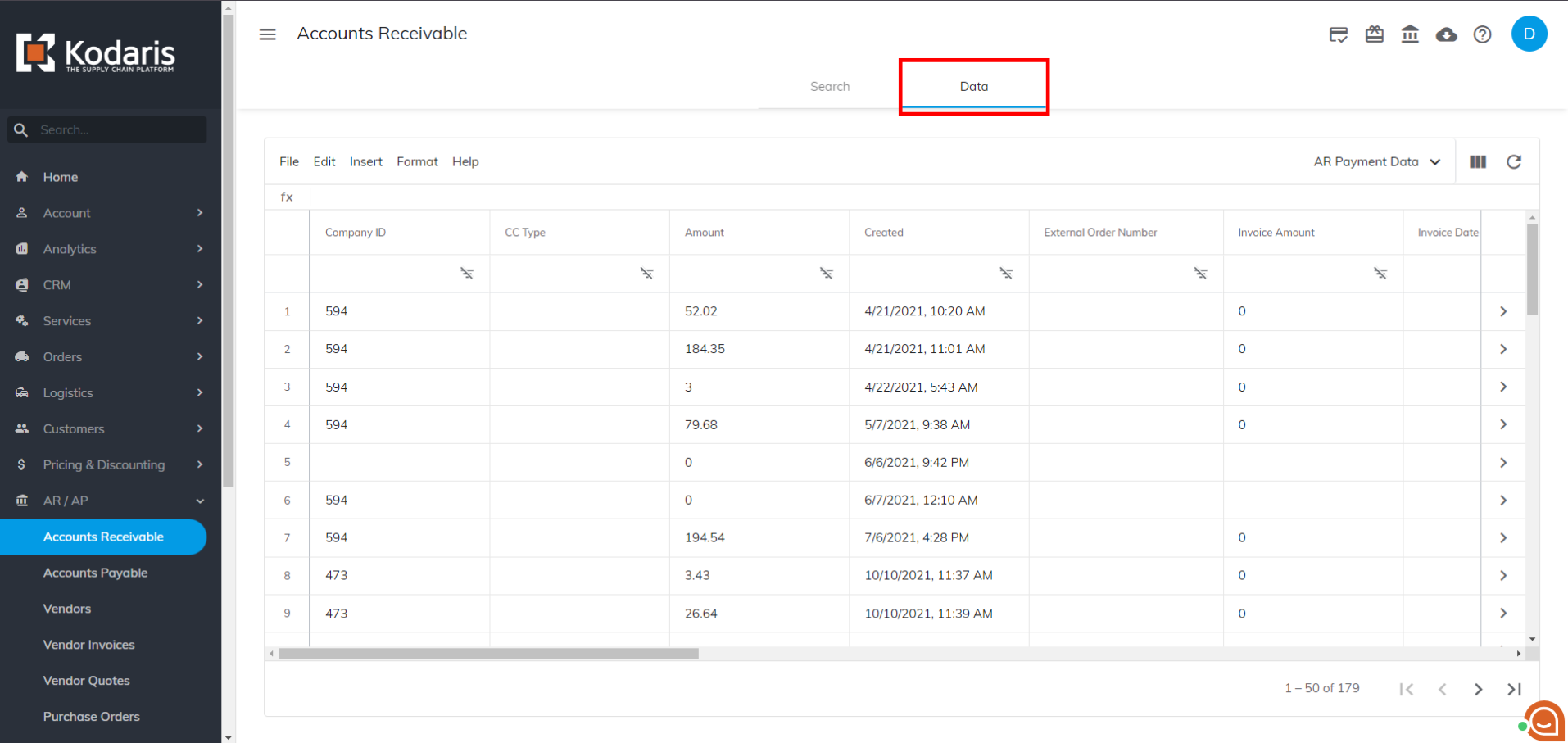
This spreadsheet works similarly to any external spreadsheet like Google Sheets or Microsoft Excel.
One of the features customers enjoy using is the ability to copy and paste the data from this spreadsheet view into an external spreadsheet.