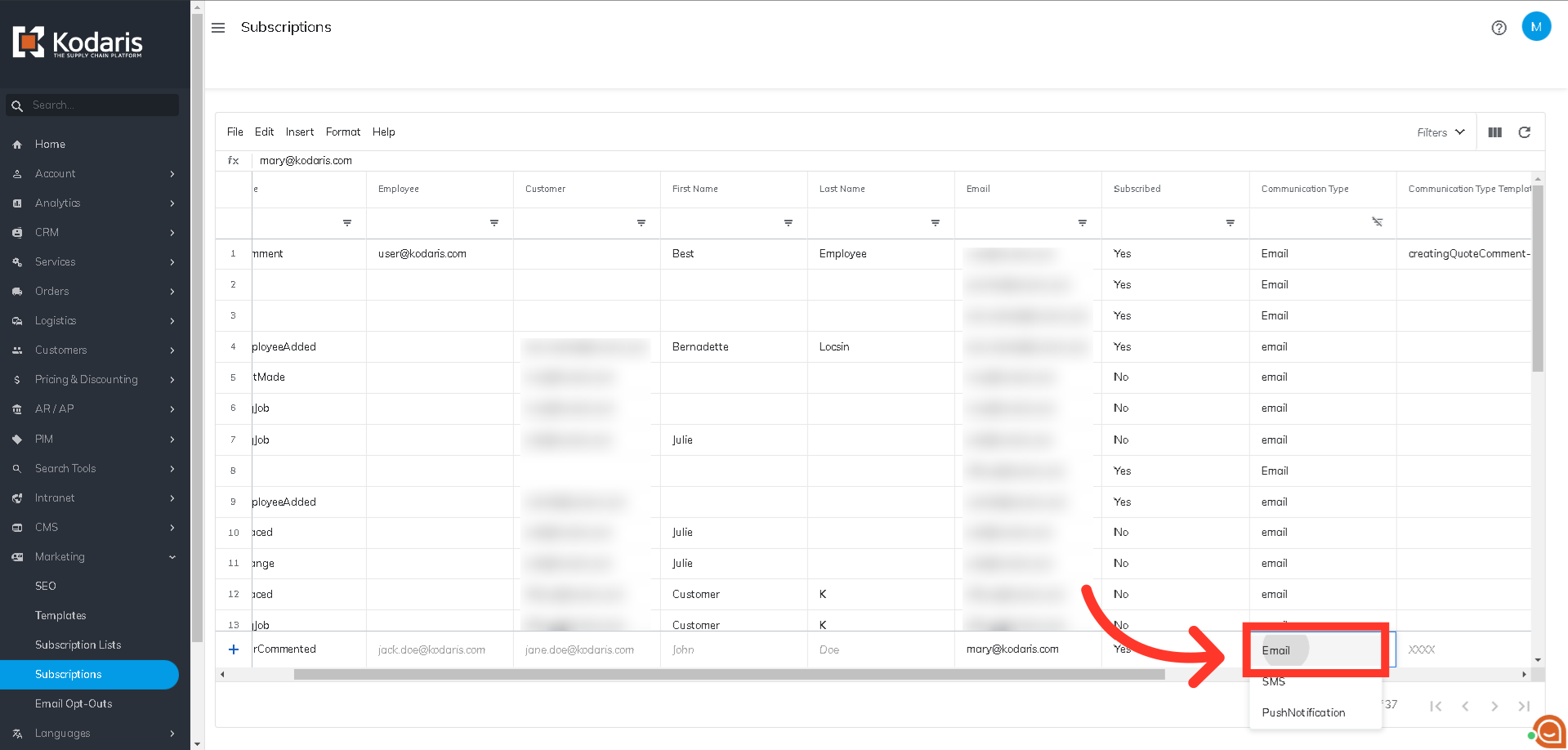In order to receive notifications that customers have commented on invoices, you will need to subscribe to a specific alert. First, navigate to the "Marketing" section in the Operations Portal.

Then, click "Subscriptions". In order to access and update subscriptions you will need to be set up either as an “administrator” or a “superuser”, or have the following roles: "subscriptionView" and "subscriptionEdit".

To add a new subscription, go to the bottom part of the screen. You will notice there is a plus sign where you can add details for the new subscription.
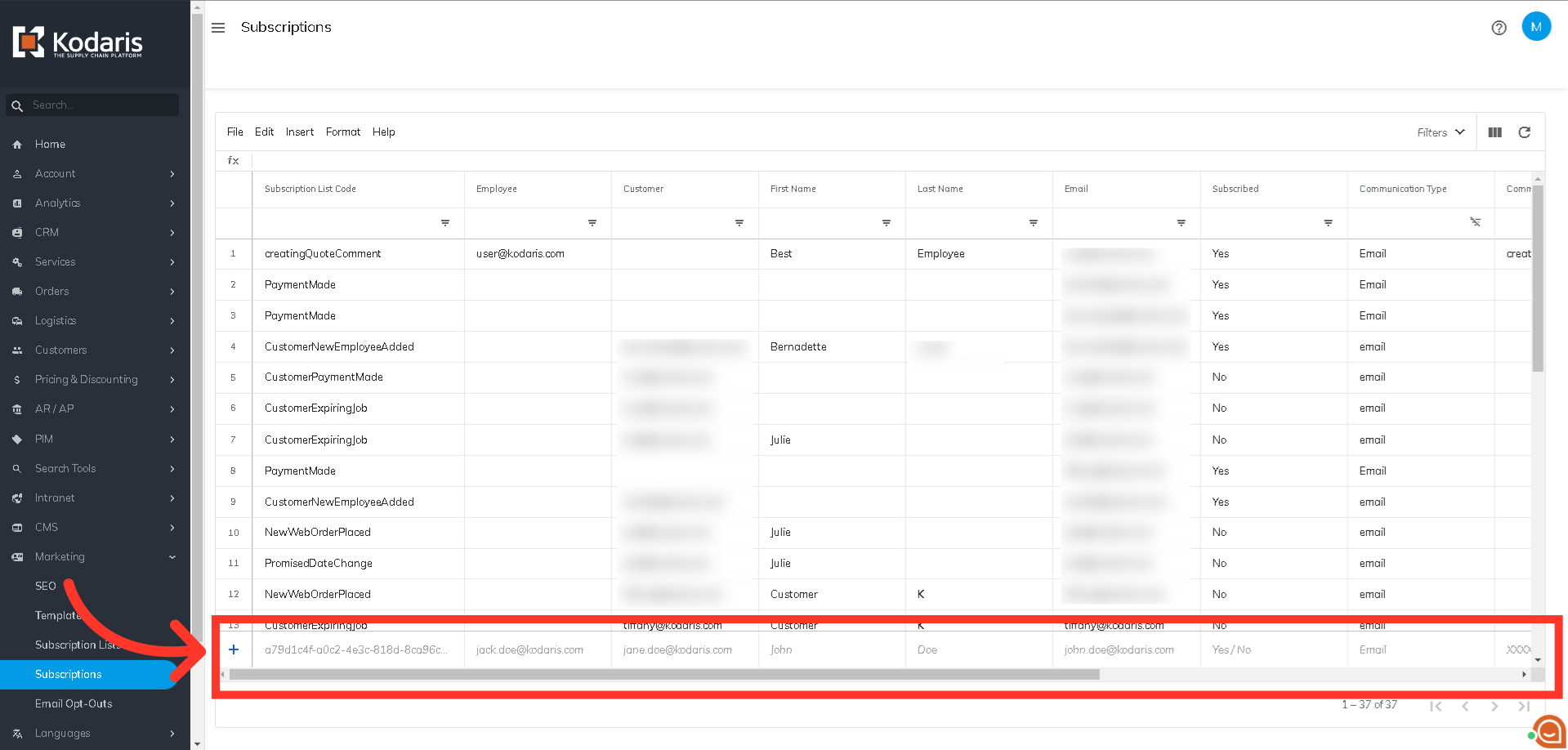
To receive alerts when a customer comments on an invoice, enter "Payment commented by customer" in the "Subscription List Code" field, then select it from the dropdown.

Next, enter the email address of the user that this notification should go to in the "Email" field.

On the "Subscribed" field, choose "Yes".

Select the "Email" option for the Communication Type. Then, hit enter to add the new subscription. Once you have set this subscription up, this user will receive an email every time any customer comments on invoices.