Navigate to the "Operations" section in the Operations Portal.
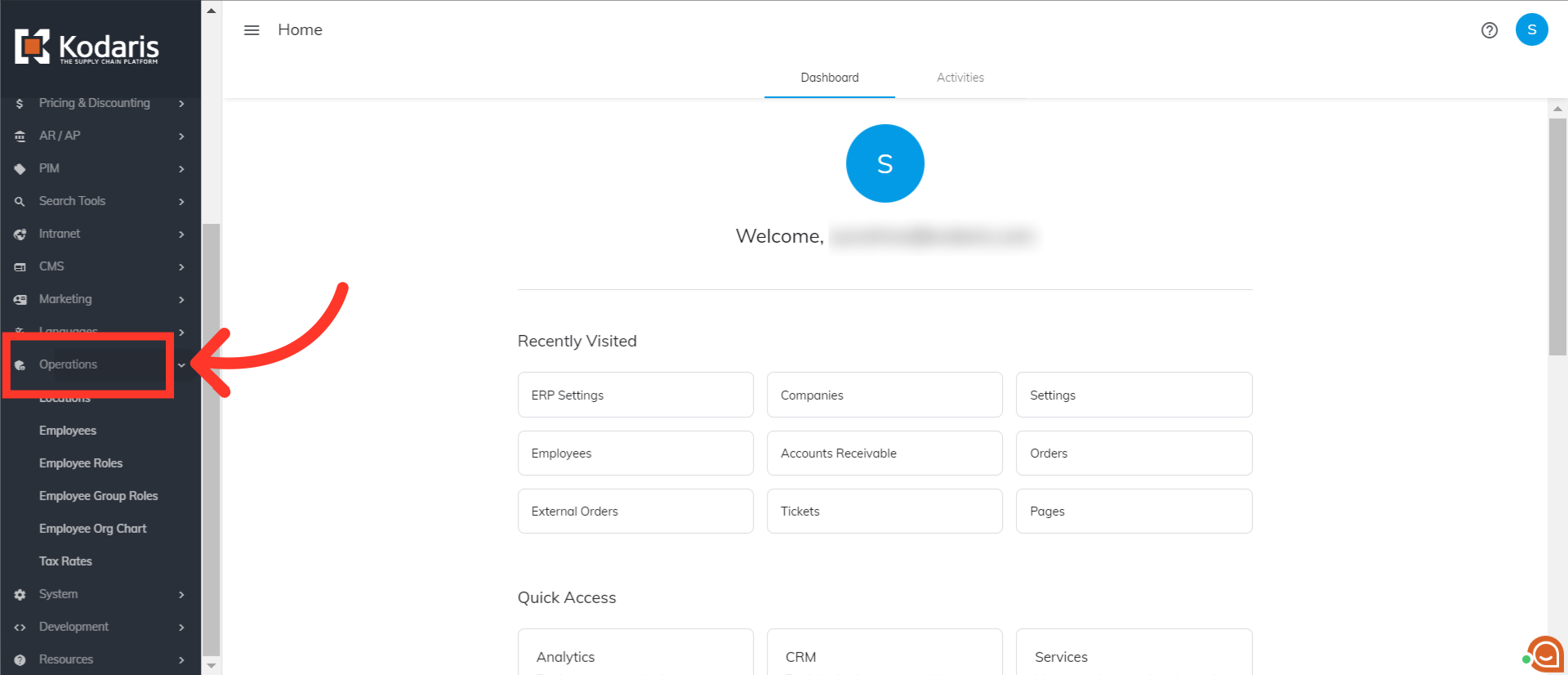
Then, click "Employees".

To search for the employee is locked out, you can enter either the name, username or email address in the "Search" field.
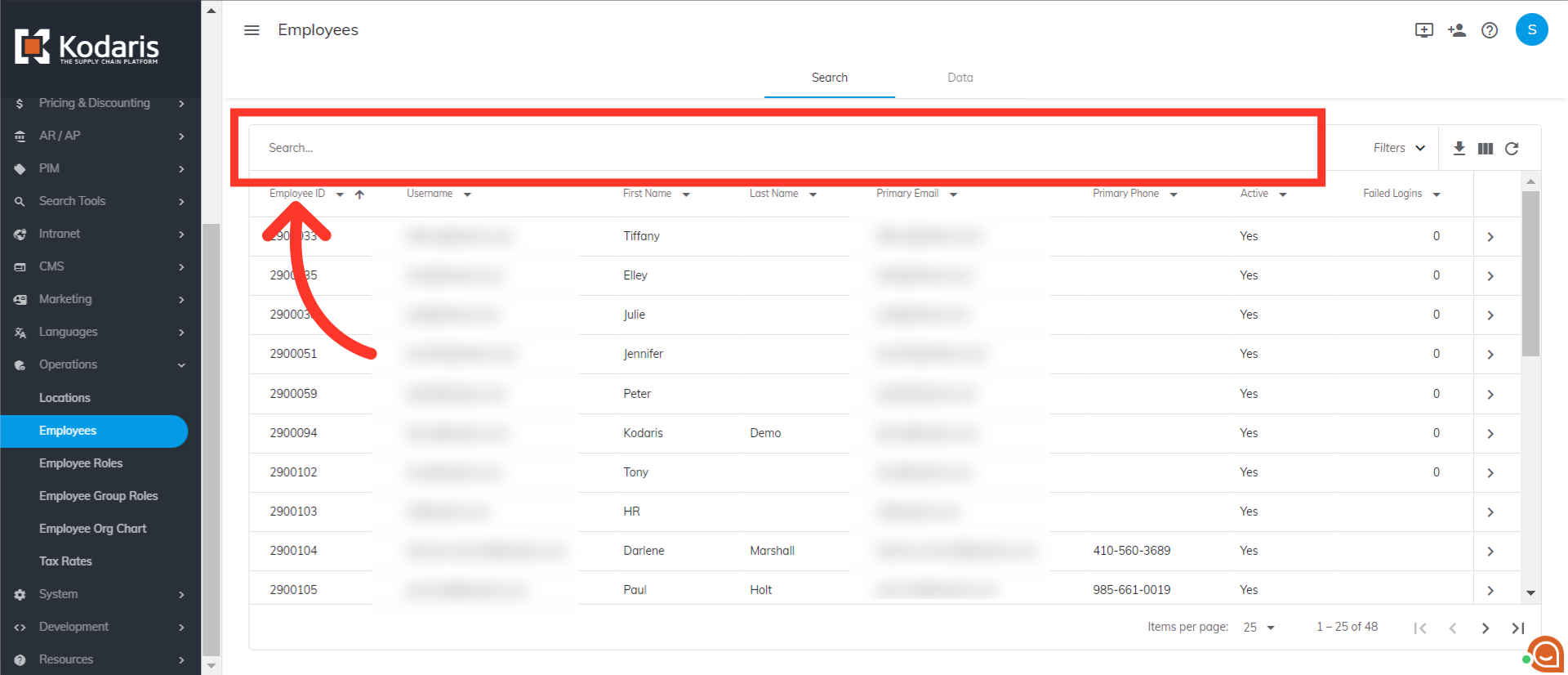
In this example, you will notice that the employee on the second row has four failed login attempts.

Now, go to the employee's details screen by clicking on the more details icon.

Scroll down until you get to the "Authentication" section. Clear the date on "Locked Out Until" field by highlighting the date then pressing either the "Del" or "Backspace" on your keyboard.
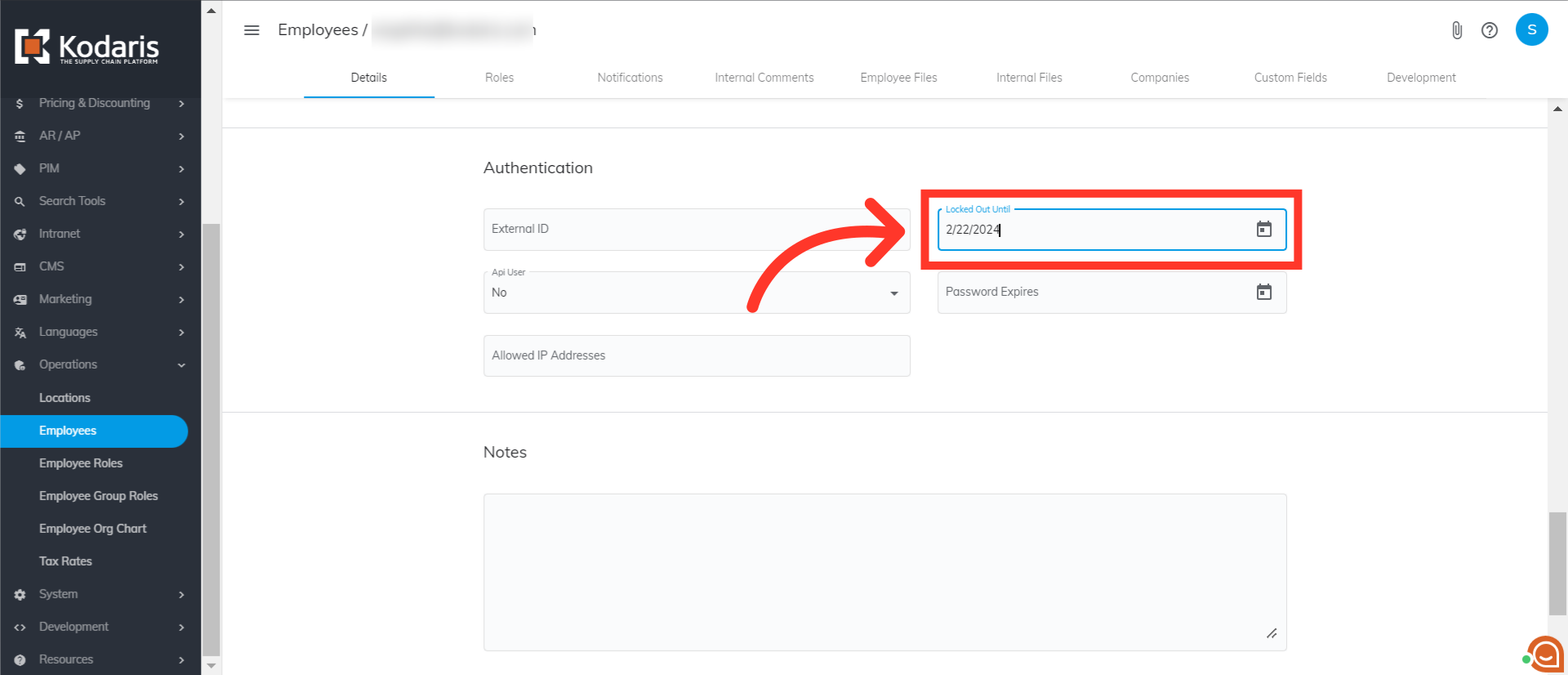
Once the lock has been cleared, the employee will then be able to log into their account with the correct password. If the password needs to be reset, the employee can do so by clicking "Forgot password?" on the login screen.
