In the operations portal, users will be able to view the deposits that are made by customers. To start, click "AR/AP" in the left menu.
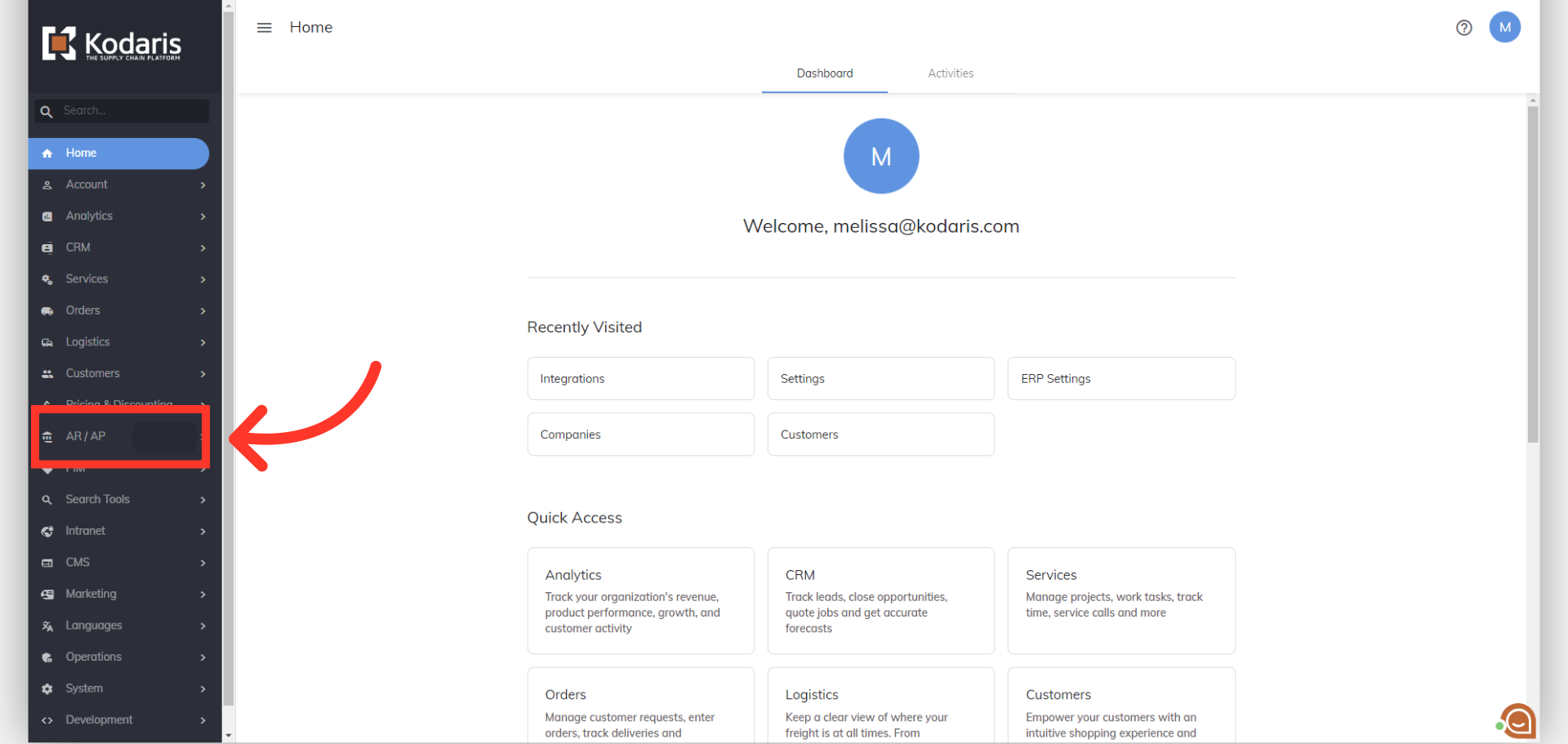
Then, click "Accounts Receivable". In order to access "Accounts Receivable" you will need to be set up either as an "administrator" or a "superuser", or “accountant” or have the following roles: "paymentEdit and paymentView”.

On the Accounts Receivable screen, filter the Txn Type column to only show deposits. To do this, click "Txn Type" column.
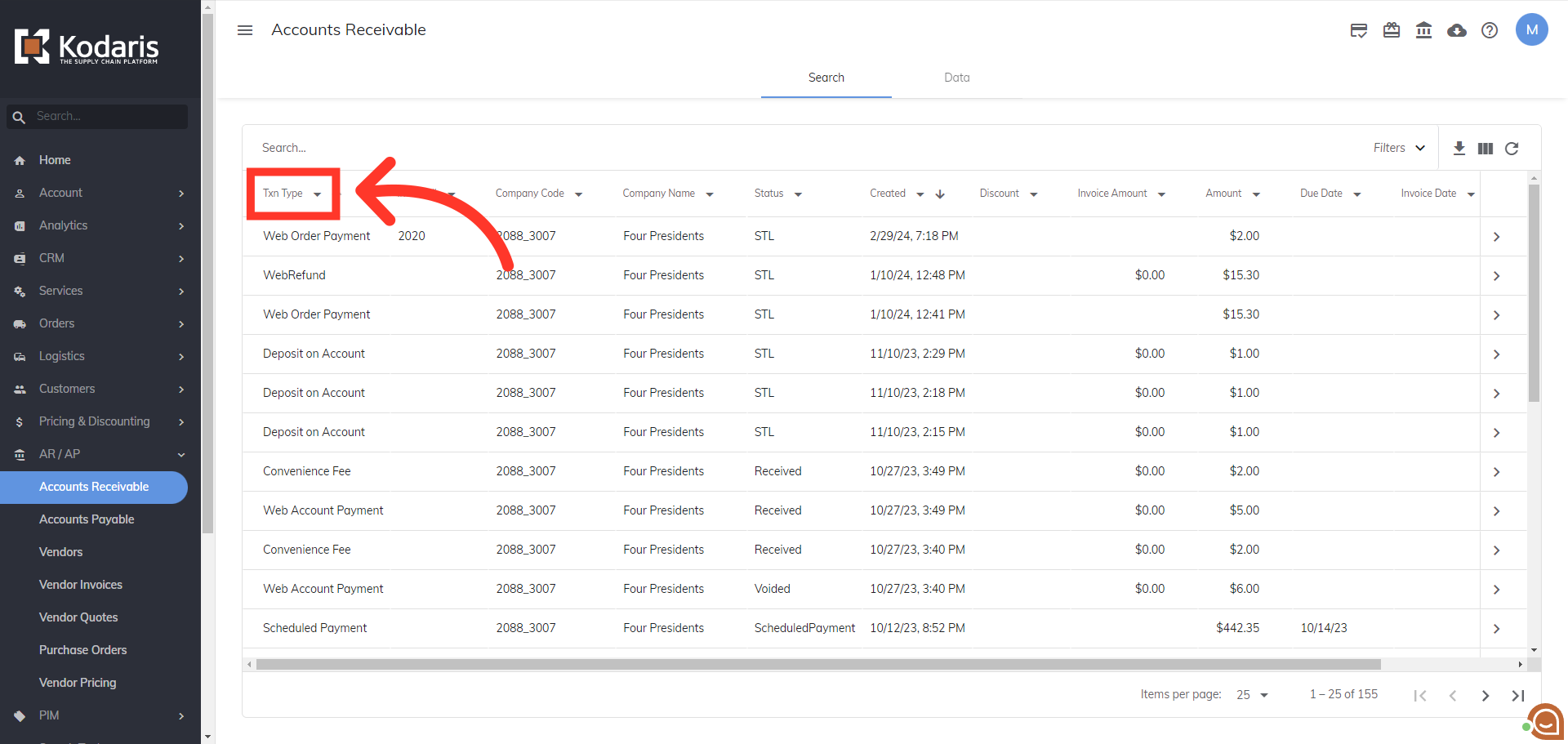
Then, select "Deposit on Account" from the options.

The grid is now only displaying deposits that have been made. You can also view more details about the deposits.
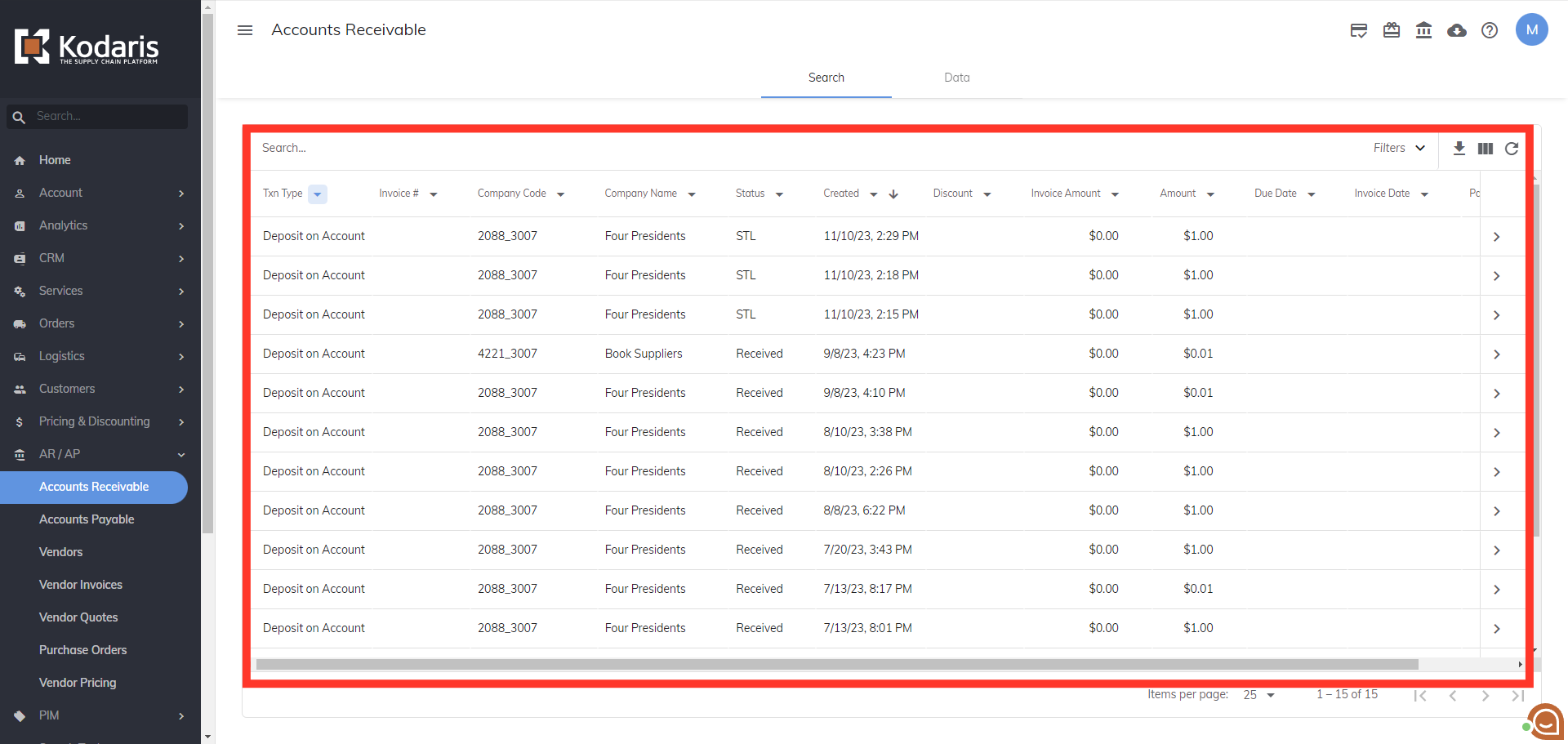
Click the more details icon to view more information about a deposit.

Click on the "Customer Comments" tab to view any comments made on the deposit.
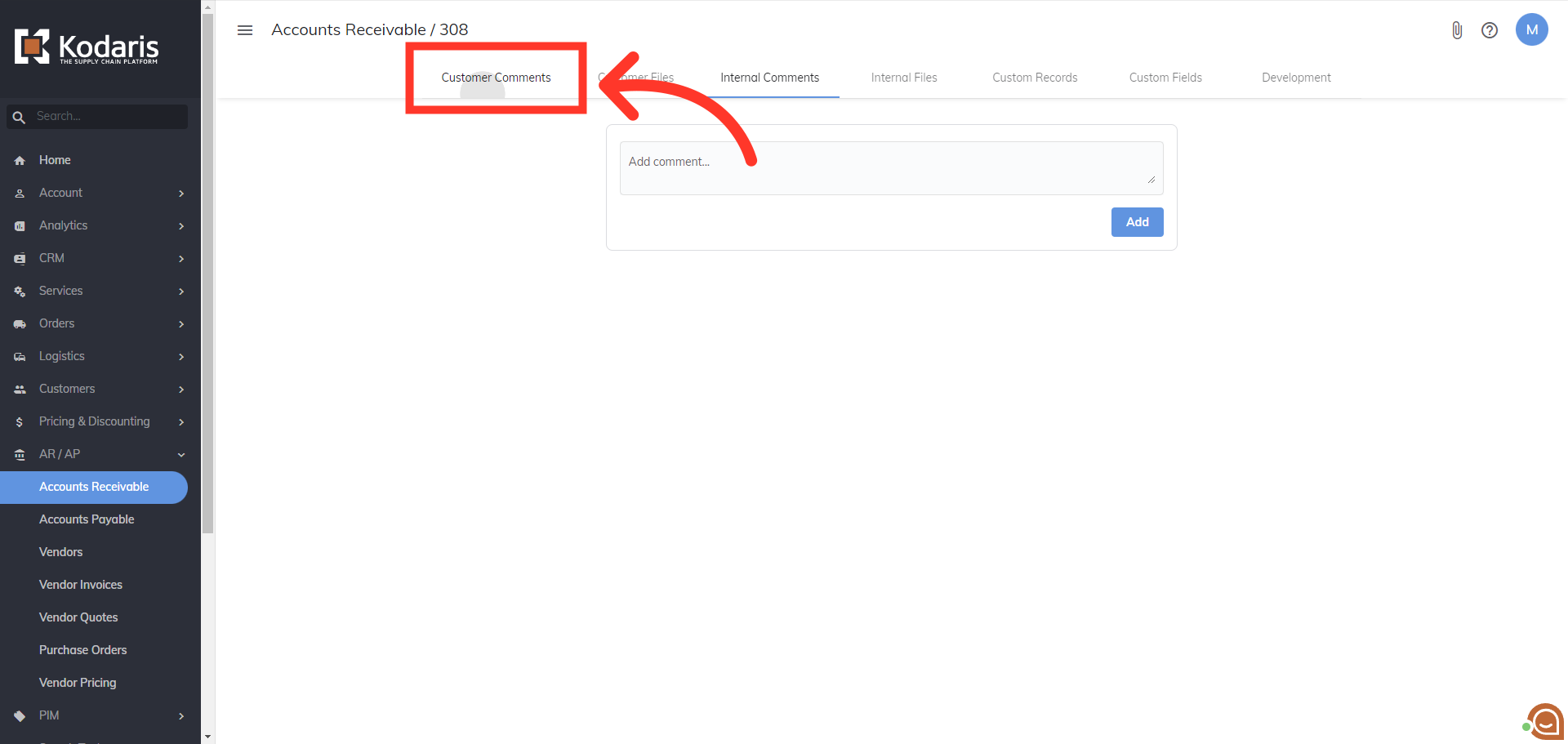
Any comments that have been entered from the customer will appear here.
