To copy a quote, navigate to the "CRM" section in the Operations Portal.

Select the "Quotes" menu. In order to access and view quotes, you will need to be set up either as an “administrator” or a “superuser”, or have the following roles: "quoteView", "quoteEdit" and "accountQuoting".
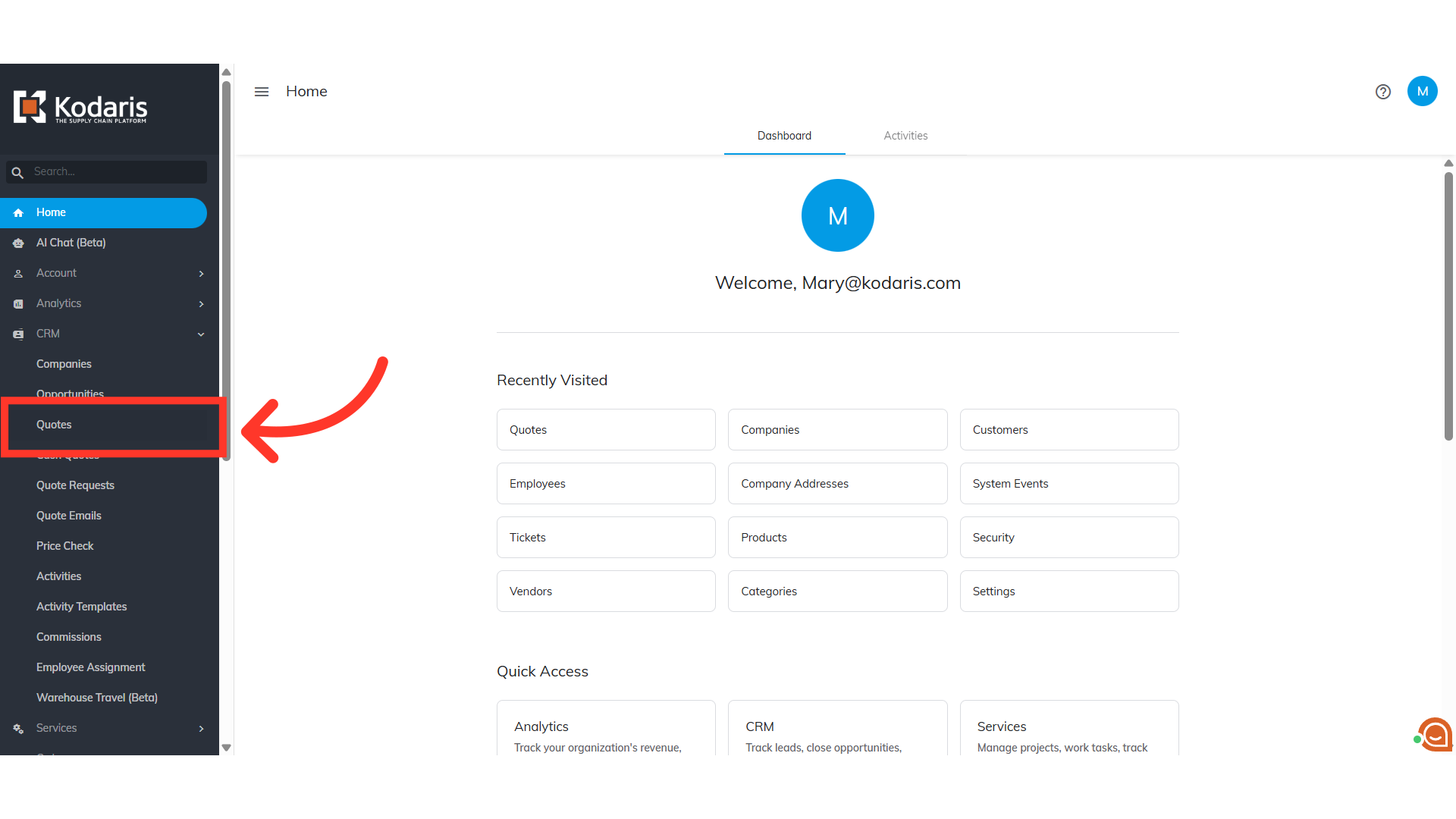
Enter the quote number you wish to copy in the Search field.

Click on the more details icon to open the quote details page.

To copy the quote, click on the "Copy Quote" icon.

A dialog box will appear with the same company name. If you want to copy the quote to another company, click on the "Company" field and clear out the values.

Enter the account name or number to which you want the quote copied.

Select the company from the options.

Then, select the boxes for your preferences on the new quote. You may or may not copy the pricing, ship-to, and the selected price group and level.
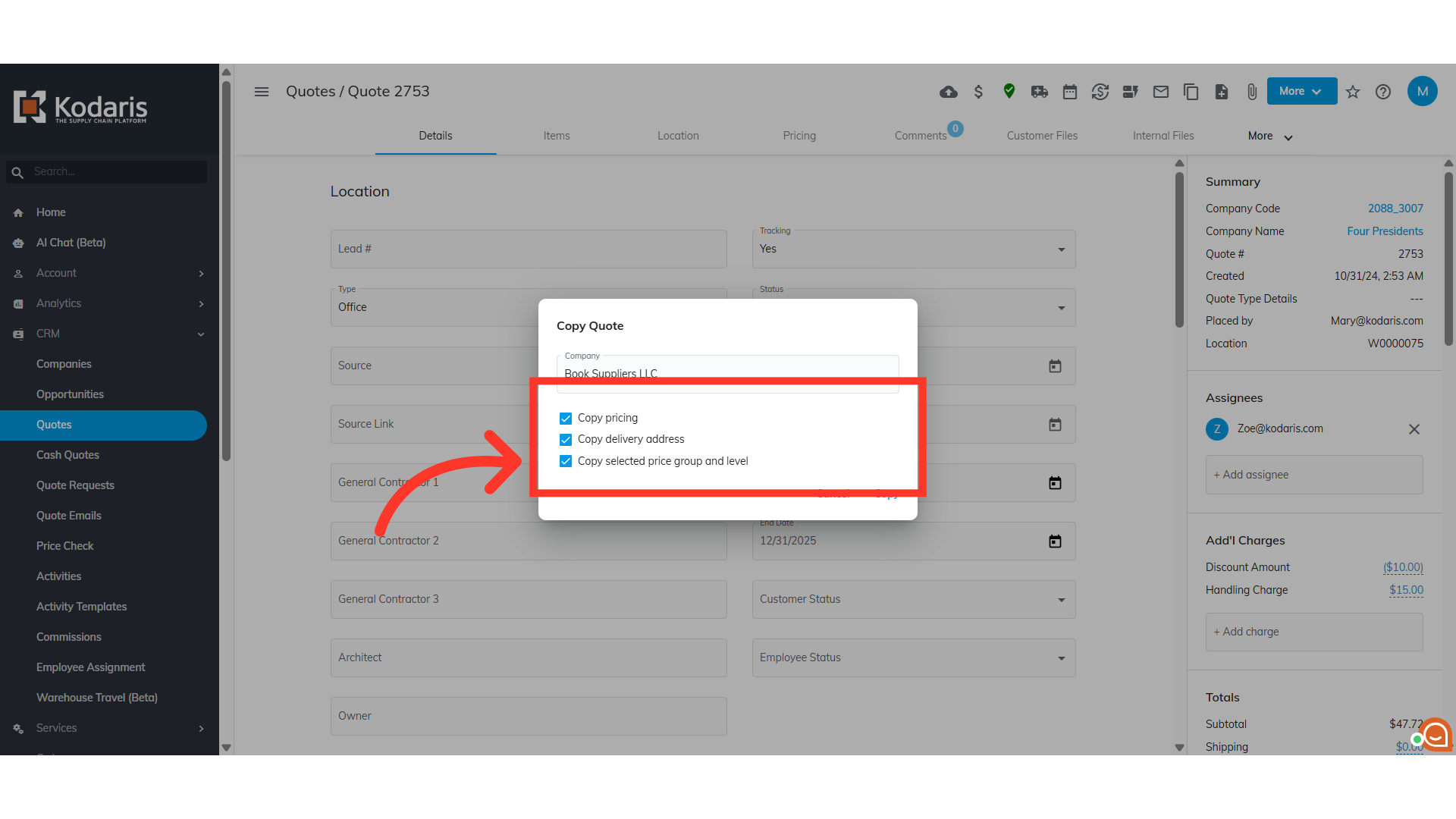
Finally, click "Copy".

The new quote will be generated. You will want to ensure that it is assigned to the correct account.
