Navigate to "System" in the Operations Portal.

Then, click on "Settings".
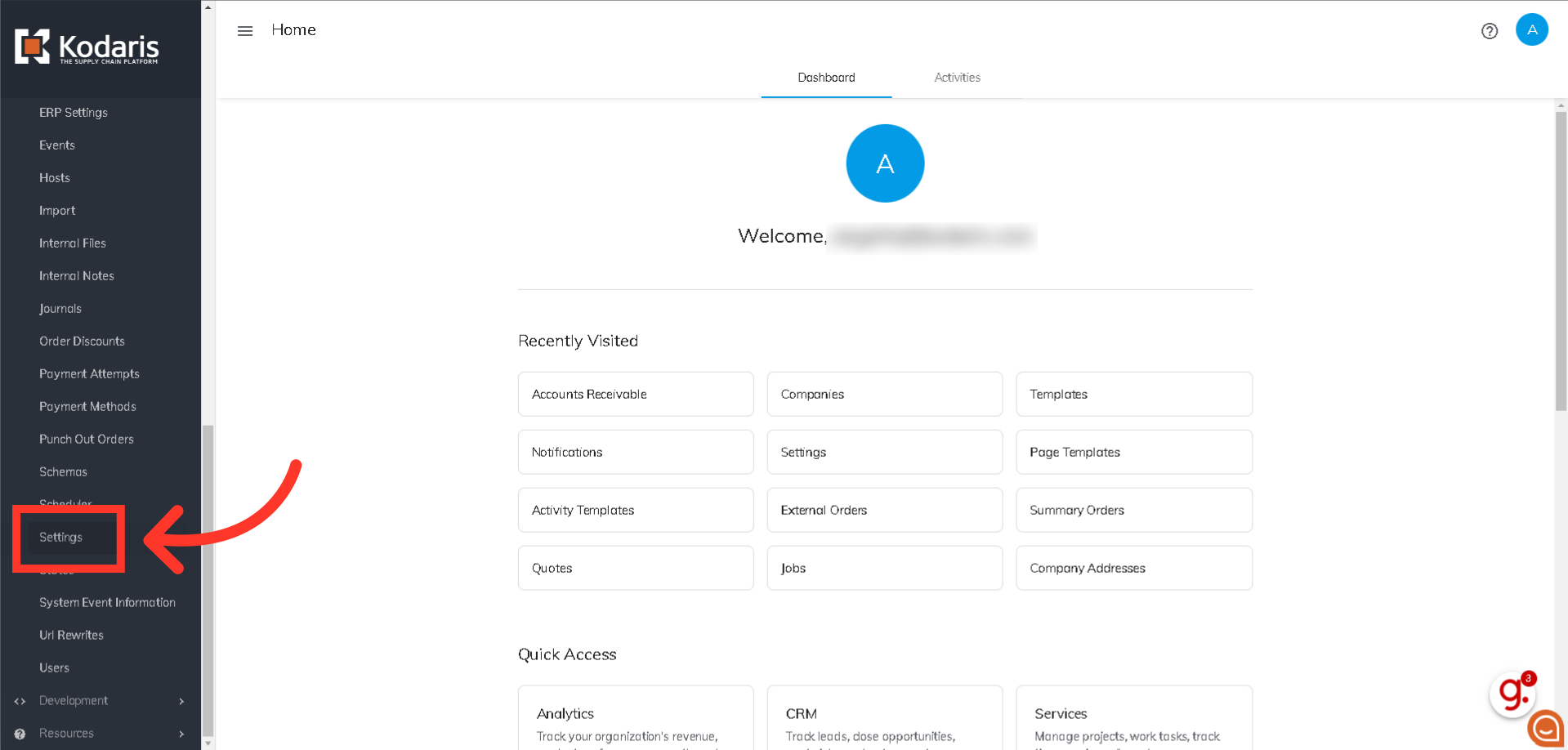
To search for the setting, enter "SavePaymentStatementsAsCustomerFile" in the "Search" field.

Once the setting is found, click on the more details icon to go the setting's details screen.
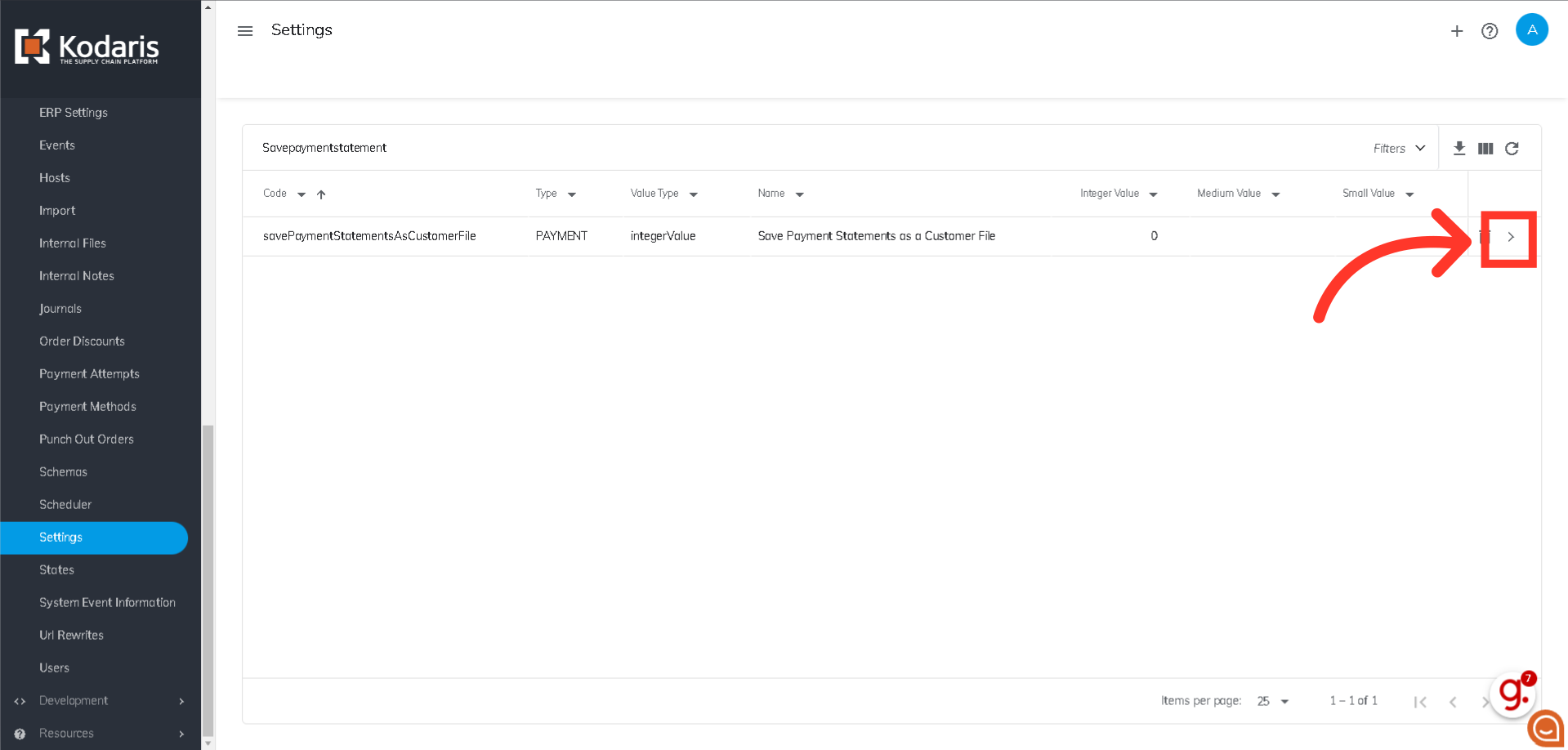
Enter "1" in the "Value" field.

Finally, click on the "Save" button to update the changes. Now, when the automated statement job runs, PDFs will be saved under Customer Files for each company in the Operations Portal, and statements will also be available for the customer to view in the Documents section of the Customer Portal.

If this setting has a value of "0", the generated monthly job statement file is defaulted to save under "Internal Files" on a company in the Operations Portal.
