If you have multiple vendor invoice files that need to be turned into vendor invoices, you can choose "Upload Invoices" on the vendor screen and select all your files. The system will take the files and generate an invoice for each of them. To start, navigate to the "Accounts Payable" section in the Operations Portal.

Then, click "Vendors". In order to access "Vendors" and "Vendor Invoices", you will need to be set up either as an "administrator" or a "superuser", or have the following roles: "vendorView", "vendorEdit”, “vendorInvoiceView", and “vendorInvoiceEdit".

Next, go to the "Data" tab.

Here, you can type to search for a vendor in the "Search" field.

Click the more details icon to go to the vendor's detail screen.

Now, go to the "Invoices" tab.

Click the "Upload" button.

Select "Invoices".
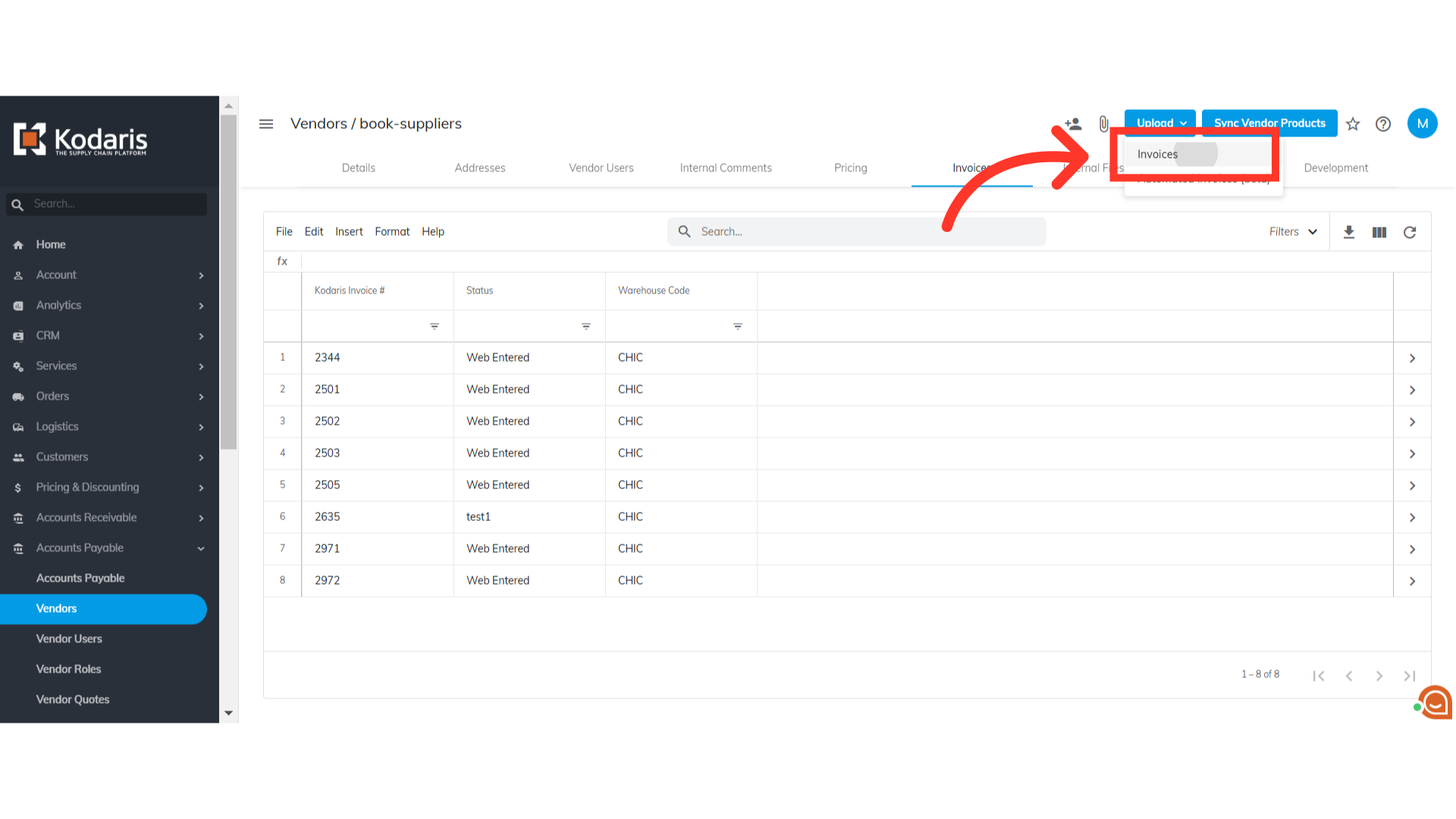
Select the invoice files to be uploaded.

Then, click "Open" to upload the invoice files.

Once done, the invoices will appear here on the grid. This feature will work if you have your vendor setup in the system. If you need a new vendor added, please reach out to your account manager.
