In this help page, we will show you how to enable and use translation mode once the required permissions have been enabled. Navigate to "Profile" in the Customer Portal.
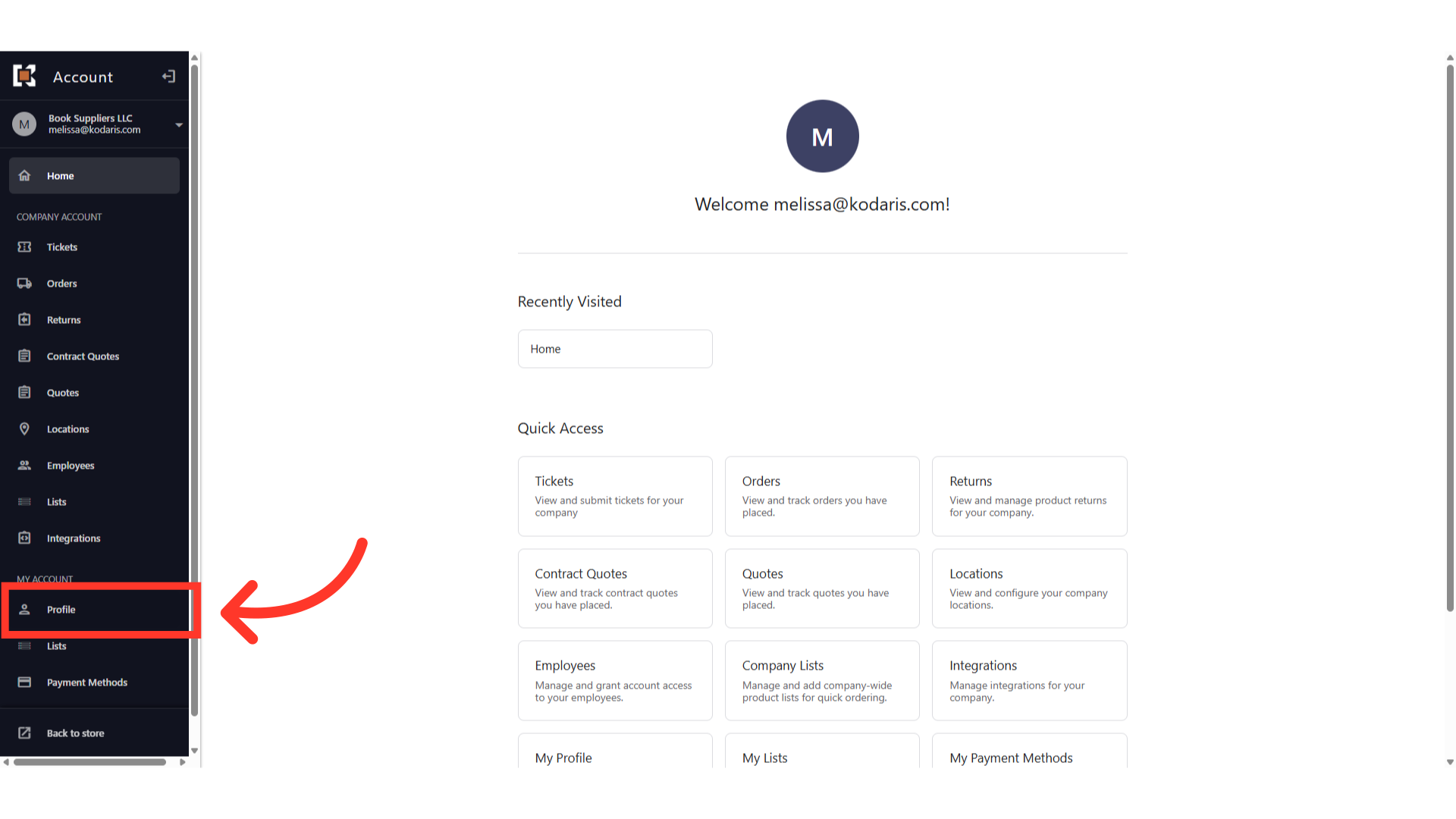
Click the "Translation Mode" dropdown.

Select "Enable" to turn on the translation mode.

Click the "Language" dropdown.
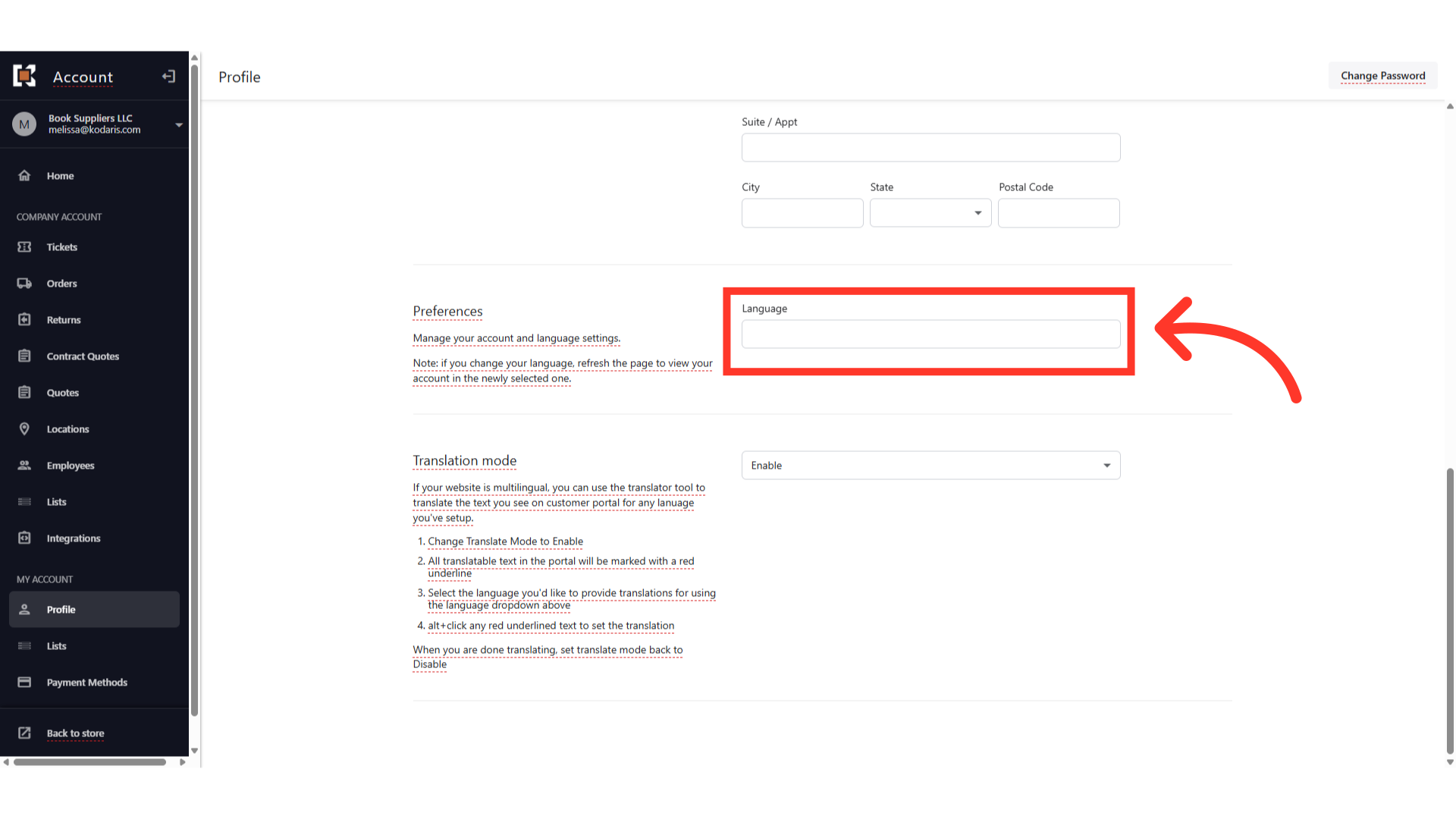
All available languages will be listed in the dropdown. Select the language you are translating the customer portal to.

You can now start translating the customer portal. Remember, only words with red underline can be translated using the translation mode.
