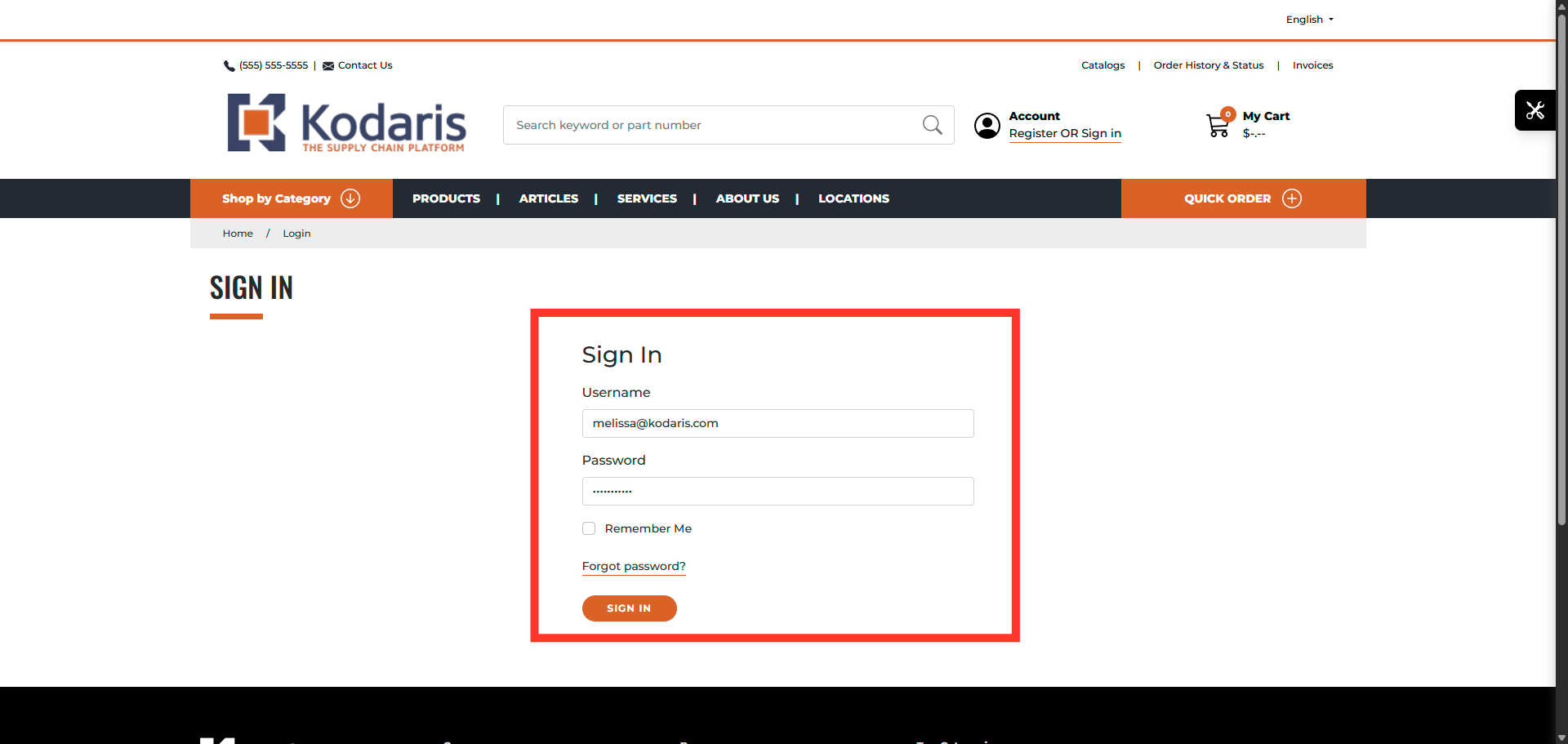If you would like to register for a customer account, click the "Register OR Sign in" link in the commerce site.

Then, initiate the account registration process by clicking on the "REGISTER FOR AN ACCOUNT" button.
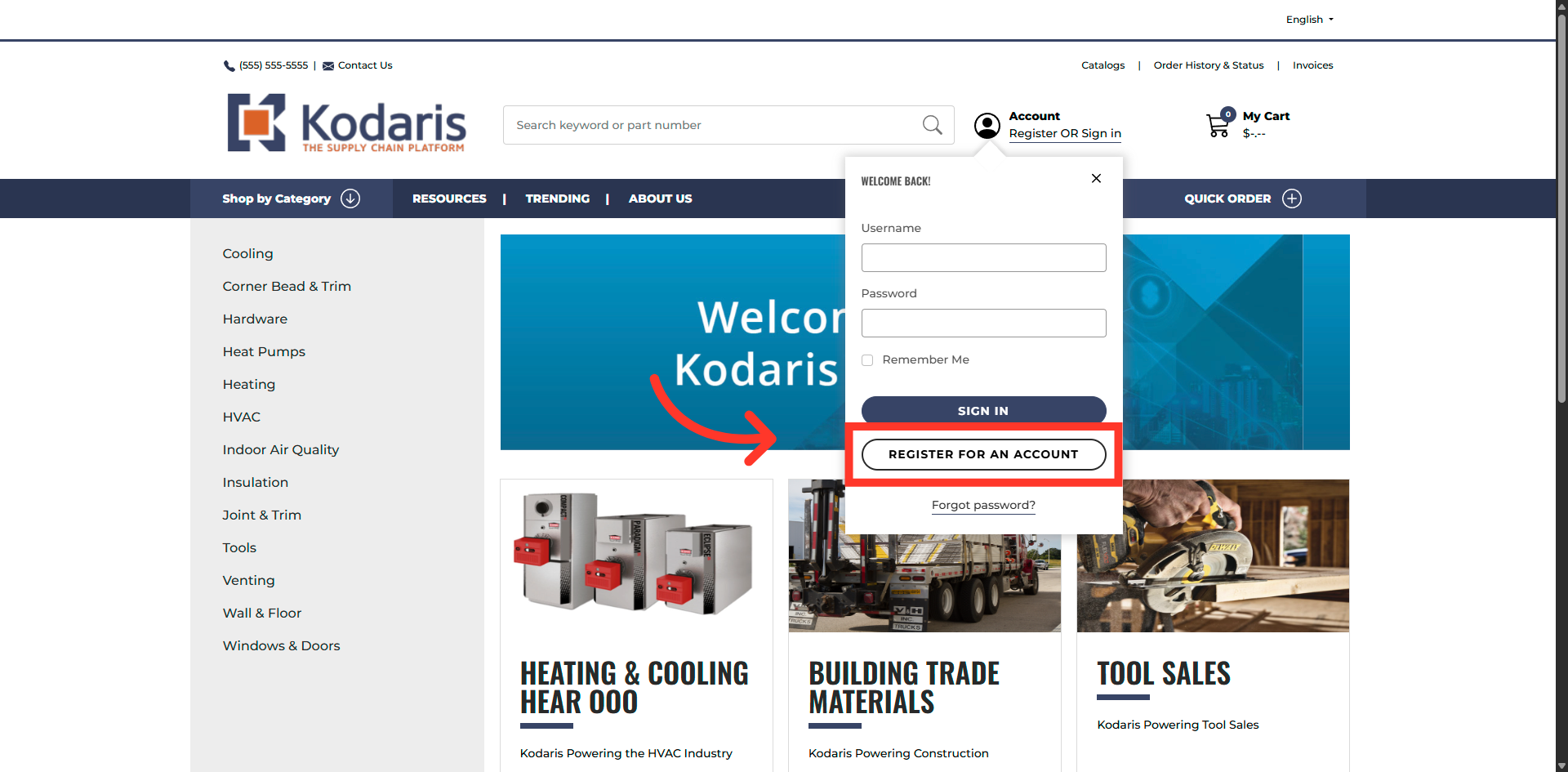
Fill in all the fields with your information.

Complete the registration by clicking on the "SUBMIT" button.
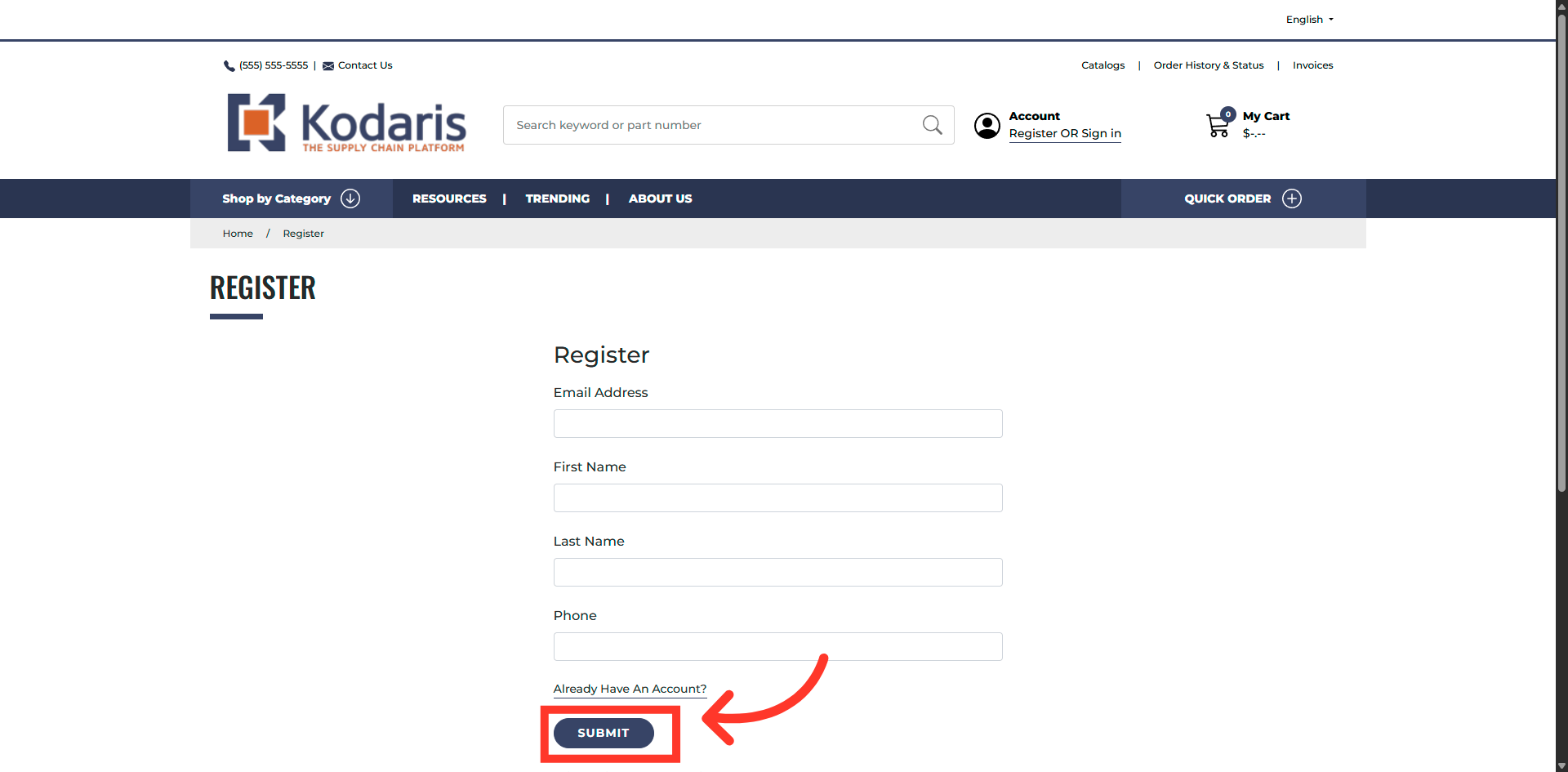
This is an example of the activation email that will be received.
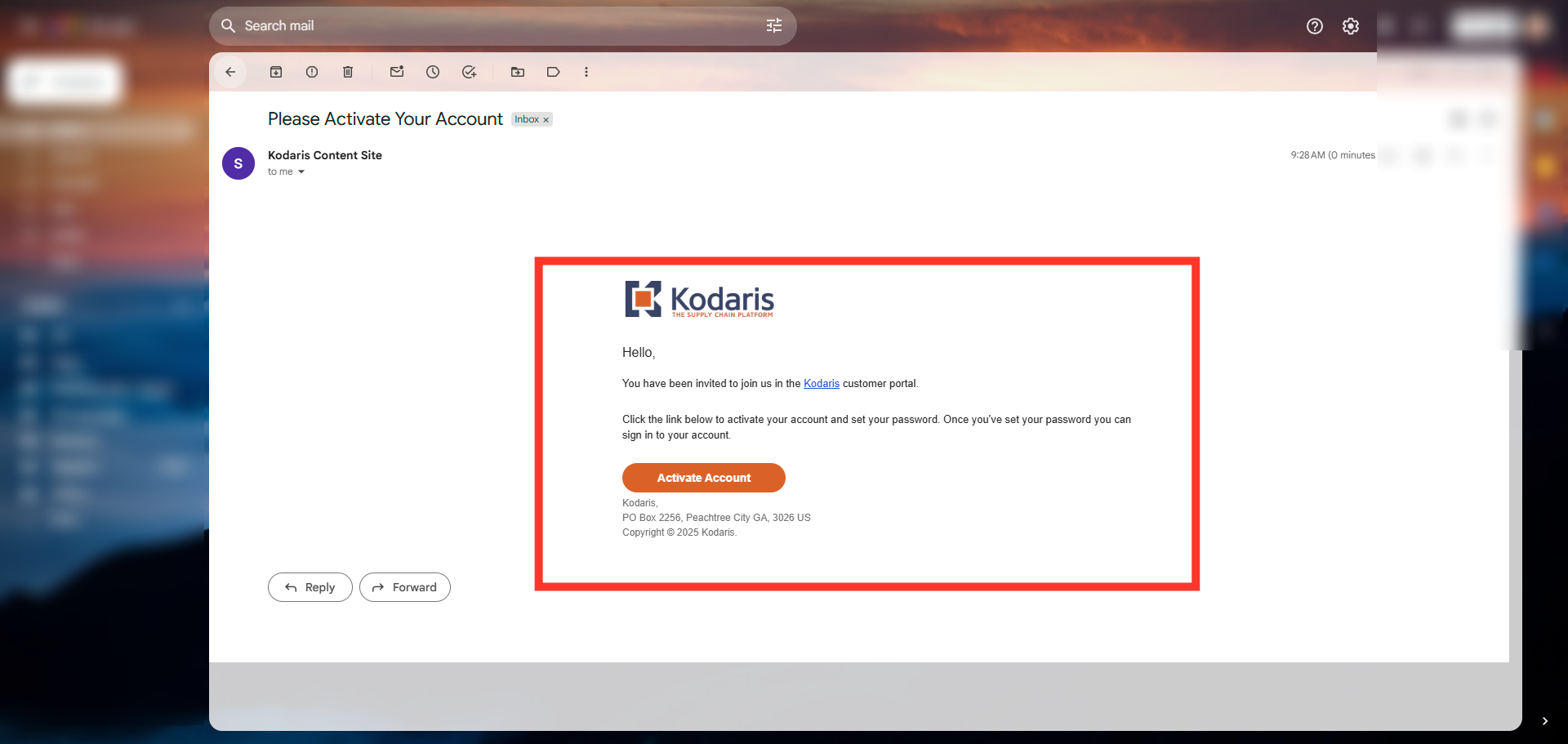
Now, click the "Activate Account" button.

Enter in the email address used to register the account in the "Username" field.
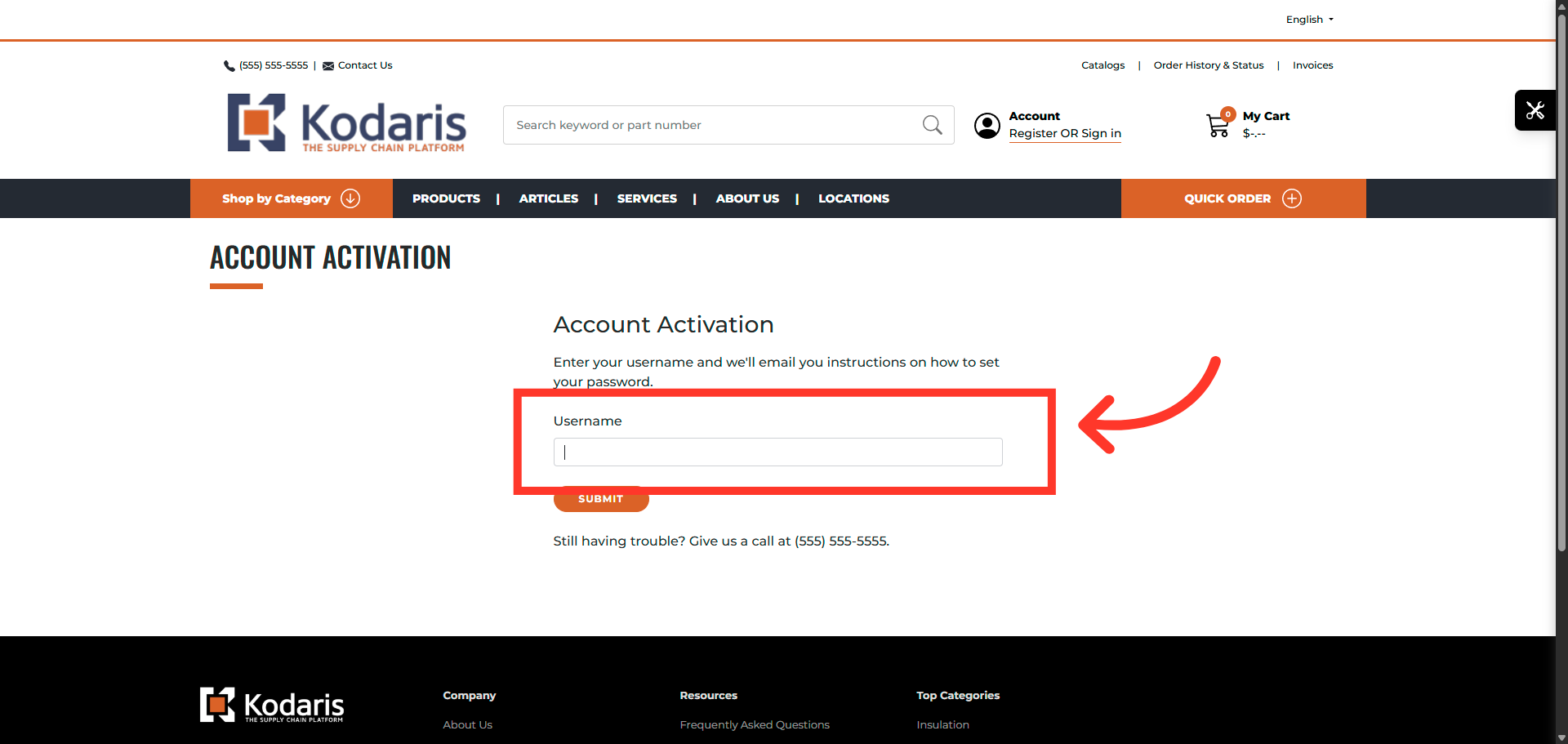
Then, click on the "SUBMIT" button.
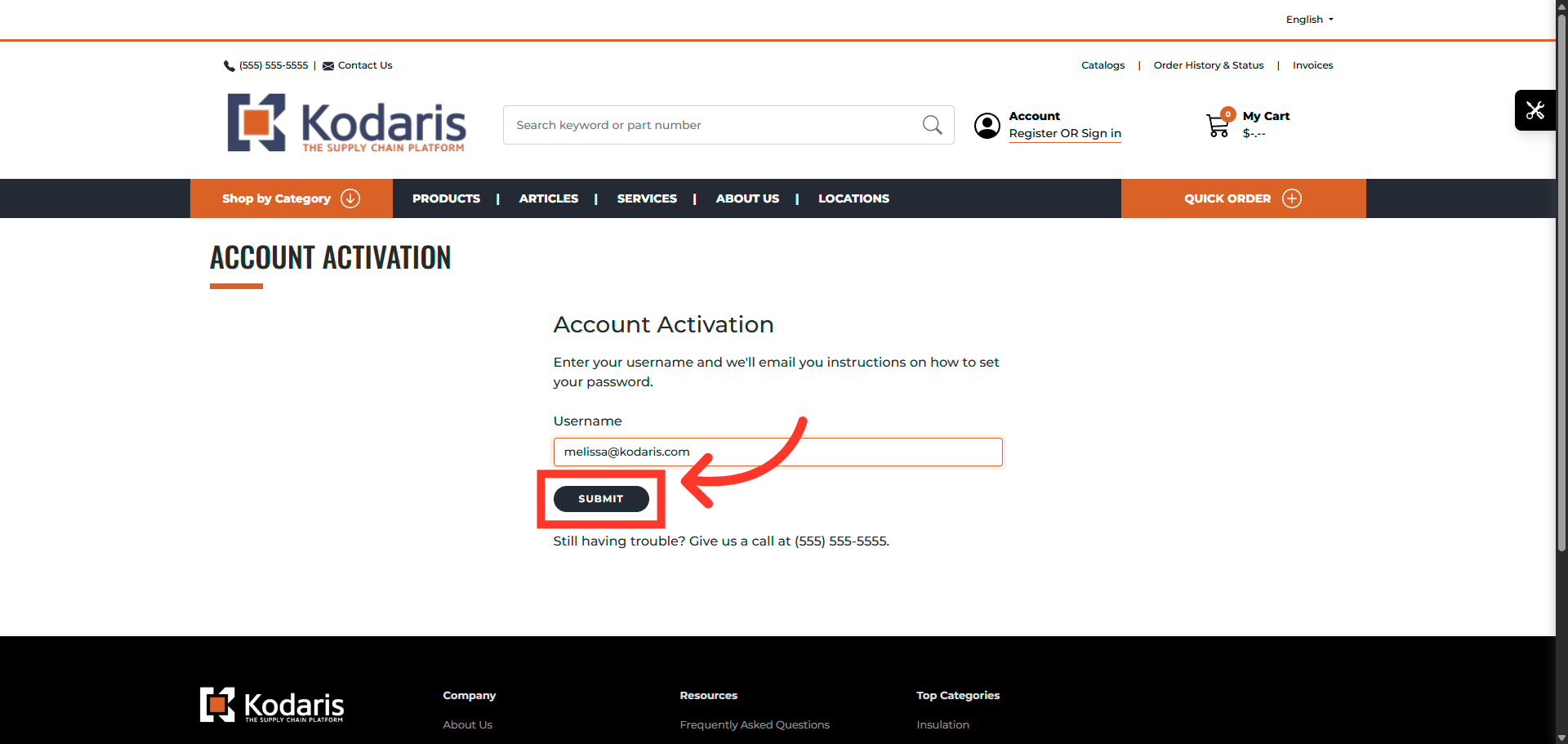
Enter in a password and then retype the same password to confirm the password.

If the passwords match, the requirements will be marked with a green checkmark. You can then check the box to agree with the Terms and Conditions.

Then, click the "SUBMIT" button.

You will notice a "Success!" message . You can now click the "Click here to login" hyperlink to be redirected to the homepage to sign in.
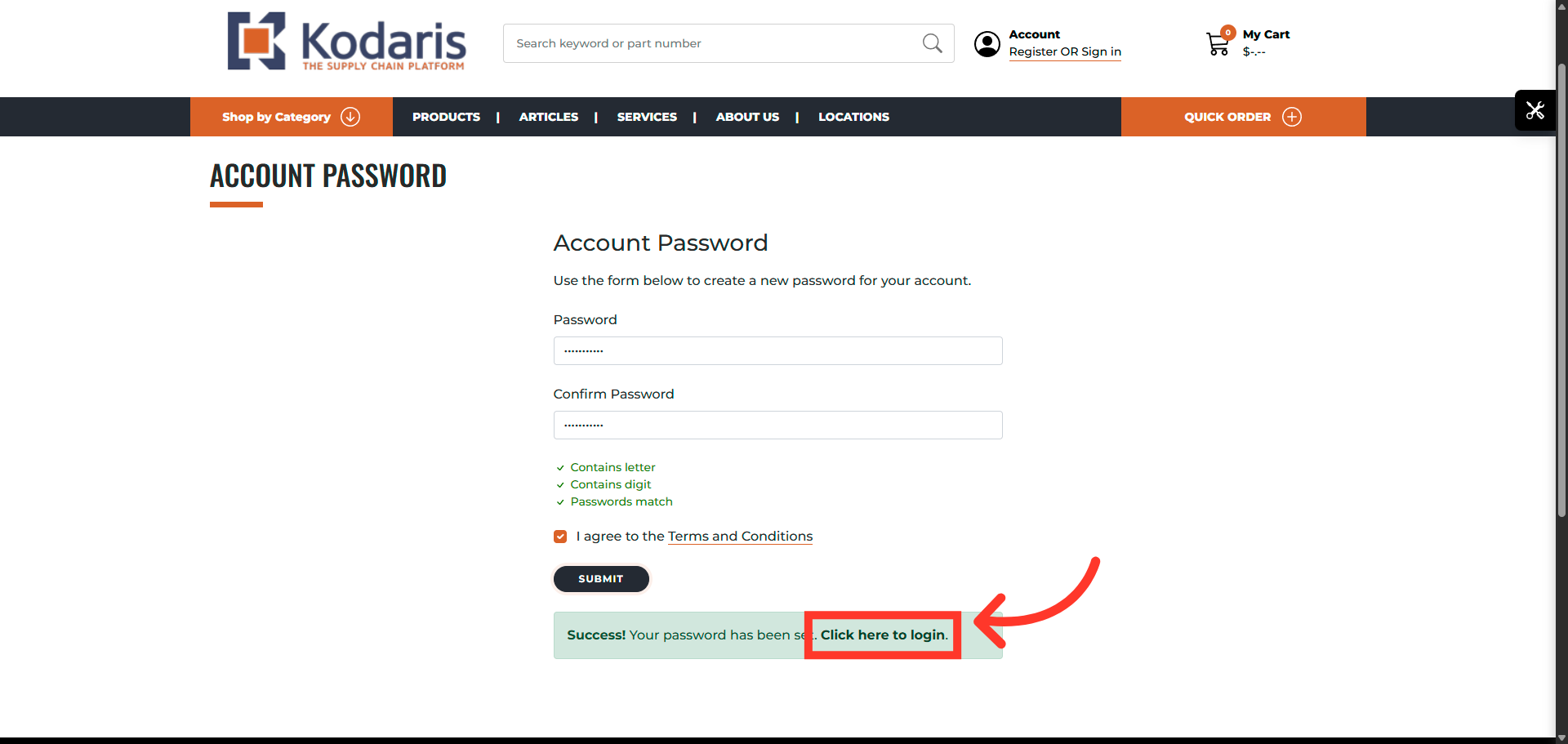
You will now be able to sign into the customer portal.