Your customers have the ability to download copies of their invoices through the Kodaris Customer Portal. They can download a single invoice at a time or multiple invoices using the bulk download feature.
To download invoices, your customers will navigate to the “Orders” tab on the menu.
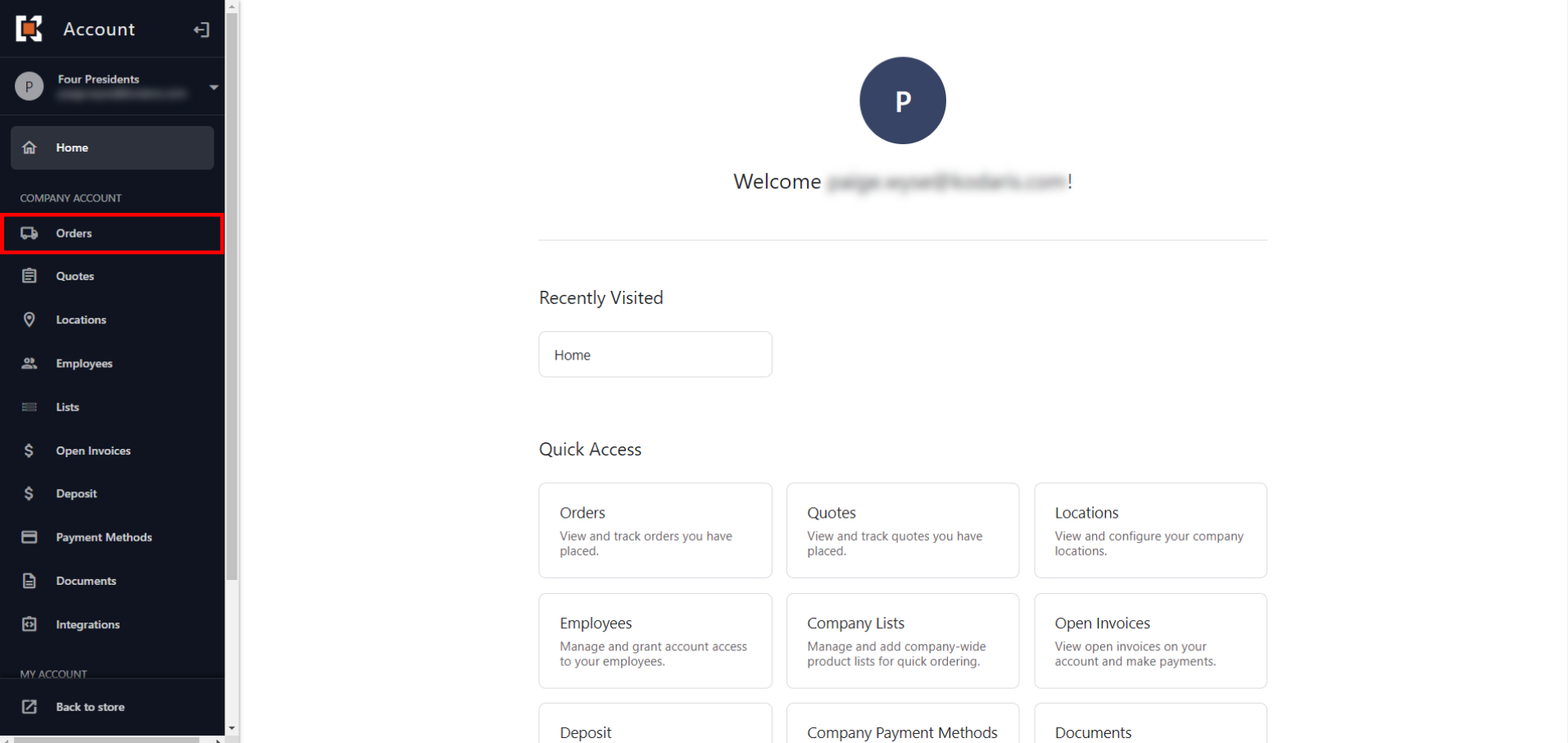
This screen will show all of your customer’s orders. To view and download a single invoice, they will navigate to the arrow in the row of the invoice they wish to download.
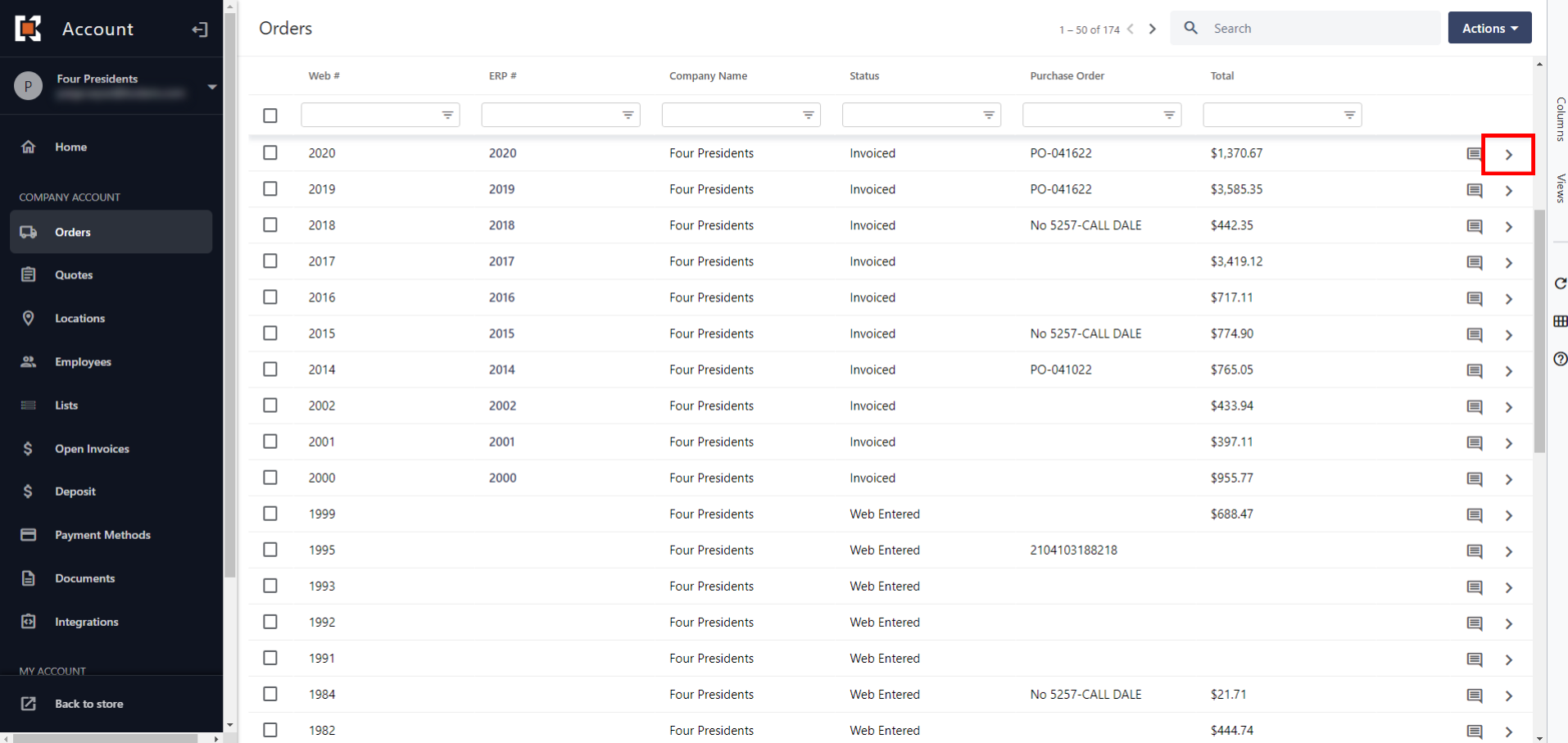
This will bring up the selected invoice. They can scroll through the invoice and download it at this time. Selecting “Print” in the upper right-hand corner will automatically generate a PDF and download the invoice. They will find the file in their downloads folder as well.

They can also download multiple invoices at one time using our bulk download feature. To do this, they will choose all of the invoices they wish to download by selecting the checkboxes of each invoice.
Then, they will select the “Actions” button in the top right corner. From here, they can choose to download the invoice as a .pdf file. We also support .csv for Excel and some accounting systems such as Sage. If your customers need a specific format that you do not see listed, please reach out to us. Once an option is selected, the invoices will appear in their downloads folder.
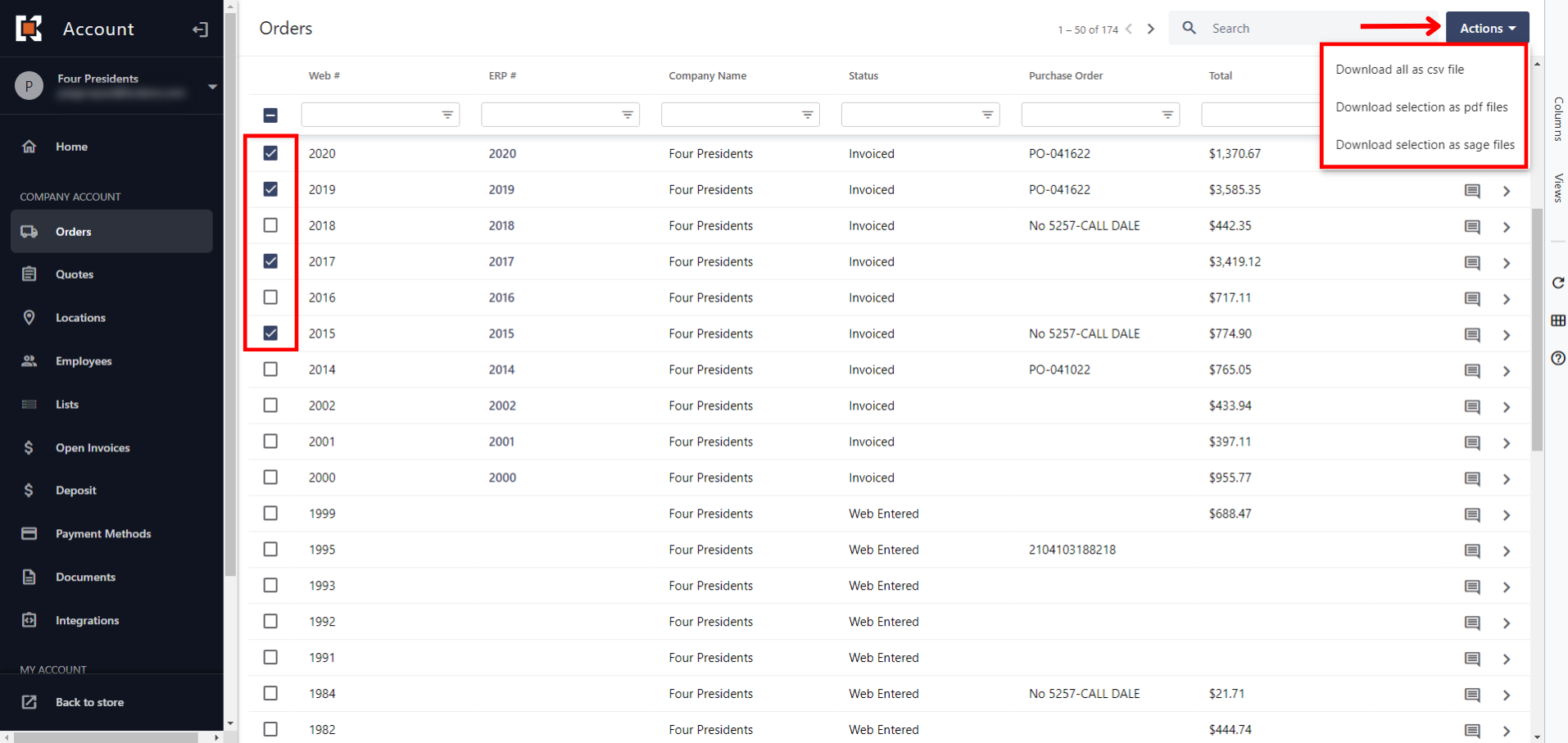
Your customer can download invoice items as a .csv file so that it’s in a spreadsheet format.
To do this, they will select the arrow within the row of the invoice they wish to view.
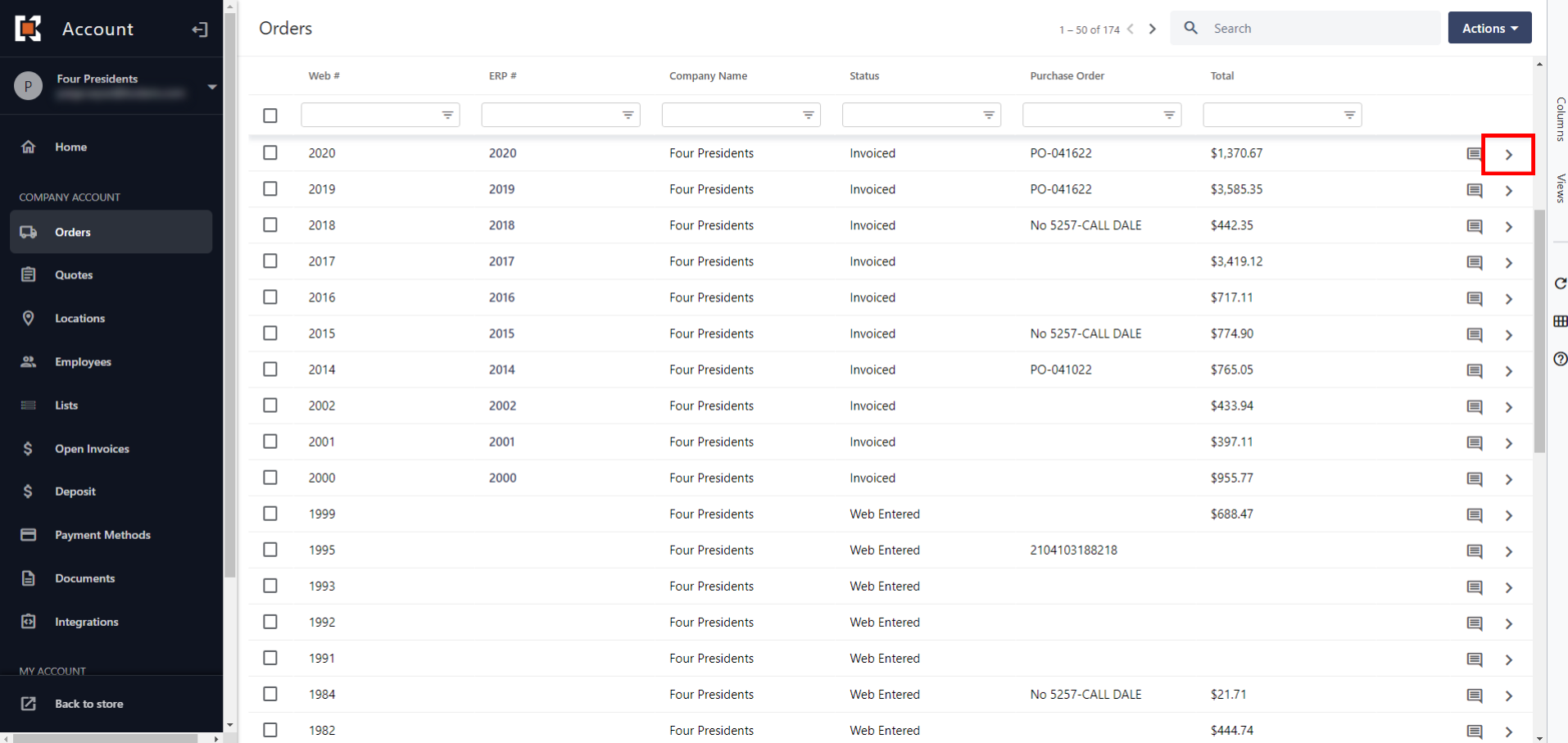
From here, they will select the “Items” tab.

This will show a spreadsheet view of the items within the invoice. To download this as a spreadsheet or .csv file, click “File” then “Export”. The .csv file will automatically download and be located in your downloads folder.
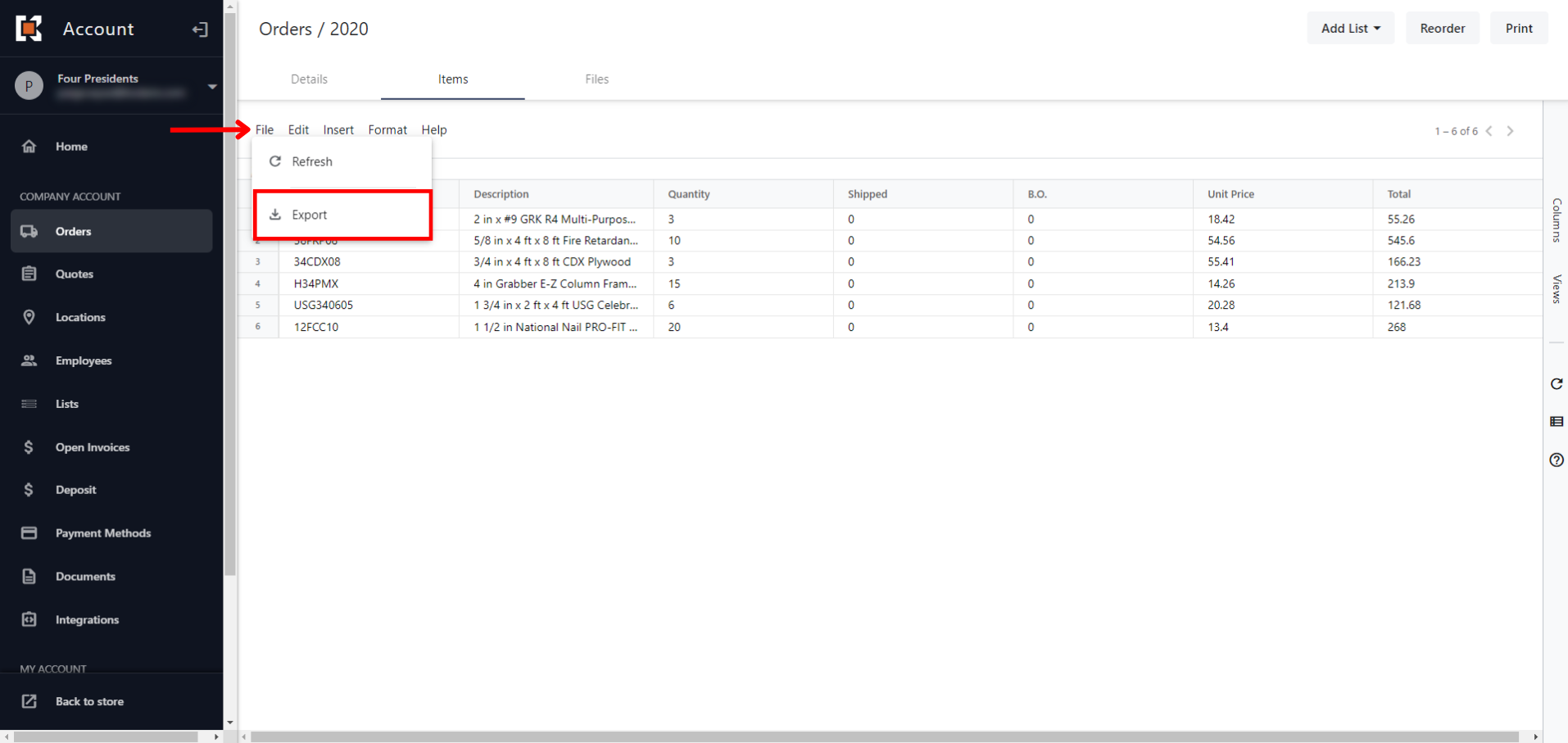
Another feature that is helpful to customers is that they have the option to copy and paste this spreadsheet data from the Kodaris Customer Portal to an external spreadsheet like Google Sheets or Microsoft Excel.
To do this, they will simply click and drag their mouse to highlight the text in which they want to copy, and then select Ctrl + C to copy it to their clipboard. From here, they can paste the copied text into another spreadsheet.
