Among many of the payment options in the Kodaris portal, your customers have the opportunity to Short Pay invoices, if you decide to enable that feature. In other words, they can pay less than the total invoice amount that’s listed.
They may need to do this for reasons that impact the total dollar amount of the invoice, such as not receiving all ordered items, incorrect pricing, tax deductions, etc.
For example, if your customer qualifies for tax exemptions but forgot to send in the necessary documentation and has already received an invoice without the deduction, they can use the Short Pay function to pay the appropriate invoice amount. They would then send the tax exemption documentation to you for further review and processing.
To Short Pay an invoice, your customer would first select the checkbox of the invoice they wish to pay. Then, scroll to the column titled “Amount to Pay”.
Enter the amount they wish to pay that’s different from the current invoice total. In this example, the invoice total is $397.11, but we will only pay $387.11.

Next, your customers will use the dropdown function next to the new dollar amount to select a reason why they are short paying the invoice.
As part of the Kodaris platform configuration, you have the option to configure the specific reasons that apply to your business and that are shown in the drop down. Many Kodaris customers track these reasons and look at ways to reduce the amount of short pays in order to reduce overhead.
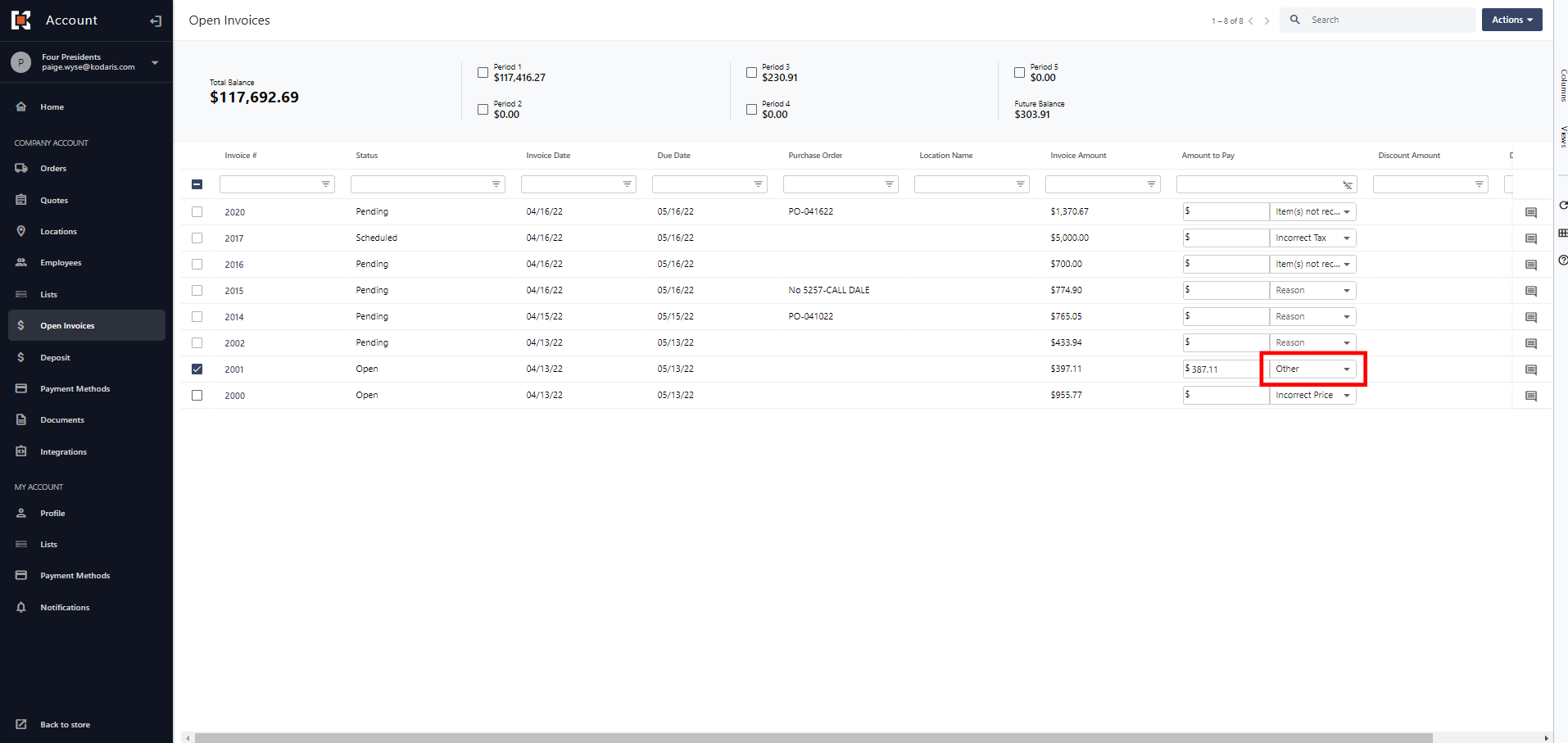

From here, they will move forward with paying the invoice by selecting the “Actions” button in the top right-hand corner and choosing “Pay selected invoices”.
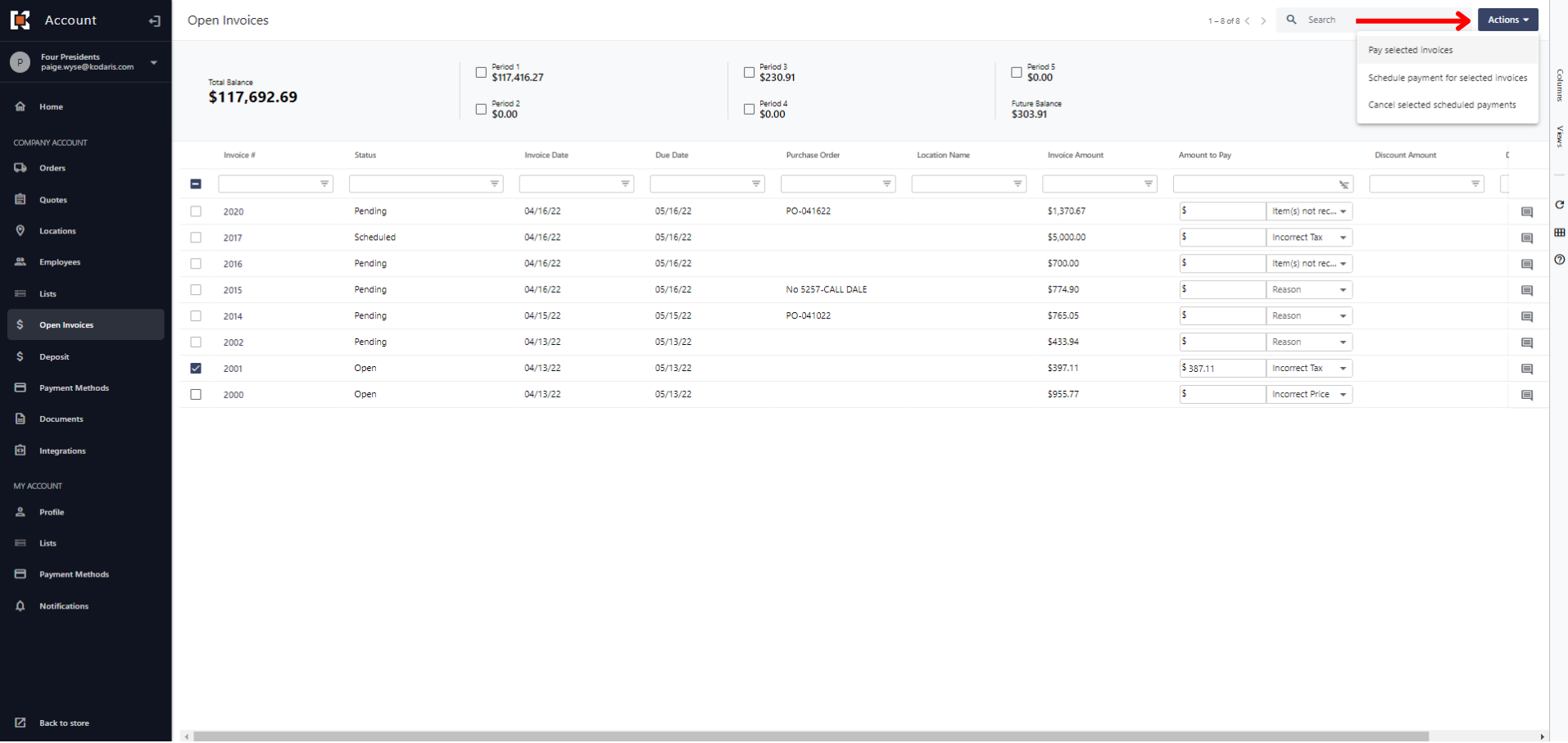
The payment pop-up box will appear and show the updated information. The “Amount to Pay” will indicate the new Short Pay amount that your customers chose to pay. The “Total Amount” indicates the invoice’s original amount, and the “Total Discount” shows the difference between the Short Pay and the original invoice amounts.
To continue with the payment, your customers will select their payment method, then the “Make Payment” button.
