The Kodaris platform offers a few payment methods for your customers and your company’s specific needs.
These payment methods can include ACH, EFT, credit card, or any other options you may need.
Your customers can easily manage their payment methods in the Customer Portal. They have the option to store payment methods within the Portal, edit and delete existing methods, and add new payment methods.
It’s important to note that Kodaris provides payment card industry compliance (PCI) certifications so that your customer’s credit card and banking information is secured and protected while it’s stored in the Kodaris portal and transmitted through processing transactions.
To begin, click on “Payment Methods” on the left-hand side of the screen.
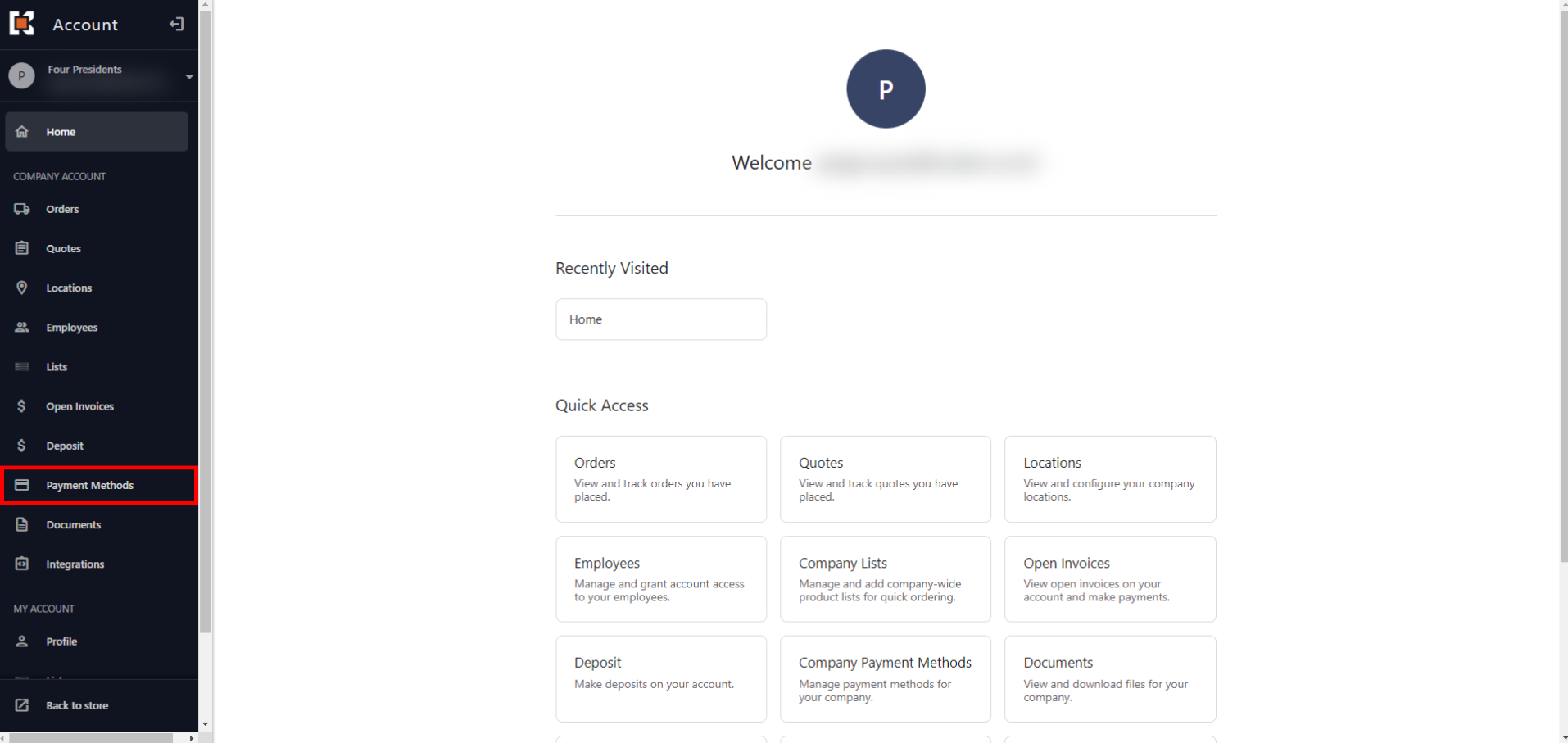
On this screen, they will see any existing payment methods, along with the option to add a new payment method. There is no limit to the number of payment methods your customers can add to their accounts, and any payment viewable on this screen can be used to pay invoices.
In this example, we have two existing payment methods.
To edit an existing payment method, they can click on “Edit” under the payment option they wish to update.

The “Edit” feature will allow your customers to update the Account Name, Account Type, Routing Number, and Account Number of an existing payment method.

They also have the option to remove an existing payment method by clicking “Delete”.
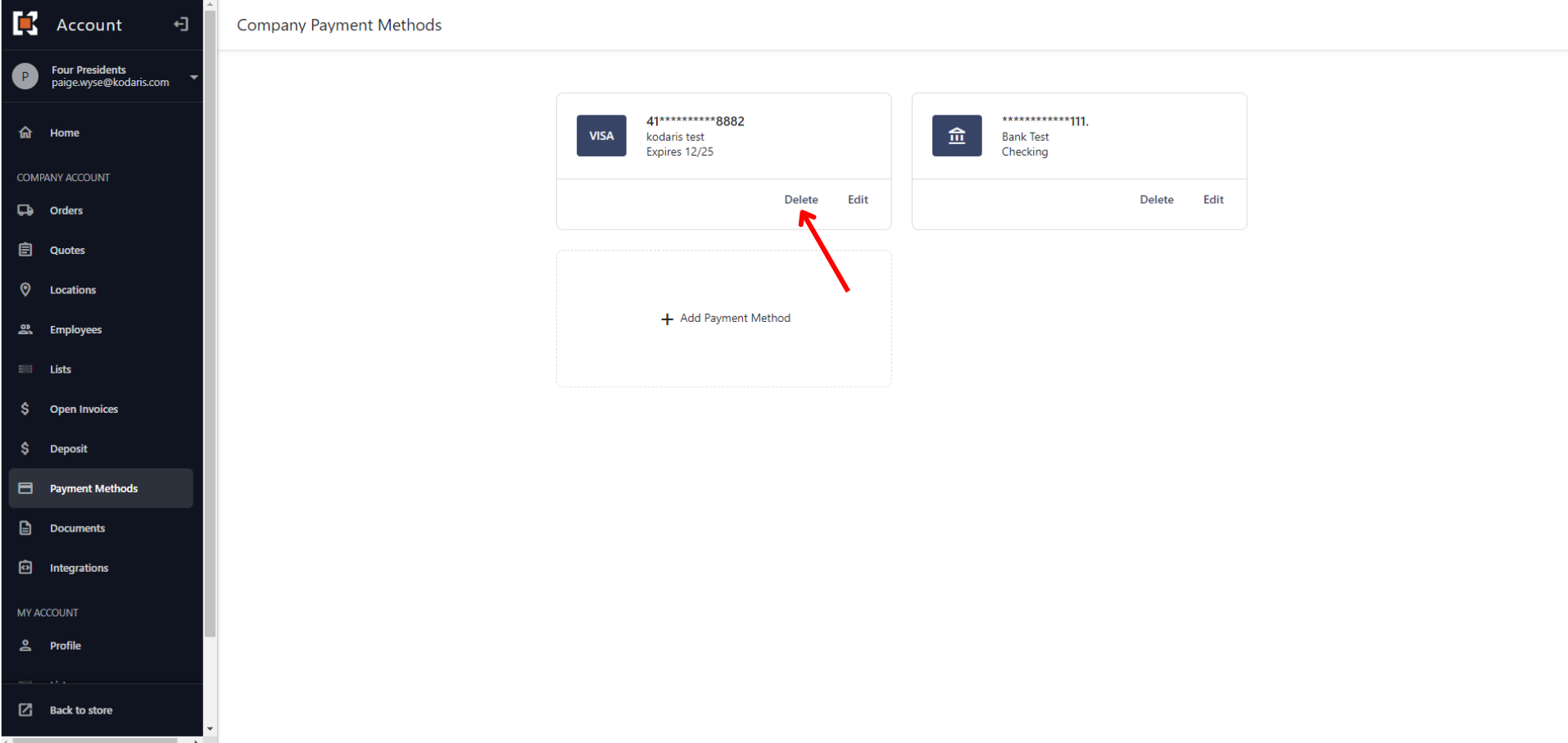
To add a new payment method, click on “+ Add Payment Method”.

A pop-up box will appear with fields that are required to complete. No matter the type of payment method your customers add, the Kodaris system will verify the validity of the credit card information, bank account routing number, and account number to ensure everything was entered correctly and to comply with regulations.
Once all information is filled in, click “Add”. After doing so, the new payment method will be listed.
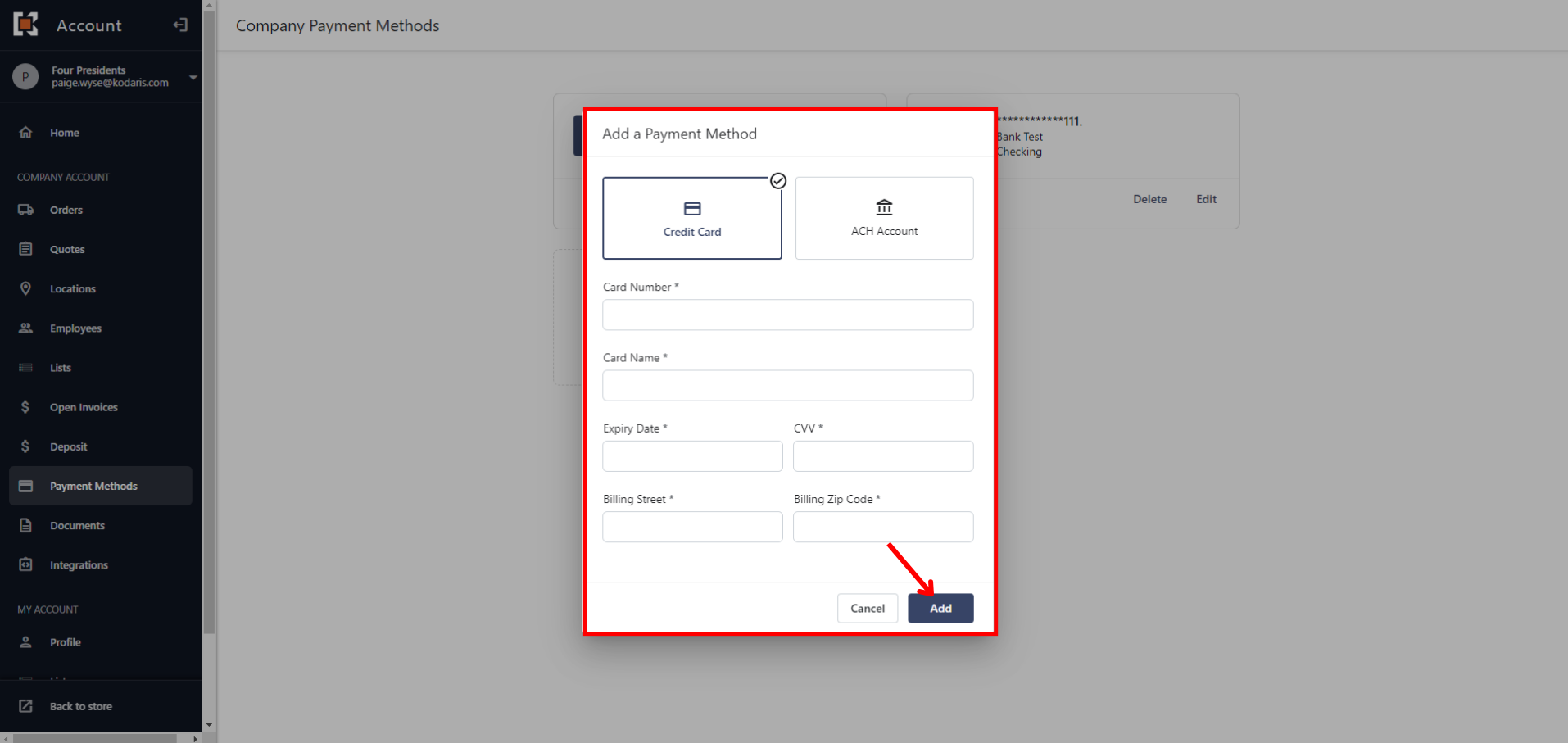
Specifically for adding ACH accounts as a payment method, your customers will have to type in their name to serve as an electronic signature to complete the process. This is required due to NACHA regulations.
By typing in their name and selecting the checkbox to agree to the terms, the Kodaris platform will create a PDF with the signature and store it within the customer’s account. This feature provides proof that your customer has agreed to allow you to request a withdrawal be made from their account. This is stored in the Kodaris platform for you for easy access if there is an audit by the processor or NACHA.
Kodaris ensures that you are following the banking rules needed to accept ACH and all other forms of payment.
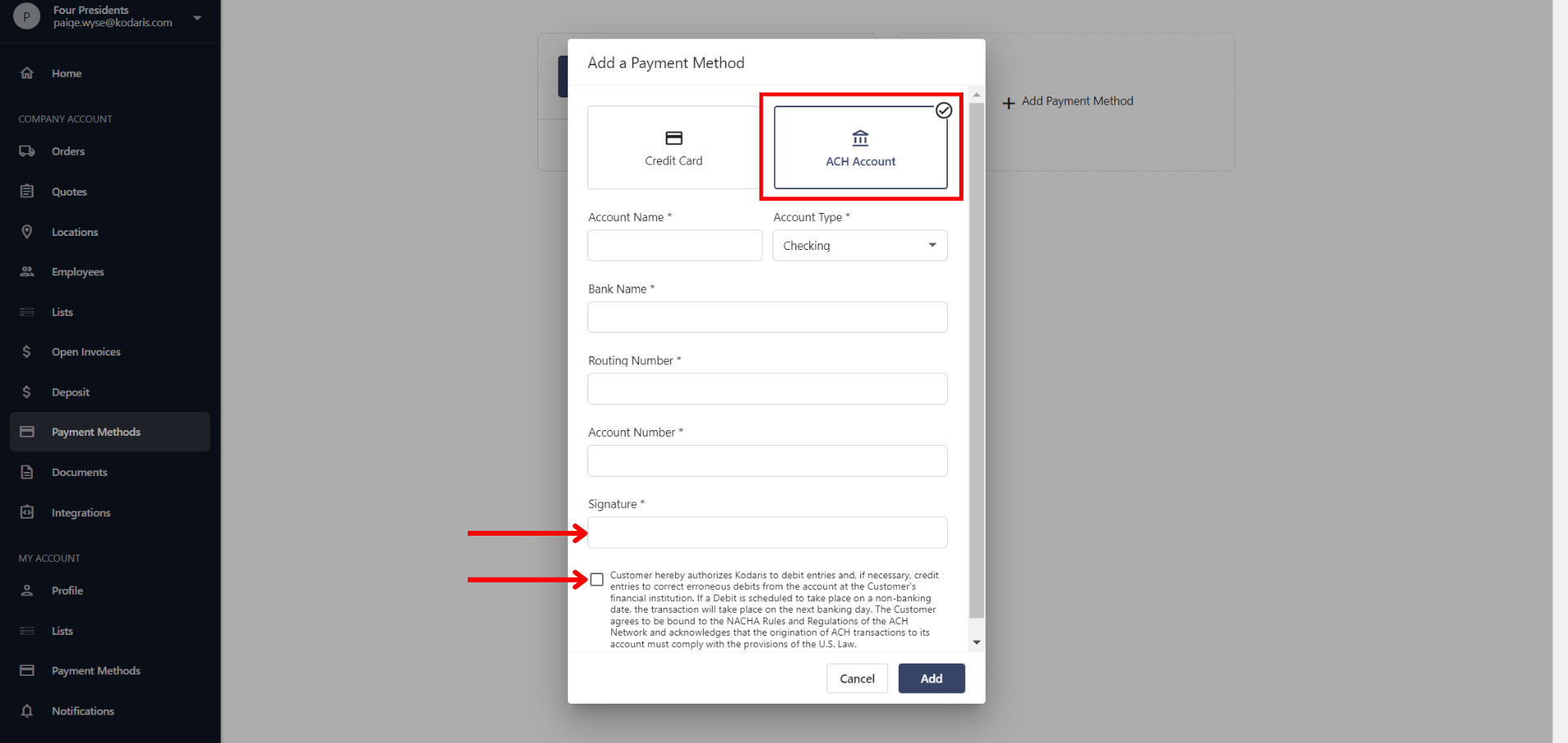
We understand that many customers try to reduce credit card fees, and because of this, you can configure the available payment options per ERP account.
For example, if the majority of your customers pay via ACH, you can configure all your customer account settings to only allow ACH or EFT payments. If you have a few customers who insist on paying via credit card, you can specifically change those customer accounts to allow credit card payments.
The goal here is to allow you to configure each customer account in ways that benefit both you and your customers. This makes it easier to control costs and optimize your revenue using the Kodaris platform.