If unable to locate a product when using the customer mobile app, customers can manually add a product to their shopping cart using the "Custom Item" button. To do this, open the app.

Then, tap on the "Shopping Cart" icon.
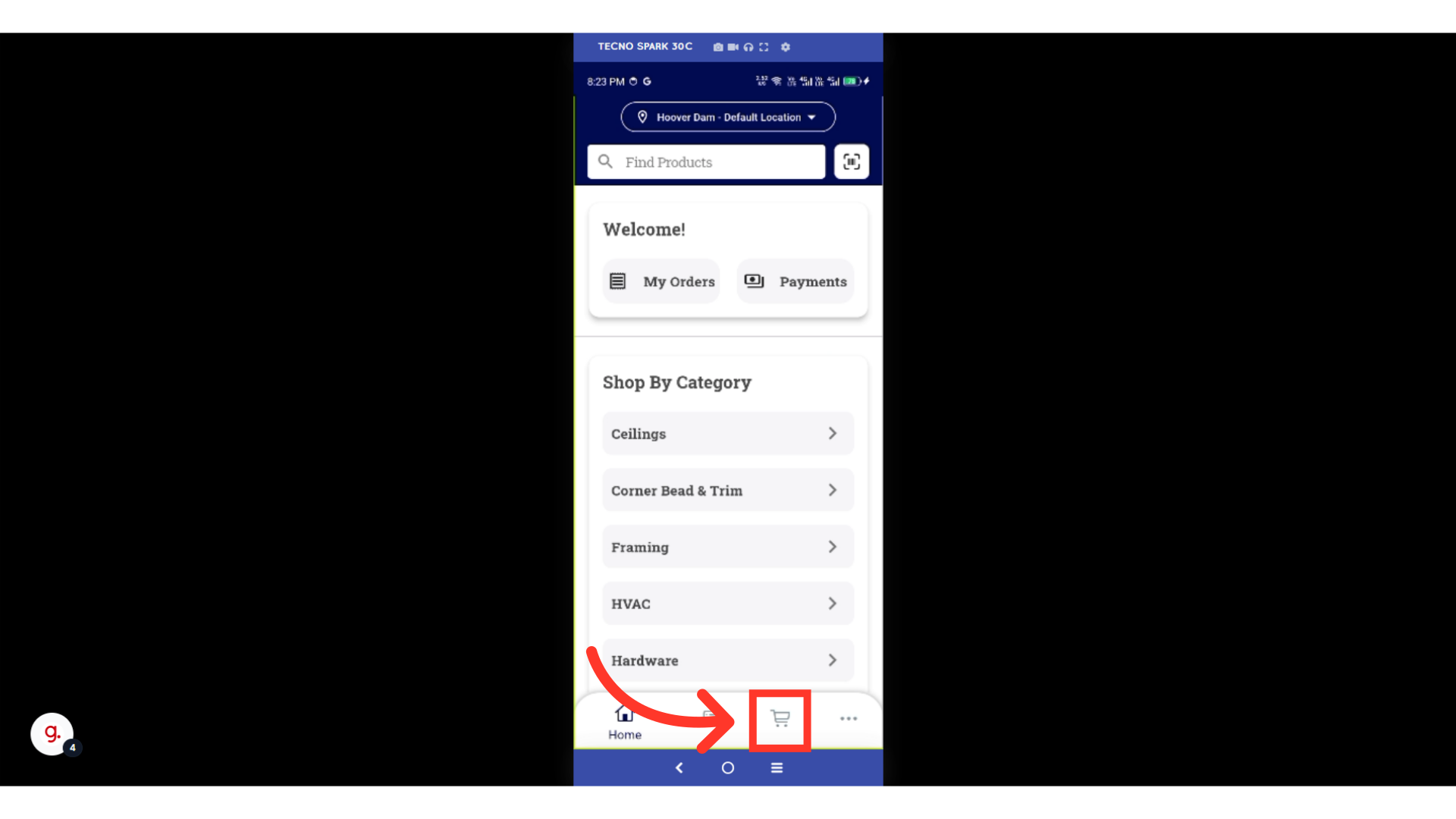
Tap on the "Custom Item" button.

Enter the quantity in the "Quantity" field.
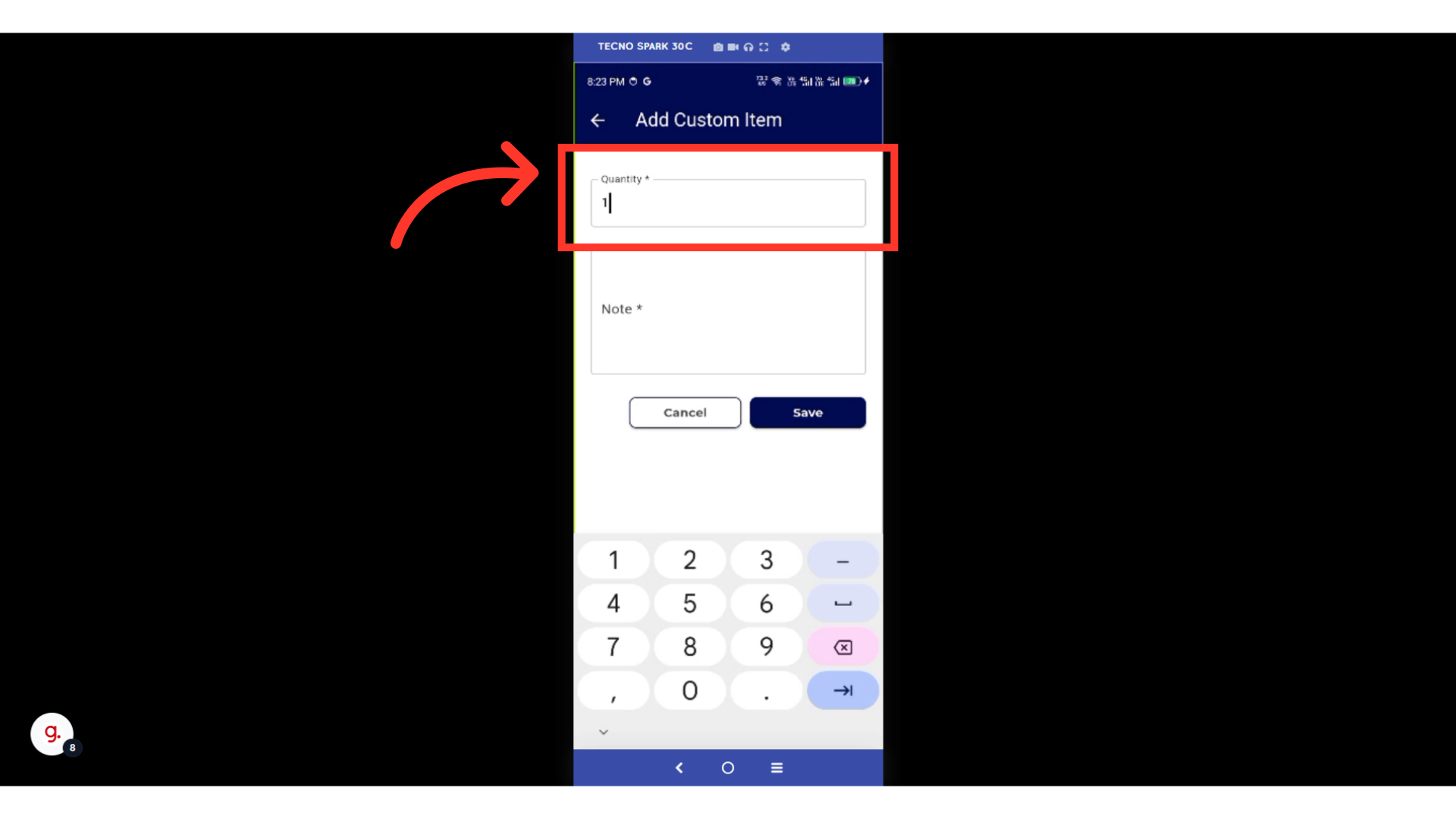
In the "Note" field, add any notes or helpful information about the product that you are looking for. The notes section could be used to include the SKU, the name of the product being ordered, or the desired product dimensions or specs.

Tap on the "Save" button.

Custom items will appear in the shopping cart.
