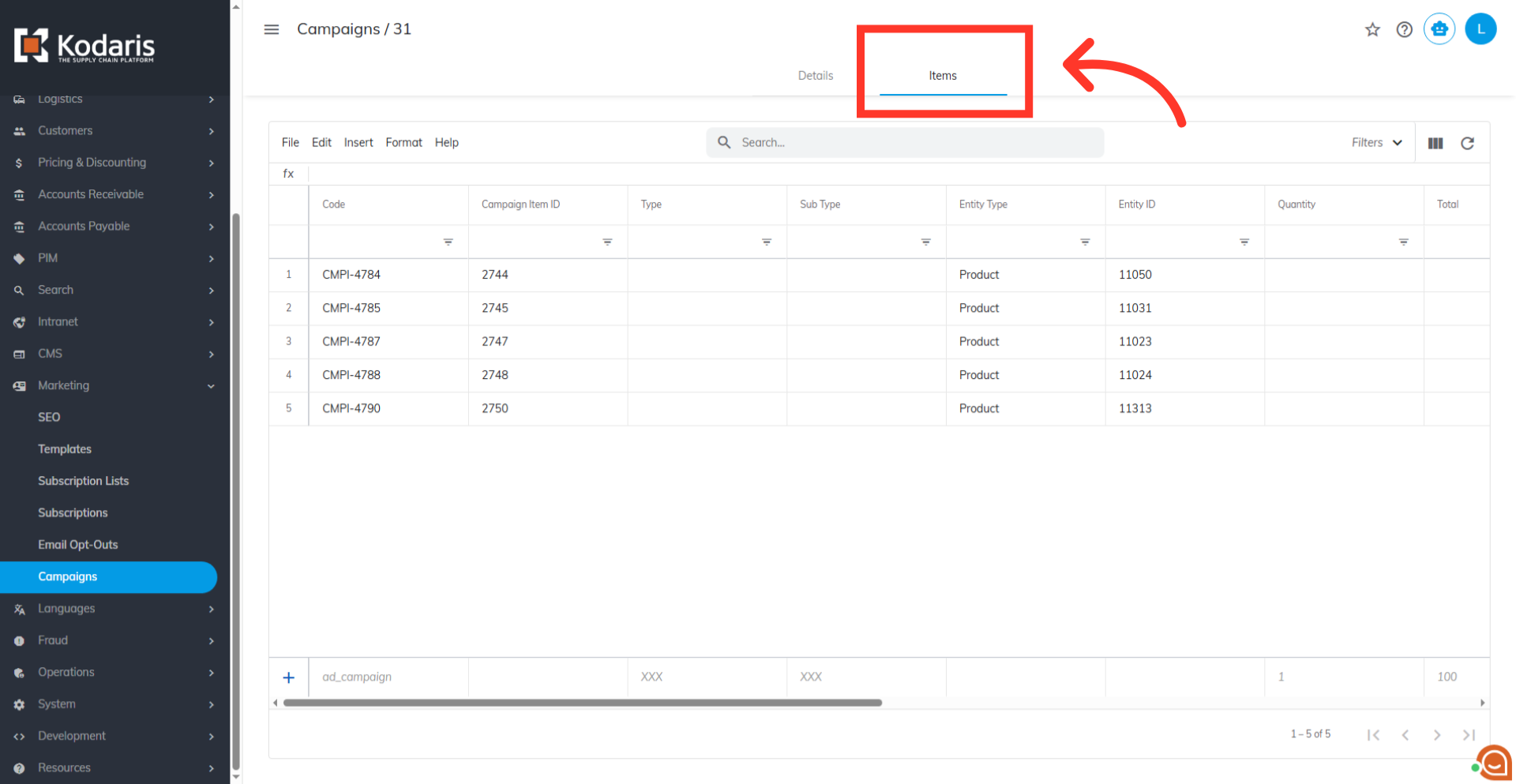To add products to an existing campaign by import, you will first need to prepare your .CSV import file which should contain the campaign code and the product codes that you would like to add. Using the Import feature, you can quickly manage which products are tied to your campaigns. Create a spreadsheet with a column for each "campaignCode" and "productCode".
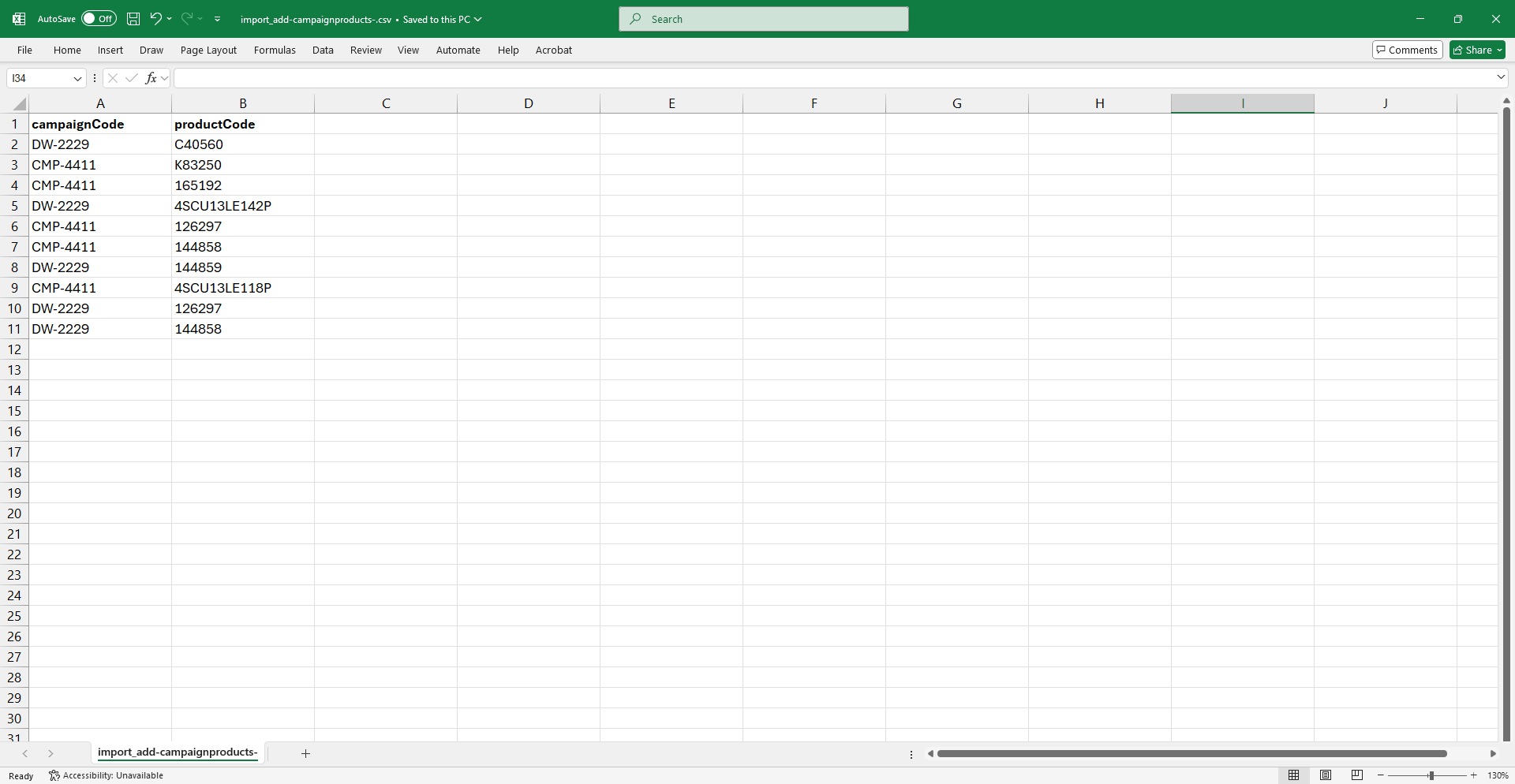
Log in to the Operations Portal and navigate to the "Campaigns" screen within the "Marketing" section. To view or update campaigns, users must be an "administrator" or "superuser," or have both "campaignView" and "campaignEdit" roles. Find a campaign and copy its unique code. If not visible on screen, use the "Show/Hide columns" feature to show the "code" column.
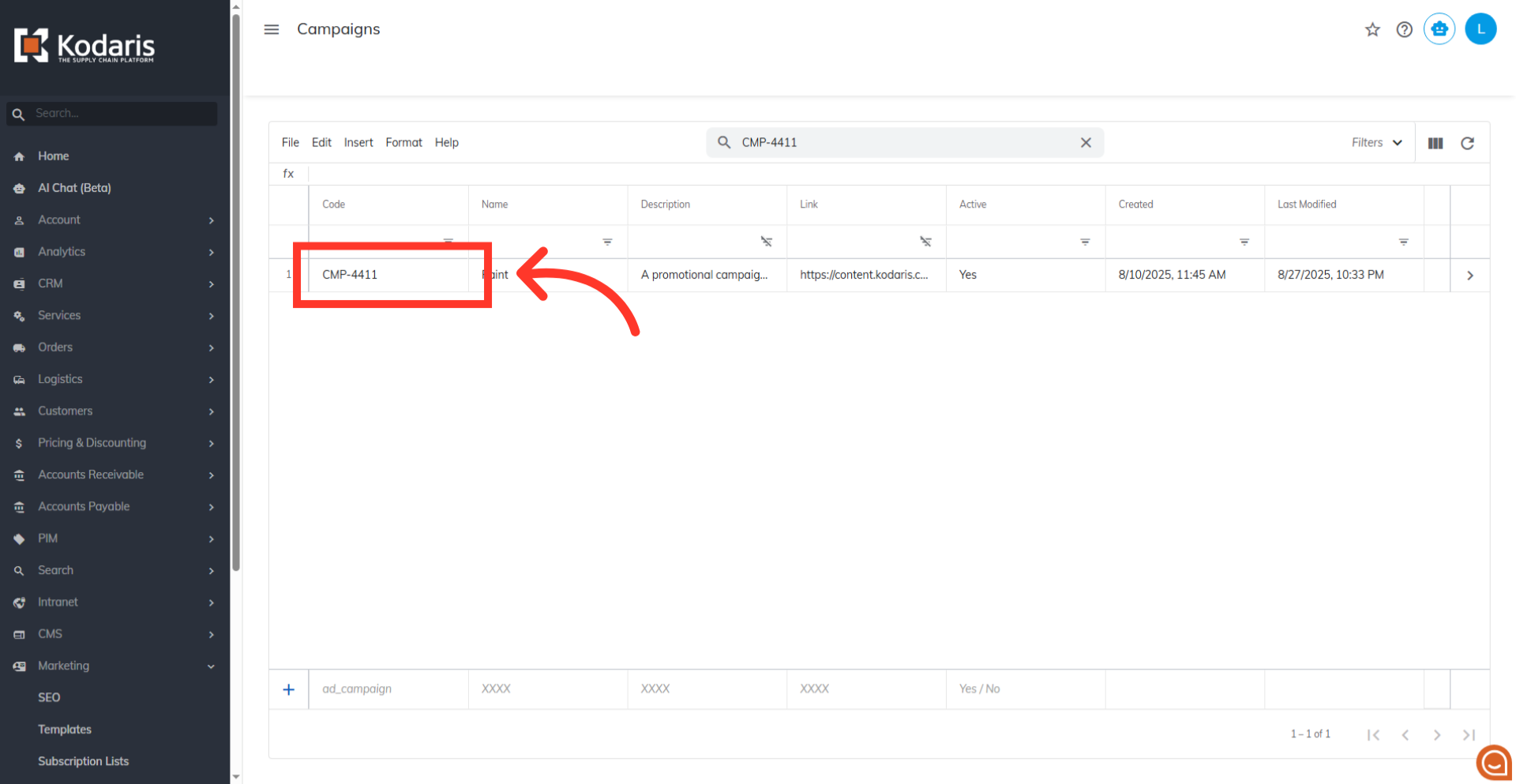
Enter the campaign code you copied. This code identifies the campaign where you want to add your products.
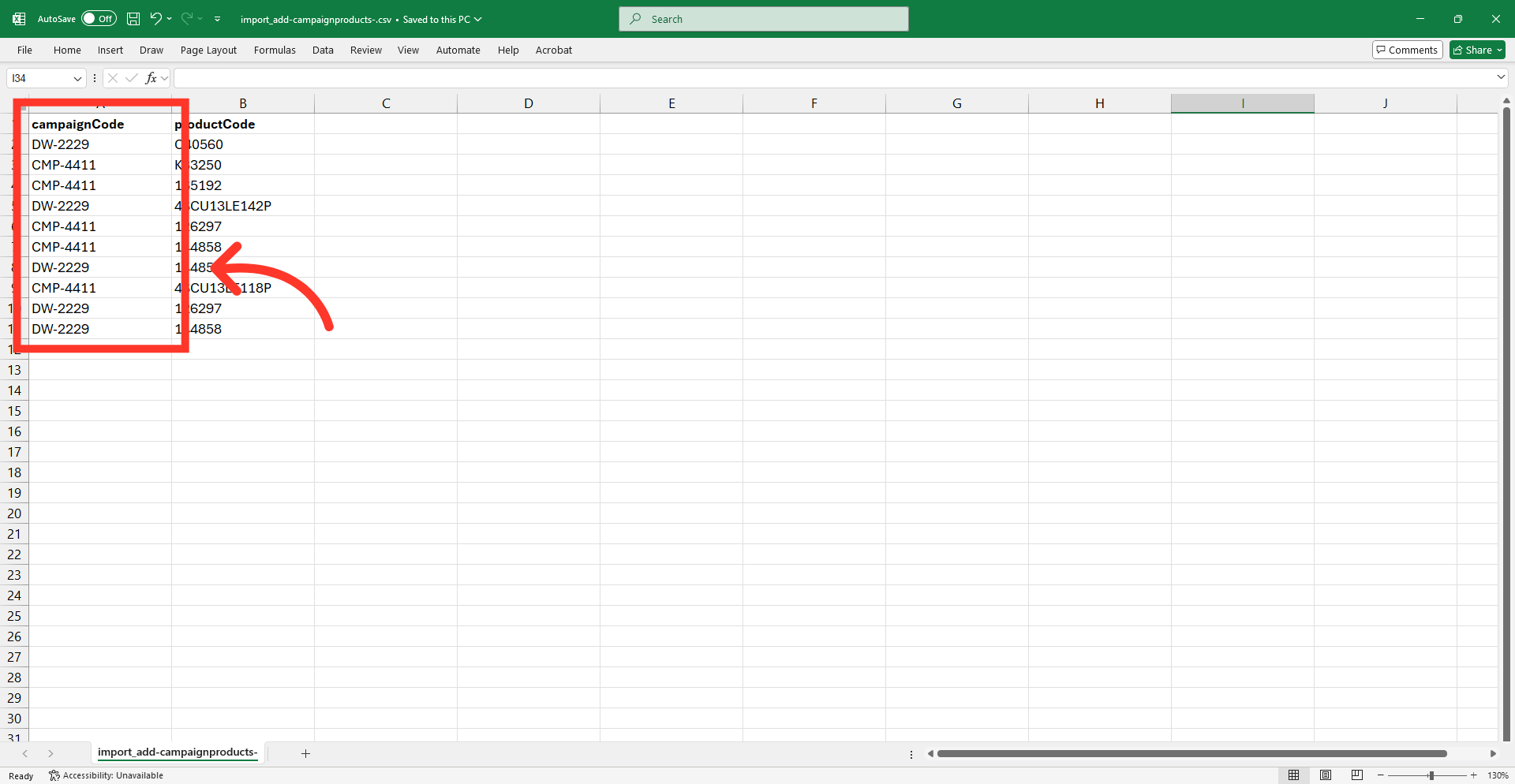
Populate the "productCode" column with the product codes of the items you want to add to the campaign. Once you have made all the necessary changes, save your spreadsheet as a .CSV file, making sure it only contains the data you want to update.
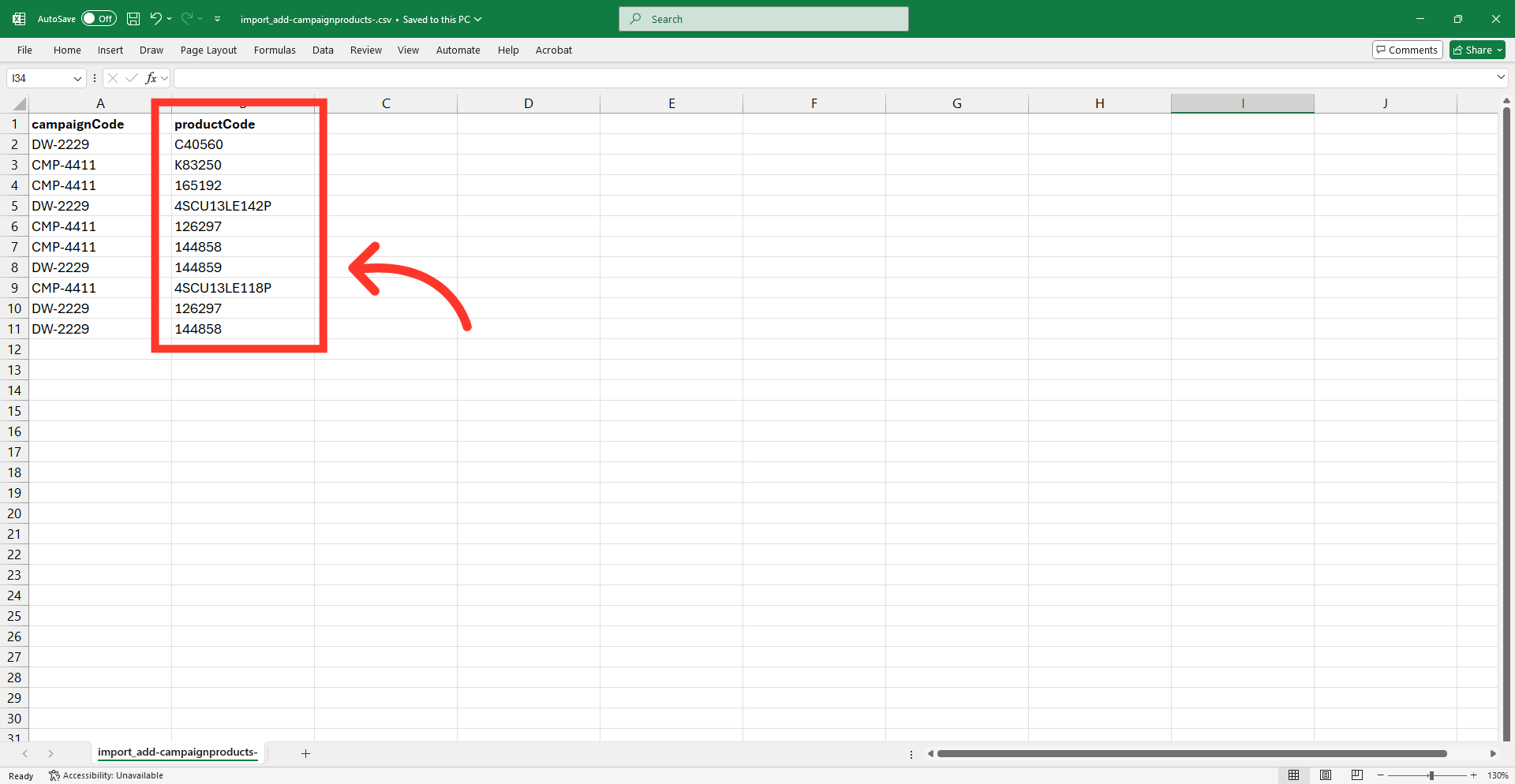
Now you're ready to import your data. Go back to your "Campaigns" screen. From the "File" dropdown menu, select "Import", then choose "Campaign Item Product Create & Update". (NEED PERMISSIONS)
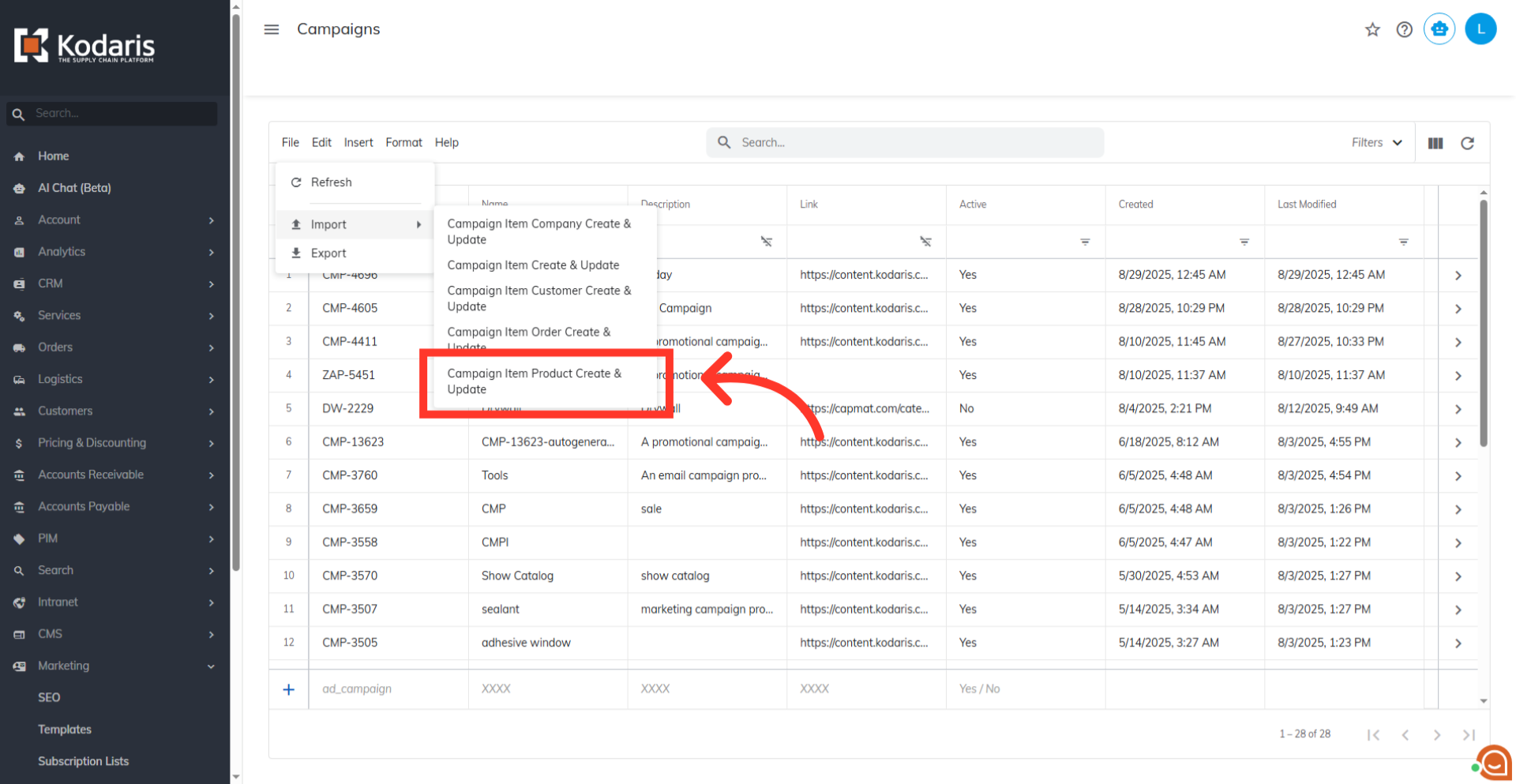
You will be asked to upload a .CSV file from your computer. Please select the correct file, as imports are irreversible. Once selected, the import will run. Allow a few minutes for the data to be imported, and note that larger imports may a small amount of time.
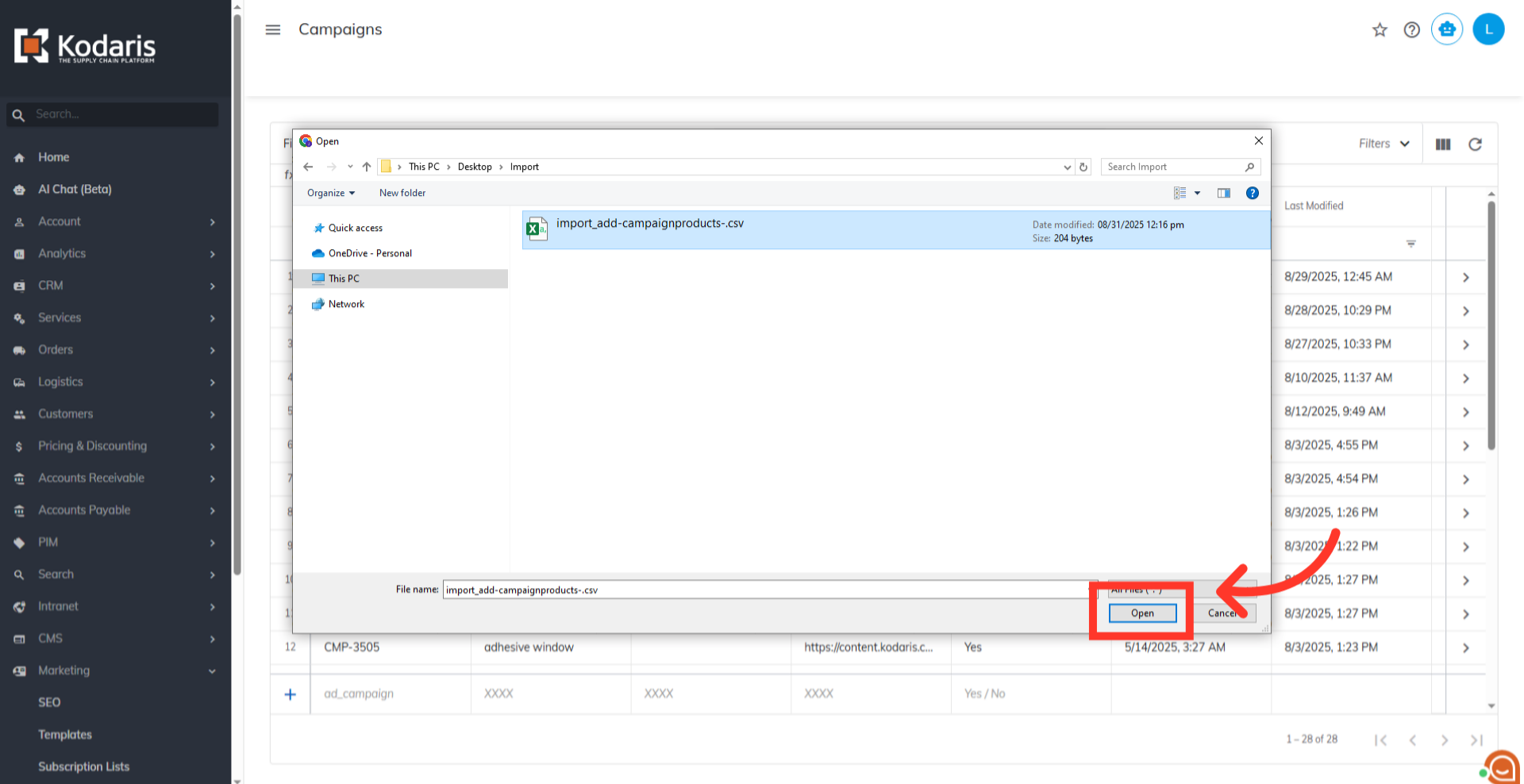
You will receive an email report confirming the successful import.
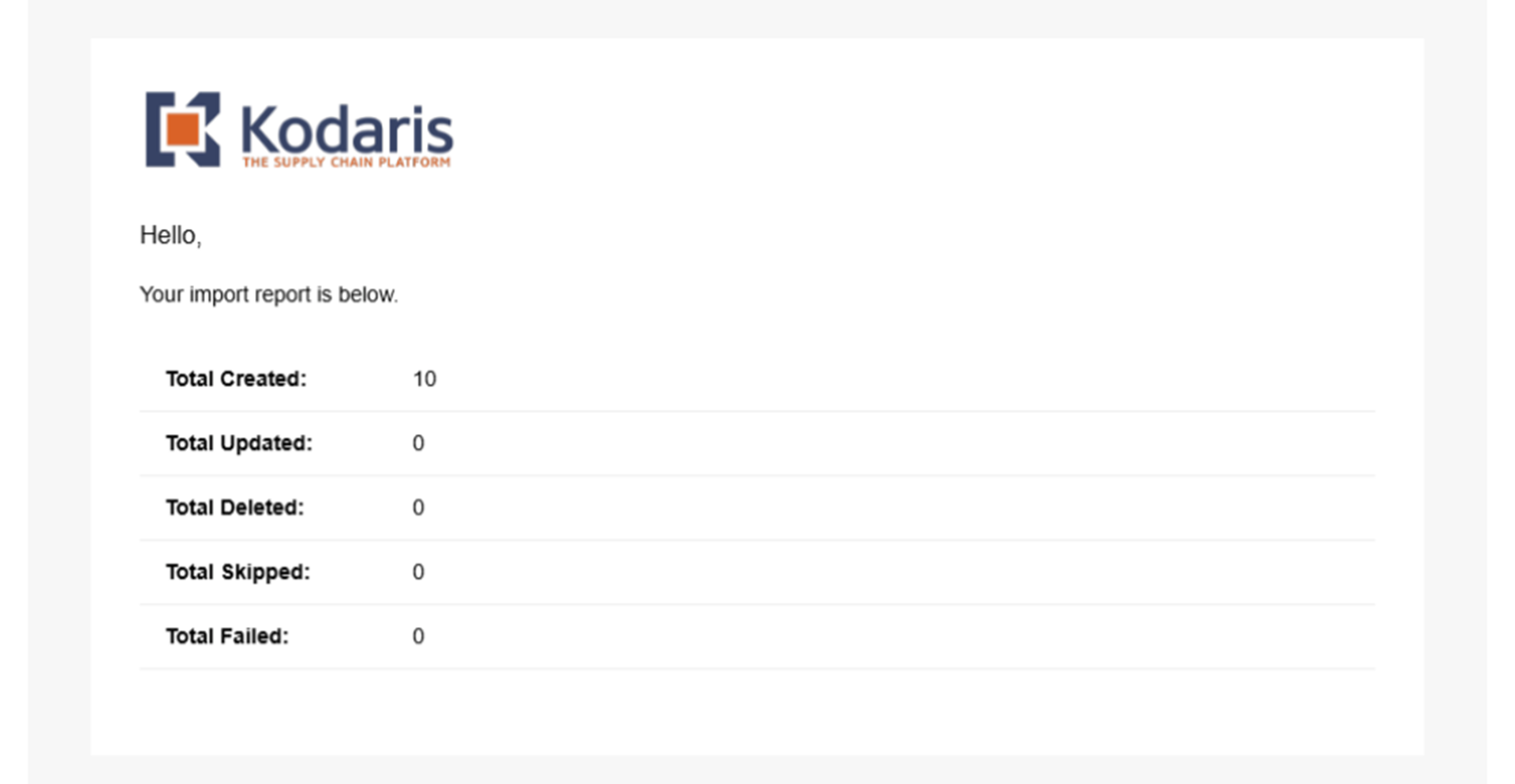
After the import is successful, verify your added products by going to the campaign details screen.
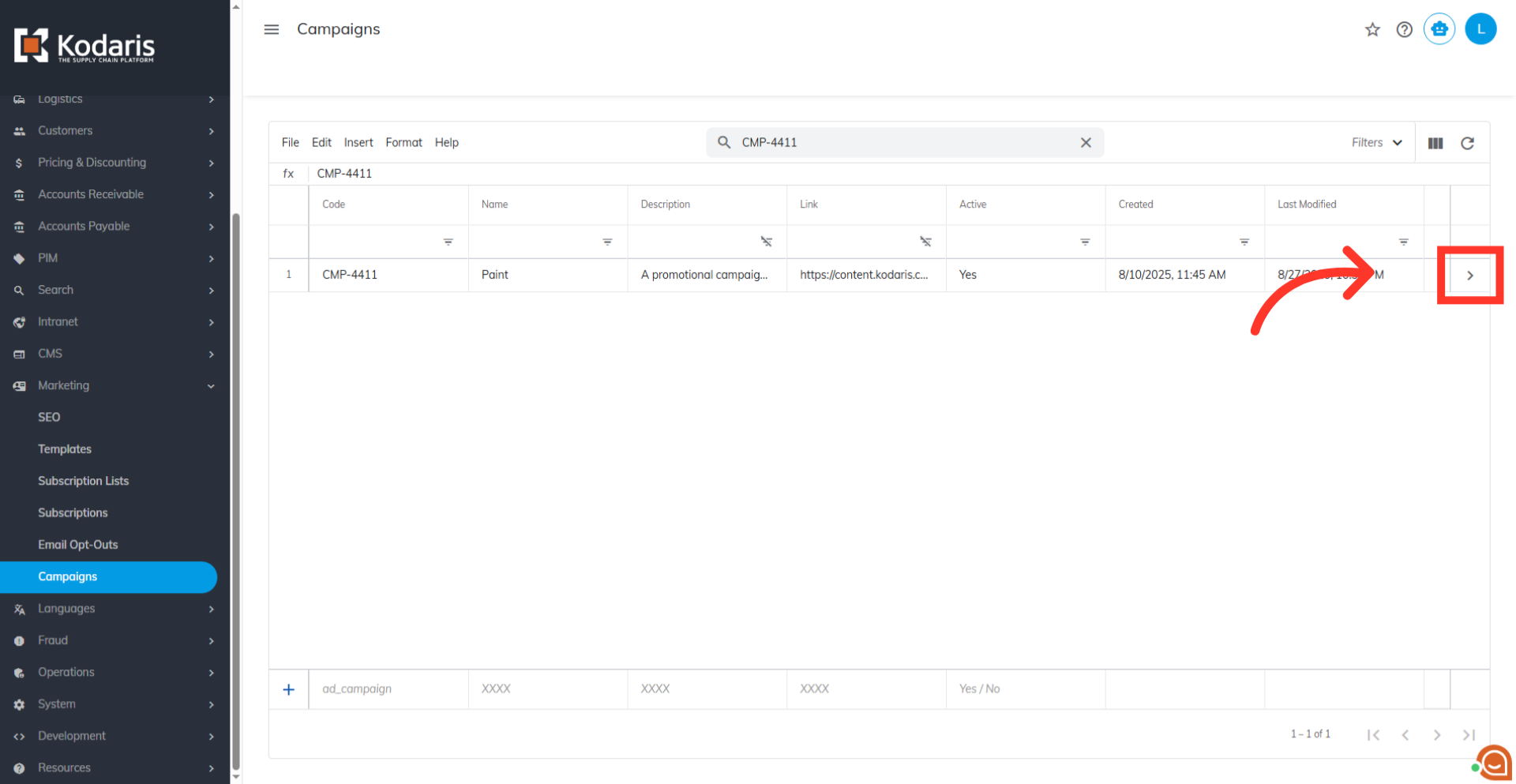
Go to the Items tab to see a list of the products you added to this campaign.