In order for an employee to translate the customer portal, the correct roles will need to be assigned to the employee's account. Then, a customer account will need to be created using the same email address as the employee account. This will allow the employee to log into the customer portal, and the system will automatically recognize that they are authorized to edit translations because of the linked employee account. To update the employee roles, navigate to "Employees". In order to access and update "Employees" you will need to be set up as a "superuser" or have the roles of: "administratorEdit" and "administratorView".

Search for the employee account.

Click the more details icon.

Go to the "Roles" tab.
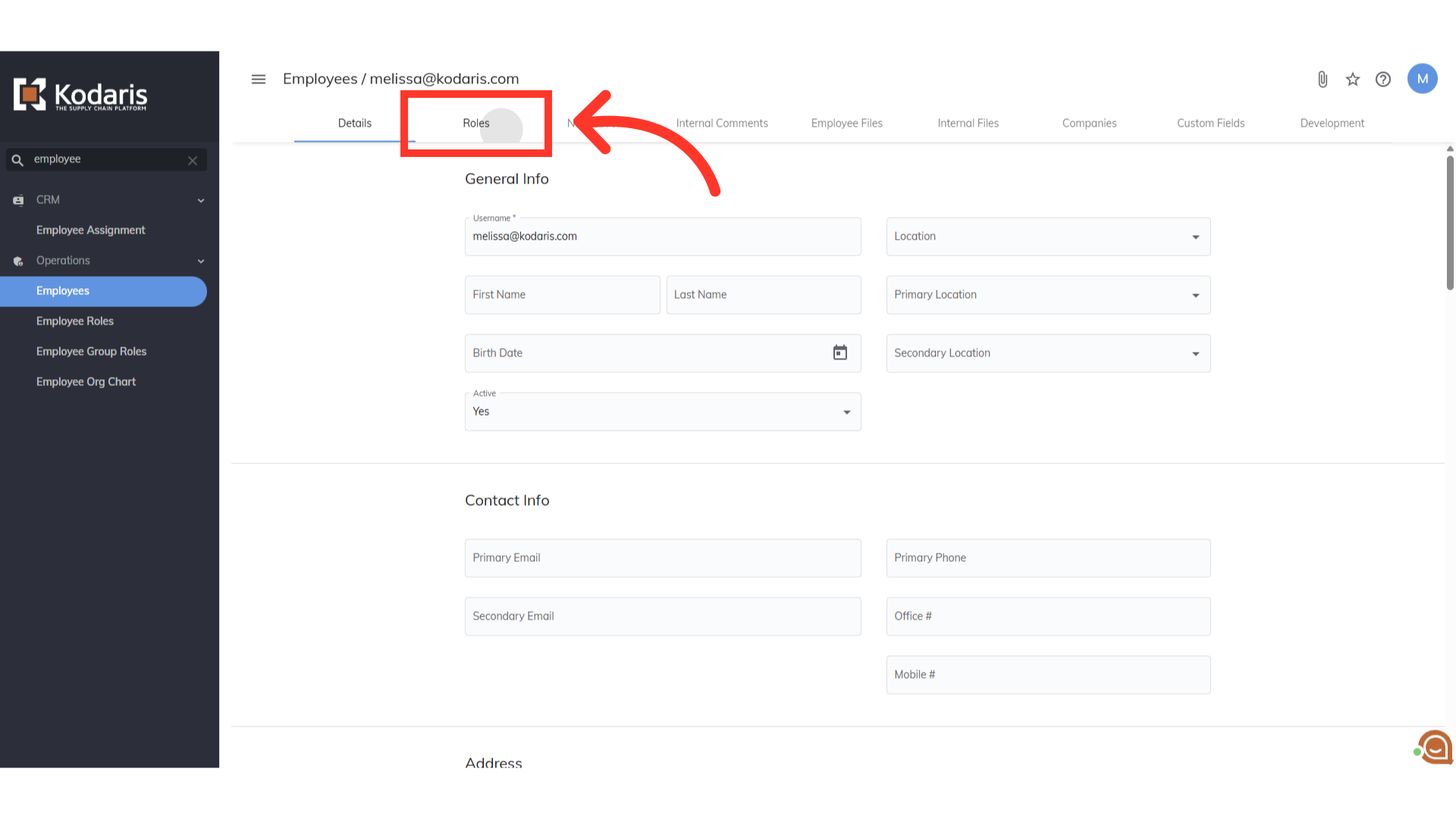
Make sure that the role "customerPortalCustomize" was assigned to the employee account.

Next you will need to set up your customer account. Navigate to "Customers". In order to access "Customers" you will need to be set up either as an "administrator" or a "superuser", or have the appropriate roles: "customerView" and "customerEdit".

Search to find or create your customer account. Remember that your customer account email will need to match the employee account email as the system will recognize that this account is authorized to customize customer portal.

Click the more details icon.
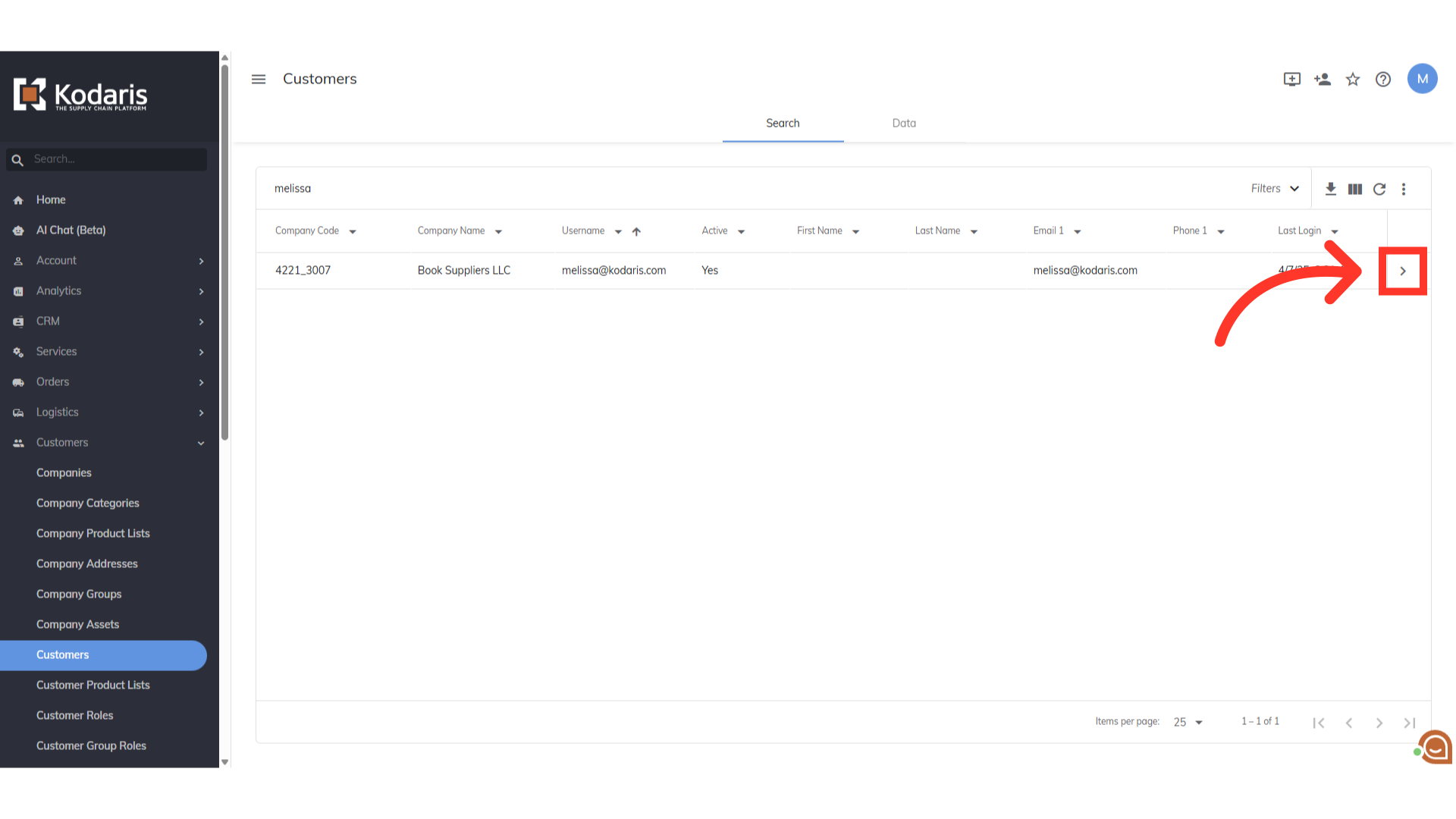
Go to the "Roles" tab.

In order to access all of the customer portal screens, make sure that the role "companyAdmin" is assigned to the customer account. Now that the accounts have been set up, the user can log in to the commerce site and start translating the customer portal.

Log in to the Customer Portal and Navigate to "Profile".

Click the "Translation Mode" dropdown.
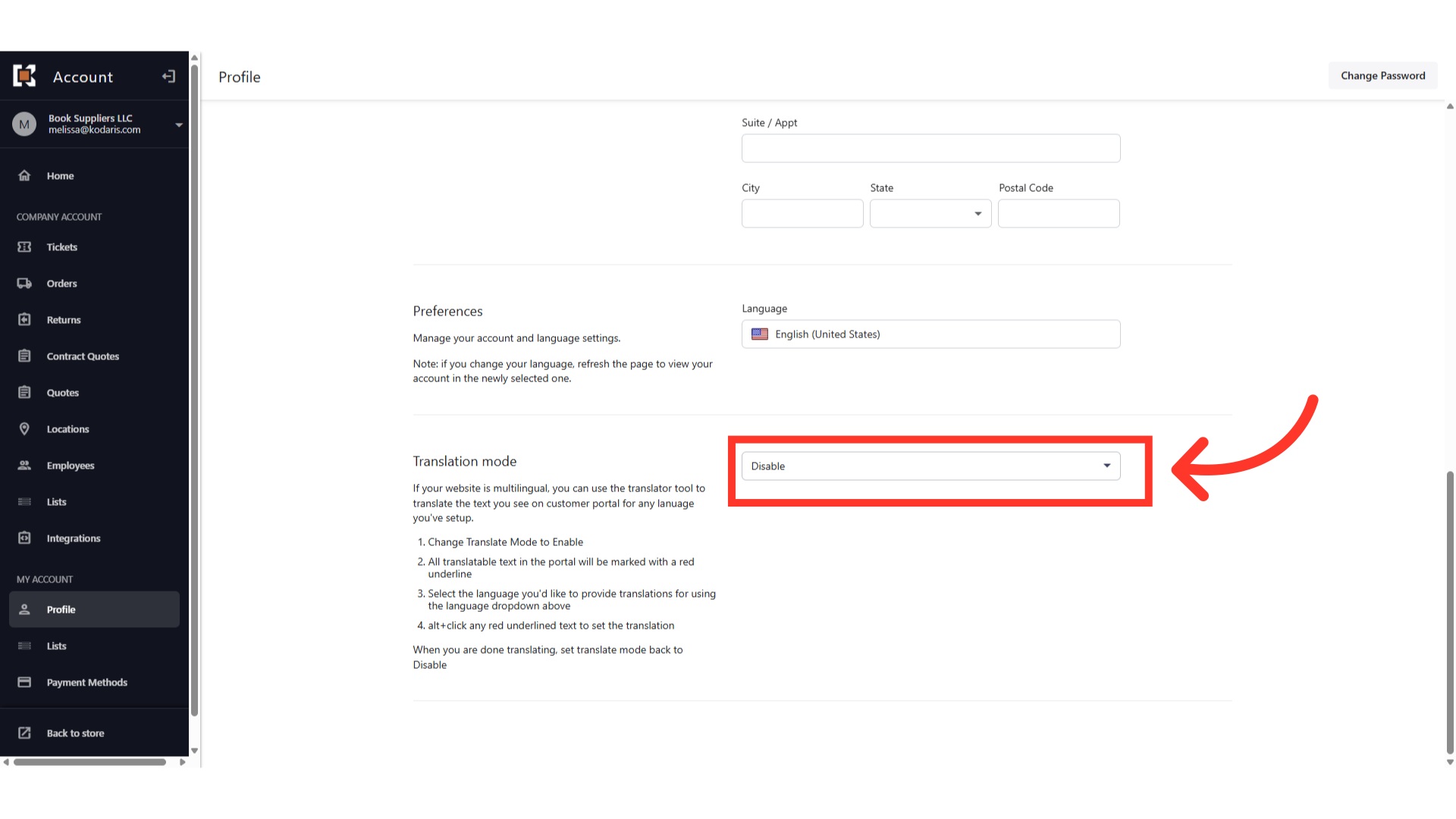
Select "Enable" to turn on the translation mode.

Click the "Language" dropdown.

All available languages will be listed in the dropdown. Select the language you are translating the customer portal to.

You can now start translating the customer portal. Remember, only words with red underline can be translated using the translation mode.
