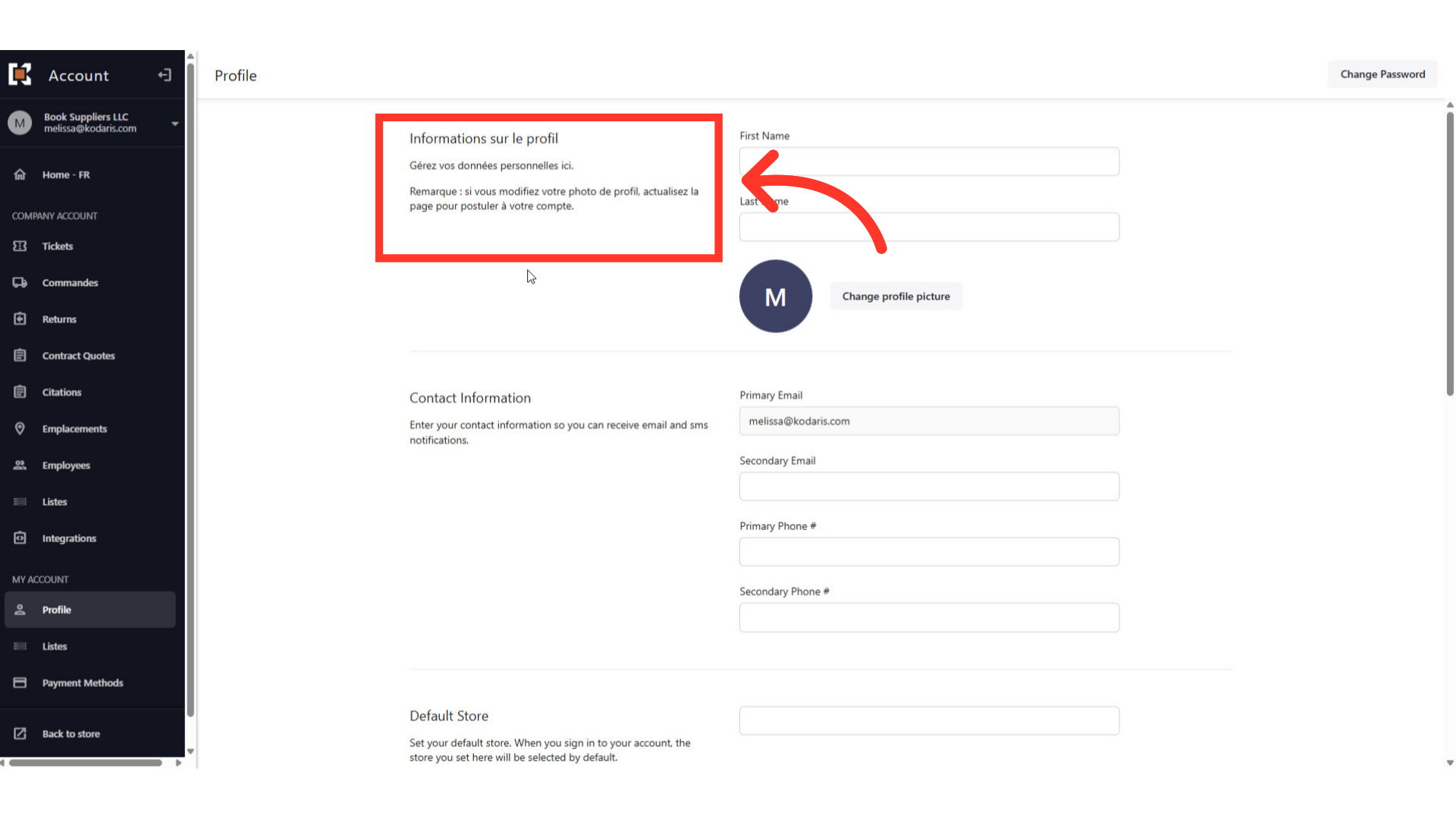To translate text in your customer portal, log in and navigate to the "Profile" section.
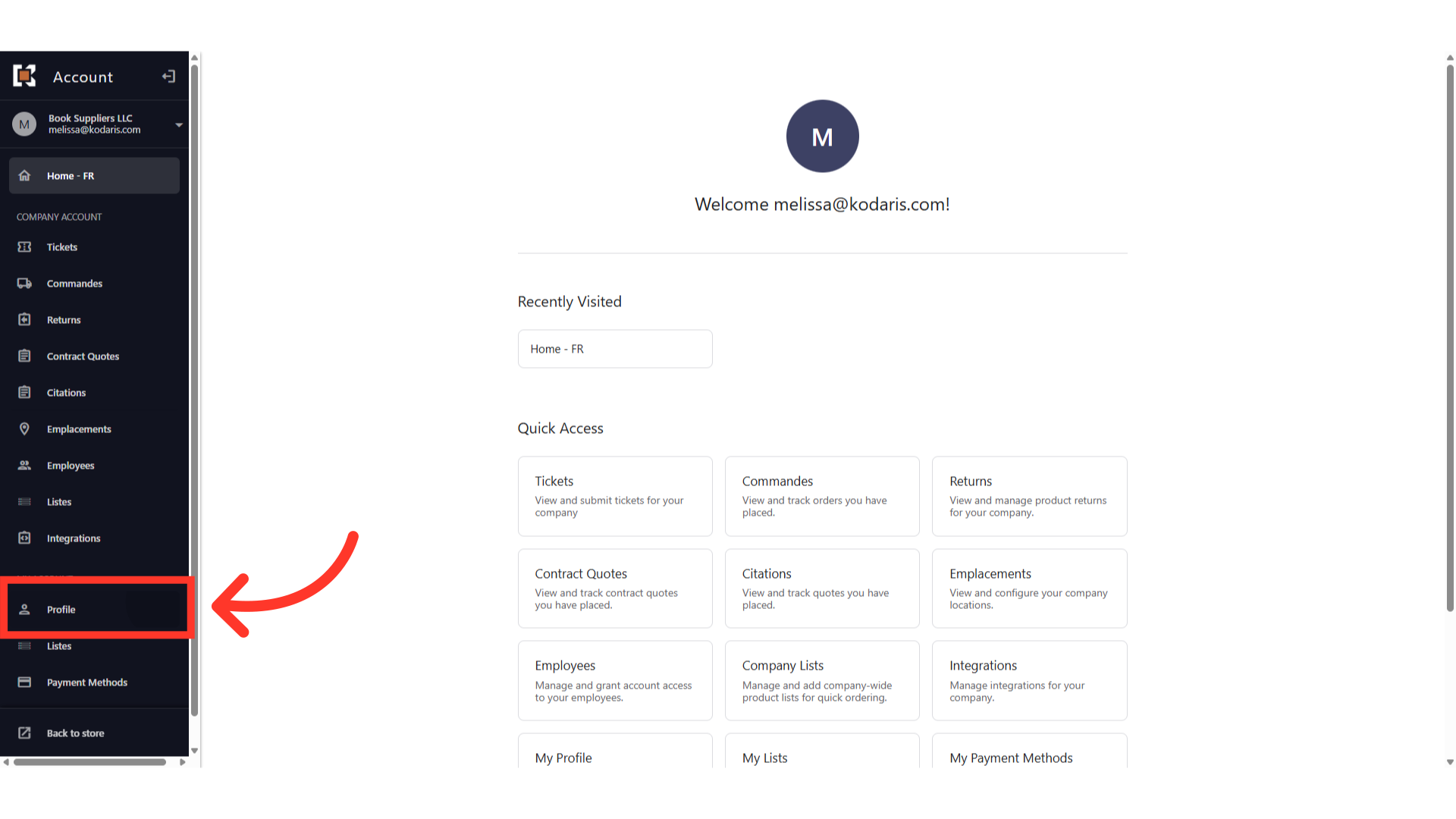
Scroll down and click on the "Language" field.

Select the language you would like to translate to.
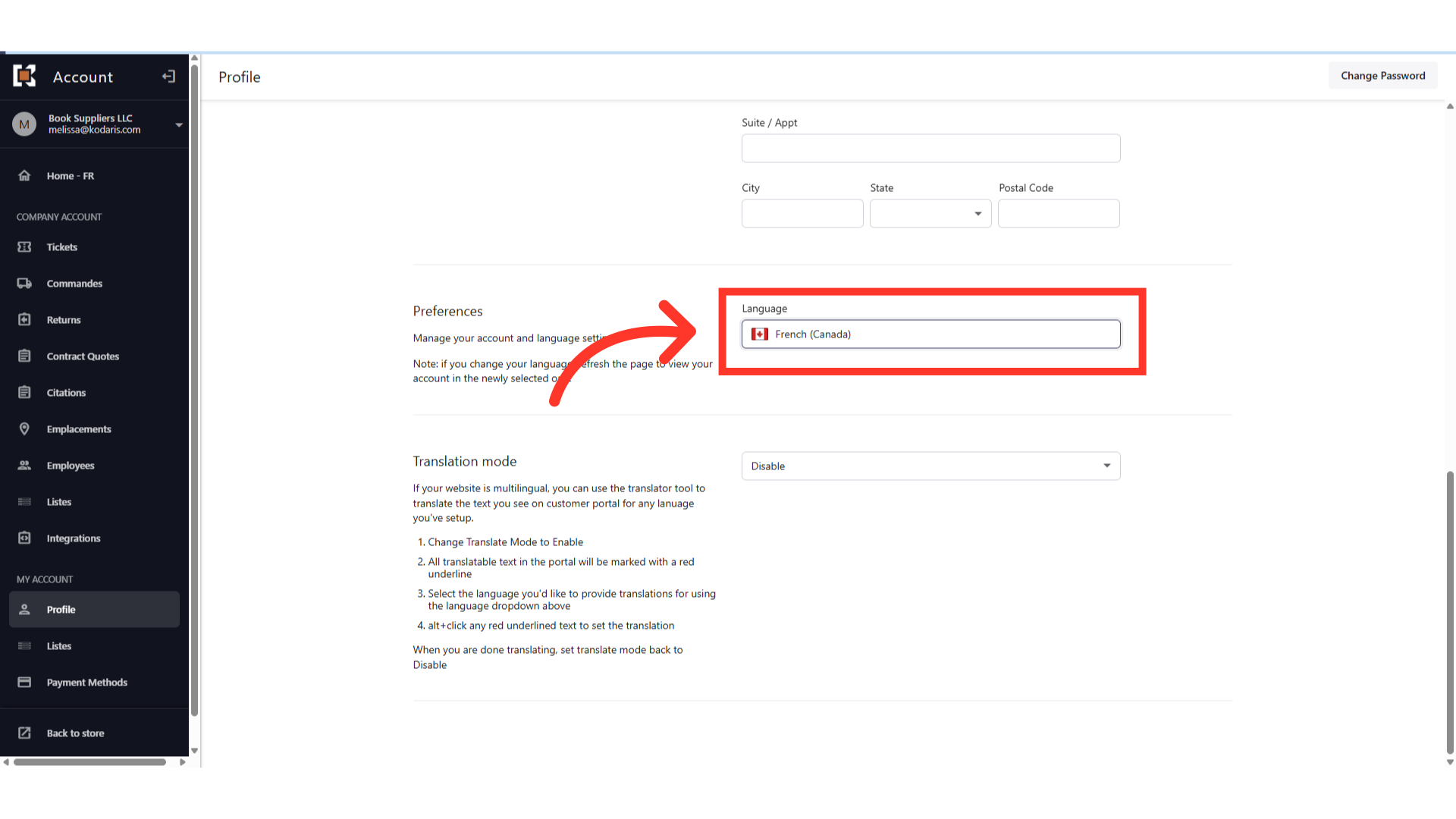
Next, click on the "Translation mode" field.
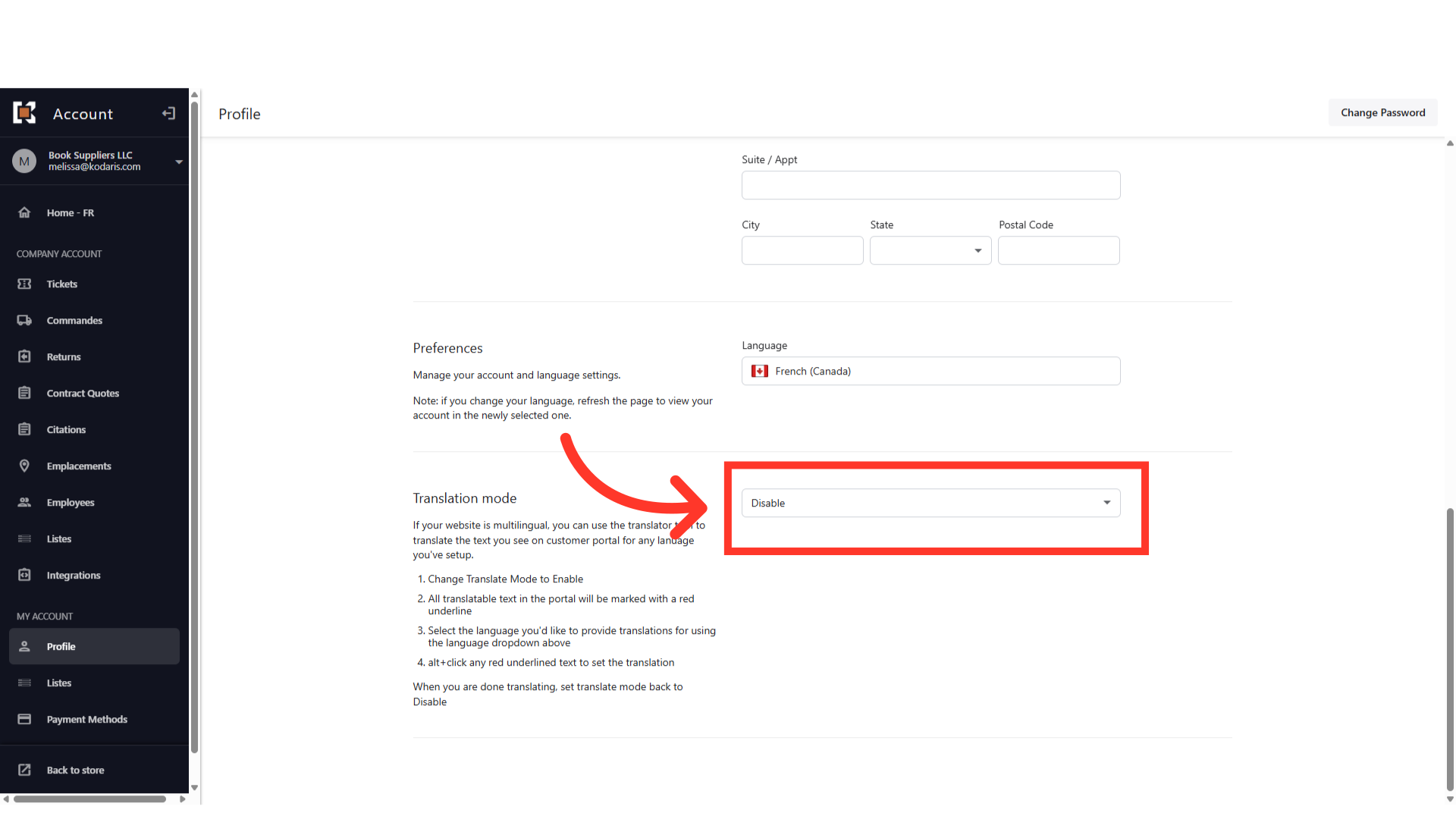
Click "Enable" to turn it on.

Any wording that is that underlined can be translated. To enter the translation, hold the "Alt" key and click the underlined wording to translate.
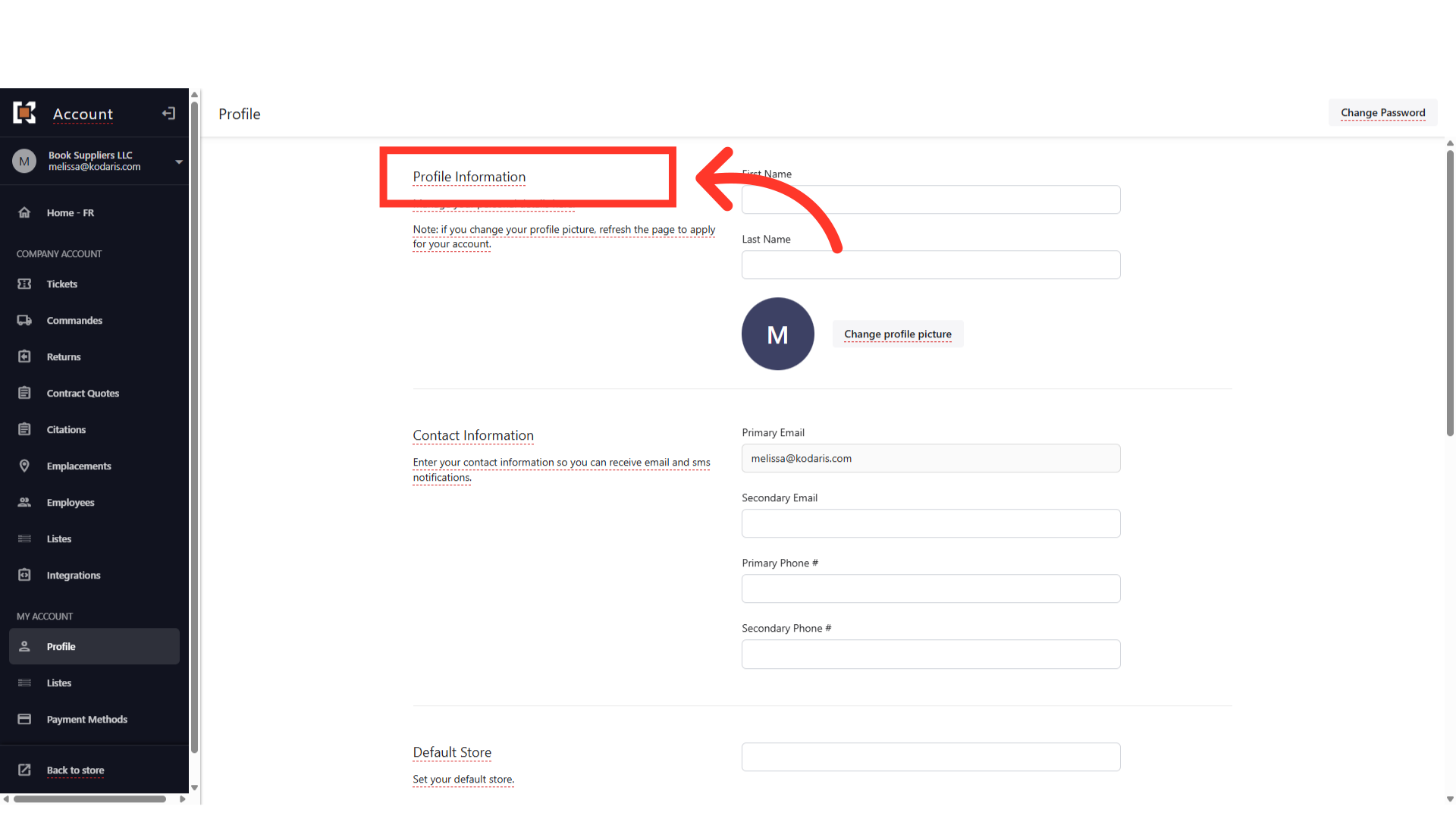
Enter in the translation in the field.
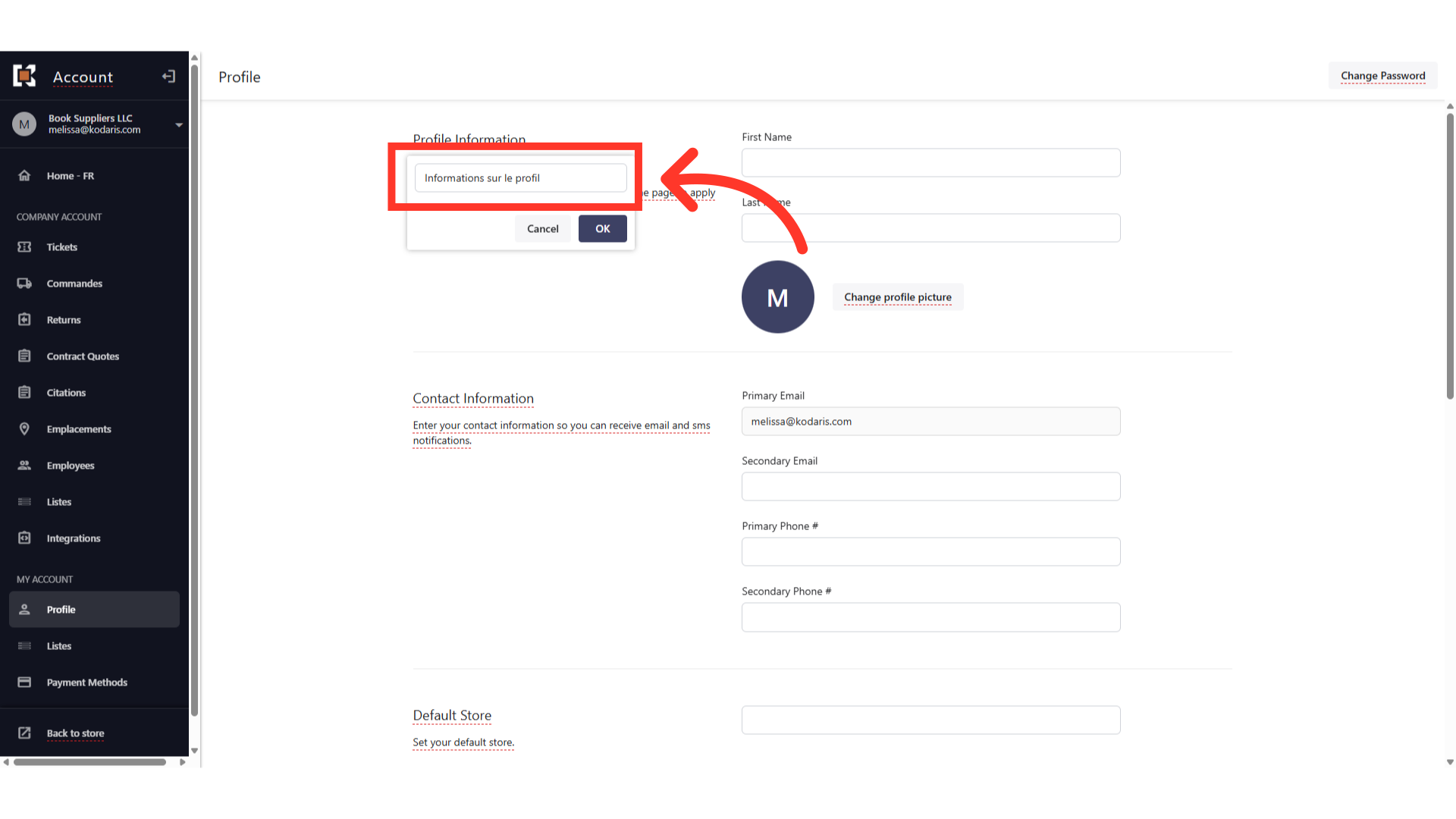
Once done, click the "OK" button to save the translation.
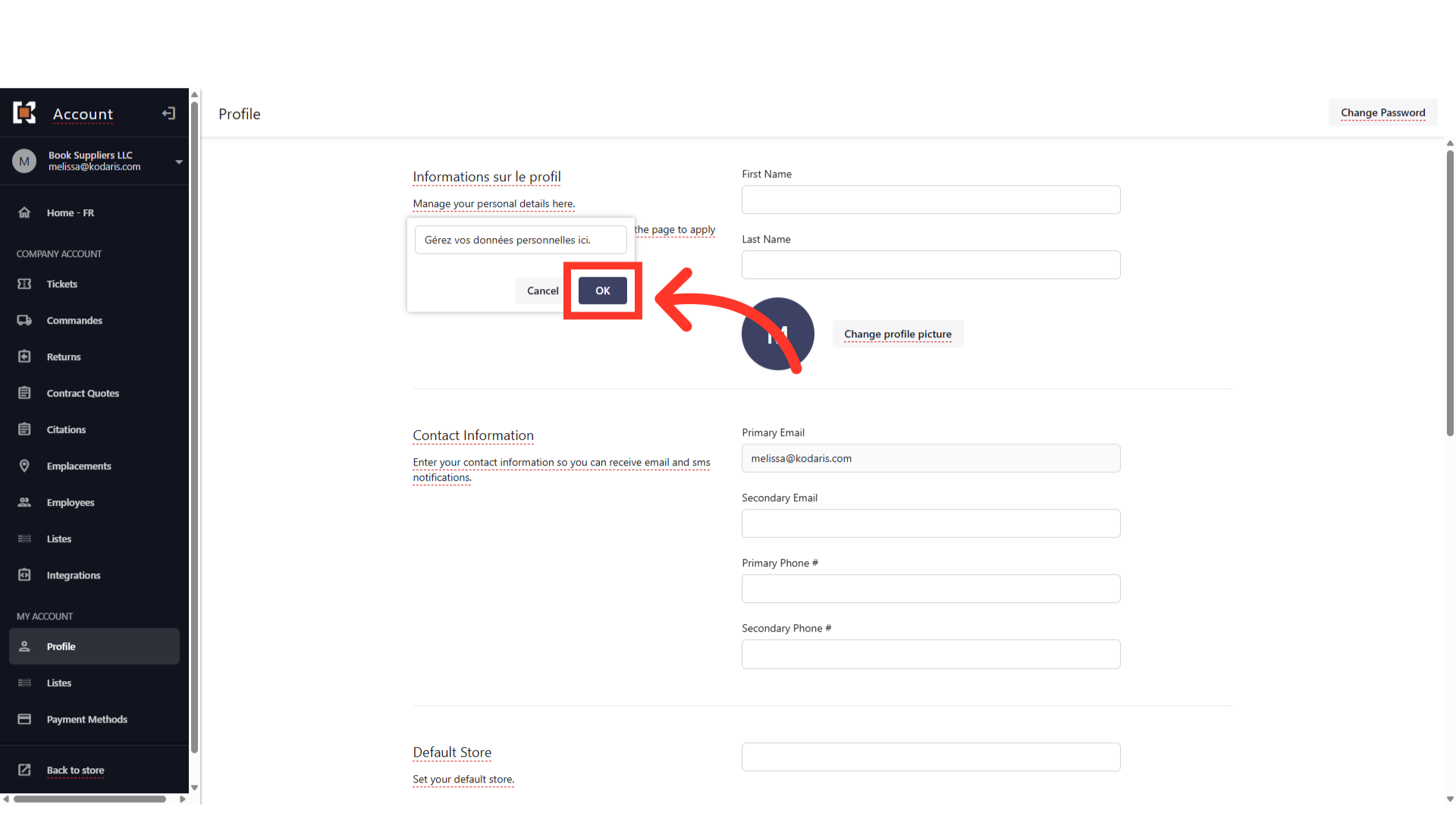
Repeat the process for any red underlined wording that you would like to translate.
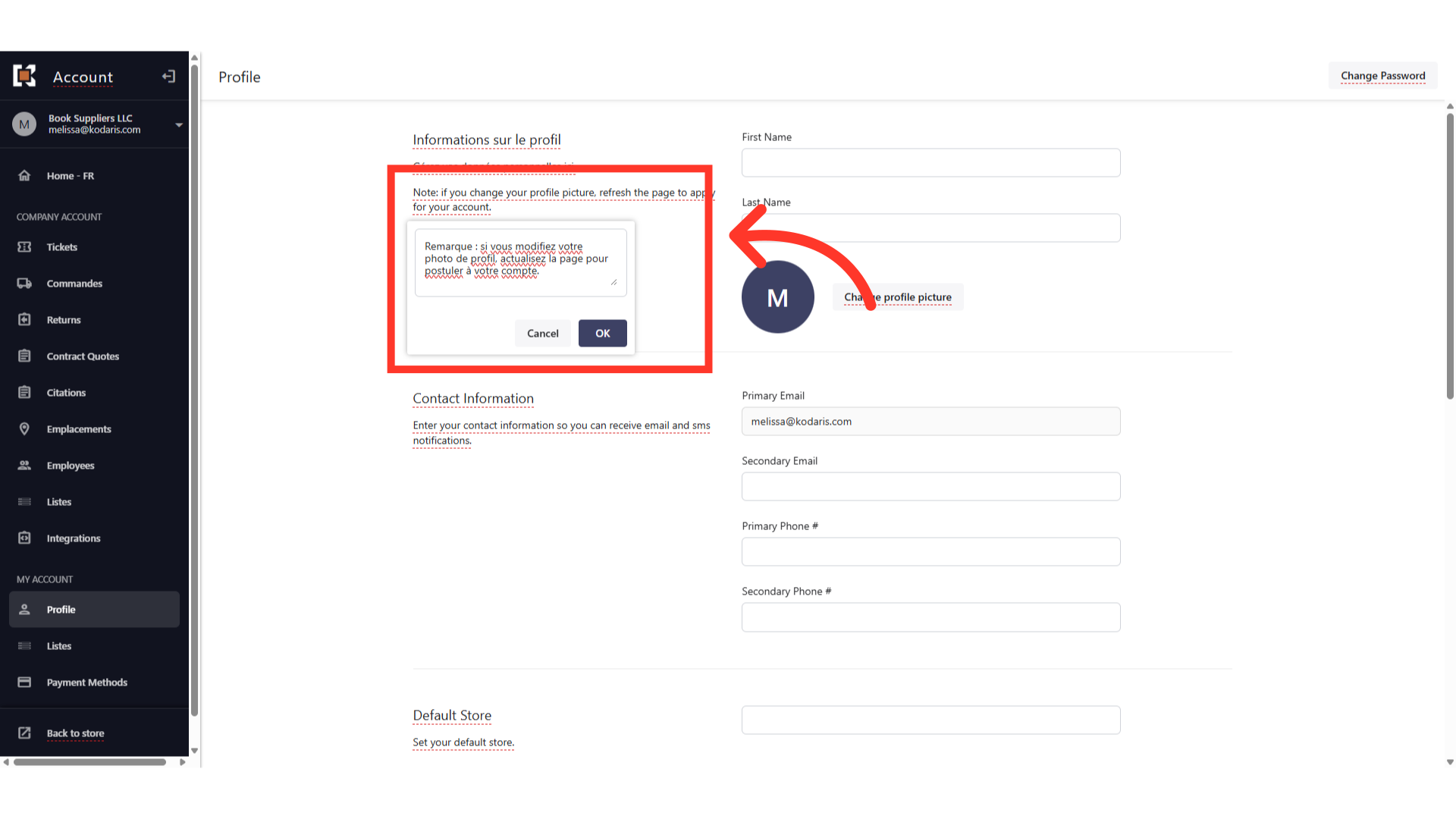
To get out of Translation Mode, click on the Translation Mode field and select "Disable".
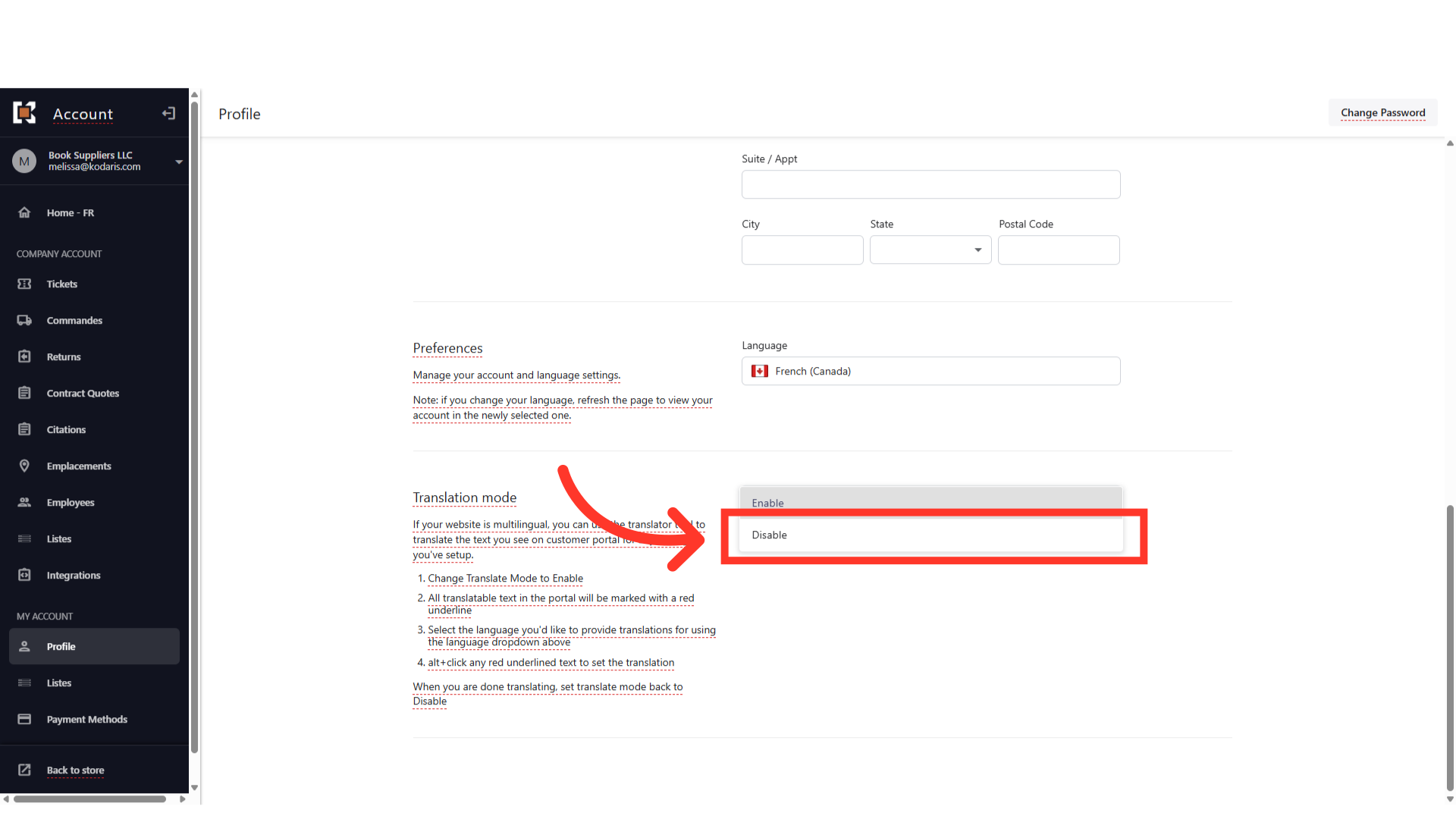
Once the translation mode has been disabled, you will no longer see the red underlines.
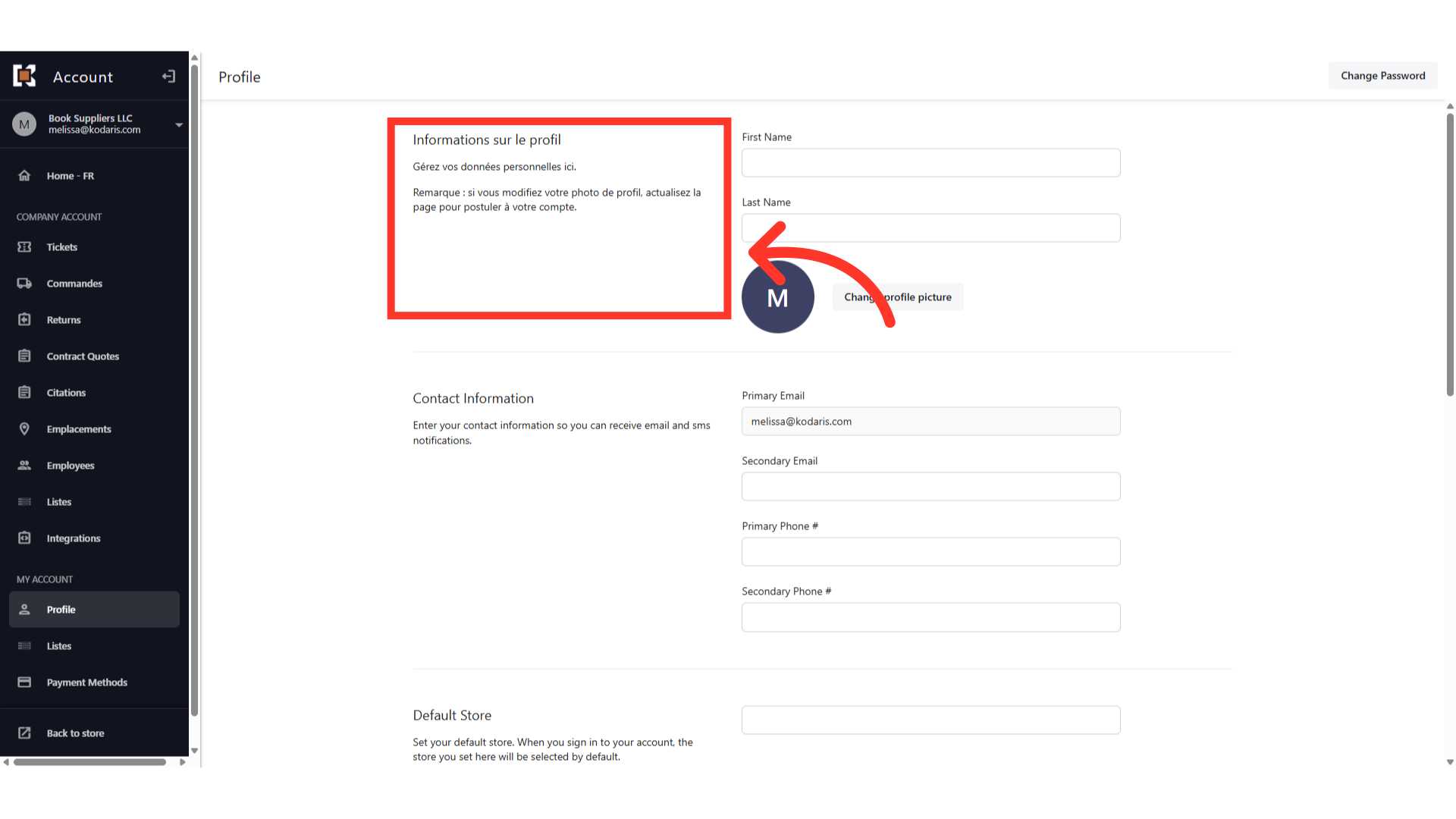
The site will display the language set in this field.
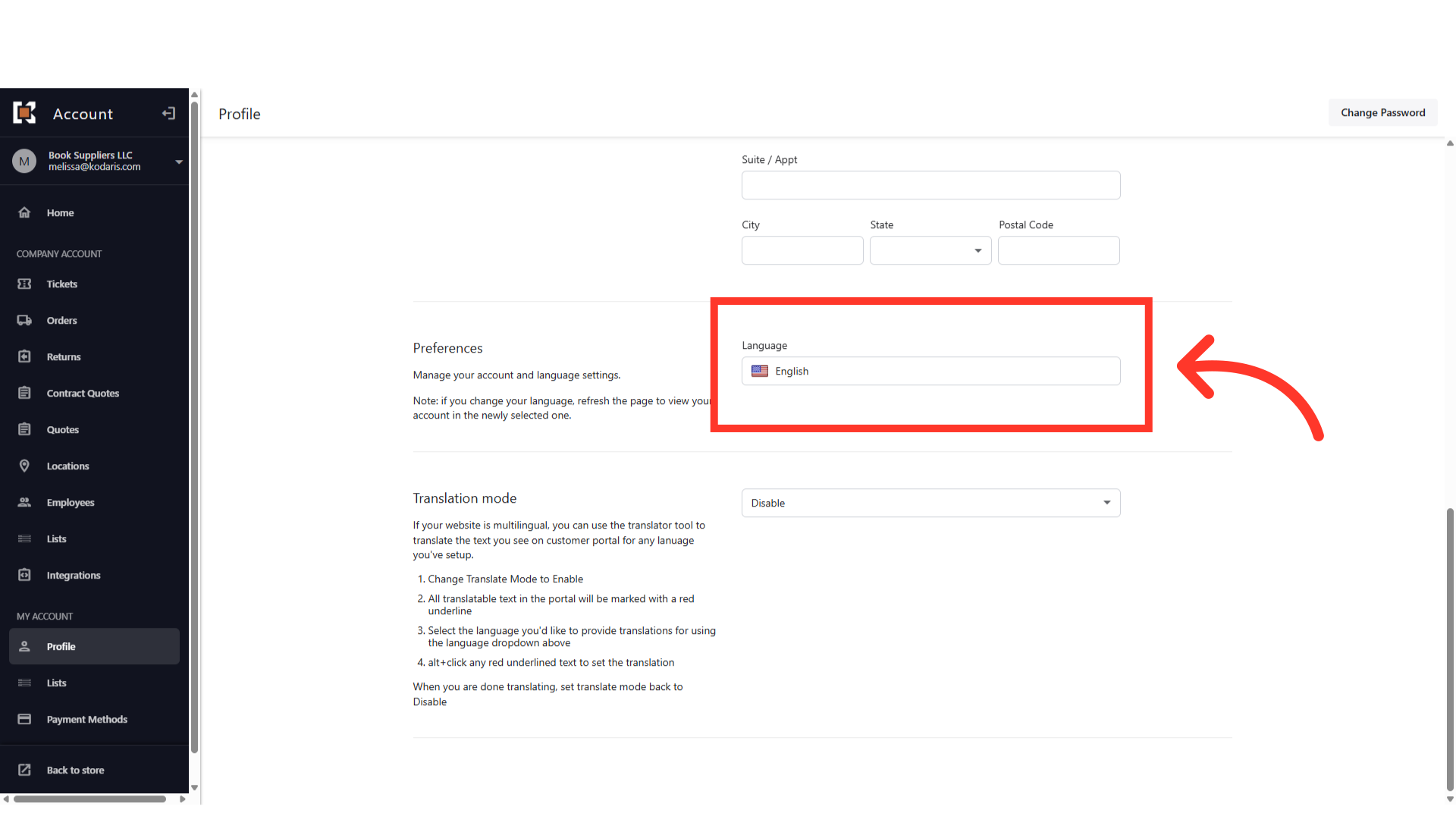
In this example, the texts are displayed in English by default.
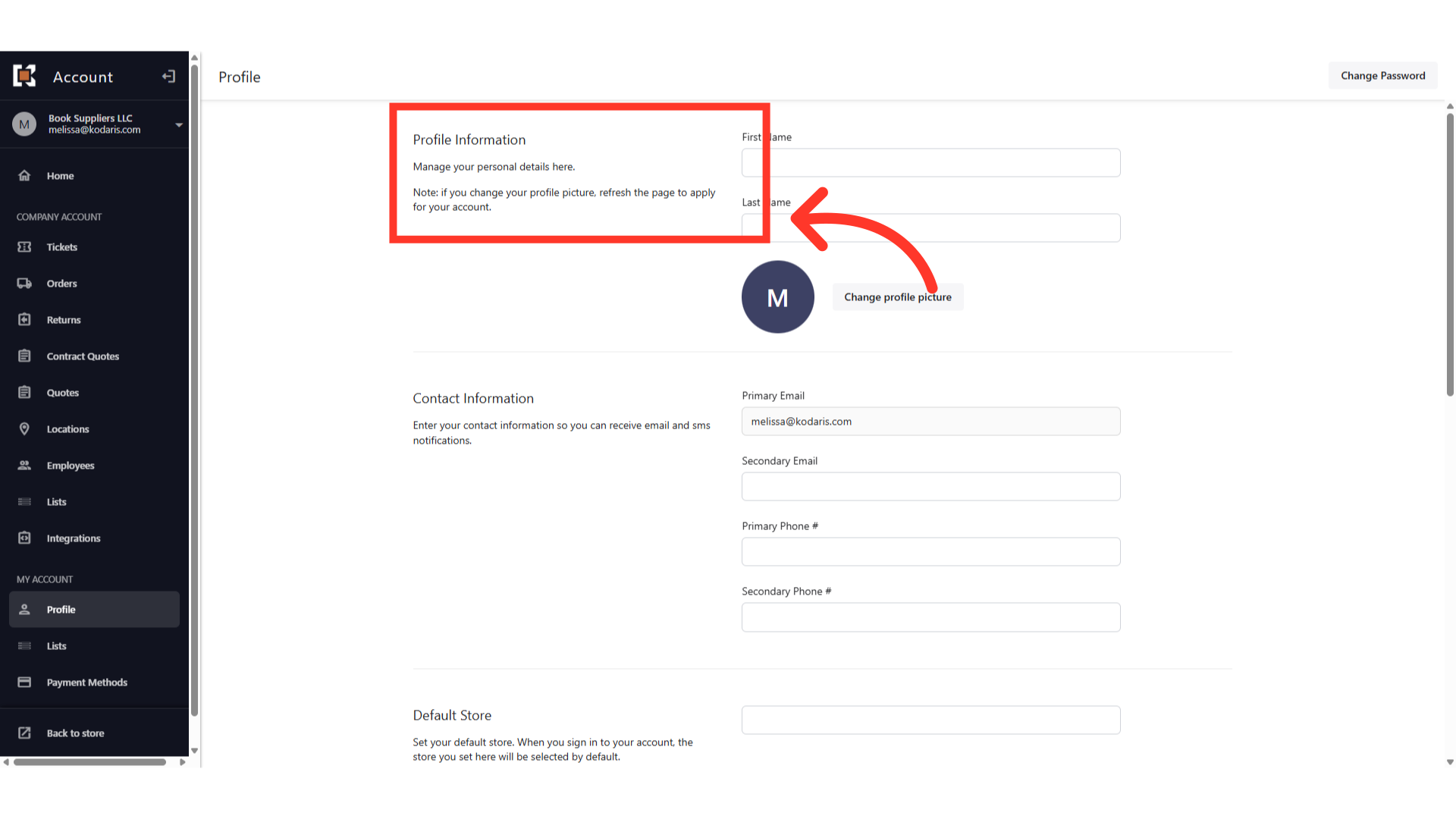
Then, when the language is switched to French, the translated wording displays in French.