If you no longer need a campaign, you can delete it permanently or mark it as inactive. Navigate to the "Campaign" screen within the "Marketing" section of your operations portal. To view or update campaigns, users must be an "administrator" or "superuser," or have both "campaignView" and "campaignEdit" roles.

Use the search bar or the column filters to find the campaign you would like to delete or mark as inactive. Enter a keyword to narrow down the list.

Click the row number to select the campaign.

Click the "Edit" menu.

Then, click "Delete selected rows" to permanently delete the campaign.

Instead of deleting, another option is to mark a campaign as inactive. This will stop any tracking while preserving all of the historical data and analytics for future use. Go to the campaign's details screen.
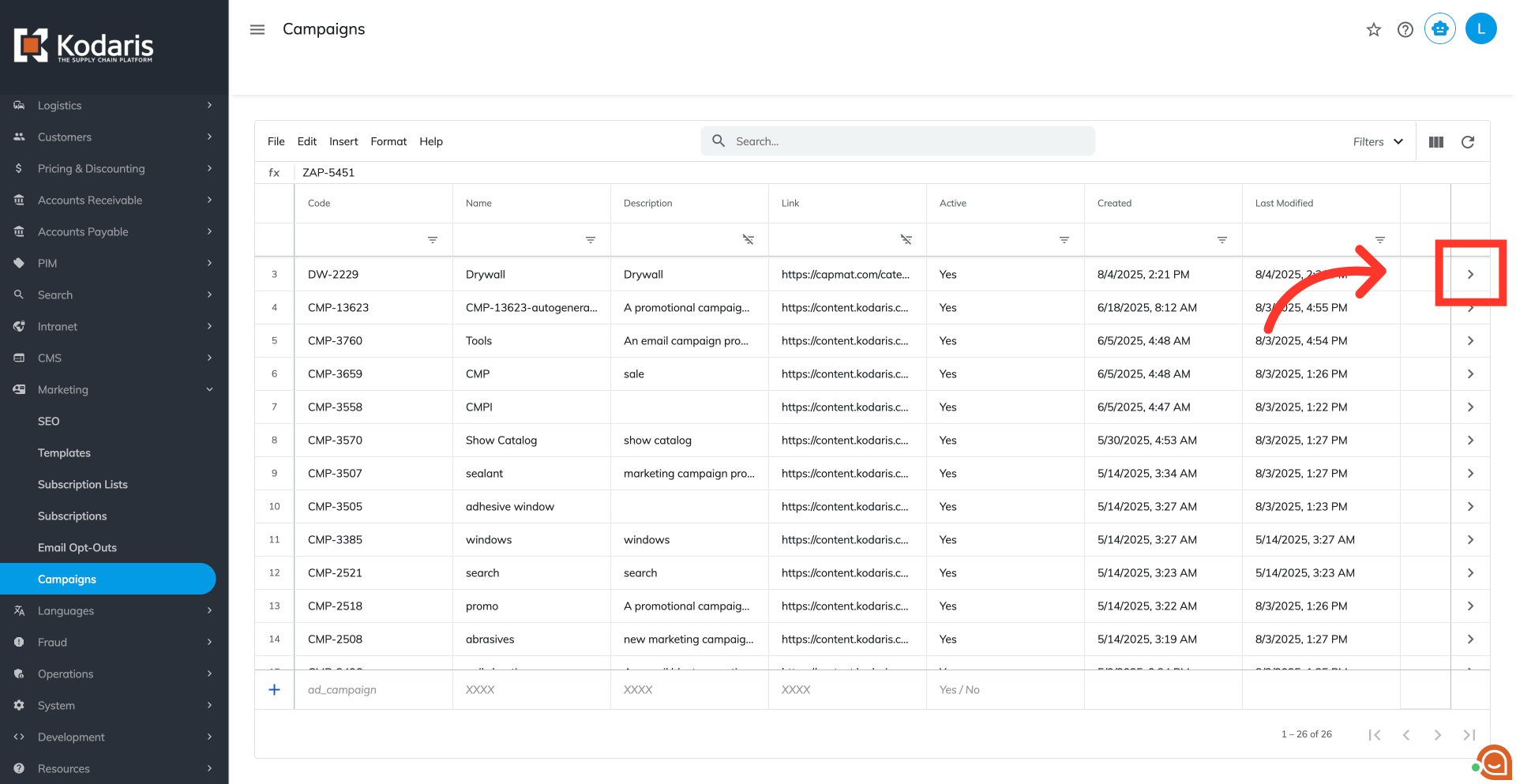
Change the "Active" status to "No." The update will automatically be saved.
