The Lists feature is accessible from the customer mobile app’s main navigation. To start, tap the "Lists" icon.
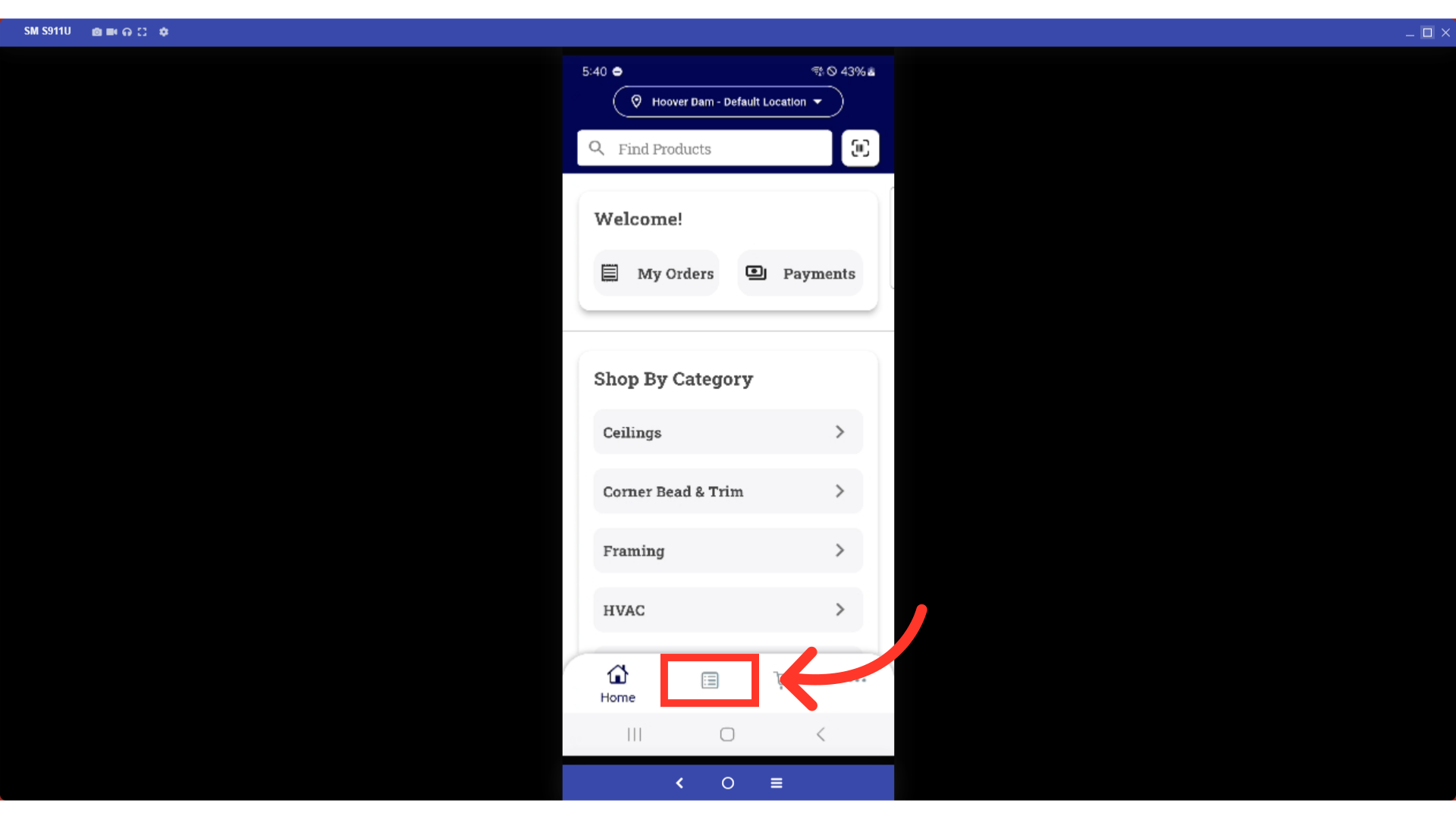
There are two types of Lists your customers can use: My Lists and Company Lists. "My Lists" is a section where you can create and store Lists that are personal to your account. Lists that are created and accessible under the "Company Lists" section will be available to any user associated with the company account, as long as they have the proper permissions. Tap "Company Lists".

All available company lists are shown here. If you want to view all products under a list or edit one, you can tap the Company List.

All products under the selected Company List are displayed here. There are also several details that you can edit in a Company List. You can make a note about the products in the list. To do this, tap the more menu icon next to the product.

Then, tap "Add Note".
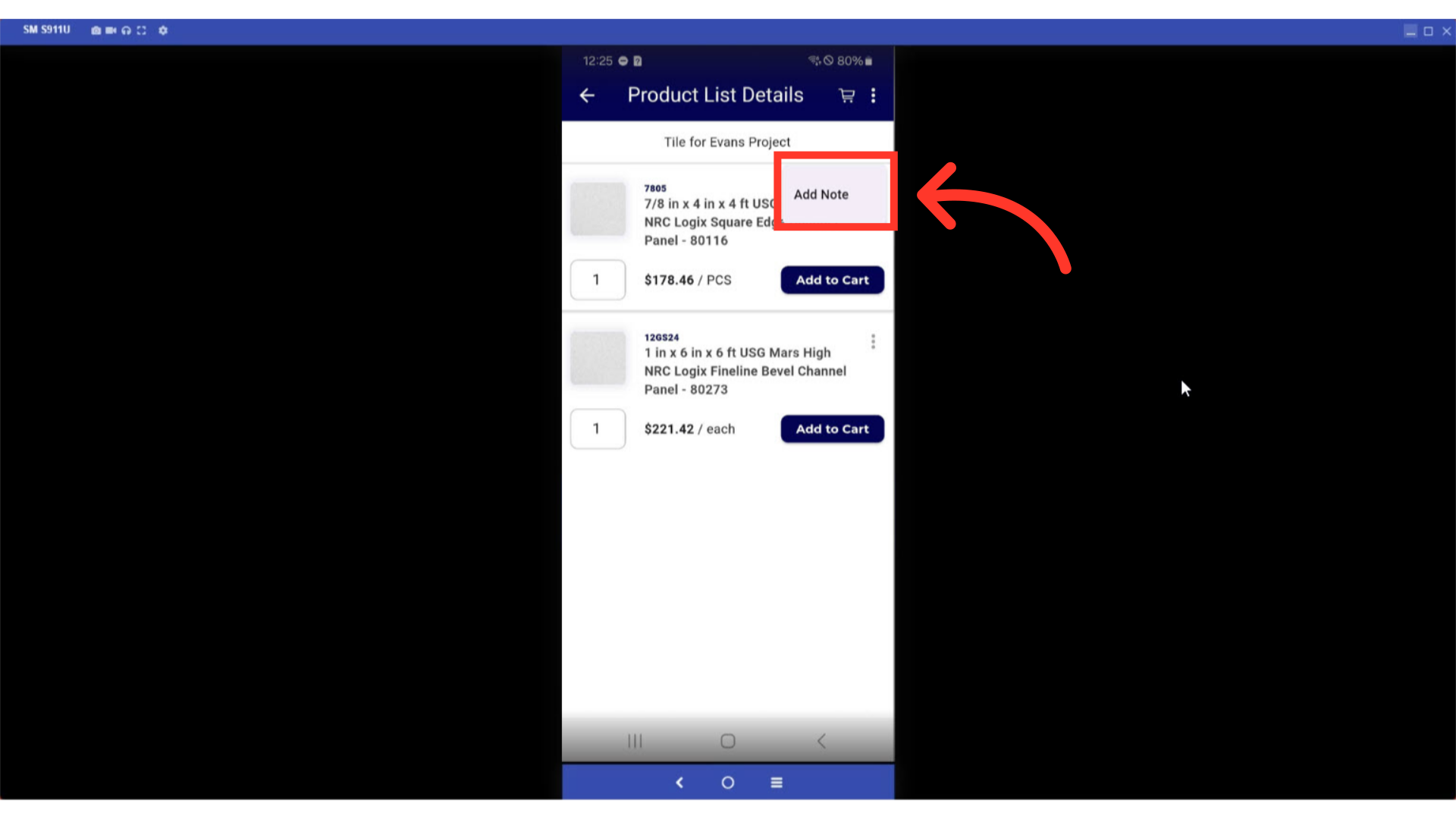
Enter a note about the product in the "Note" field.

Then, tap the "Save" button to save the product note.

A product note has been added and can be viewed in the main list view.
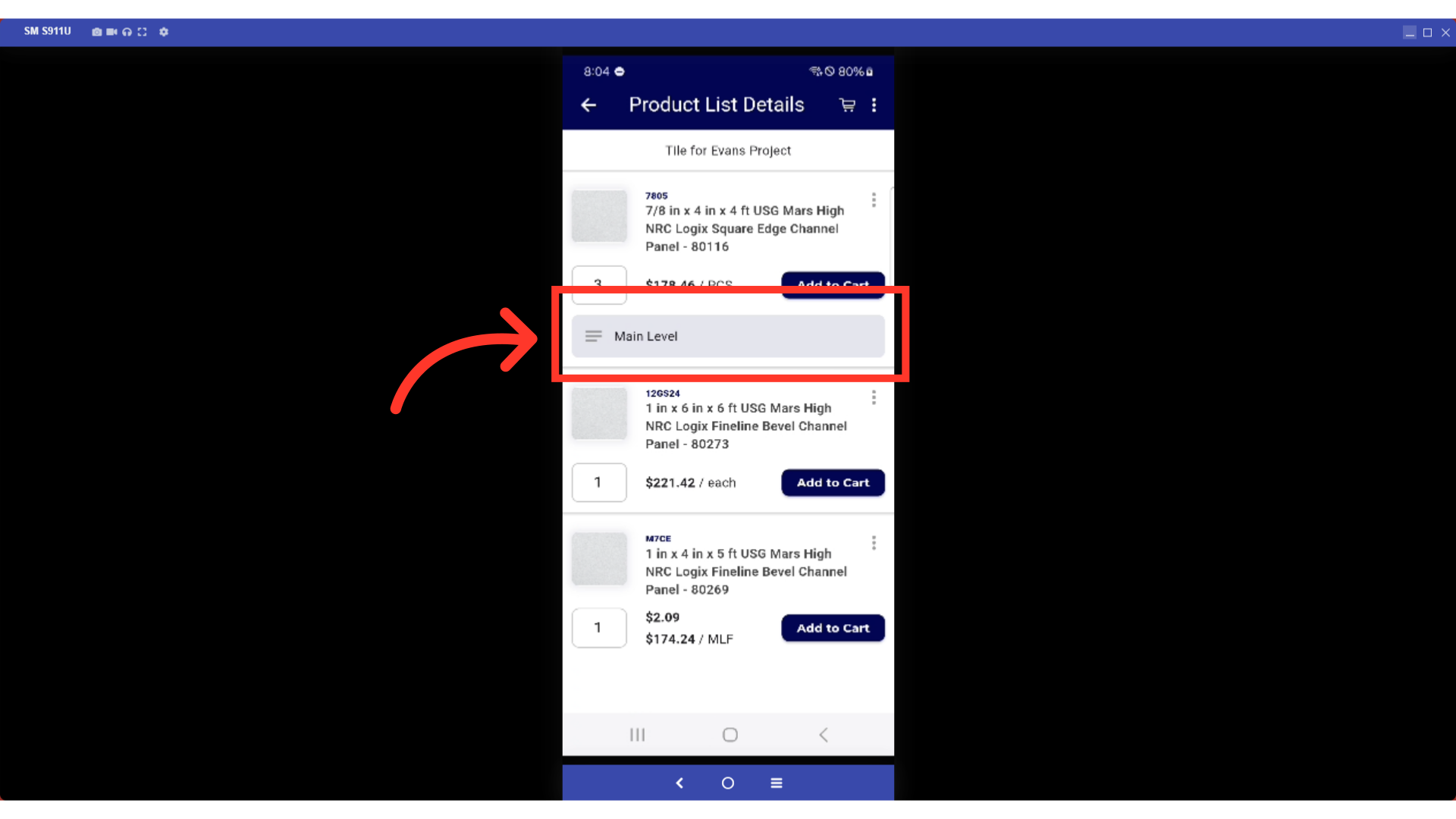
You can also change the quantity of the products in the Company List. To edit, simply tap the number field and change the quantity.

To delete a Company List, tap the more menu icon in the upper right hand corner of the screen.

Then, select the "Delete List" option.
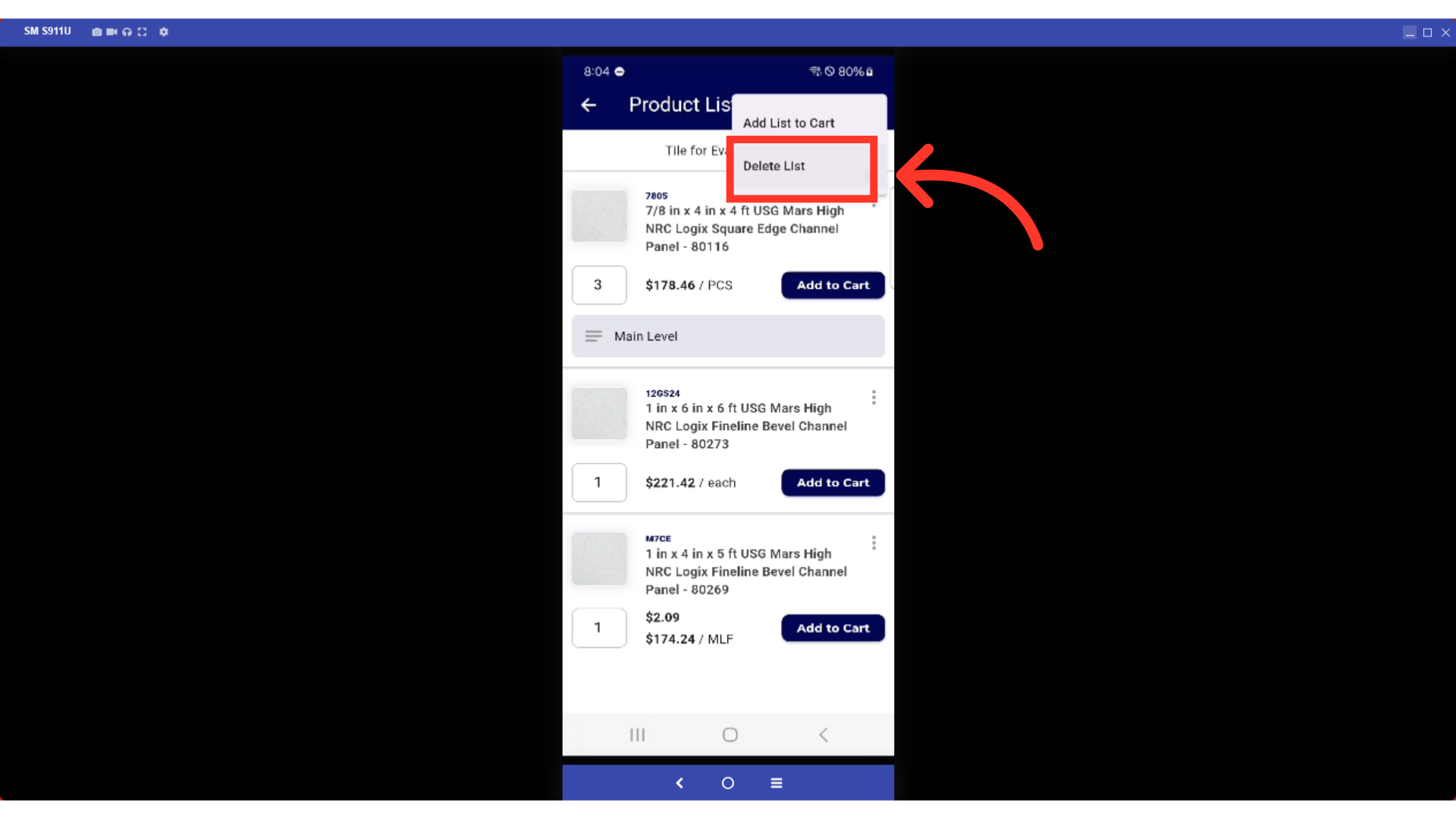
Tap the "Delete" button to confirm the deletion of the entire list.

The Company List has been removed and is no longer available.
