To manually create a campaign, navigate to the "Campaigns" screen under the "Marketing" section of the operations portal. To view or update campaigns, you must be an "administrator" or "superuser," or have both "campaignView" and "campaignEdit" roles.

To add a new campaign, fill in the "Code," "Name," and "Description" fields in the add row area below the table. Since this is a new campaign, you can just simply create and input a unique code.

Enter the full URL of the page you want to track in the "Link" field. Your system will automatically append the necessary tracking code to this URL when you save it.
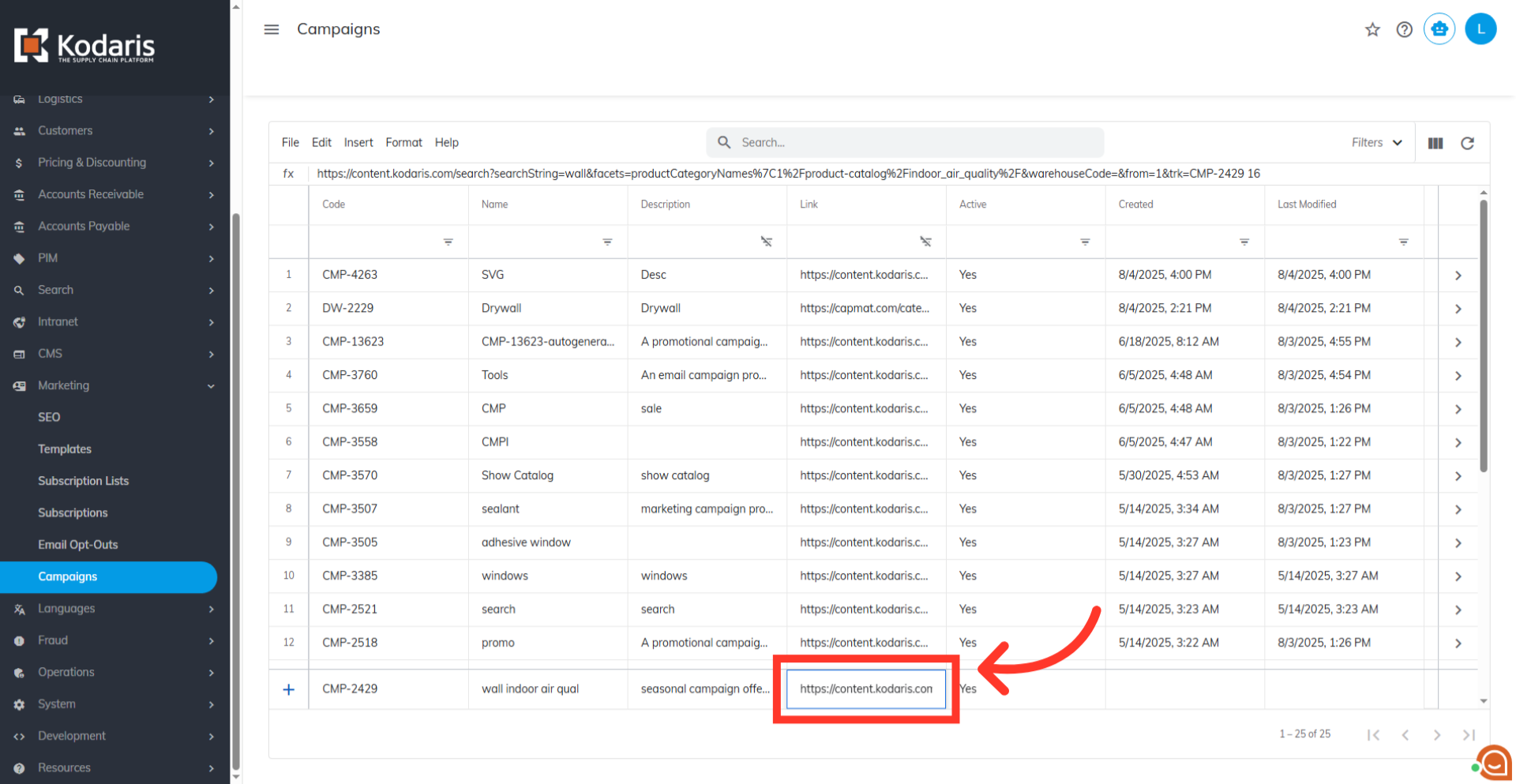
To save your new campaign, press the "Enter" key.

Now, to get the campaign link generated to track the actions done to the URL, go to the campaign details screen. Click the more details icon.

You can find the "Link" field under the General Info section.

If you wish to track data to a specific time range, you can also update the "Start Date" and "End Date" of the campaign. Otherwise, leave these fields blank.

Using the "Site Browse" tool is another way to create a campaign, especially for campaigns focused on a specific product category or filtered search results. To use this method, you must first log in to your operations portal before accessing the commerce site. Now, navigate to the desired product category page. You can apply filters for example brand and in-stock status, to narrow down the products you want to feature in your campaign. You will see that the "Actions" menu is enabled. This tool is only available if requested

From the "Actions" menu, choose "Create Campaign."

Enter a "Name" and "Description" for your campaign, then click the "Create" button.

A confirmation will appear that the campaign creation was successful, providing the new campaign code and the link that was generated for you. Copy your new campaign code.

The new campaign will now appear on the "Campaigns" screen in the Operations Portal. To check it, go to the "Campaigns" screen in the "Marketing" section and search for the campaign code.
