In this guide, we're going to take you through how you can create an employee API user and authenticate to the Kodaris API.
Video overview:
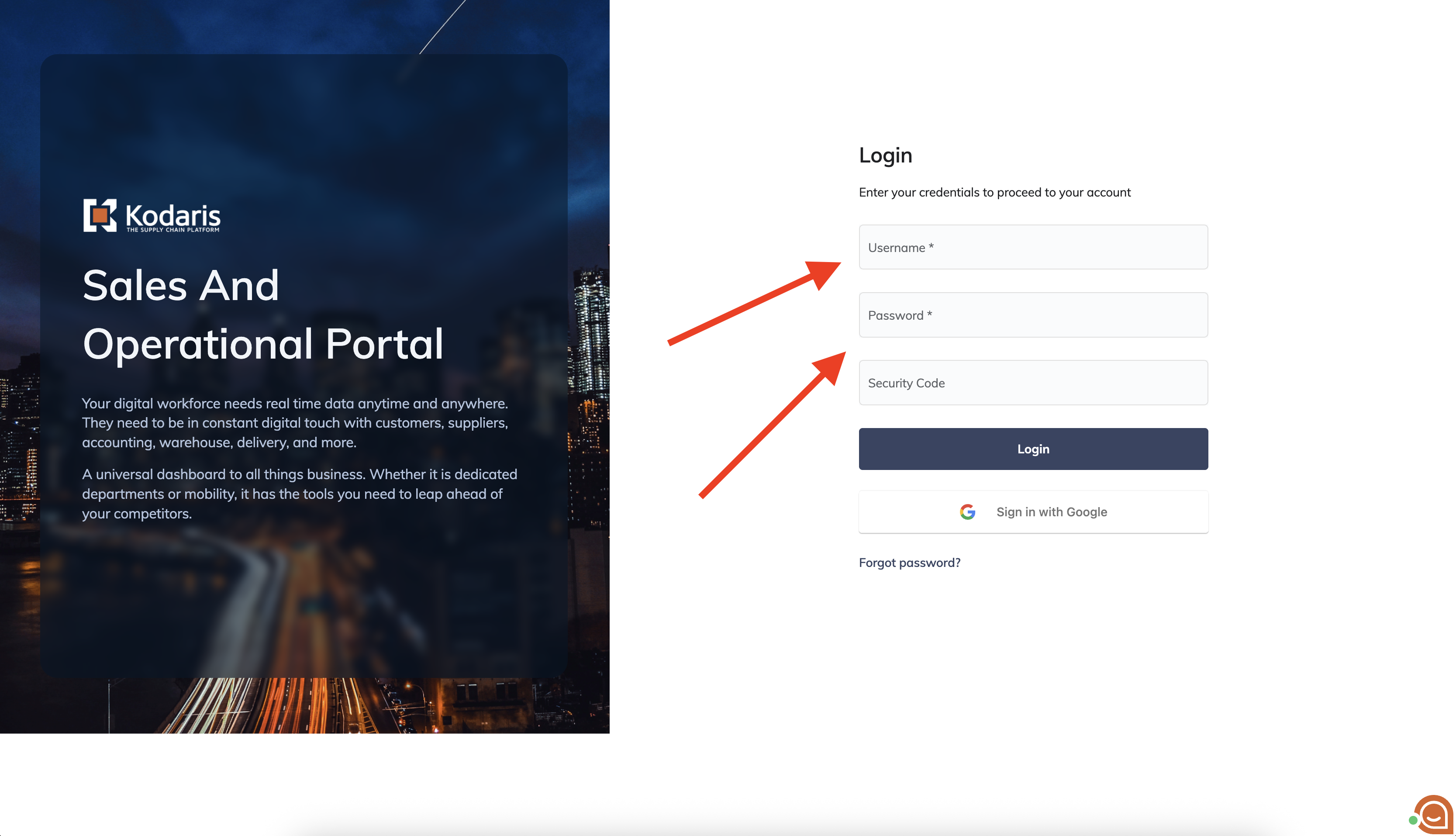
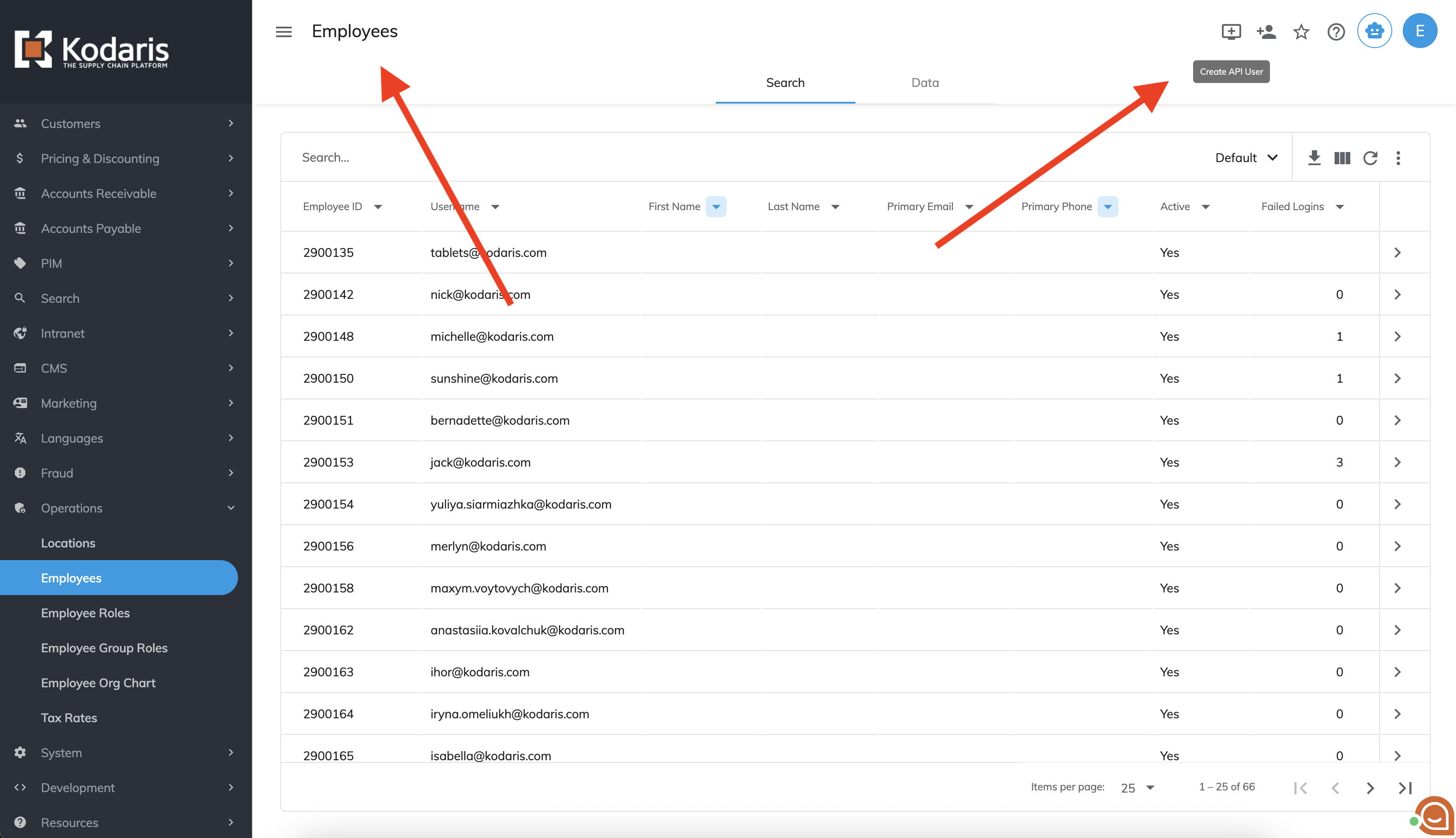

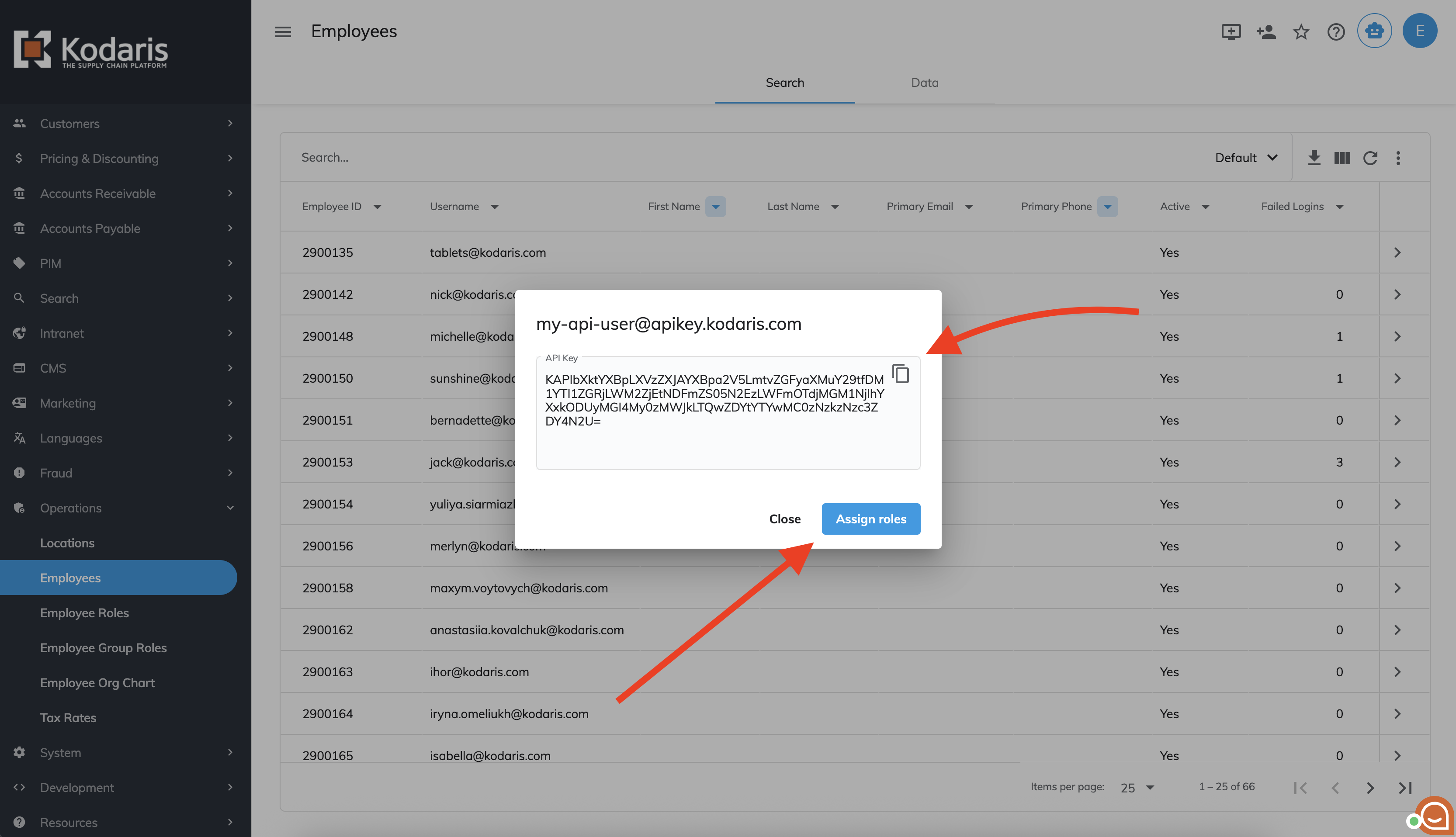
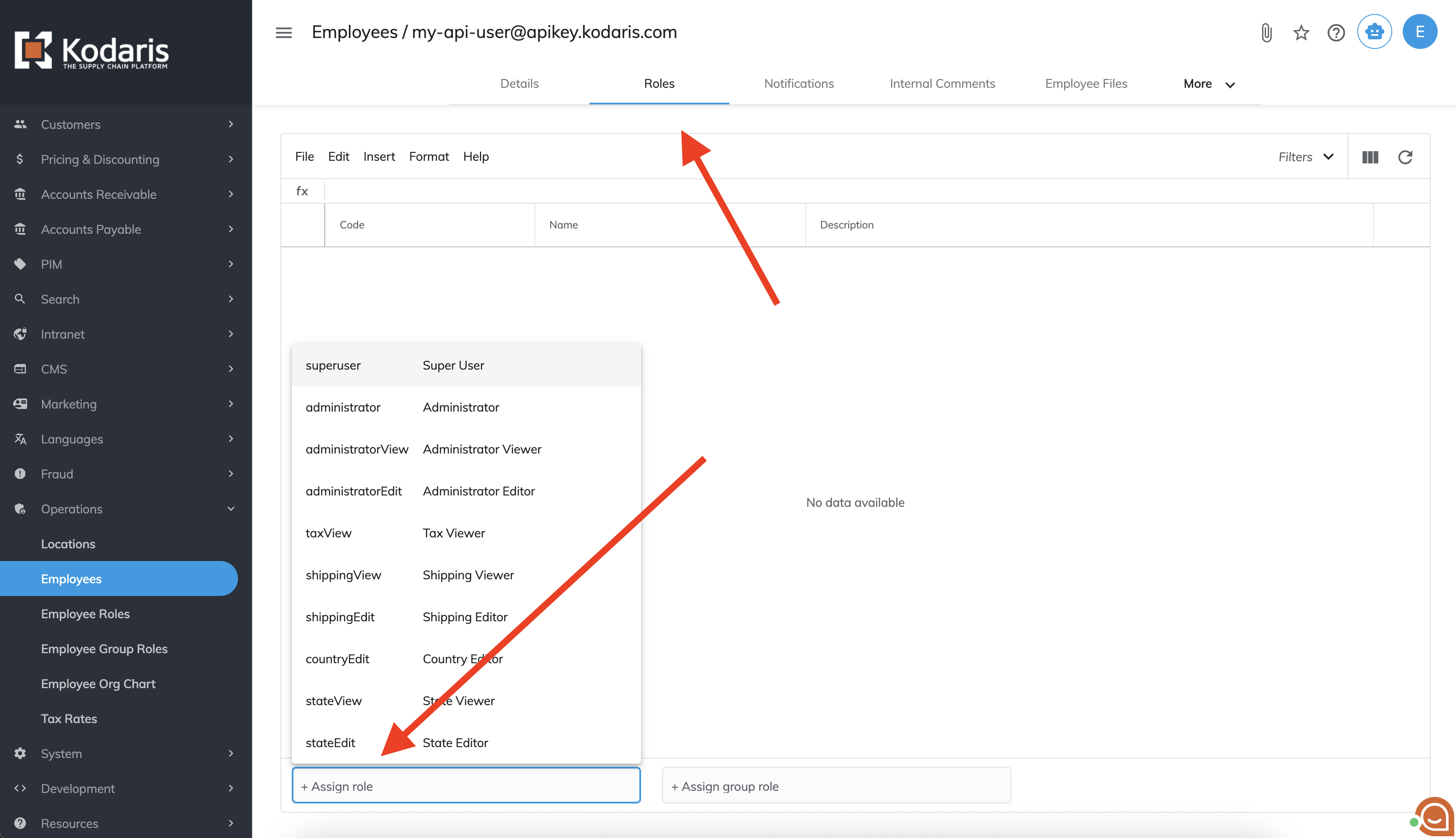
Your API user is all set! You can now authenticate to the Kodaris API.
Example
// Login to our account
var loginRes = kd.http.fetch({
method: 'POST',
url: 'https://commerce.kodaris.com/api/user/employee/apiKeyLogin',
version: 2,
body: {
apiKey: 'xxxx'
},
headers: {
'Accept': 'application/json',
'Content-Type': 'application/json'
},
});
// keep our session token for future requests
var userSessionApiKey = loginRes.body.data.userSessionApiKey;
// get CRSF token for requests
var tokenRes = kd.http.fetch({
method: 'GET',
url: 'https://commerce.kodaris.com/api/user/employee/authToken',
version: 2,
headers: {
'Accept': 'application/json',
'Content-Type': 'application/json',
'userSessionApiKey': userSessionApiKey
}
});
// keep our token for future requests
var token = tokenRes.body.data;
// get list of orders
var ordersRes = kd.http.fetch({
method: 'POST',
url: 'https://commerce.kodaris.com/api/system/order/list',
version: 2,
body: {
page: 0,
size: 10
},
headers: {
'Accept': 'application/json',
'Content-Type': 'application/json',
'userSessionApiKey': userSessionApiKey,
'X-CSRF-TOKEN': token
}
});
kd.log('ordersRes', ordersRes);
-> response ->
{
"status" : 200,
"errors" : null,
"body" : {
"success" : true,
"code" : 200,
"messages" : { },
"errors" : { },
"data" : {
"size" : 10,
"number" : 0,
"totalElements" : 1571,
"isLast" : false,
"totalPages" : 158,
"isFirst" : true,
"hasPrevious" : false,
"hasNext" : true,
"numberOfElements" : 10,
"offset" : null,
"content" : {
"0" : {
"deliveryAddress1" : "123 Main St.",
"deliveryAddress2" : "",
"deliveryAddress3" : "",
"deliveryCity" : "Jenison",
"deliveryCountry" : "US",
"deliveryDelivered" : null,
"deliveryEmail1" : "sales@kodaris.com",
"deliveryEmail2" : null,
"deliveryExtra1" : null,
"deliveryExtra2" : null,
"deliveryExtra3" : null,
"deliveryExtra4" : null,
"deliveryExtra5" : null,
"deliveryFirstName" : "Jane",
... omitted for brevity
},
"1" : {
"deliveryAddress1" : "123 Main St.",
"deliveryAddress2" : "",
"deliveryAddress3" : "",
"deliveryCity" : "Wadsworth",
"deliveryCountry" : "US",
"deliveryDelivered" : null,
"deliveryEmail1" : "sales@kodaris.com",
"deliveryEmail2" : null,
"deliveryExtra1" : null,
"deliveryExtra2" : null,
"deliveryExtra3" : null,
"deliveryExtra4" : null,
"deliveryExtra5" : null,
"deliveryFirstName" : "Jane",
... omitted for brevity